Translation key is a unique identifier for a translation string. Translation keys are used to identify the translation string in the codebase and in the translation editor.
Create translation keys
To add a new translation key, click on the Create translation key button in the translation editor. This will open a dialog where you can add new translation key with translations and description
clicking the Create translation key button in the Translations tab and typing the key and value.
Translation key settings
Right-click on a translation key to open the context menu and choose Manage key.
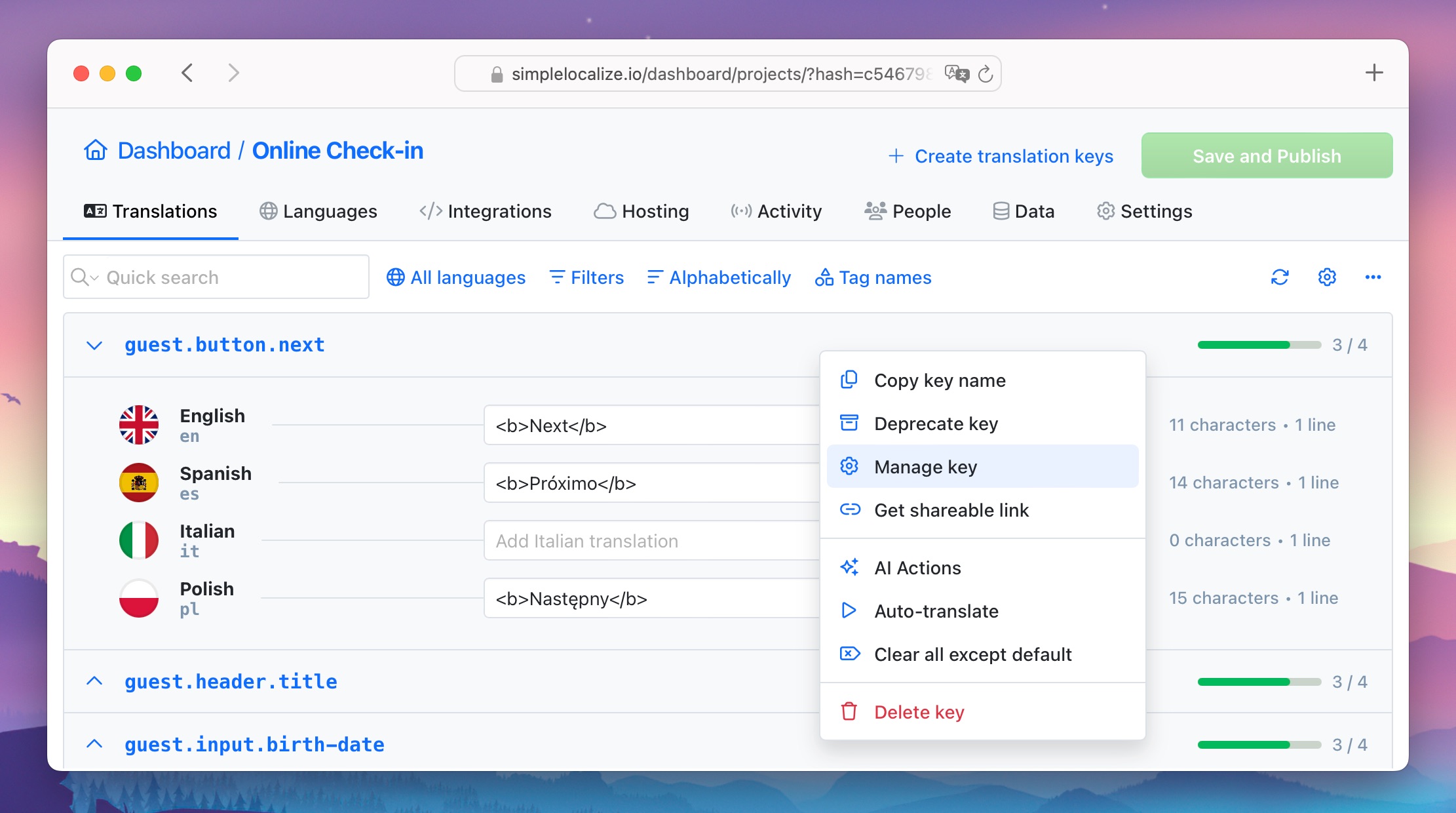
This will open the translation key settings where you can edit the key name, key type, and other settings.
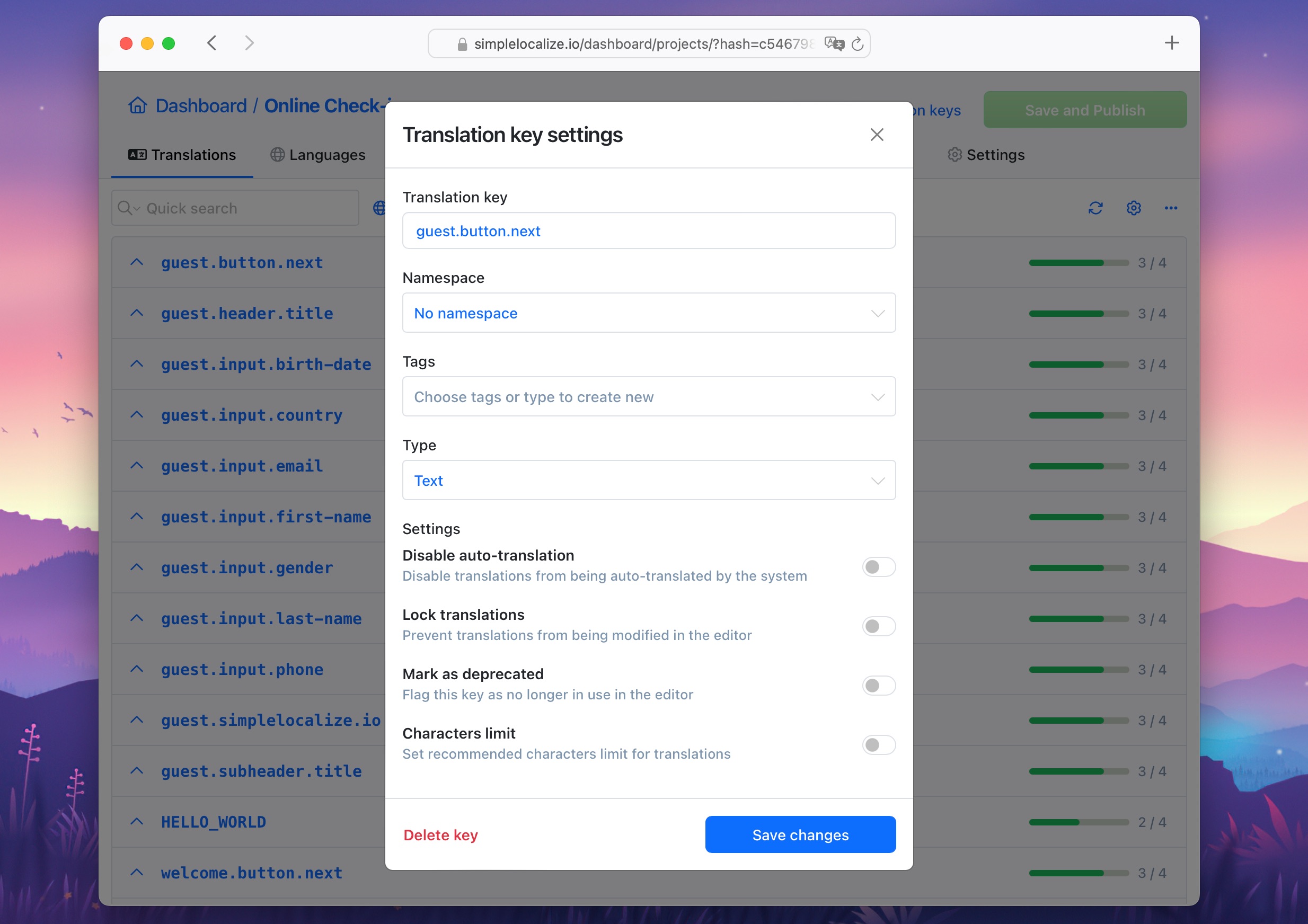
Translation key settings include:
- Key name: The unique identifier for the translation string. You can edit the key name here.
- Namespace: The namespace where the translation key is stored. You can edit the namespace here.
- Tags: Tags are used to categorize translation keys. You can add, edit, and remove tags here.
- Type: The type of the translation key. You can change the default Text type to Markdown, Boolean or Number.
Additionally, in the translation key settings you can
- Disable auto-translation for the translation key.
- Lock translations for the translation key to prevent further changes.
- Mark as deprecated to indicate that the translation key is no longer in use.
- Set characters limit for the translation key.
Learn more about characters limit our characters limit blog post.
Delete translation keys
To delete a translation key, click on the Delete key button in the translation key settings.
To delete multiple translation keys at once, hold the Ctrl key and select the keys you want to delete. Then click on the Delete selected keys in the bulk actions panel.