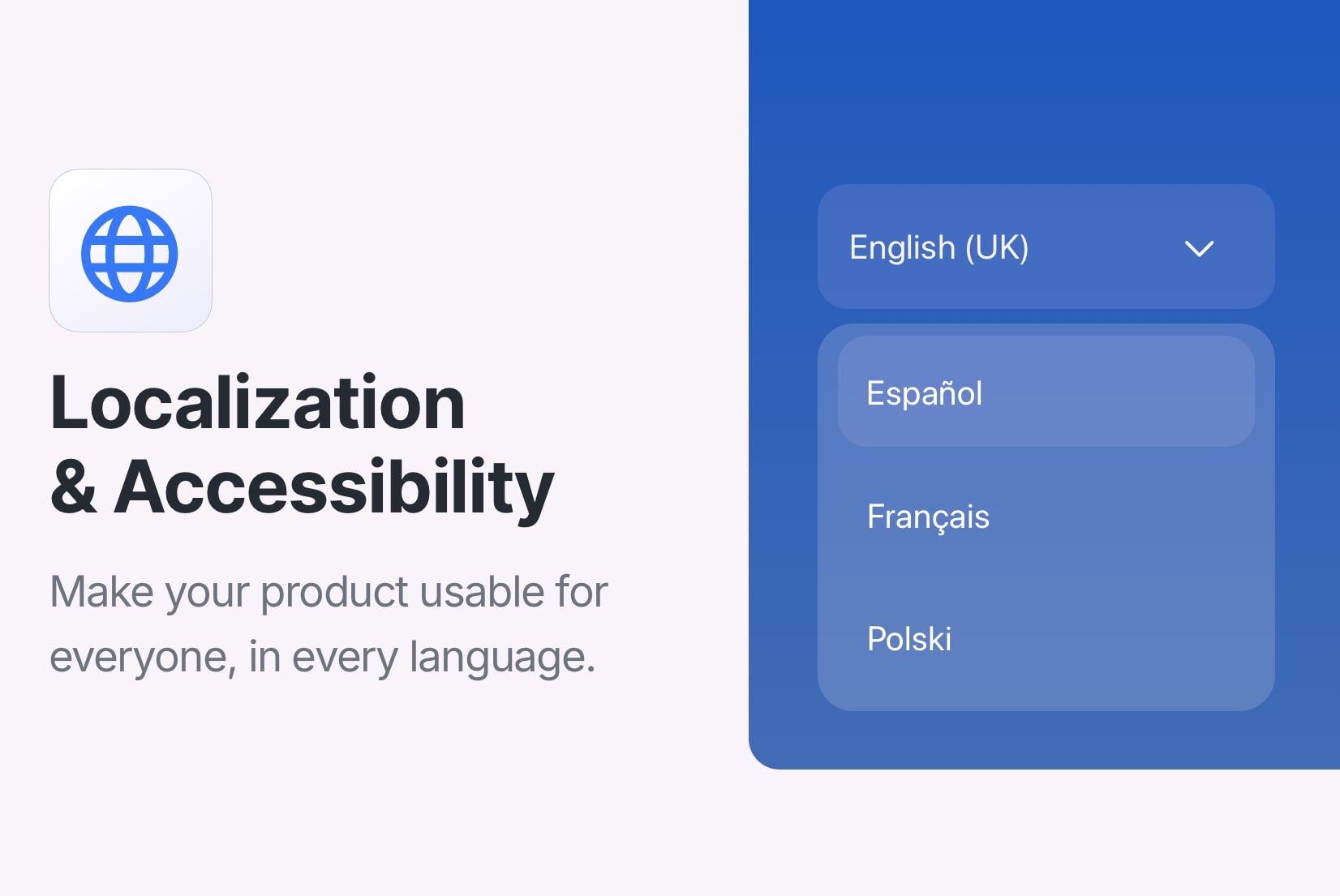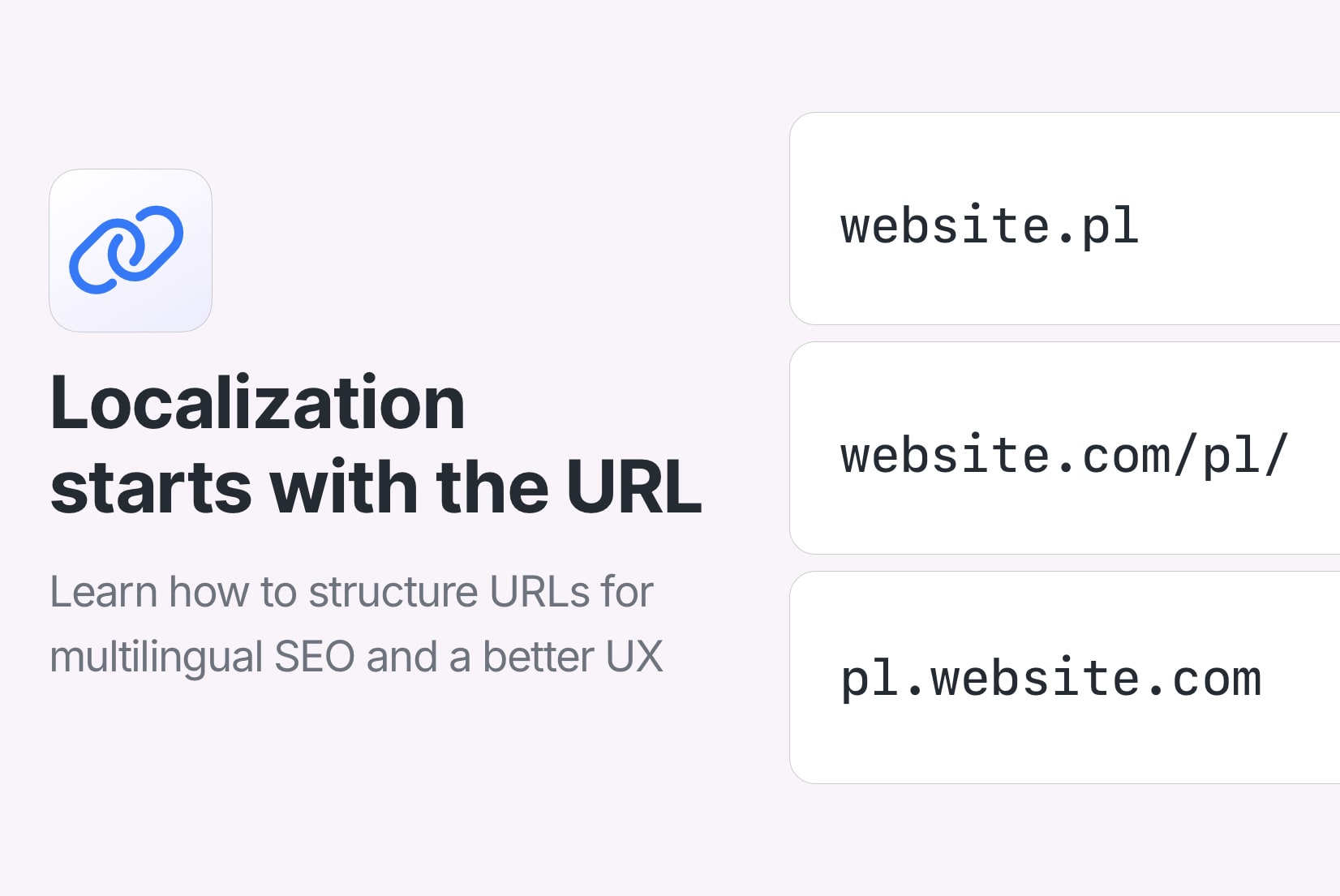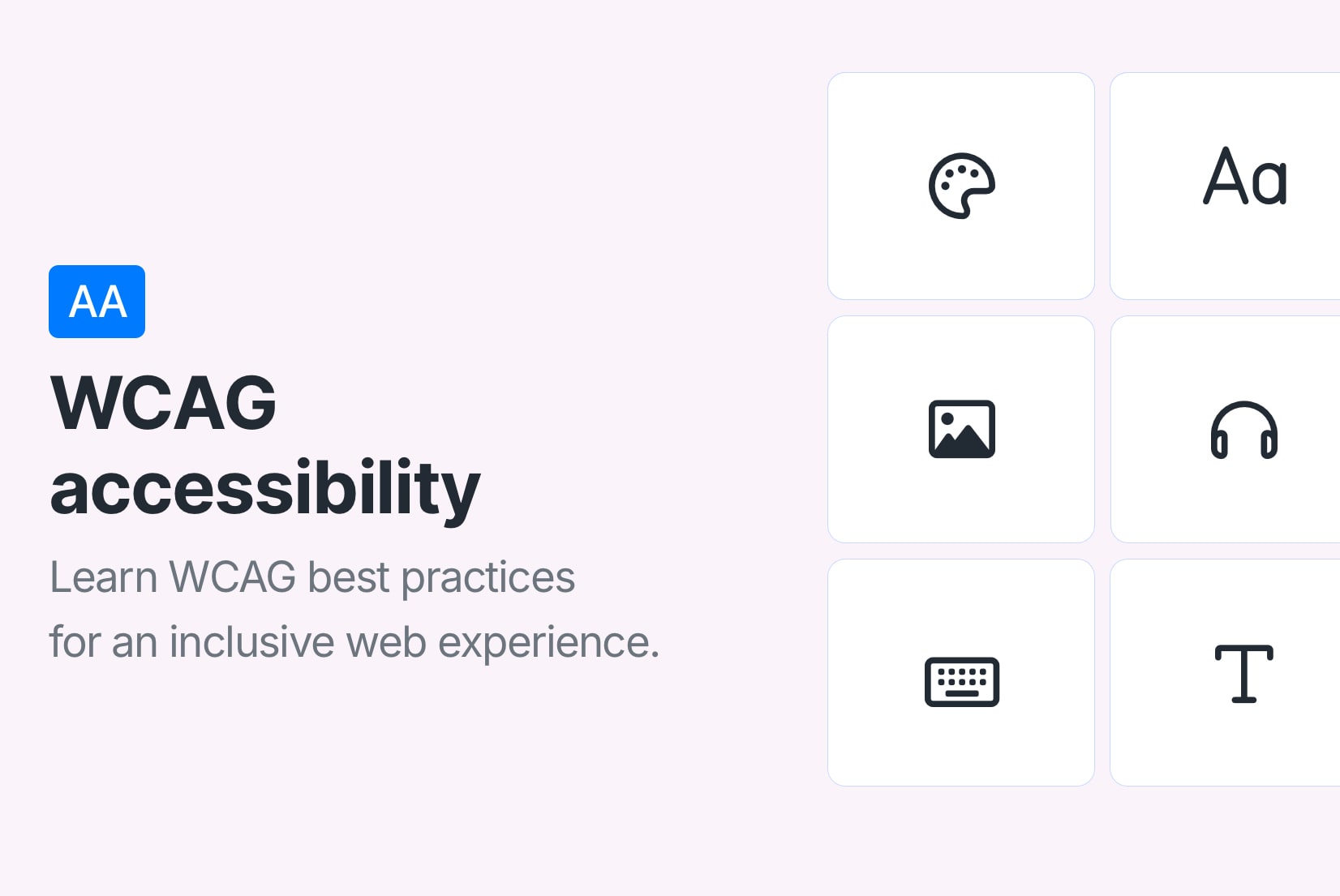Command-line tool
Synchronize localization files between your local files
and web-based translation editor from your terminal.
$ simplelocalize upload
--path ./source_translations.json
--languageKey en
--format single-language-json
--apiKey YOUR_API_KEY
$ Successfully uploaded all translations!
What is SimpleLocalize CLI?
SimpleLocalize CLI is a command-line tool that allows you to synchronize localization files between your local files and web-based translation editor from your terminal. It's a lightweight app that can be works with macOS (Apple Silicon / Intel), Windows and Linux. Setup is super simple and requires just one command to install. It doesn't require any additional software to be installed on your machine. Code base is open-source and available on GitHub.
How to get started
with SimpleLocalize CLI
SimpleLocalize CLI is a powerful tool that helps you to automate the translation process in your project.
You can easily synchronize translation files between you local project and SimpleLocalize Translation Editor.
# macOS / Linux / Windows (WSL)
curl -s https://get.simplelocalize.io/2.9/install | bash
# Windows (PowerShell)
. { iwr -useb https://get.simplelocalize.io/2.9/install-windows } | iex;Install CLI
0Upload translations
1$ simplelocalize upload \
--apiKey YOU_API_KEY \
--uploadFormat single-language-json \
--uploadPath ./messages_{lang}.jsonManage translations
2Download translations
3$ simplelocalize download \
--apiKey YOUR_API_KEY \
--downloadFormat single-language-json \
--downloadPath ./messages_{lang}.json{
"en": {
"CREATE_ACCOUNT": "Create account",
"SIGN_IN": "Sign in",
"WELCOME_TO_THE_JUNGLE" : "Welcome to the jungle"
},
"es": {
"CREATE_ACCOUNT": "Crear cuenta",
"SIGN_IN": "Iniciar",
"WELCOME_TO_THE_JUNGLE": "Bienvenido a la jungla"
}
}
Host translations
4Greet your customers
in their native language