Bulk Actions allows you to perform operations on multiple translation keys simultaneously. This feature is particularly useful when you need to apply the same action across several strings, saving you time and effort.
How to use Bulk Actions
To start, you need to select the rows you want to modify. You can do this by holding down the Ctrl key on macOS or the Ctrl key on Windows/Linux while clicking on the desired rows. Alternatively, you can enable the selection mode from the three-dot menu in the top-right corner of the translation editor, and then click on the checkboxes next to the translation keys you want to select.
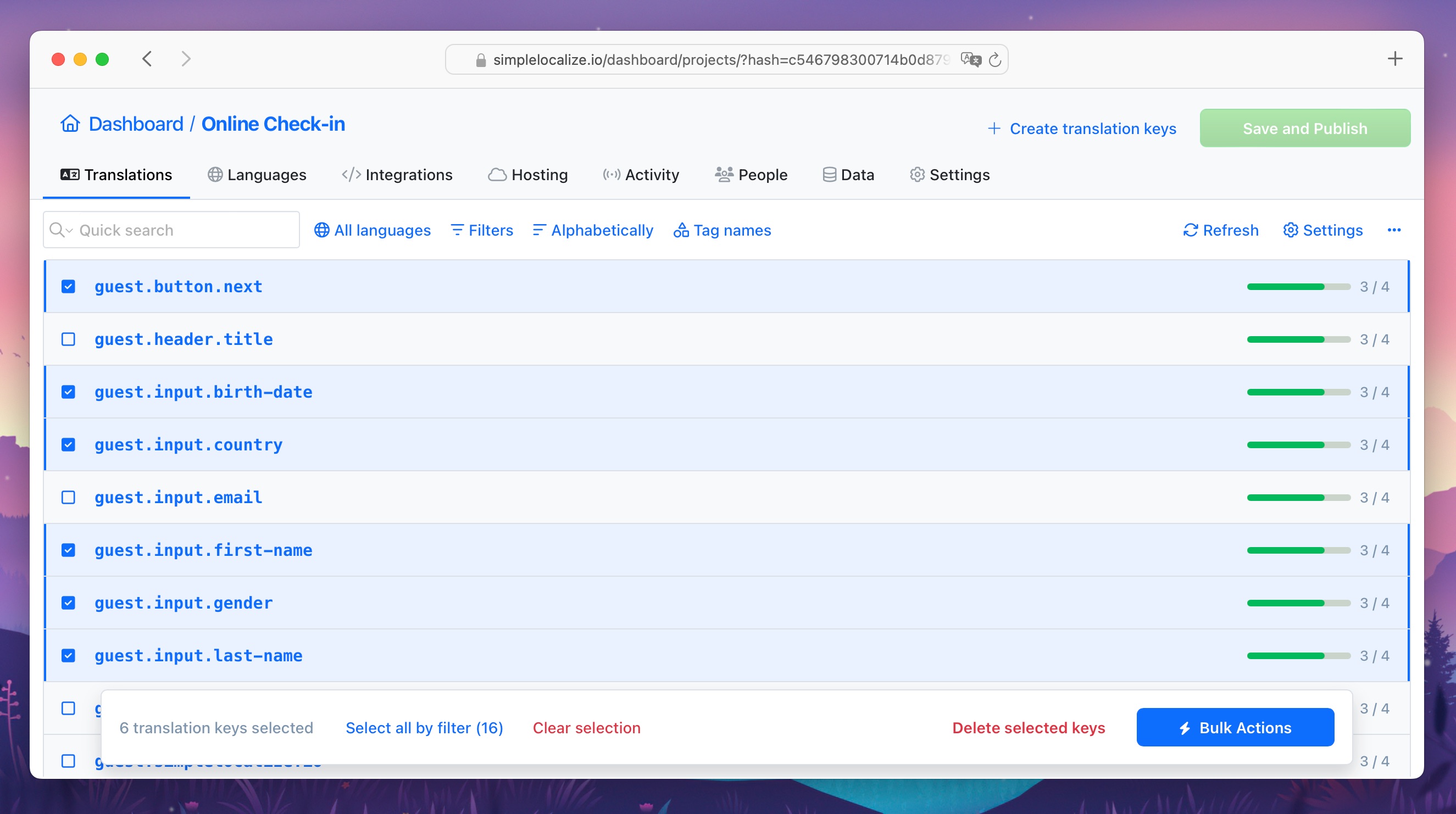
Available actions
Bulk actions provide you with the following options:
- Clear translations: This option remove translations in selected languages for the chosen translation keys.
- AI Actions: Apply AI-generated translation modification to the selected translation keys and languages.
- Change review status: Apply review statuses to multiple translation keys and their corresponding translations with just a few clicks. This feature is especially useful when starting to use the review option. For instance, you can mark your default language translations as "Accepted."
- Change key details: Update key details for the selected translation keys.
- Change namespace: Assign namespaces to the selected translation keys.
- Auto-translate: Run a bulk auto-translation for the chosen translation keys and languages.
- Merge translations: Transfer selected translations easily from one project to another. In cases where translations do not exist in the target project, they will be added; existing translations will be updated based on the translations from the source project.

Learn more: How to manage set of translations and keys with Bulk Actions