QA checks help you identify potential issues in your translations, such as missing variables, inconsistent punctuation, or formatting errors. They run automatically as you translate, for all translation changes (in the editor, via API, CLI and integrations).
For QA checks to work, select your default language in the Languages tab to compare translations against it.
Types of QA checks
QA checks can identify over 30 types of issues in your translations, including:
- Missing variables
- Variables and placeholders
- Punctuation
- Capitalization issues
- Inconsistent spaces
- Formatting issues (e.g., HTML tags)
- Length issues
- Unicode problems
- And more...
We do not use any third-party services for QA checks. All checks are implemented in-house and run directly in your browser or on our servers. Your translations are not sent to any external services for analysis. Suggestions are powered by in-house AI models and OpenAI services when in-house solution are not available. Fixing translations with "Suggest a fix" doesn't use your auto-translation character credits.
Enable QA checks
QA checks are active by default. You can show or hide them using the "Quality issues" toggle the Translation Editor settings.
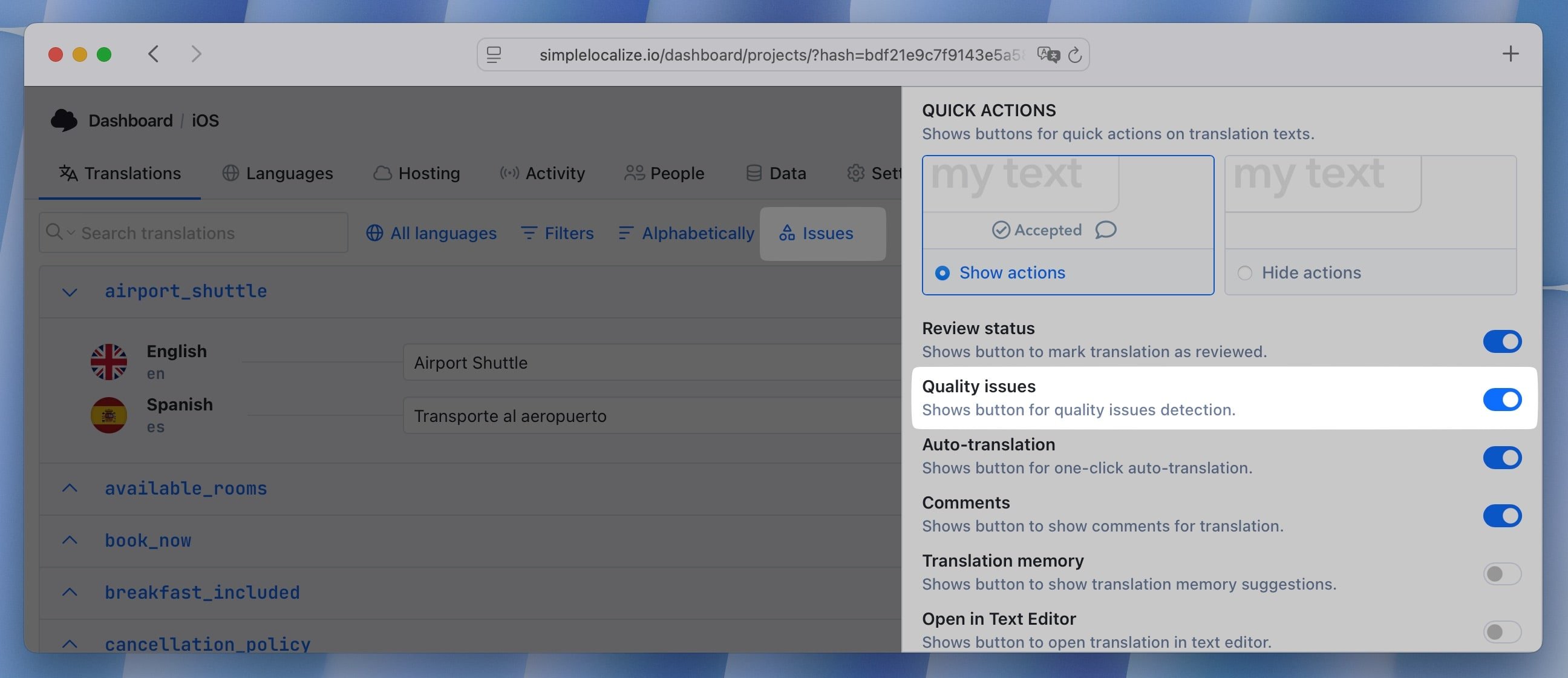
When enabled, the List View will show a QA issues indicator next to each translation key that has issues in its translations. QA checks run live as you translate, and the issues are highlighted in the editor.
To see the details of the issues, click on the QA issues indicator or open the Quality issues panel.
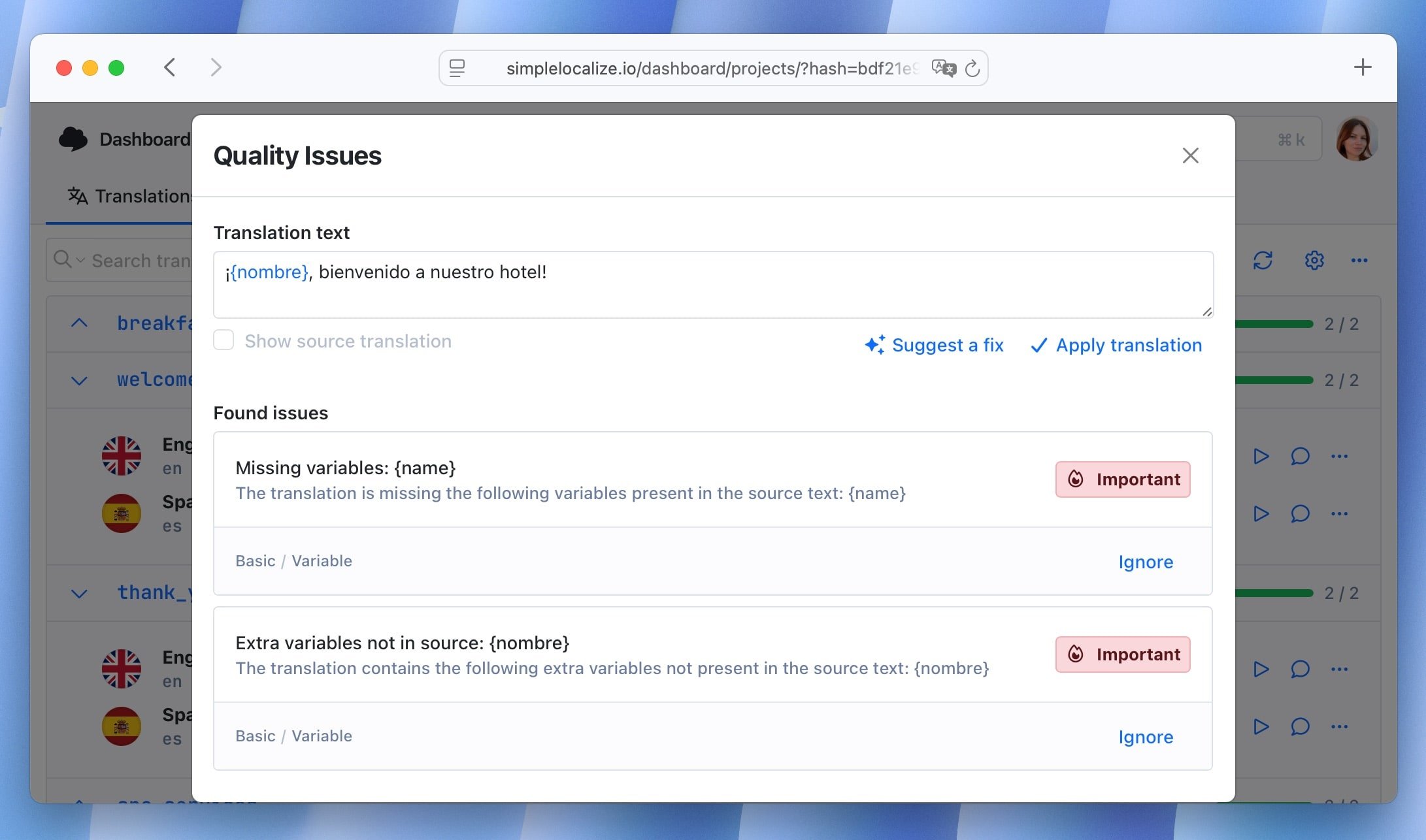
AI-powered fixes
Edit your translation manually or use the Quality issues panel to fix issues directly with AI-powered suggestions. Click on the Suggest a fix option to get suggestions for fixing the issues.
When you are satisfied with the suggestion, click Apply suggestion to update your translation.
You can fix all issues at once. Click on the issues indicator in the translation key row to open the Quality issues panel, then click on Suggest fixes for all issues.
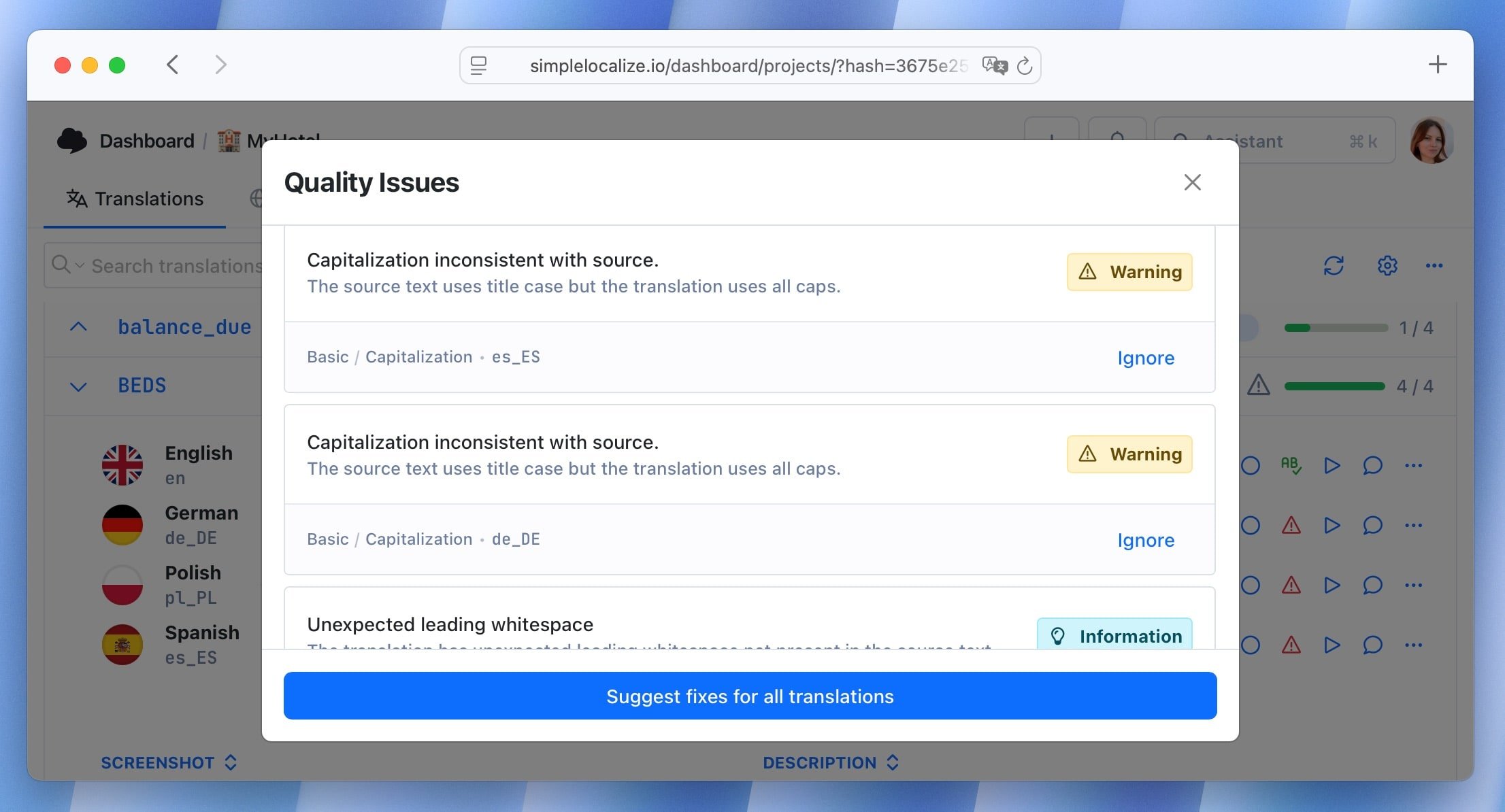
Ignore QA issues
You can ignore specific issues or all issues for a translation. To ignore specific issues, open the Quality issues panel and click on the Ignore option next to the issue you want to ignore.
Ignored issues will appear in the Ignored issues list and will not be included in the QA issue count.
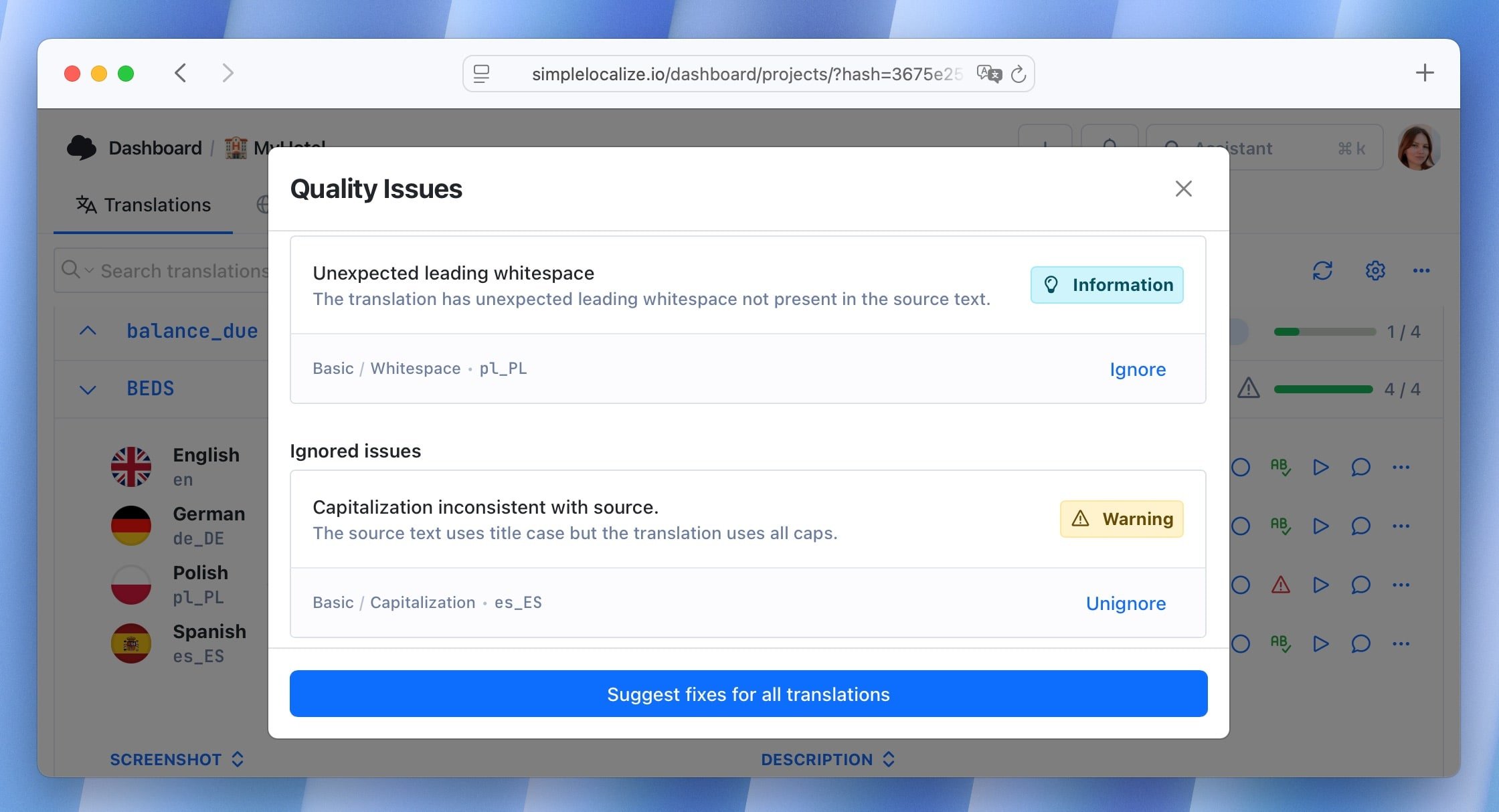
Run QA checks manually
You can run QA checks manually for all translations in your project. To do this, open the editor options menu (three dots in the top right corner) and select Run quality checks.
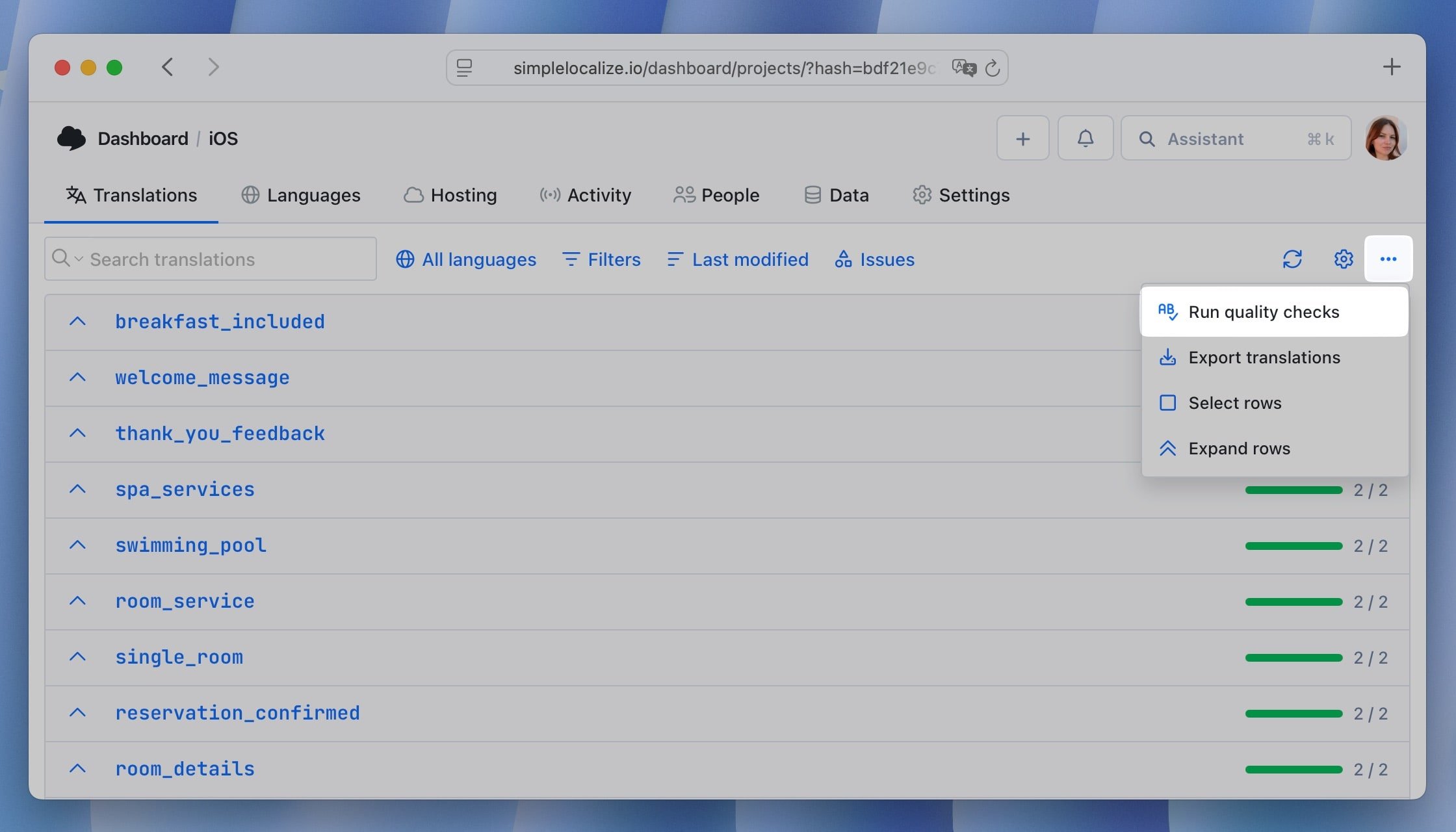
Troubleshooting
If you notice issues in your translations but the Quality issues panel shows nothing, it may be due to recent updates in the check rules. To resolve this, manually run the QA checks to re-evaluate all translations in your project and refresh the issue statuses.
Reporting invalid checks
If you have suggestions or encounter issues with the QA checks feature, please reach out to our support team at contact@simplelocalize.io or submit a request on our feature requests page. We actively improve this feature based on user feedback and regularly add new checks.