SimpleLocalize offers a variety of options regarding reverting/restoring your translation projects.
There are a few ways to bring back previous versions of your translation data in the translation editor.
- Manual backups that you can create whenever you need.
- Automated snapshots that are created before significant actions in your project.
- Importing files that you have previously imported/exported.
- Importing files from translation hosting if you are using that feature.
If you are looking at how to revert currently hosted translations, then please go to Translation Hosting Rollbacks section.
Always read carefully the descriptions of the options before performing any restore action to avoid unintentional data loss. If you are unsure, contact our support team for assistance.
Backups
Backups are manual copies of your translation project that you can create whenever you want. They allow you to save the current state of your project and restore it later if needed. You can also create a new project based on a backup, which is useful for creating similar projects quickly.
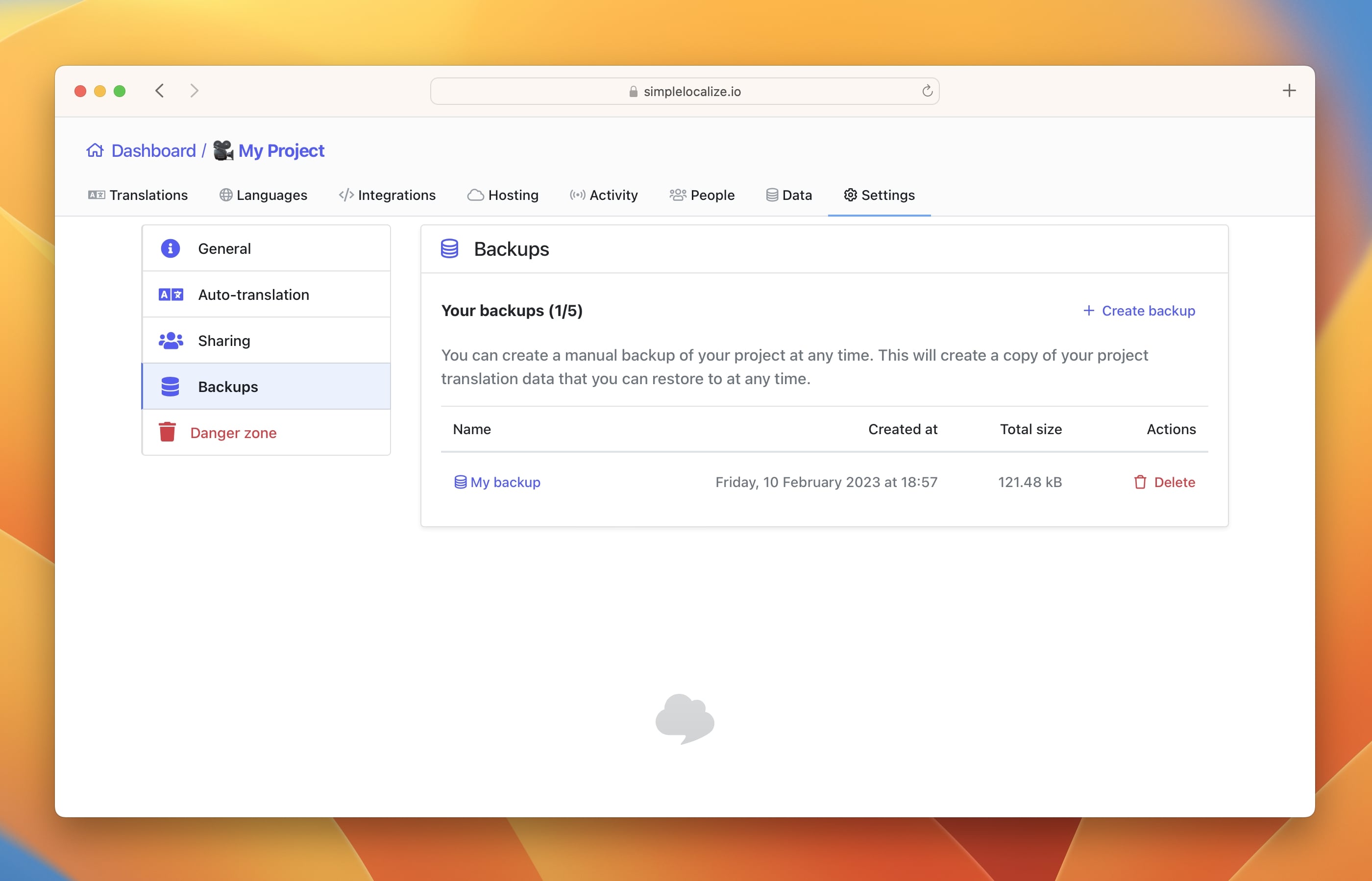
Every backup contains the following data:
- languages (including language codes, names, and flags)
- customer contexts
- auto-translation settings (excluding API keys)
- translation hosting settings (excluding custom environments)
- translation keys
- translation key options
- translation key namespaces
- translation key descriptions
- translation key code descriptions
- translation key creation dates and sources
- translation key last modified dates and sources
- translation key last seen dates
- translation texts
- translation review statuses
- translation auto-translation statuses
At the moment, backups do not contain translation key screenshots, and they won't be restored or moved to a new project.
Create backup
To create a backup of your translations, open your project and navigate to project Settings. There, click on Create backup option and add your backup name. All backups will appear on the list, where you can manage them and delete if needed.
Restore backup
You have two options when restoring a backup, choosing either to create a new project from the backup or to restore the backup and override the existing project.
Create a new project from backup
This option will copy the project version from the selected backup to a newly created project. This is an easy way of creating a quick project copy in case of similar translation projects. It's also a safe way of restoring your translations without the risk of losing any current data.
Restore backup and override existing project
By selecting this option, you will overwrite the current translation data with the data from the chosen backup. This action is irreversible, and all current translations, languages, customer contexts, and settings will be replaced with the data from the backup. Use this option with caution.
Automated snapshots
Automated snapshots are periodic saves of your translation project that SimpleLocalize creates automatically before significant changes are made. They allow revert changes made to your project but without deleting the current data entirely. They replace only the translations, languages, and customer contexts with the data from the snapshot while keeping the current project settings intact.
If you accidentally delete translations or make unwanted changes, you can easily revert to a previous snapshot to recover your data. However, if you accidentally add new translations or languages, you will need to delete them manually, as snapshots do not remove any data added after their creation.
Automated snapshots are created before you perform significant actions in your translation project, such as:
- importing translations,
- deleting a language,
- deleting a customer context,
- making extensive translation changes,
- clearing all translation data.
- periodically if there are many changes in the project
Restore from a snapshot
You will find all available snapshots in your project in the Activity tab. By default, they are not visible, so you need to change the Filter and select the action type Snapshots.
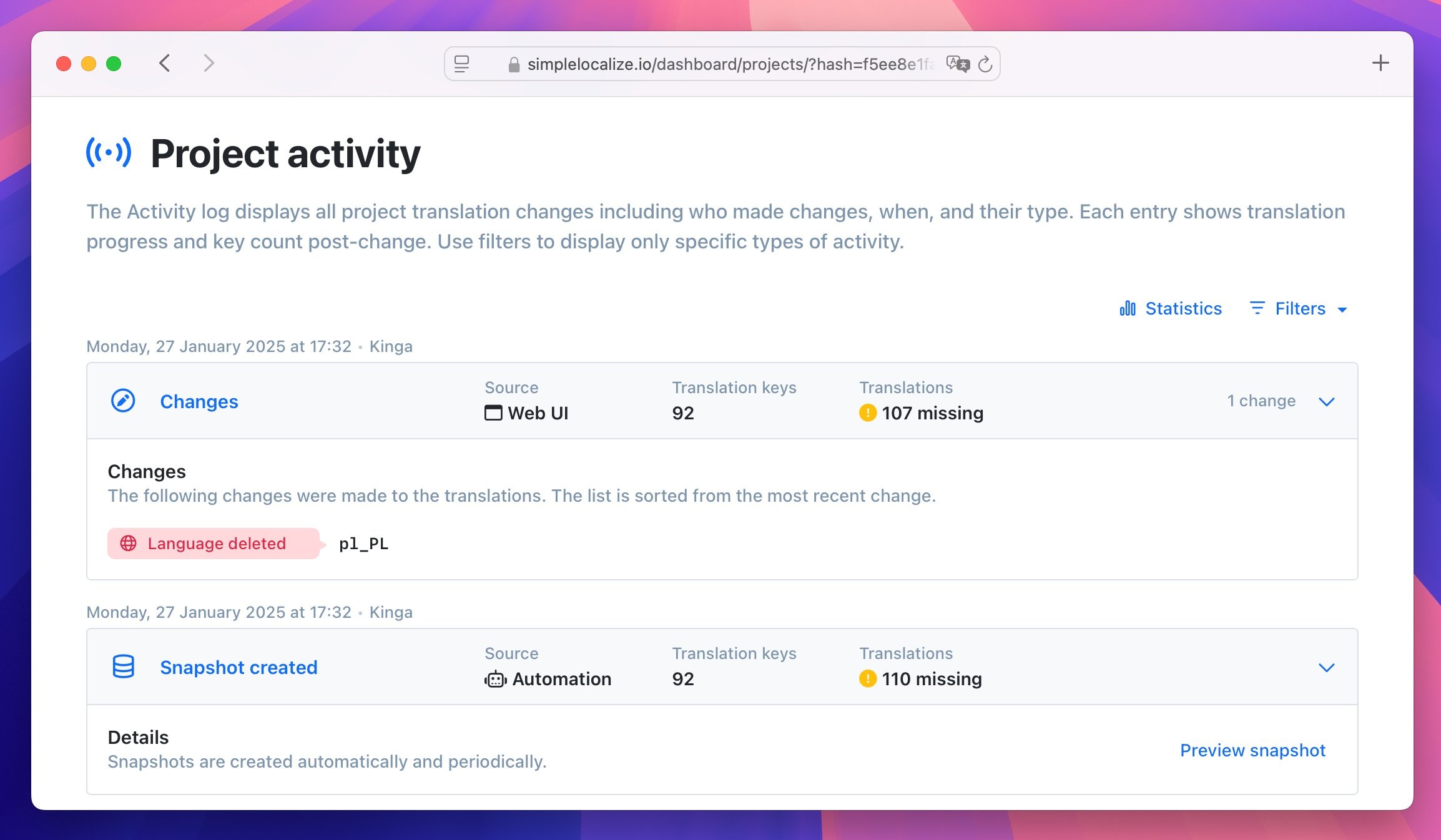
You can preview a snapshot to see the number of translations, languages, and customer contexts at the time it was created. You can also view the translation details in JSON format. Click the Revert changes button to restore your project to the state saved in the snapshot. Reverting changes may take a few minutes, depending on the size of your project.
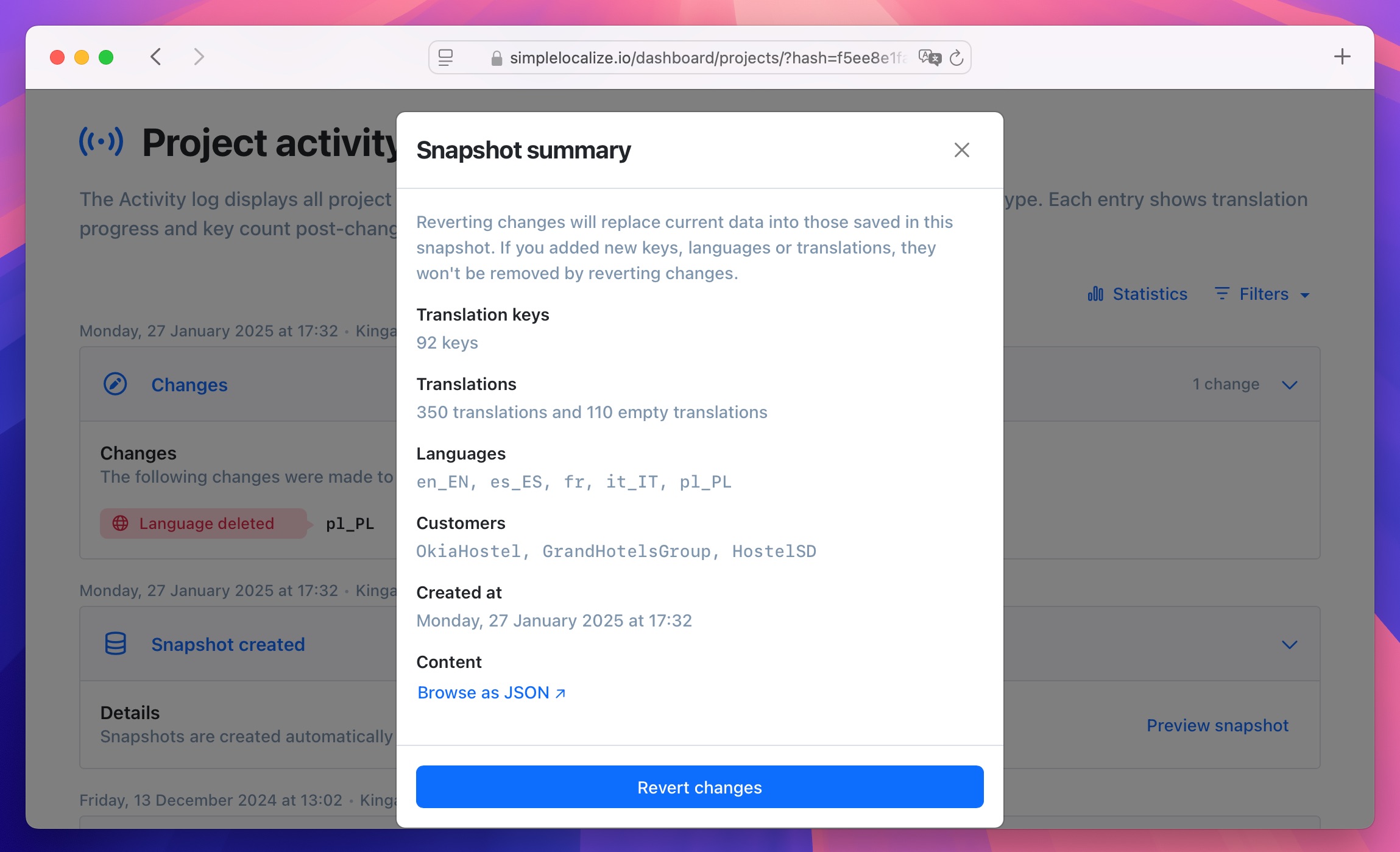
Reverting changes via previous files
Another option to revert translations is by using files that you have previously imported or exported. You will find all your files in the Activity tab of your project. You can download those files and re-import them to your project to revert translations. Remember to select the correct file format when importing.
Reverting changes via translation hosting
If you are using Translation Hosting, you can also use those files to revert translations in your translation editor. Get the desired version of your translations from the Hosting tab, it could be the version from rollback or currently hosted version.
Then import those files back to your translation project in the Data tab.
- For
_indexfiles with all translations then usemulti-language-jsonfile format. - For language-specific files then use
single-language-jsonfile format.
I need assistance
In case of any doubts or questions, feel free to reach out to our support team for assistance. We are here to help you ensure the safety and integrity of your translation data.