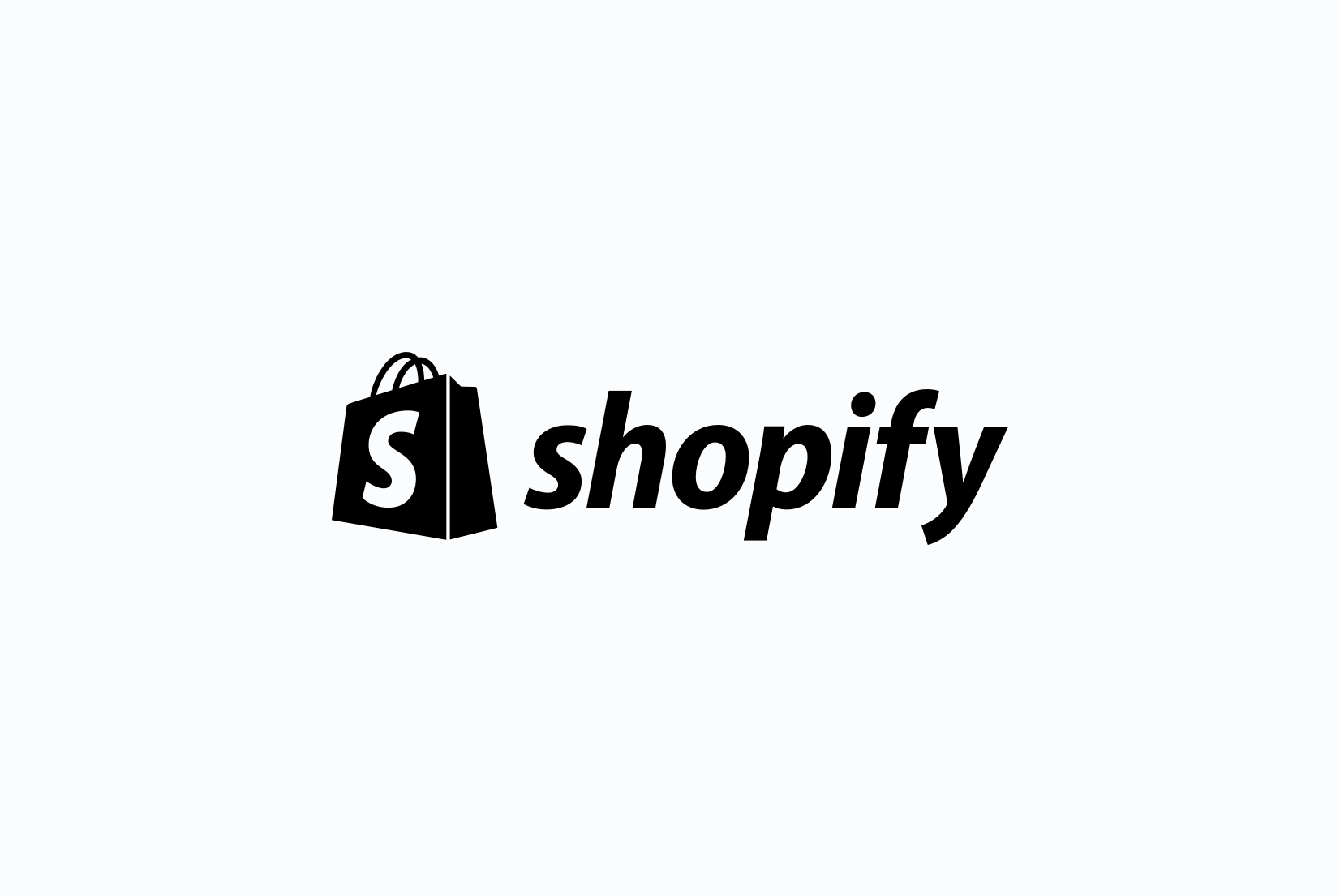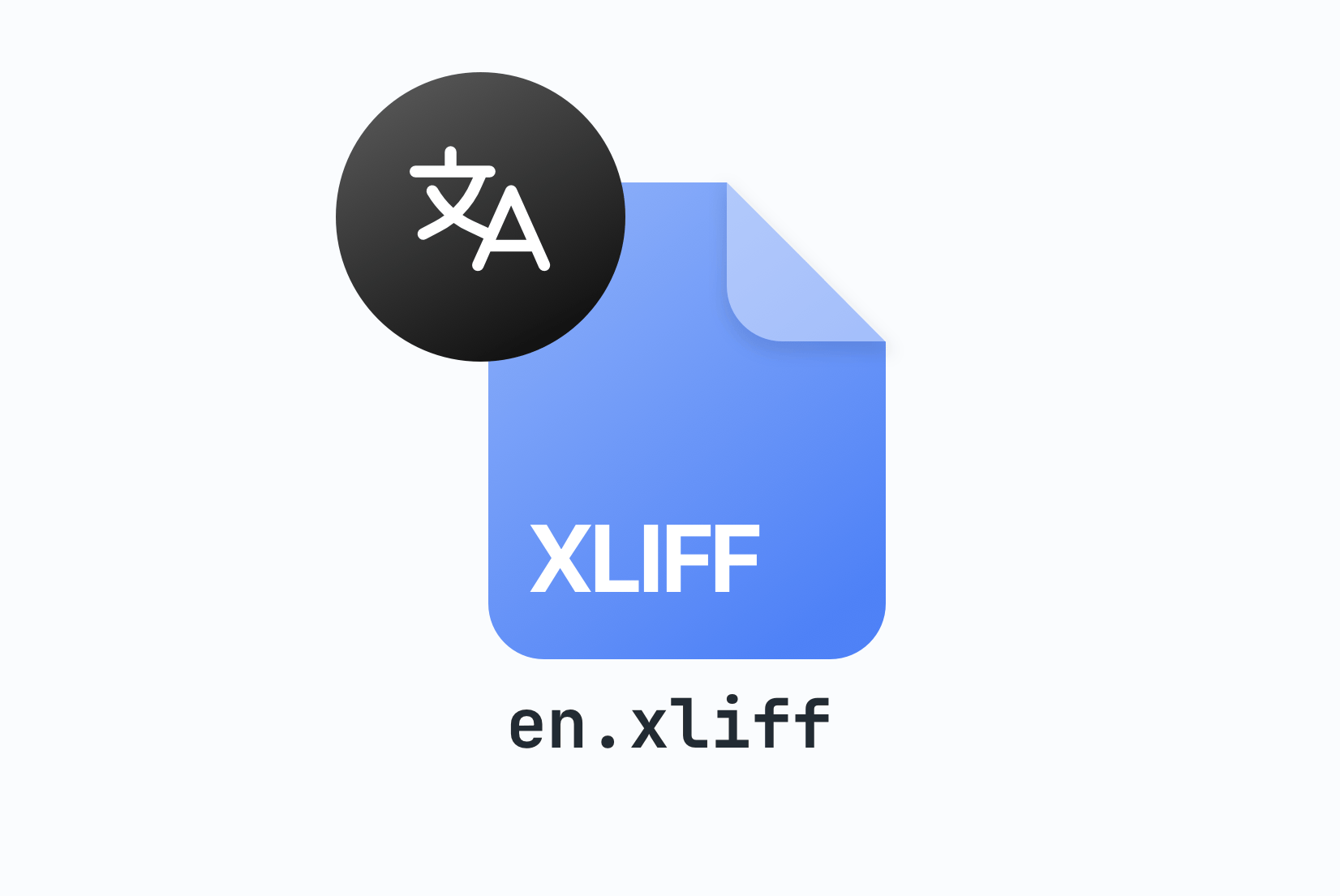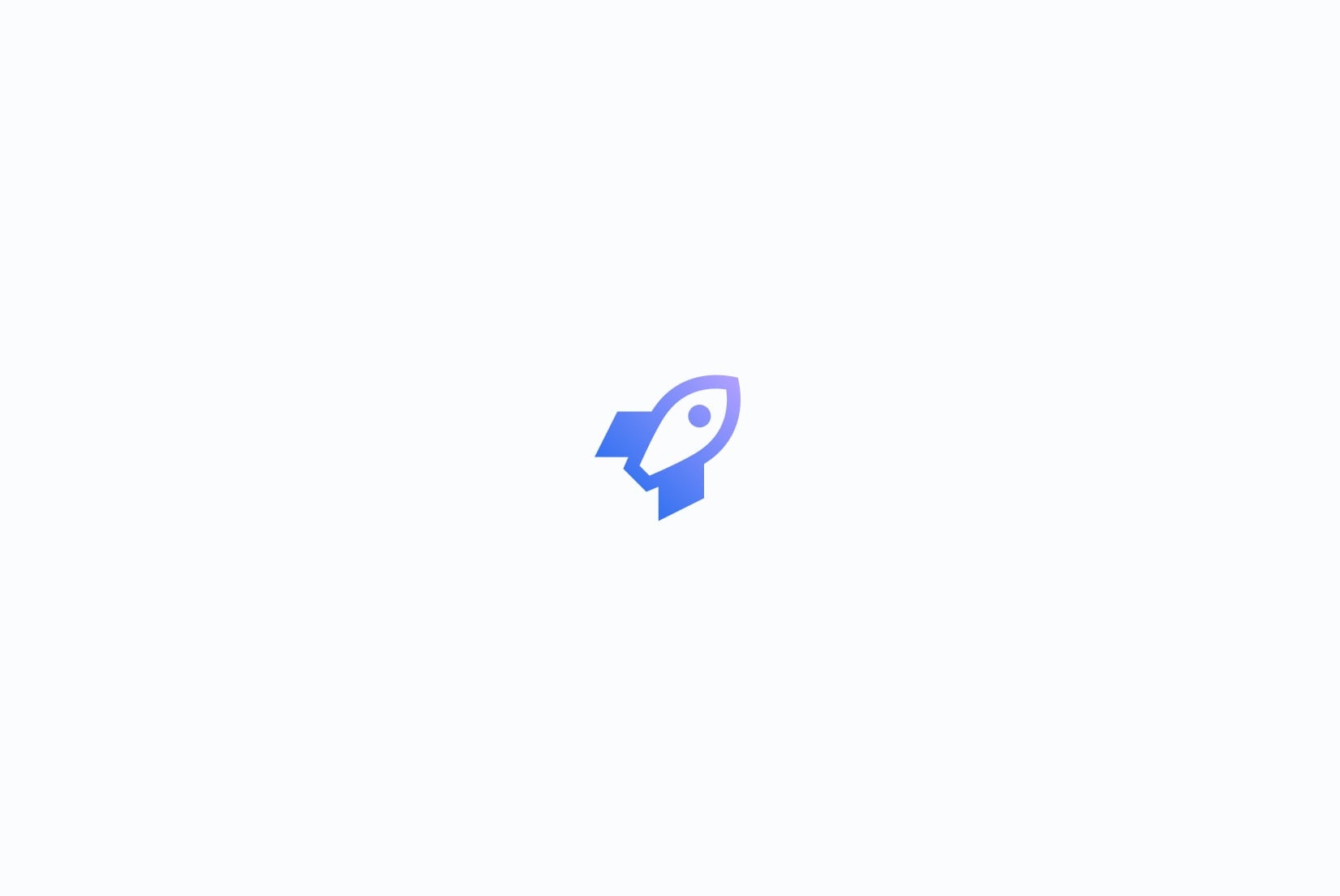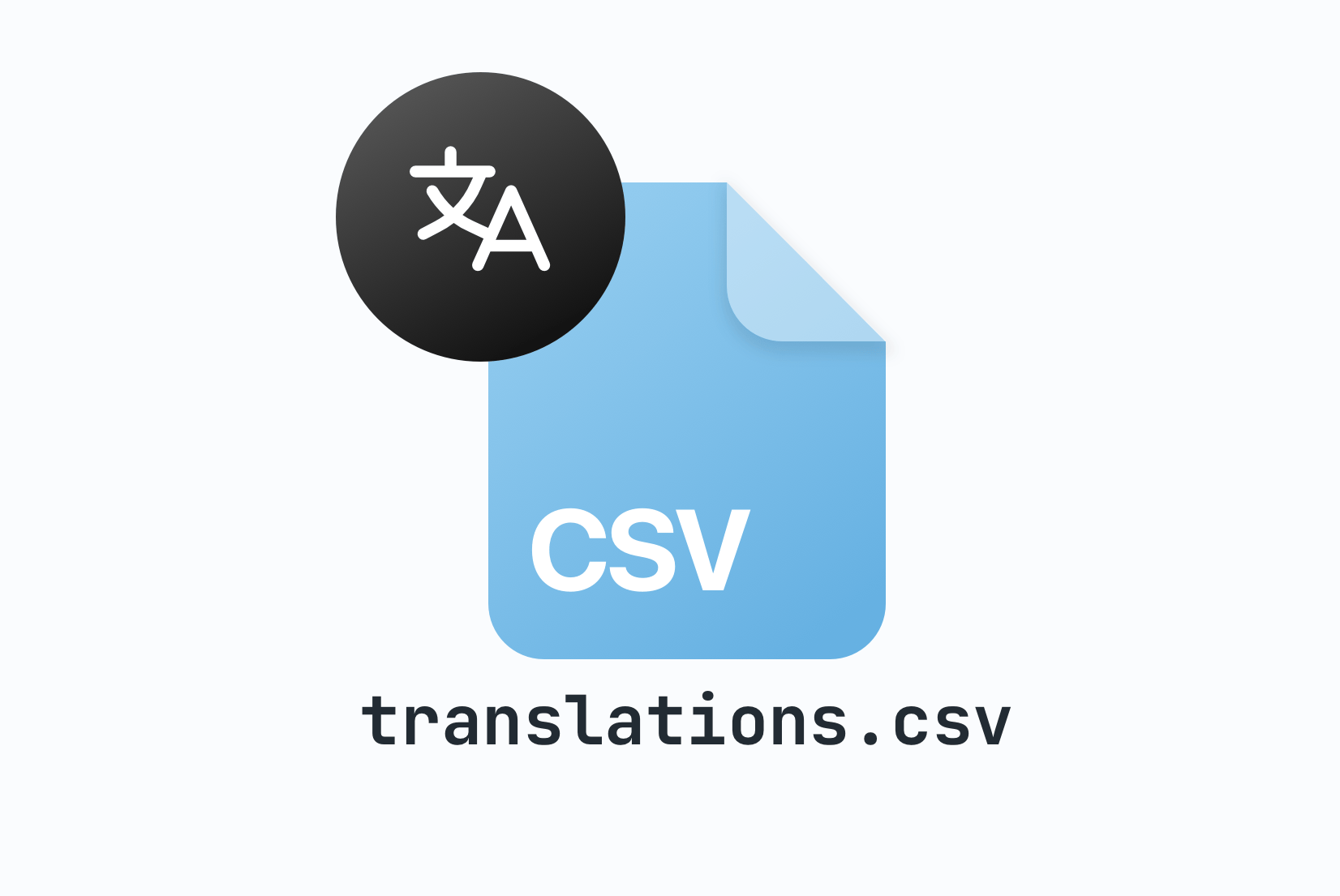CSV Translations
File Format
CSV (Comma-Separated Values) is a simple, widely-supported text-based file format for storing translation data in tabular form. It's perfect for managing translations in spreadsheet applications and collaborating with translators who prefer familiar tools.
CSV translations file format
CSV (Comma-Separated Values) is a plain text file format that stores tabular data using commas to separate values. For translation management, CSV files provide a simple way to organize translation keys and their corresponding values across multiple languages. Each row represents a translation key, while columns represent different languages or metadata fields. The format is universally supported by spreadsheet applications, databases, and programming languages, making it an excellent choice for collaboration and data exchange.
"key","english","spanish","french"
"welcome","Welcome!","¡Bienvenido!","Bienvenue!"
"login.title","Sign In","Iniciar Sesión","Se connecter"
"login.email","Email Address","Dirección de Correo","Adresse E-mail"
"login.password","Password","Contraseña","Mot de passe"
"home.greeting","Hello, {name}!","¡Hola, {name}!","Bonjour, {name}!"
"error.network","Network connection failed","Falló la conexión de red","Échec de la connexion réseau"The CSV format is highly flexible and supports various delimiters, though commas are the standard. Values containing commas, quotes, or line breaks should be enclosed in double quotes. The first row typically contains column headers that define the structure of the data, with the first column usually being the translation key identifier.
Enhanced CSV with metadata columns
CSV translations can be enhanced with additional metadata columns to provide more context and organization. Common metadata columns include descriptions for translator context, namespaces for organizing keys, and status information for tracking translation progress etc.
"key","english","spanish","french","description","namespace"
"welcome","Welcome!","¡Bienvenido!","Bienvenue!","Main welcome message","home"
"login.title","Sign In","Iniciar Sesión","Se connecter","Login screen title","auth"
"login.email","Email Address","Dirección de Correo","Adresse E-mail","Email input field label","auth"
"button.submit","Submit","Enviar","Soumettre","Generic submit button text","common"
"error.validation","Please check your input","Verifica tu entrada","Vérifiez votre saisie","Form validation error message","validation"Common metadata columns
- description: Provides context and usage information for translators
- namespace: Groups related translations together for better organization
CSV formatting rules and best practices
Proper CSV formatting ensures compatibility across different tools and prevents data corruption.Understanding these rules is essential for maintaining data integrity when working with translation files.
# Basic format - no quotes needed for simple values
key,english,spanish
welcome,Welcome,Bienvenido
# Quotes required for values containing commas
"greeting","Hello, world!","¡Hola, mundo!"
# Quotes required for values containing quotes (escape with double quotes)
"message","He said ""Hello""","Él dijo ""Hola"""
# Values with line breaks must be quoted
"multiline","Line 1
Line 2","Línea 1
Línea 2"
# Empty values are allowed
"optional","Required text",""CSV formatting best practices
- Always include headers: Use descriptive column names in the first row
- Use UTF-8 encoding: Ensures proper display of special characters and emojis
- Quote consistently: When in doubt, quote all values to avoid parsing issues
- Validate structure: Ensure all rows have the same number of columns
- Escape special characters: Use double quotes to escape quotes within values
- Avoid trailing spaces: Remove unnecessary whitespace that could cause issues
Working with CSV in different applications
CSV files can be opened and edited in various applications, each with its own advantages.Choosing the right tool depends on your workflow, team size, and collaboration requirements.
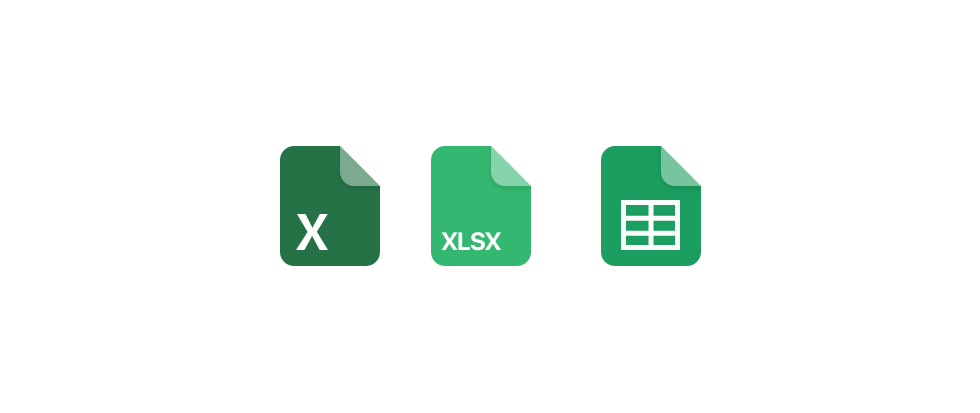
Popular applications for CSV editing
- Microsoft Excel: Full-featured spreadsheet with advanced formatting and formulas
- Google Sheets: Cloud-based collaboration with real-time editing
- LibreOffice Calc: Free, open-source alternative with good CSV support
- Apple Numbers: Mac-native spreadsheet application
- Text editors: Simple editing with tools like VS Code, Sublime Text, or Notepad++
- Specialized tools: CSV-specific editors and database management tools
Where CSV translations are used
CSV translations are widely used across different industries and applications due to their simplicity and universal support. They're particularly popular for data exchange, bulk operations, and collaborative translation workflows.
Microsoft Excel
Google Sheets
LibreOffice Calc
Apple Numbers
How to manage CSV translations effectively?
Managing translations in CSV format requires proper organization and workflow processes to ensure data integrity, maintain consistency, and facilitate collaboration among team members and translators.
"key","english","spanish","french","description","namespace","status"
"auth.login.title","Sign In","Iniciar Sesión","Se connecter","Login page title","authentication","translated"
"auth.login.email","Email","Correo","E-mail","Email input label","authentication","translated"
"auth.register.title","Create Account","Crear Cuenta","Créer un compte","Registration page title","authentication","needs_review"
"home.welcome","Welcome!","¡Bienvenido!","Bienvenue!","Main welcome message","home","translated"Structure your CSV properly
1# Track your CSV files with Git
git add translations.csv
git commit -m "Add Spanish translations for authentication module"
# Create branches for major updates
git checkout -b "update-french-translations"
# Review changes before merging
git diff main..update-french-translations translations.csvImplement version control
2Validation Checklist:
✓ All rows have the same number of columns
✓ No duplicate translation keys
✓ Required languages have values for all keys
✓ Special characters are properly escaped
✓ File encoding is UTF-8
✓ Headers match expected structure
✓ No trailing commas or empty rowsValidate data integrity
3# Upload CSV translations to SimpleLocalize
simplelocalize upload --apiKey YOUR_API_KEY \
--uploadFormat csv-translations \
--uploadPath ./translations.csv
# Download updated translations back to CSV
simplelocalize download --apiKey YOUR_API_KEY \
--downloadFormat csv-translations \
--downloadPath ./translations.csvAutomate with SimpleLocalize
4Advantages and disadvantages of CSV for translations
Understanding the pros and cons of using CSV for translation management helps you make informed decisions about when and how to use this format effectively.
Advantages
- Universal compatibility: Supported by virtually all spreadsheet applications and programming languages
- Human-readable: Easy to read and edit in any text editor
- Simple format: Minimal learning curve for translators and developers
- Version control friendly: Text-based format works well with Git and other VCS
- Bulk operations: Easy to perform mass updates and data manipulation
- Data exchange: Standard format for importing/exporting between different tools
Disadvantages
- Limited formatting: No support for rich text, colors, or advanced formatting
- No built-in validation: Easier to introduce errors without proper validation
- Merge conflicts: Can be challenging to resolve conflicts in collaborative environments
- No metadata standards: No universal convention for additional information
- Encoding issues: Problems can arise with special characters if encoding isn't handled properly
- Scalability concerns: Large files can become unwieldy and slow to process
CSV vs. other translation formats
While CSV is excellent for certain use cases, other formats might be better suited for specific requirements. Here's how CSV compares to other popular translation formats:
- vs. JSON: CSV is more human-readable but JSON better supports hierarchical data and complex structures
- vs. Excel (.xlsx): CSV is simpler and more universal, while Excel offers richer formatting and formulas
- vs. Gettext (.po): CSV is easier for non-technical users, while Gettext provides better metadata and developer tools
- vs. YAML: CSV is more widely supported by business tools, while YAML is more readable for developers
- vs. XML (XLIFF): CSV is much simpler to work with, while XML offers more structure and validation options
Best practices for CSV translations
Follow these best practices to maximize the effectiveness of CSV translations in your workflow:
- Use consistent key naming: Establish and follow a clear naming convention for translation keys
- Include metadata columns: Add description, namespace, and context columns for better organization
- Validate regularly: Check for missing translations, duplicate keys, and formatting errors
- Backup frequently: Maintain regular backups, especially before major changes
- Document your process: Create guidelines for team members working with the CSV files
- Use UTF-8 encoding: Ensure proper handling of international characters
- Test imports/exports: Verify that your CSV files work correctly with your application
- Consider automation: Use tools like SimpleLocalize to reduce manual work and errors
Converting between CSV and other formats
SimpleLocalize makes it easy to convert between CSV and other translation formats. You can upload CSV files and export to JSON, YAML, Properties, or any other supported format. This flexibility allows you to use CSV for collaboration while maintaining compatibility with your development workflow.
The platform handles format-specific features intelligently, preserving metadata where possible and providing clear mapping between different format conventions. This means you can leverage the simplicity of CSV for translator collaboration while still using more specialized formats in your application.
Meet SimpleLocalize
Your partner in managing translations and localization workflow.
Web-based translation editor with full CSV support and advanced collaboration features.

- Auto-translation
- Screenshots with OCR
- AI-powered adjustments
- Built-in Automations
- Markdown support
- Variables highlighting
- Bulk Actions
- Context-aware translations
- Acceptance statuses
- Quality checks
- Comments & mentions
- Real-time collaboration
Auto-translation
Translate your application into multiple languages with just a few clicks. Choose from OpenAI ChatGPT, Google Translate or DeepL translation providers to translate your texts. Adding support for new languages has never been easier.
Learn more about auto-translation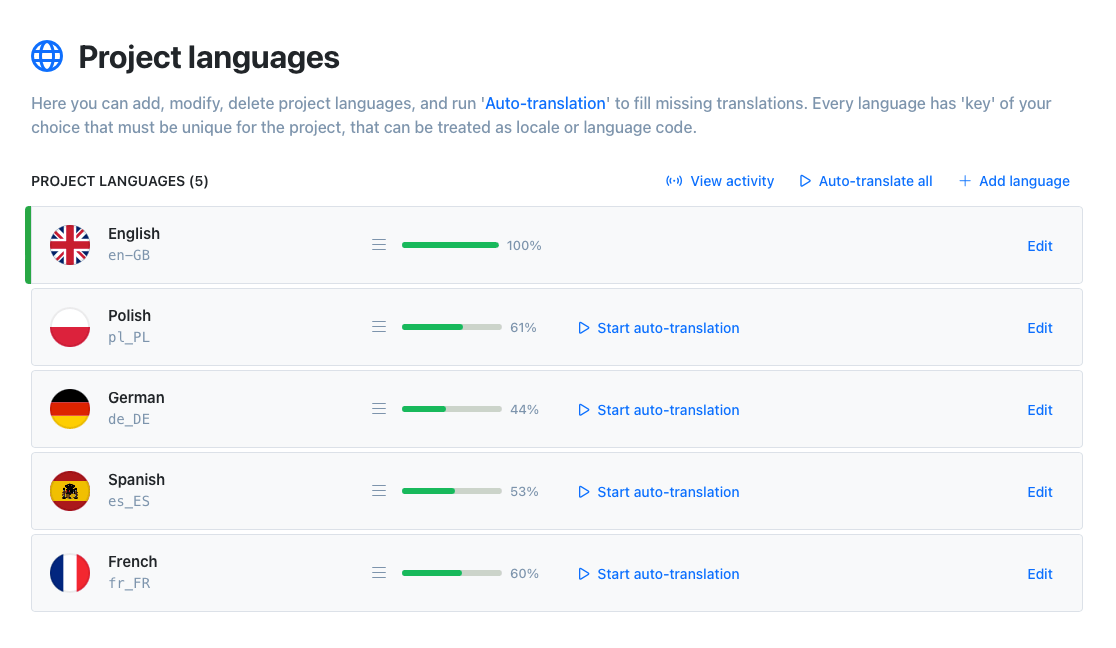
Command-line tool
With SimpleLocalize CLI you can manage your translations from the terminal. It's a powerful tool that helps you to automate the translation process in your project. You can easily synchronize translation files between you local project and SimpleLocalize Translation Editor, start auto-translation or publish changes to the production environment.
CLI documentation# upload source translations
$ simplelocalize upload
# auto-translate strings
$ simplelocalize auto-translate
# download translated files
$ simplelocalize downloadCommunity suggestions
Engage your community in the translation process with public suggestions. Let users propose improvements directly, helping you refine translations and build engagement. Enable public suggestions for your project, share the link, and start collecting input.
Learn how to collect translation suggestions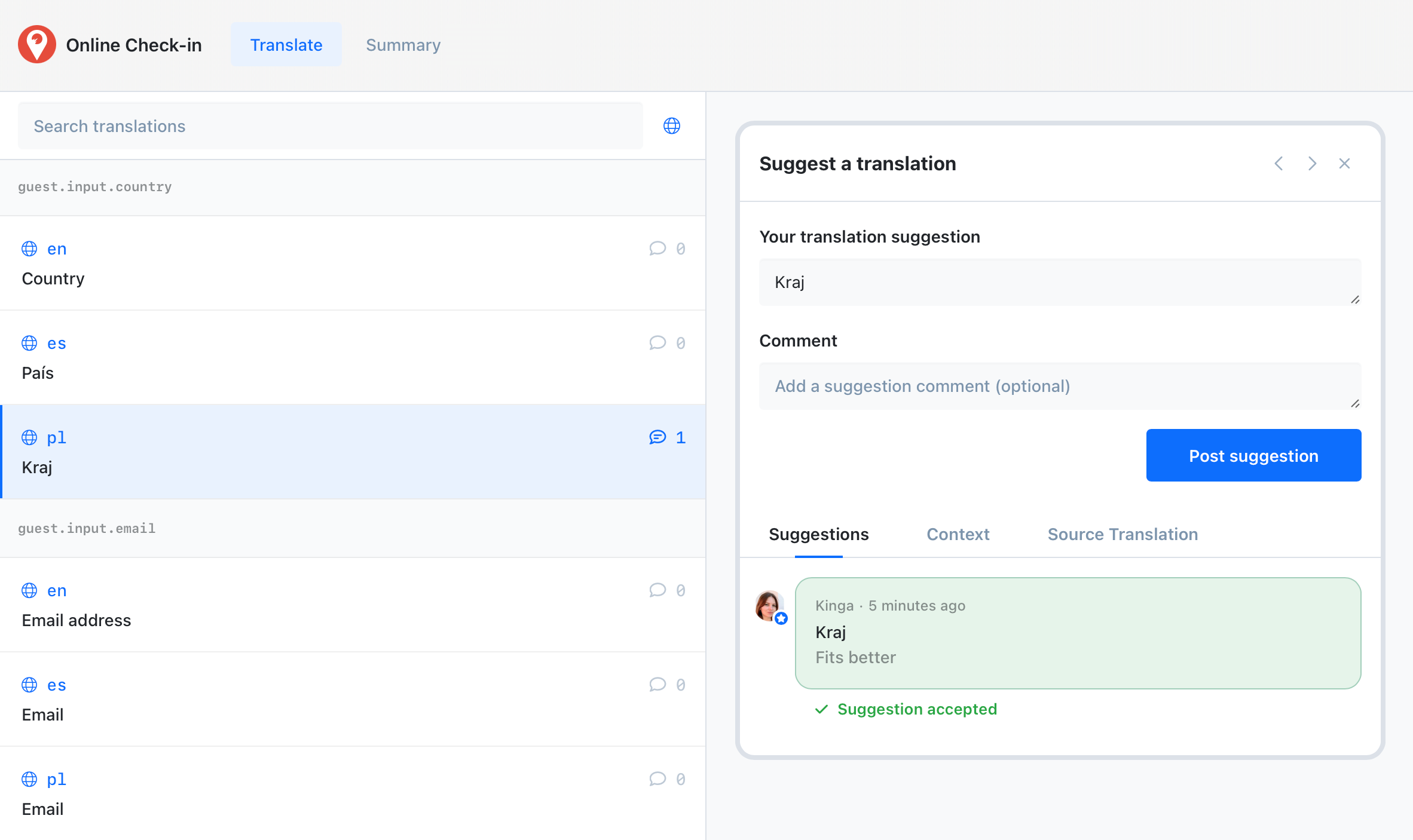
Get started with SimpleLocalize
- All-in-one localization platform
- Web-based translation editor for your team
- Auto-translation, QA-checks, AI and more
- See how easily you can start localizing your product.
- Powerful API, hosting, integrations and developer tools
- Unmatched customer support