The most popular office program can now be a tool for translation management. Localize your application with Microsoft Excel or any other spreadsheet tool. Translations and translation keys can be exported using a Web client, API or CLI to the Excel spreadsheet. You can share the file with others and import it later to update the translations. Use Excel as a localization tool!
Excel has a limit of 32,767 characters per cell, translations longer than that will be truncated. If you need to store longer translations, use the SimpleLocalize JSON format instead.
File format example
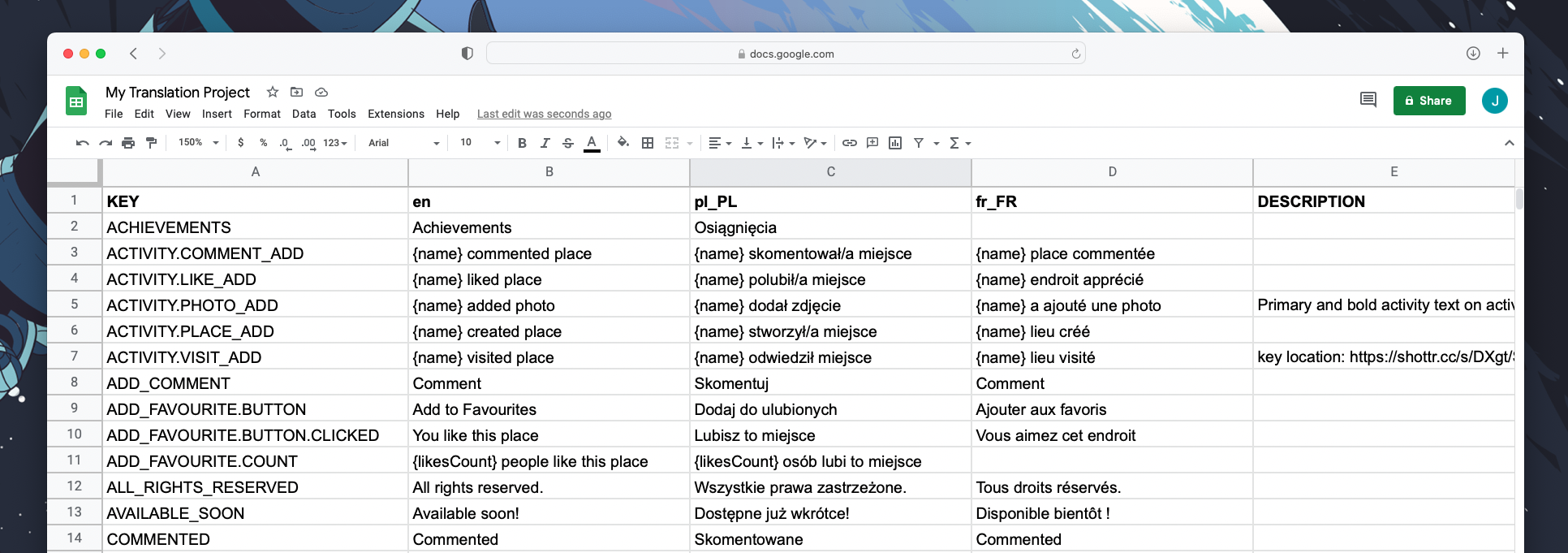
Please note that all columns are case-sensitive.
Description column
Use DESCRIPTION column for providing a description for translation keys. Descriptions uploaded via CLI are set as "Code Descriptions" by default.
If you want to update translator descriptions, you have to add --uploadOptions UPDATE_DESCRIPTIONS to your CLI command.
Empty cells in the DESCRIPTION column will be ignored, and the description will not be updated.
Namespace column
Use NAMESPACE column for providing translation key namespaces. The NAMESPACE column is exported only if at least one translation key has a namespace.
Tags column
Use TAGS column for providing tags for translation keys. A comma must separate tags, e.g. tag1,tag2,tag3.
Tag names must be longer than 2 characters and shorter than 16 characters. Up to 10 tags can be added to a single translation key.
Empty cells in the TAGS column will delete all tags from the translation key.
Characters limit
Use CHARACTERS_LIMIT column for providing a soft translation character limit for translation keys.
Empty cells in the CHARACTERS_LIMIT column will delete the character limit from the translation key.
Upload with CLI
simplelocalize upload --apiKey <PROJECT_KEY> \
--uploadFormat excel \
--uploadPath ./my-excel-file.xlsx
Learn more about SimpleLocalize CLI and translations upload feature.
Download with CLI
simplelocalize download --apiKey <PROJECT_KEY> \
--downloadFormat excel \
--downloadPath ./my-excel-file.xlsx
Learn more about SimpleLocalize CLI and translations download feature.
Import with API
curl
--request POST \
--url 'https://api.simplelocalize.io/api/v2/import?uploadFormat=excel' \
--header 'x-simplelocalize-token: <API_KEY>' \
--form file=@/path/to/your/my-excel-file.xlsx
Learn more about importing translations with API
Export with API
curl
--request GET \
--url https://api.simplelocalize.io/api/v4/export?downloadFormat=excel \
--header 'x-simplelocalize-token: <API_KEY>'
Learn more about exporting translations with API