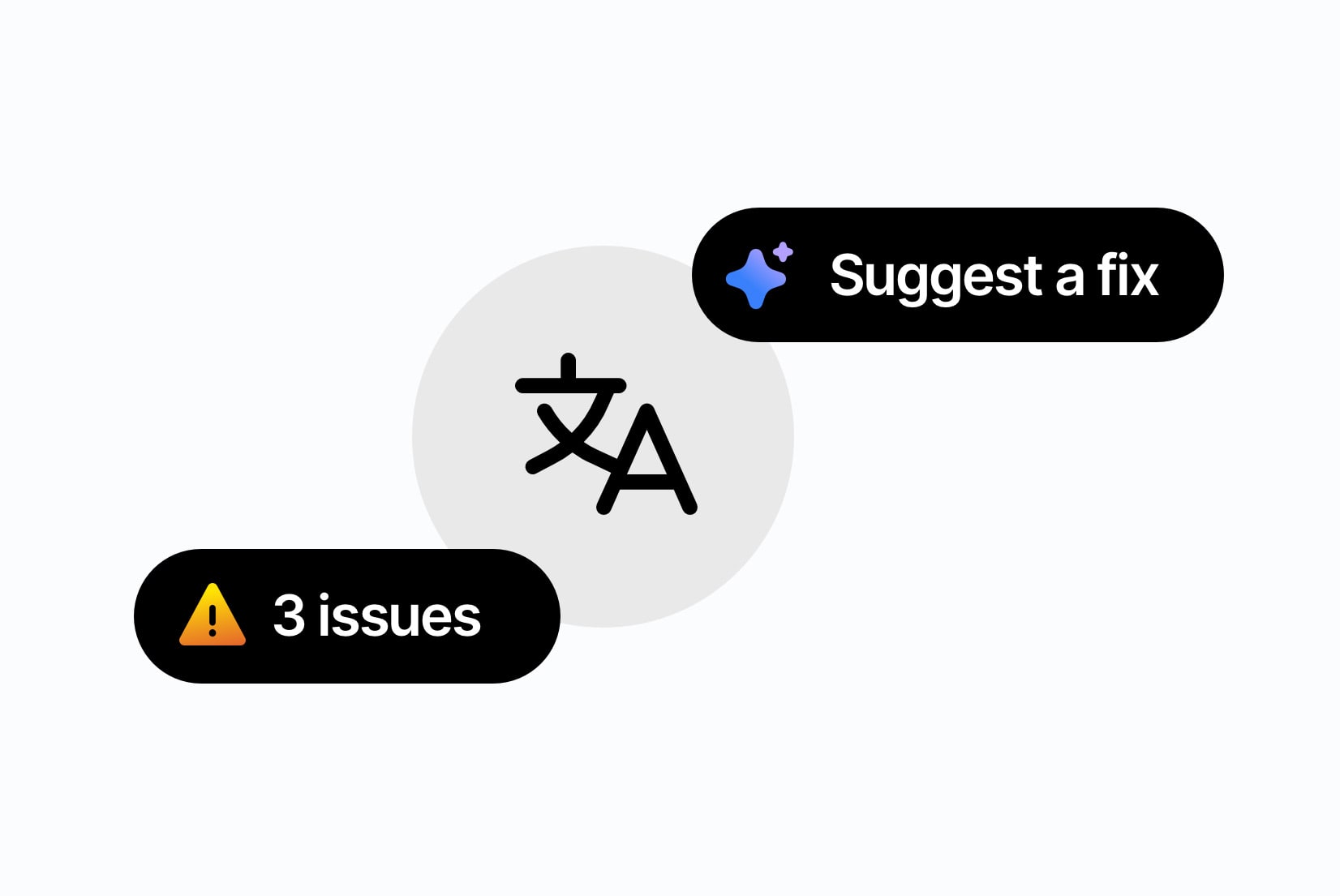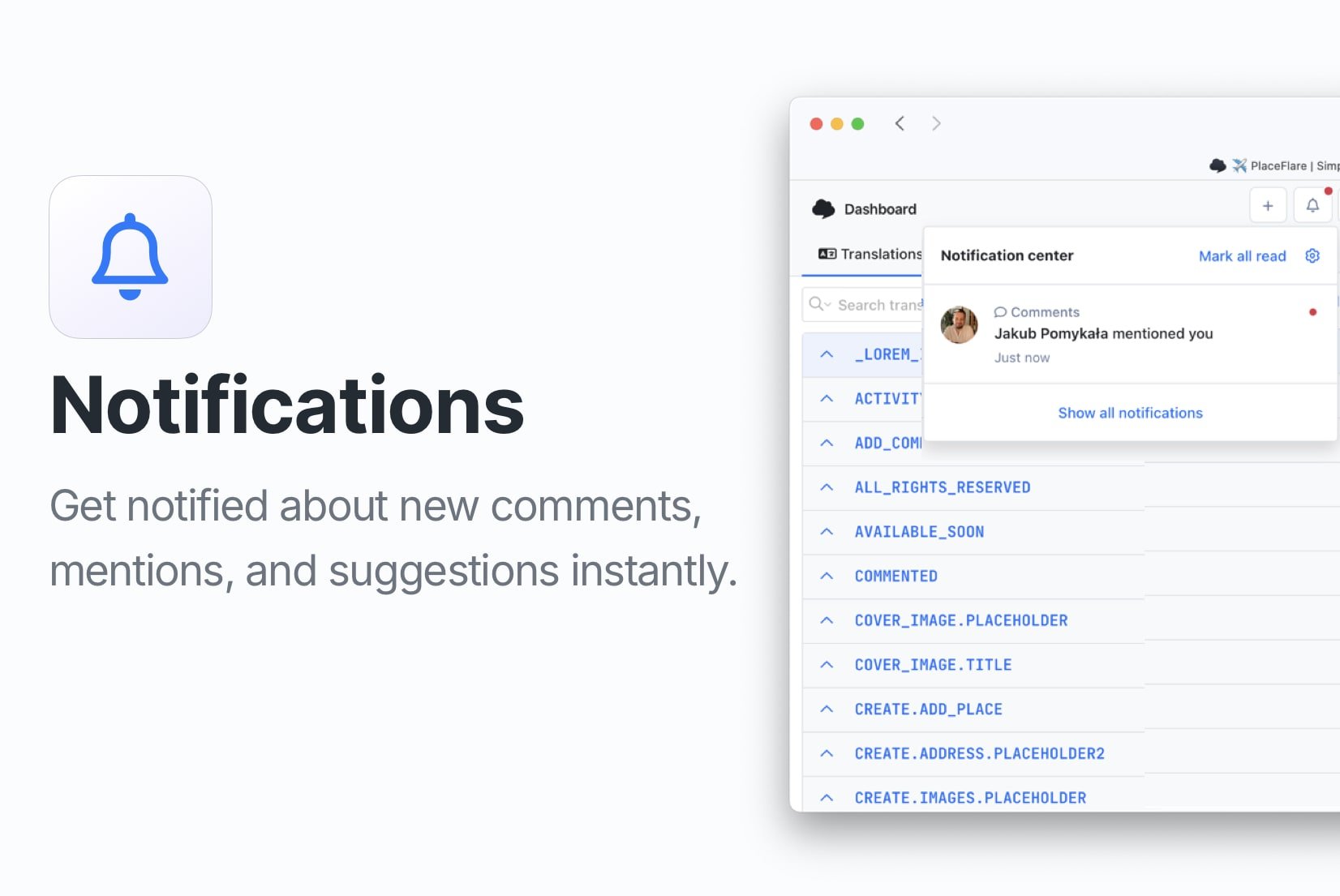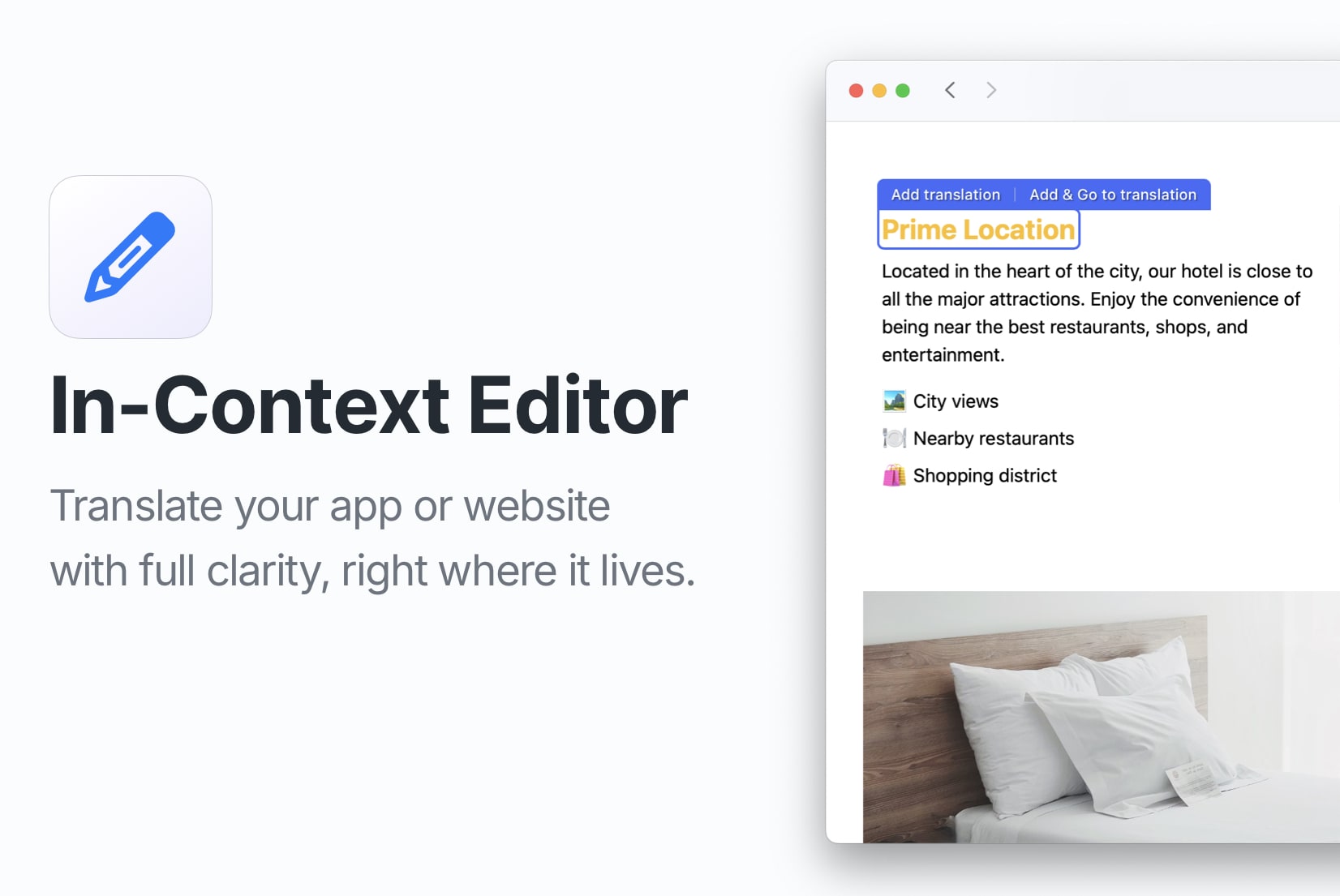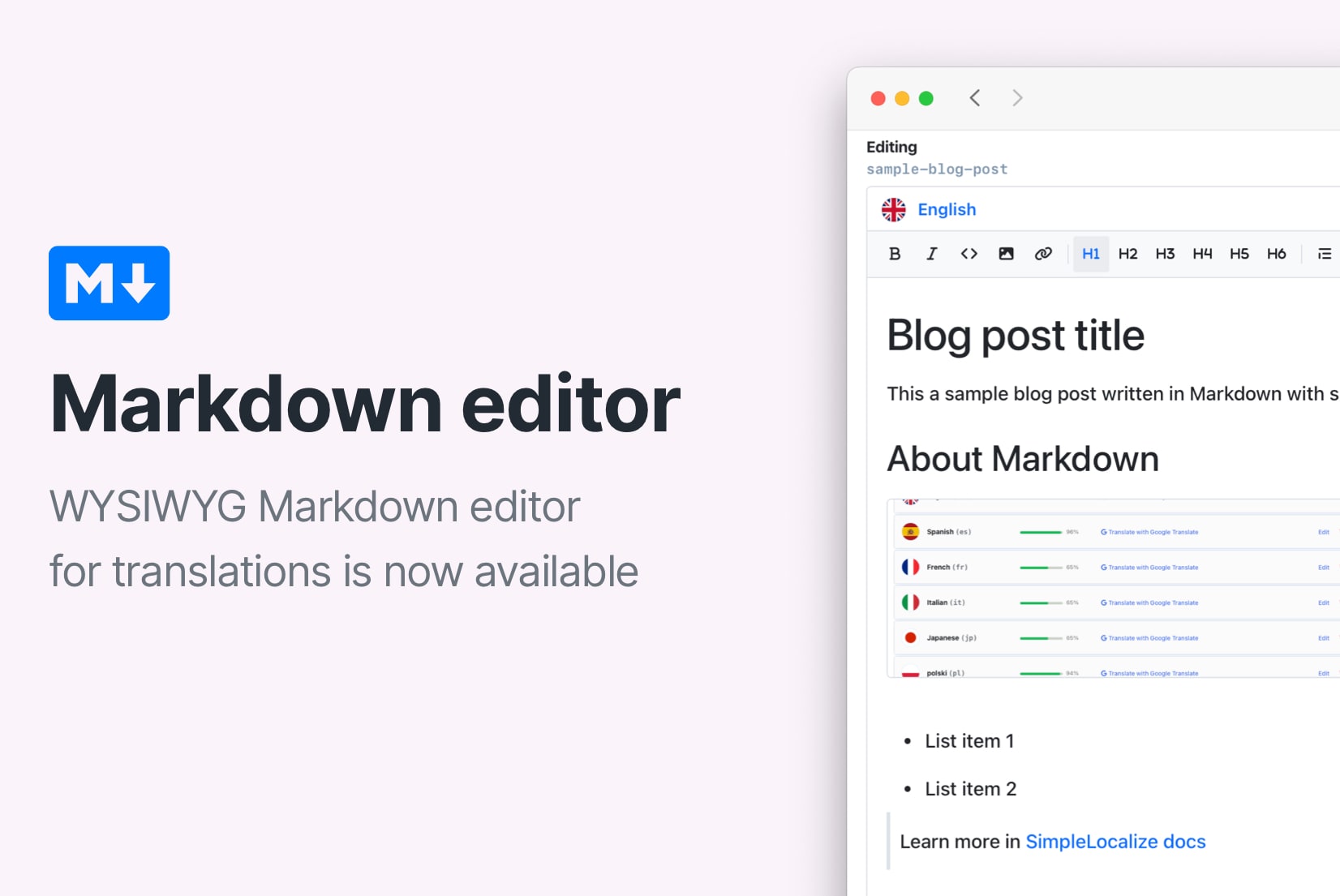Introducing: Character limit in translations

We are excited to announce the introduction of a character limit feature in translations.
This simple feature will help you keep your translations consistent and within the character limits of your UI.
By setting a character limit for each translation key, you can ensure that the translated text fits perfectly within the designated UI element.
How to set a character limit for a translation key?
Open your project in SimpleLocalize and right-click on the translation key you want to modify. Select the "Manage key" option from the context menu.
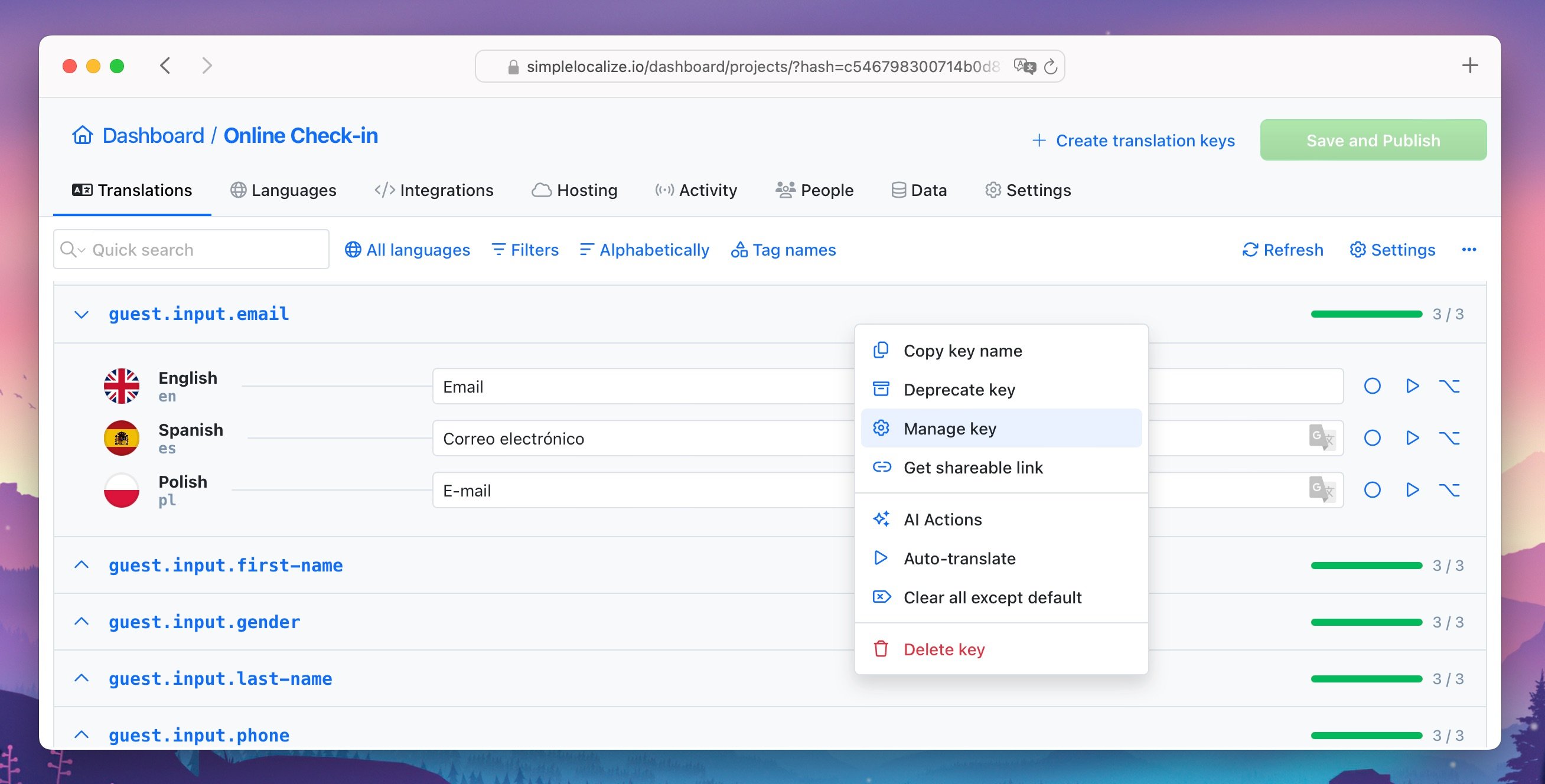
This will open the translation key settings, where you can manage various aspects of the translation key.
Enable the "Characters limit" option and specify the character limit for the selected translation key.
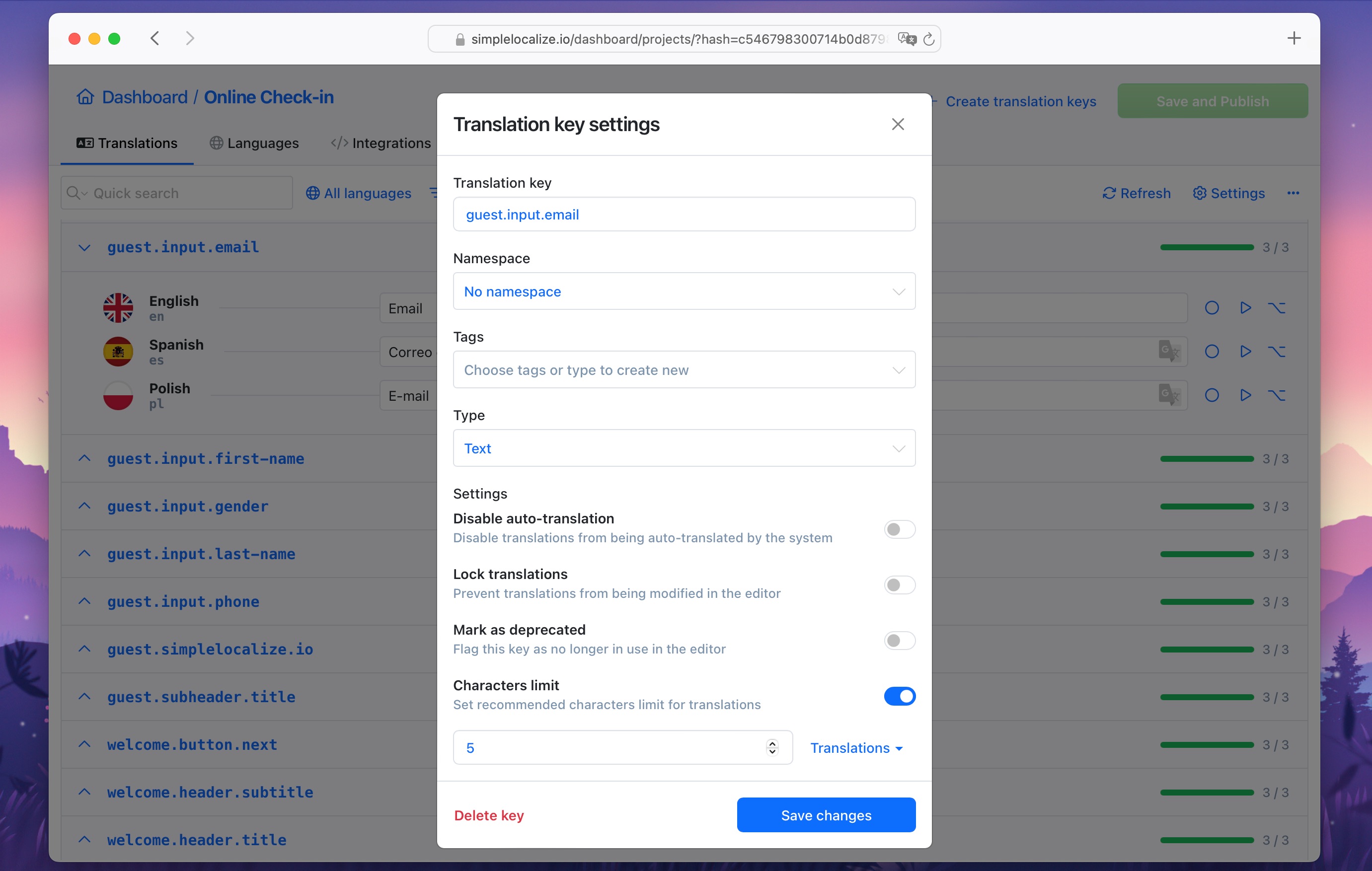
By default, the character limit is set to match the length of the default language translation. However, you can change it to any value you prefer.
Additionally, you can preview the current length of all translations for the translation key.
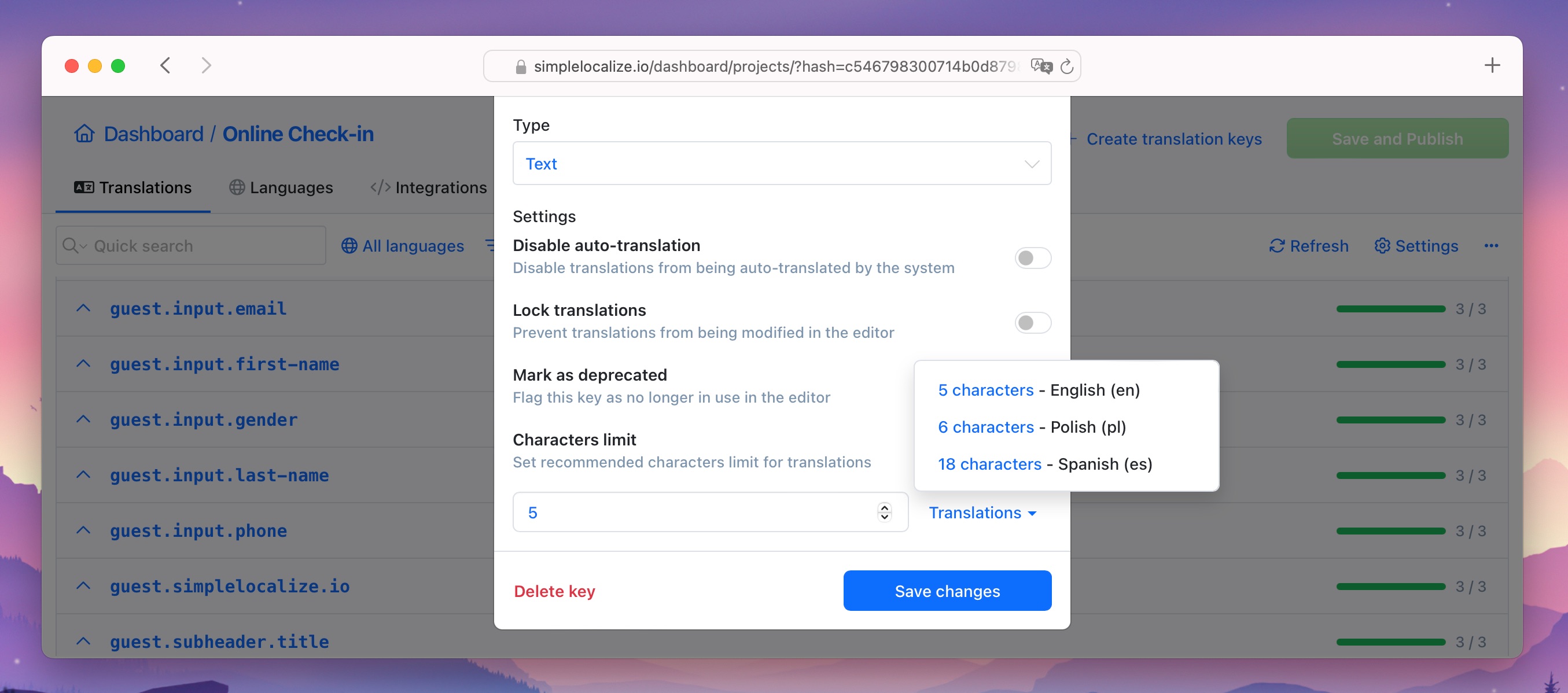
Note: The character limit is not enforced in the translation editor. It is a guideline for the translators to keep the translations within the character limit.
How to use a character limit in your translations?
When a character limit is set for a translation key, the translation editor will highlight any translations that exceed the specified character limit.
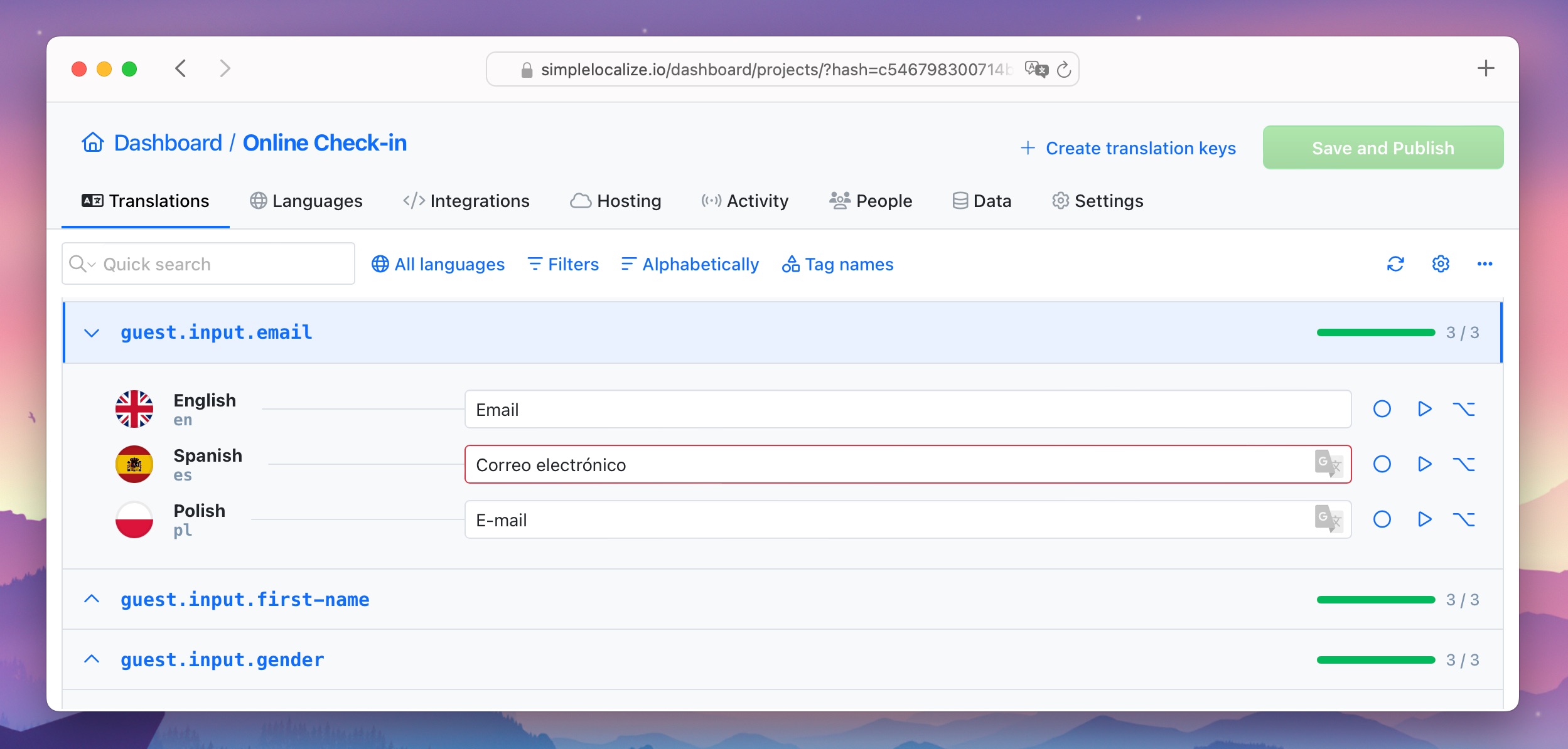
To view the length of the translations, open the editor settings and enable the "Translation text summary" option.
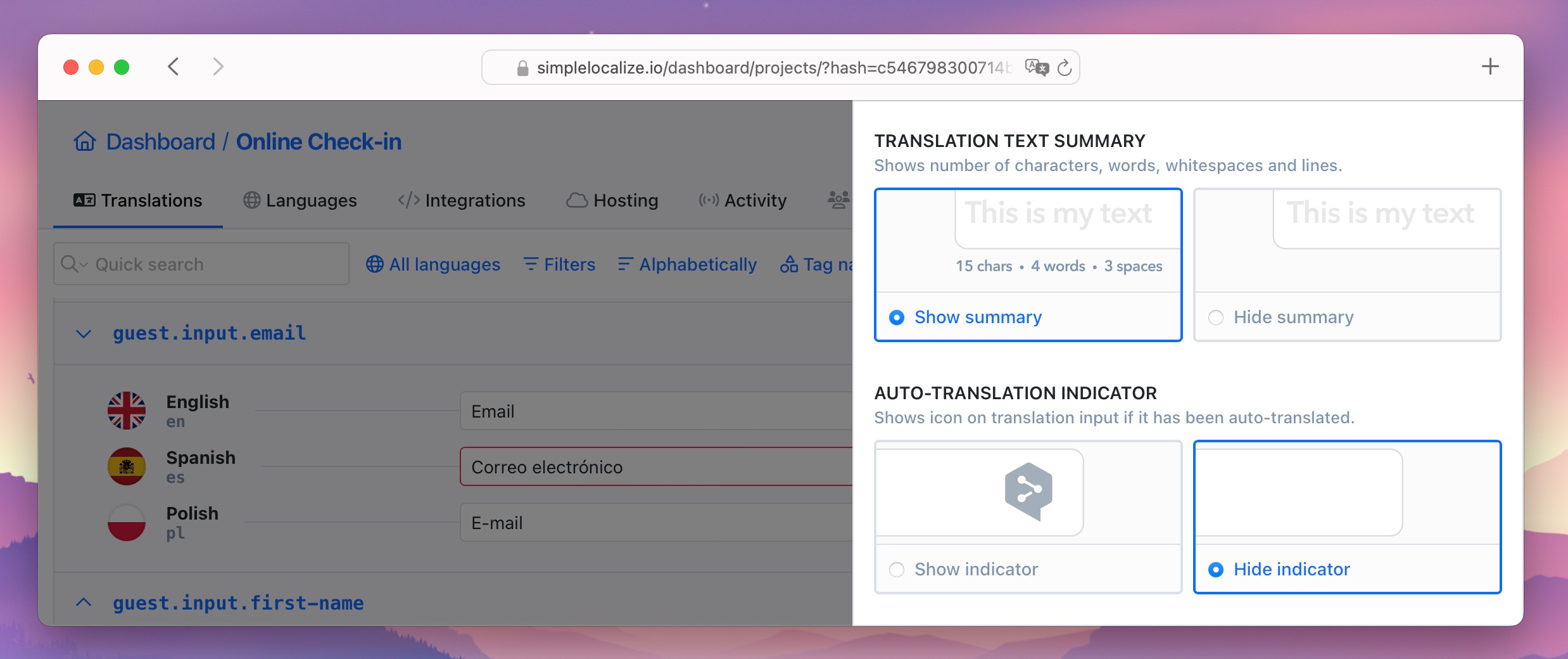
The translation text summary will display the length of each translation directly in the editor.
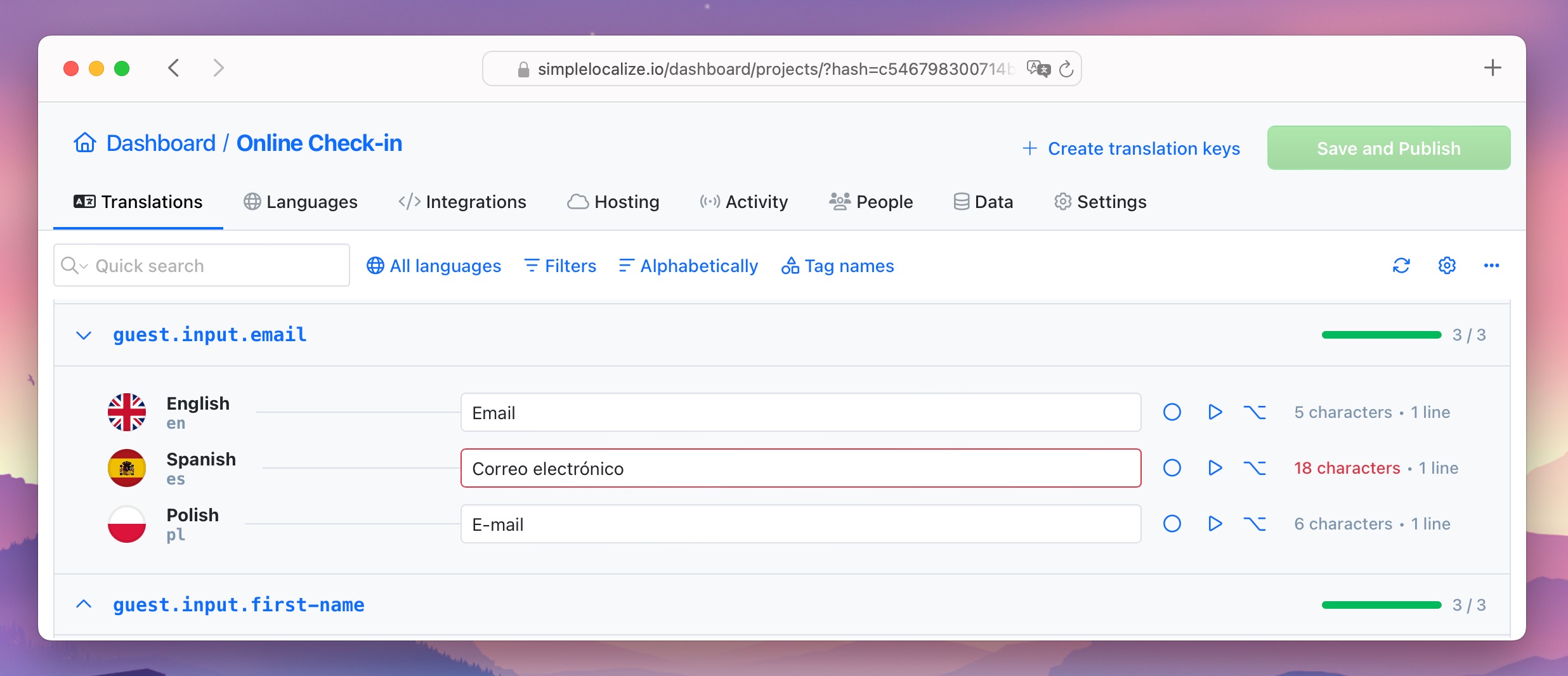
Use cases for character limit in translations
Setting a character limit for translations can be useful in many situations. The main goal is to help translators keep the translations within the character limits of the UI.
Here are some examples of where character limits can be helpful:
- Button labels: Keep the button labels short and consistent across the UI.
- Titles and headings: Ensure that the titles and headings fit the UI element.
- Error messages: Keep the error messages short and clear.
- Menu items: Keep the menu items short and consistent.
- Form labels: Ensure that the form labels fit the input fields.
- Product descriptions: Keep the product descriptions short and consistent.
The character limit feature in translations is a simple yet powerful tool that can make a big difference in your localization management. Try it out and let us know what you think!
Not a SimpleLocalize user yet? Sign up for free and start managing your translations with ease.