Model Context Protocol (MCP) is a standard designed to provide Large Language Model (LLM) agents with a way to communicate with the outside world through standardized APIs. In this article, you’ll learn how to configure MCP for Cursor AI, a VS Code-based code editor, that enhances your coding experience with the help of AI.
About the integration
SimpleLocalize MCP Server integration provides a locally managed model-context protocol server for SimpleLocalize and uses the official SimpleLocalize API to manage translation keys and translations in your projects. It allows you to ask an AI agent to add translation keys from your code to SimpleLocalize, update existing keys, and manage translations using natural language prompts.
Available tools
- Create a translation key
- Update translation key
- Get all translation keys
- Get translation key details
- Get tags
- Create tag
- Get languages
- Create language
- Get translations
Feel free to add more tools by making a pull request or creating a feature request.
Installation
To use the MCP server, you'll need an API key. You can create and manage API keys in SimpleLocalize > Settings > Credentials.
To run the server in a client like Claude Desktop, GitHub Copilot, Cursor AI or Windsurf, add the following to your MCP config:
{
"mcpServers": {
"simplelocalize": {
"type": "stdio",
"command": "npx",
"args": ["-y", "@simplelocalize/simplelocalize-mcp", "--api-key=SIMPLELOCALIZE_API_KEY"]
}
}
}
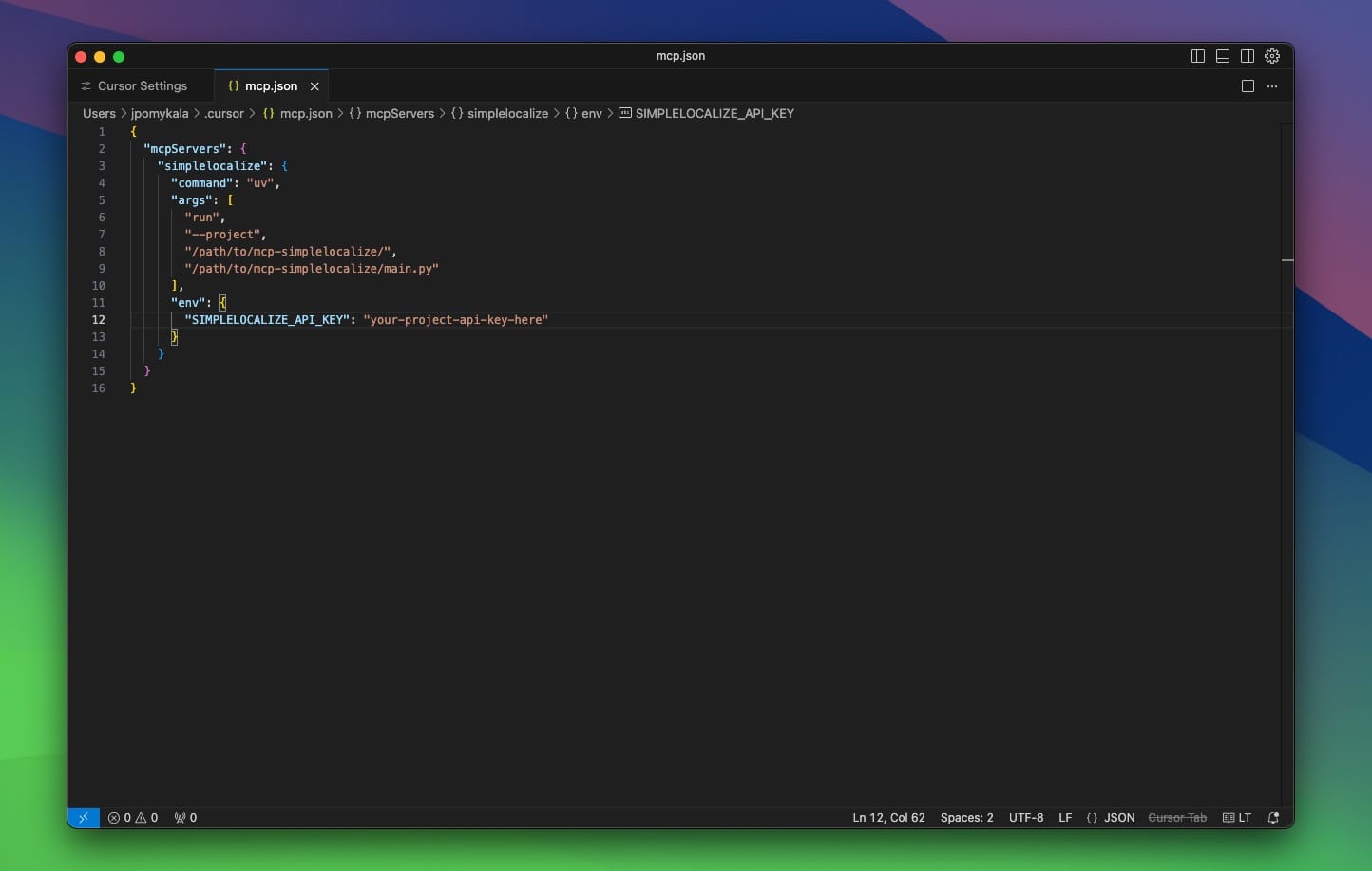
Usage
You can now ask AI agent to add translation keys from your code to SimpleLocalize using prompts like:
Localize this component and update it to SimpleLocalize
or
Add all translation keys together with translations to SimpleLocalize
Extension support
SimpleLocalize Extension for VS Code is also compatible with the newest version of Cursor AI.