Screenshots help you to provide context for translators by showing how the translation is used in the application or website.
Table View
For the Table View, you can enable the Show screenshot column option in the editor settings. This will display screenshots adjacent to the respective translation key.
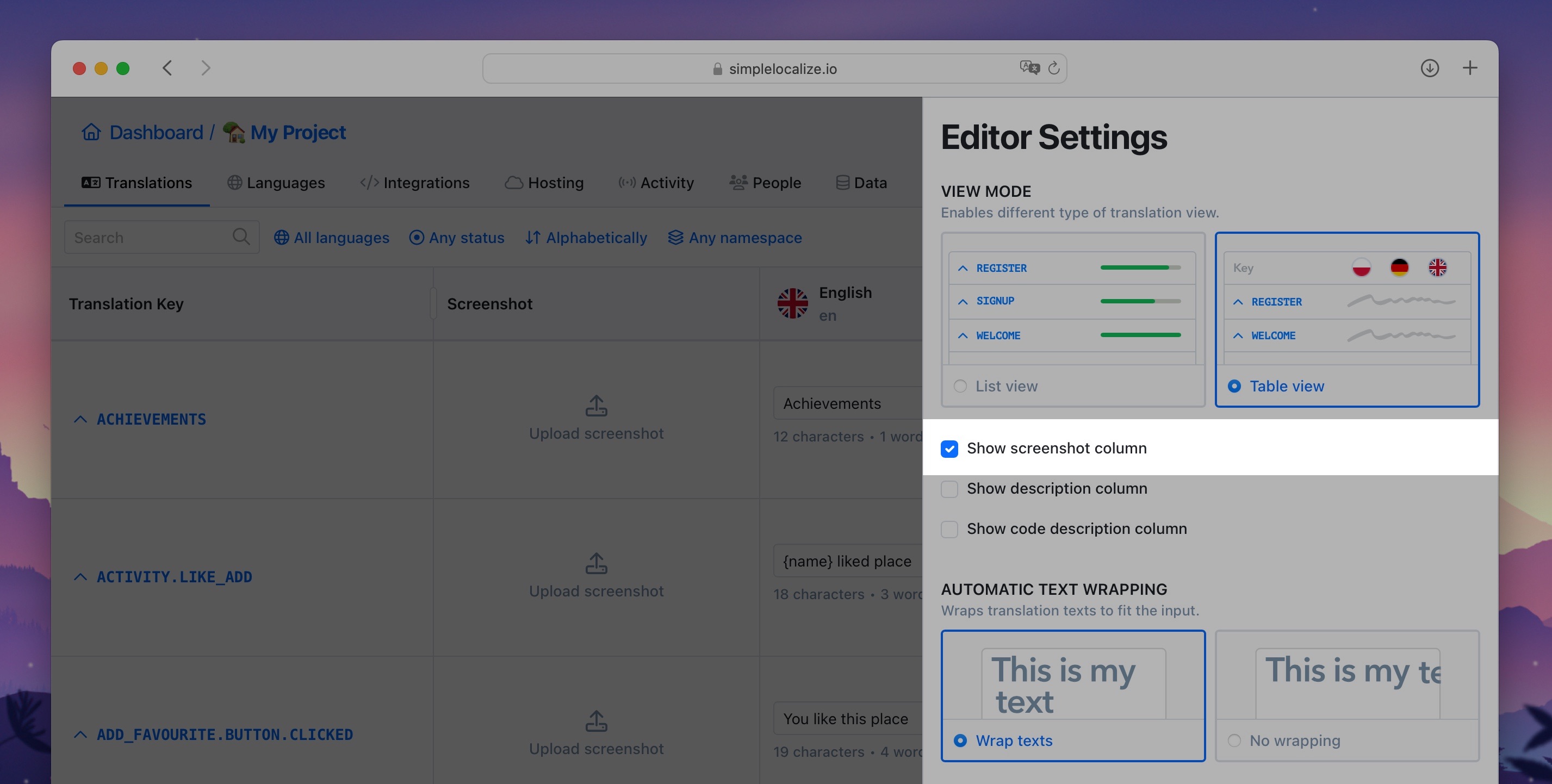
List View
In the List View, locate the Screenshots option under the translation keys. To add an image, simply click on the screenshot area and upload the desired image. Additionally, you can click on the image to view it in full size.
Bulk upload
You can upload multiple screenshots at once using the bulk upload option. To do this, drag and drop the images into the Translation Editor area.
This will open a new window where you can see all dragged screenshots with the option to assign a translation keys to each screenshot. Additionally, the system will suggest translation keys based on the text in the screenshot using OCR.
If you configured a default language for your project, you will see a translation texts in the translation key selector.