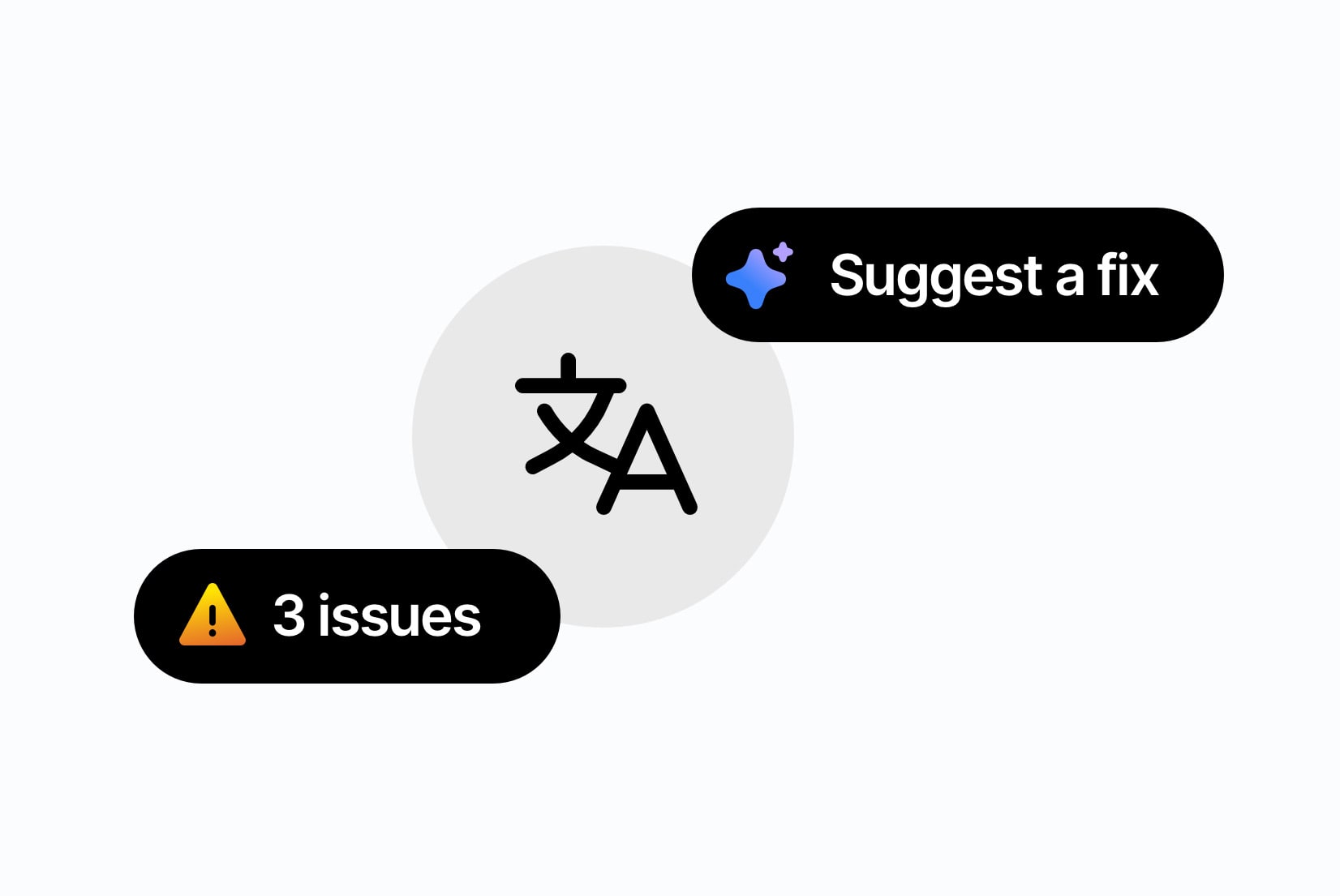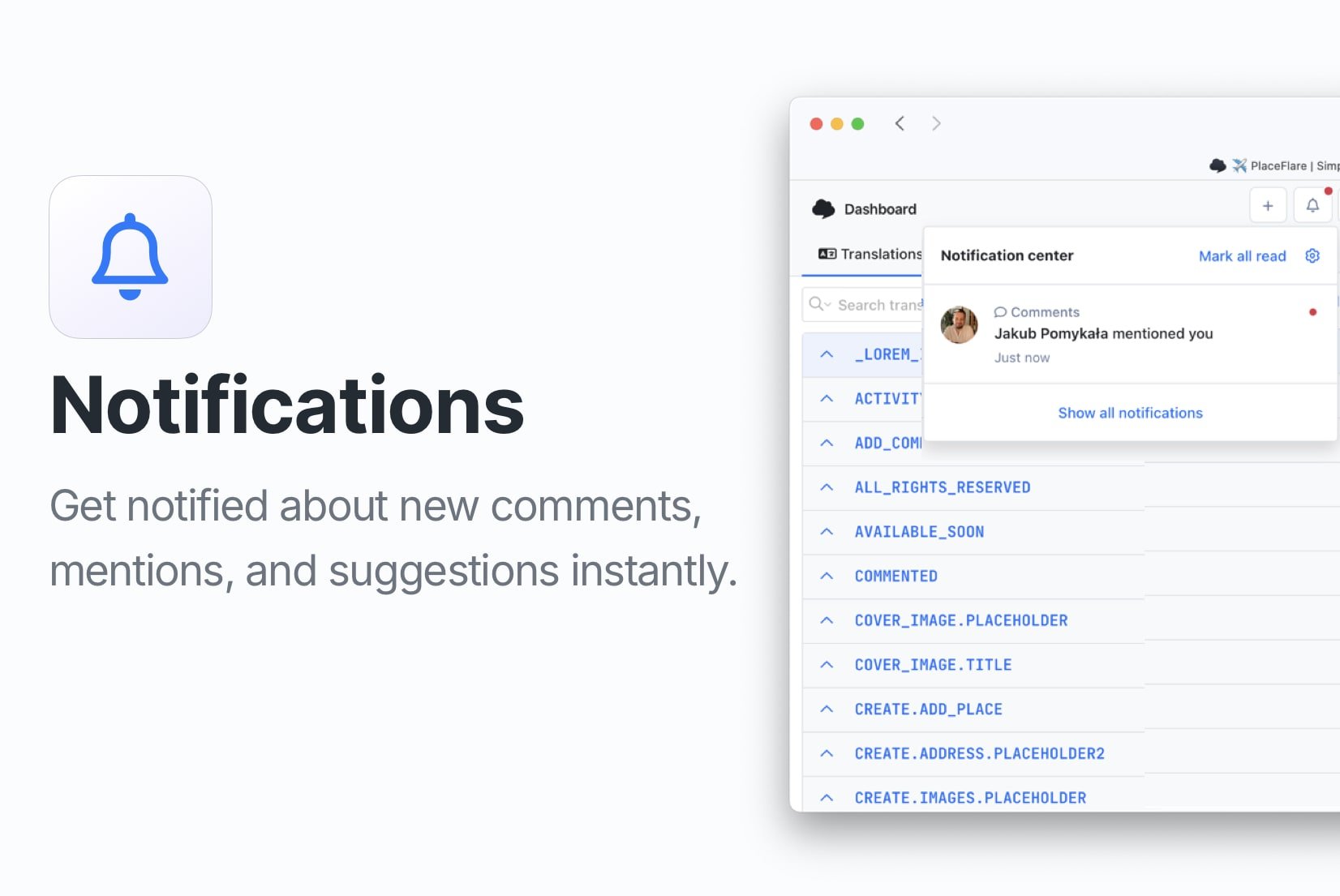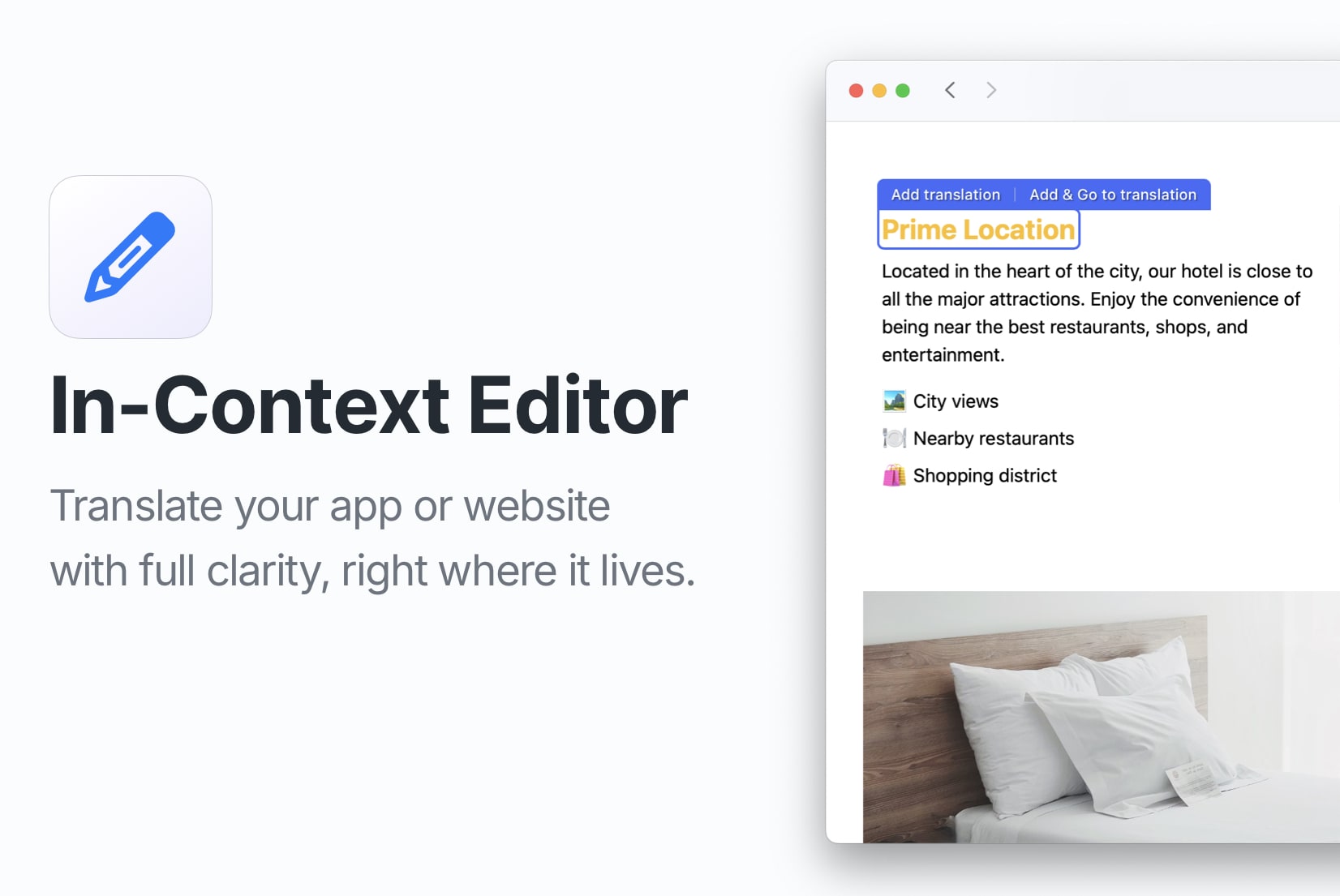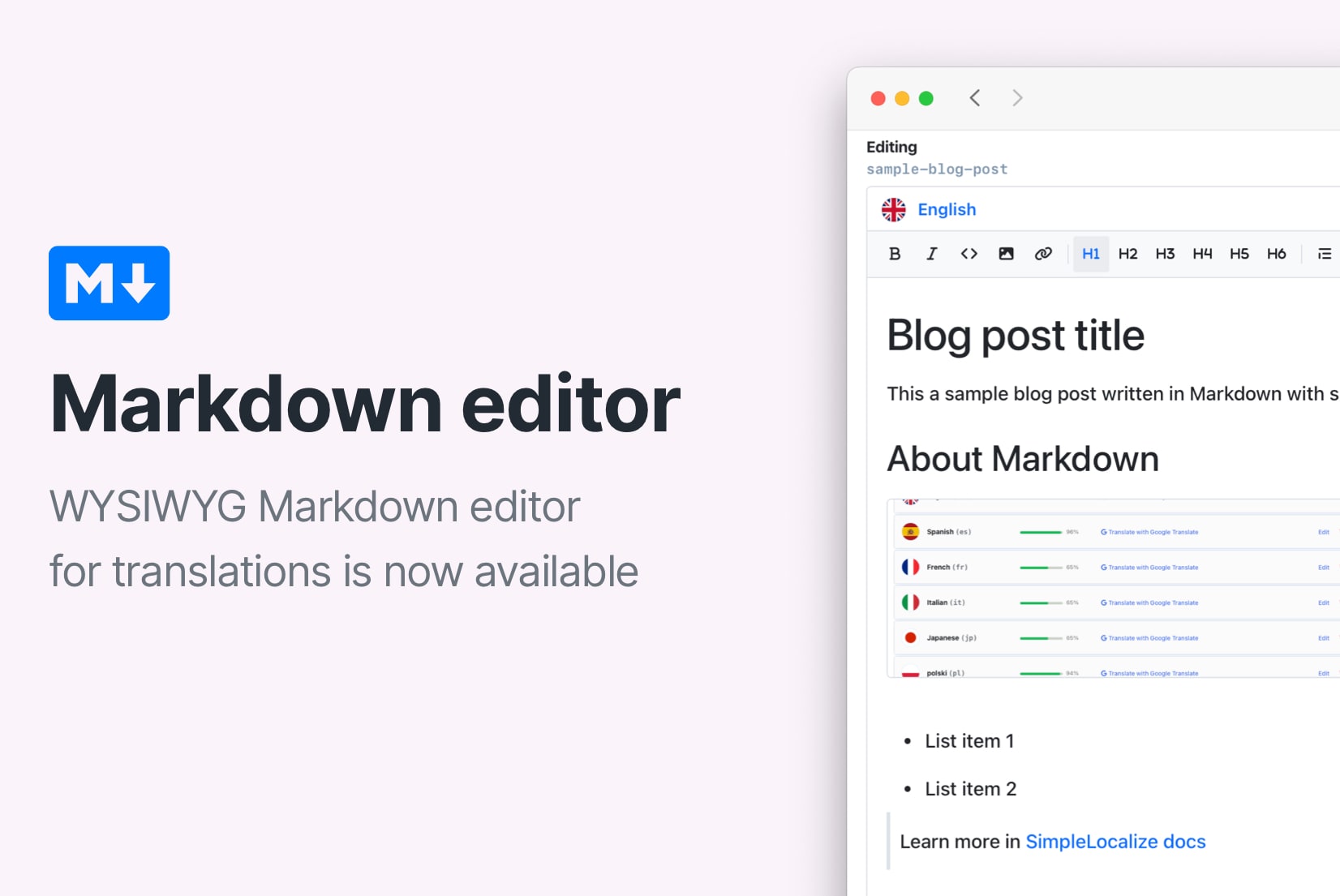Introducing: Translation comments
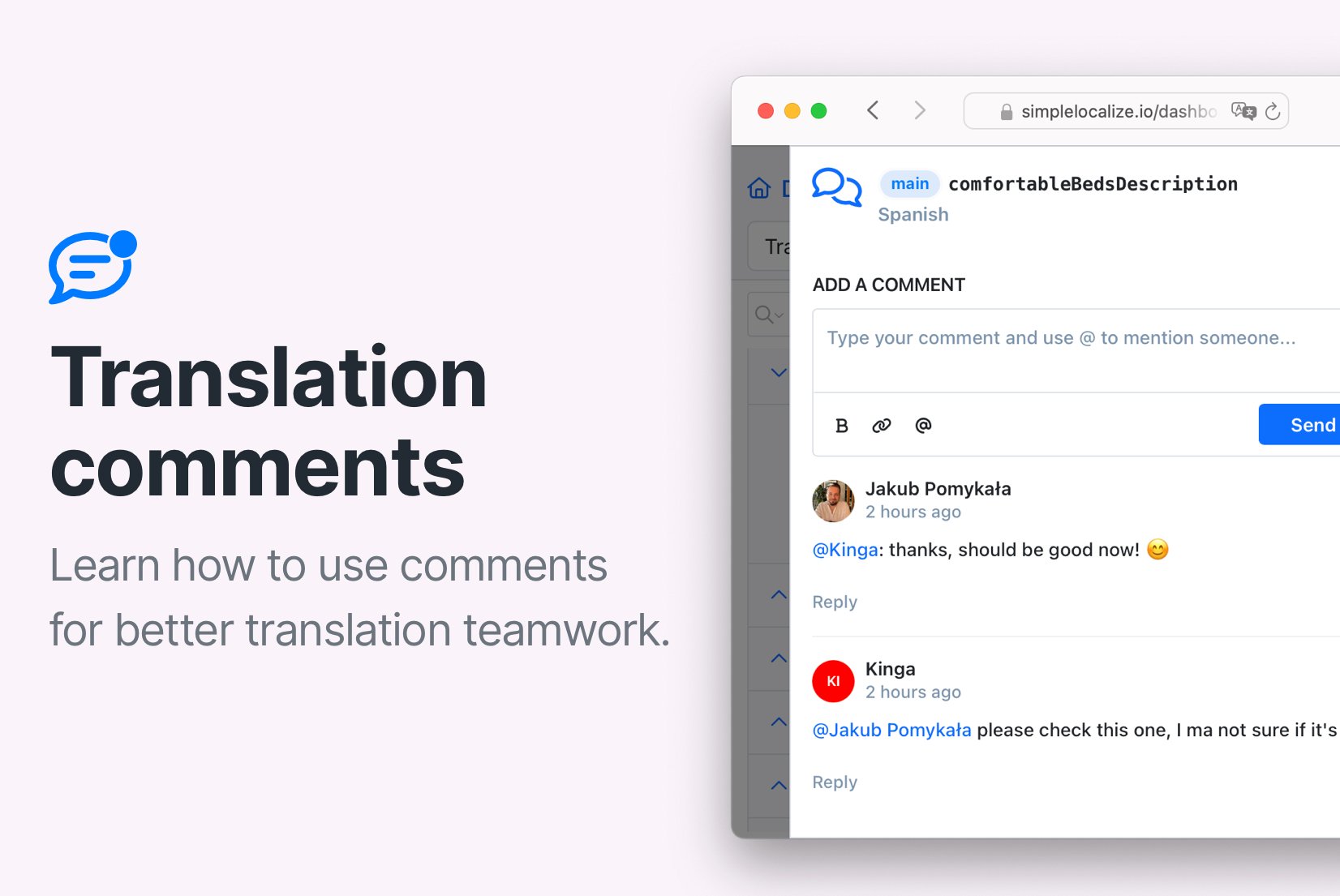
We are excited to introduce a new feature in SimpleLocalize: comments. This feature allows you to communicate with your team members and translators directly within the translation management system, making collaboration more efficient.
Effective communication is crucial for successful collaboration, especially when working on translations. With comments, you can ask questions, provide feedback, discuss translation issues, and track the translation process in one place.
How to use comments?
To add a comment to a translation, open your project in SimpleLocalize and navigate to the translation key you wish to comment on. Click the Comment icon in the translation actions to open the comments section.
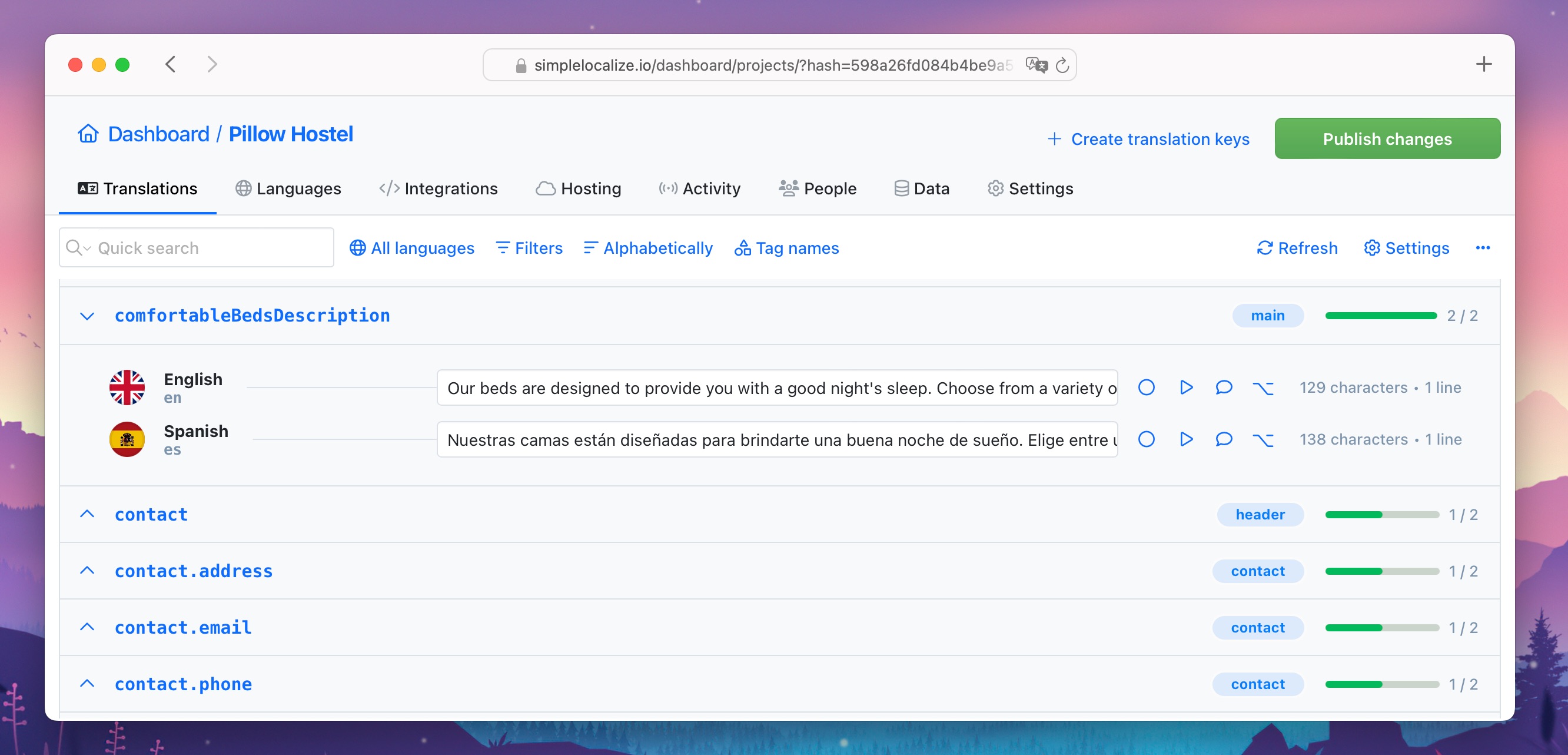
This will open the comments section, where you can view existing comments and add a new comment for the specific translation key and language.
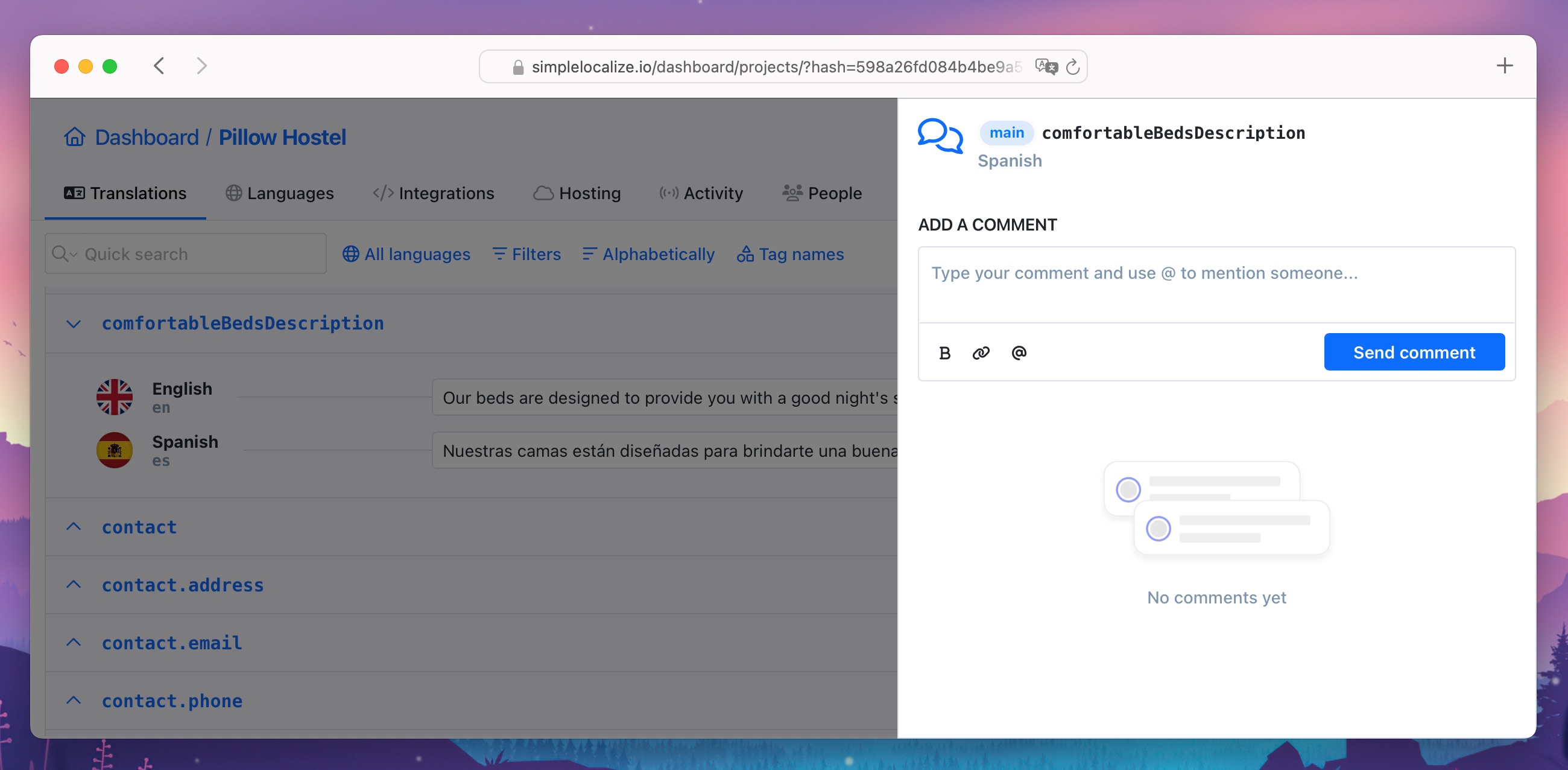
To add a new comment, enter your message in the text field and click the Send comment button. Your comment will appear in the comments section, and other team members and translators will be able to see it.
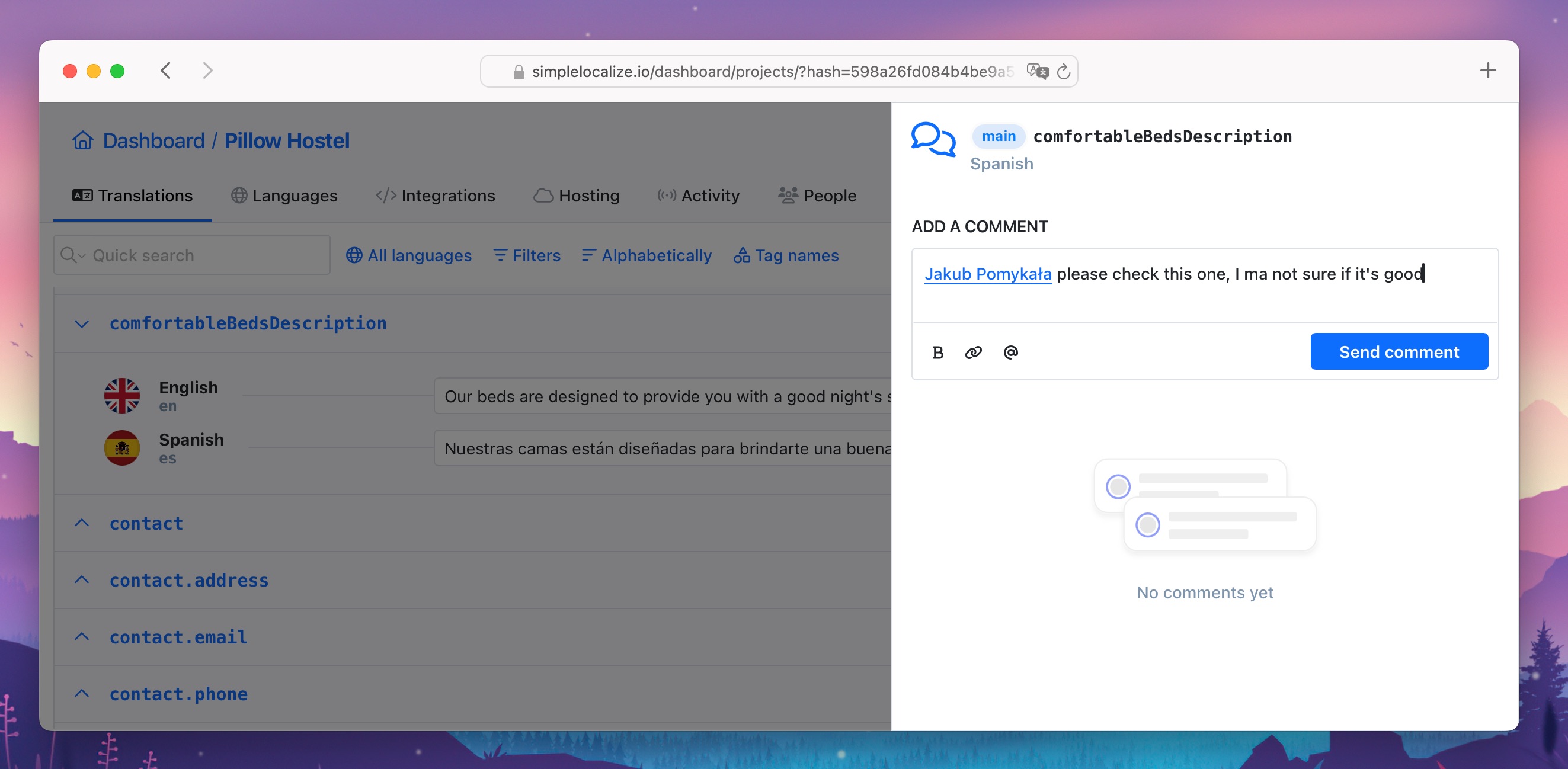
In the comment editor, you can use markdown to format your text, add links, and mention specific team members or translators using the @ symbol. Alternatively, use the text formatting options provided in the editor.
Note: Comments are visible to all team members and translators with access to the translation. If a translator has view-only access, they can see comments but not add new ones.
Notifications
When a comment is added to a translation, all team members and translators with access to the translation will see a new comment icon in the translation editor.
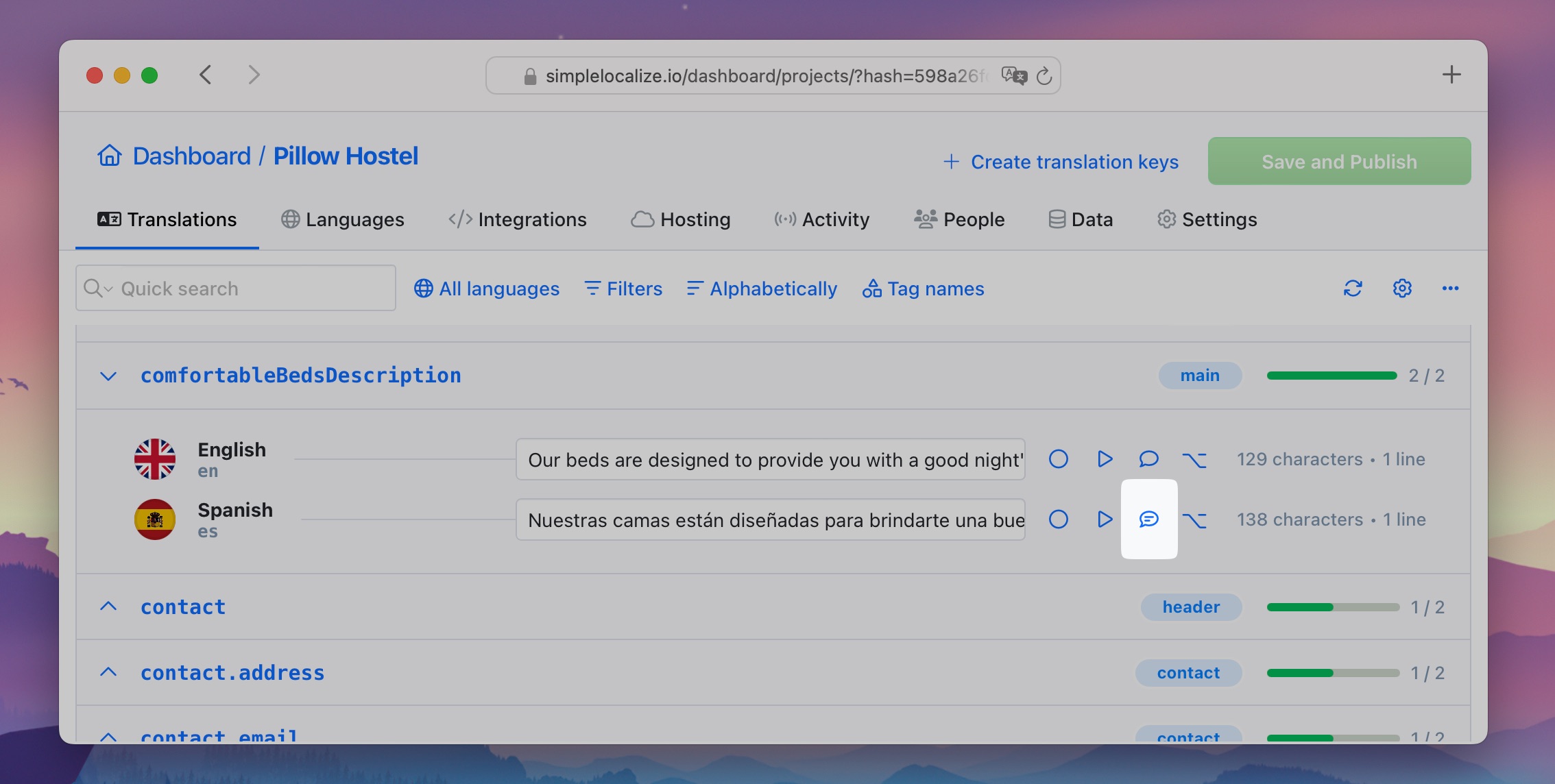
If you mention a team member or translator in a comment using the @ symbol, they will receive an email or in-app notification to ensure they can respond promptly.
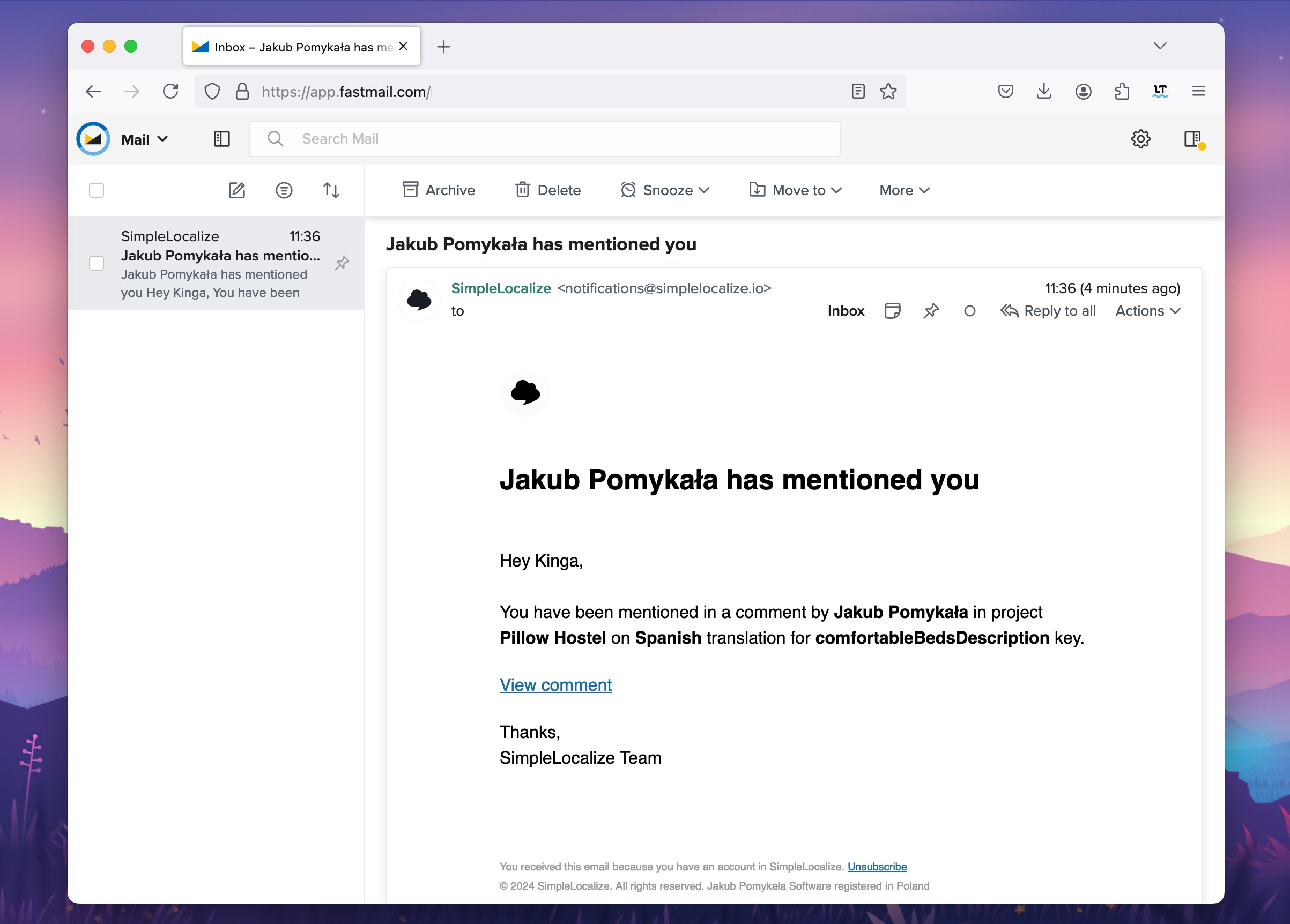
Note: A user mentioned in a comment will see an "unseen comment" icon in the translation editor.
You can enable or disable email and in-app notifications for comments in your profile settings. This allows you to customize how you receive updates about new comments and mentions.
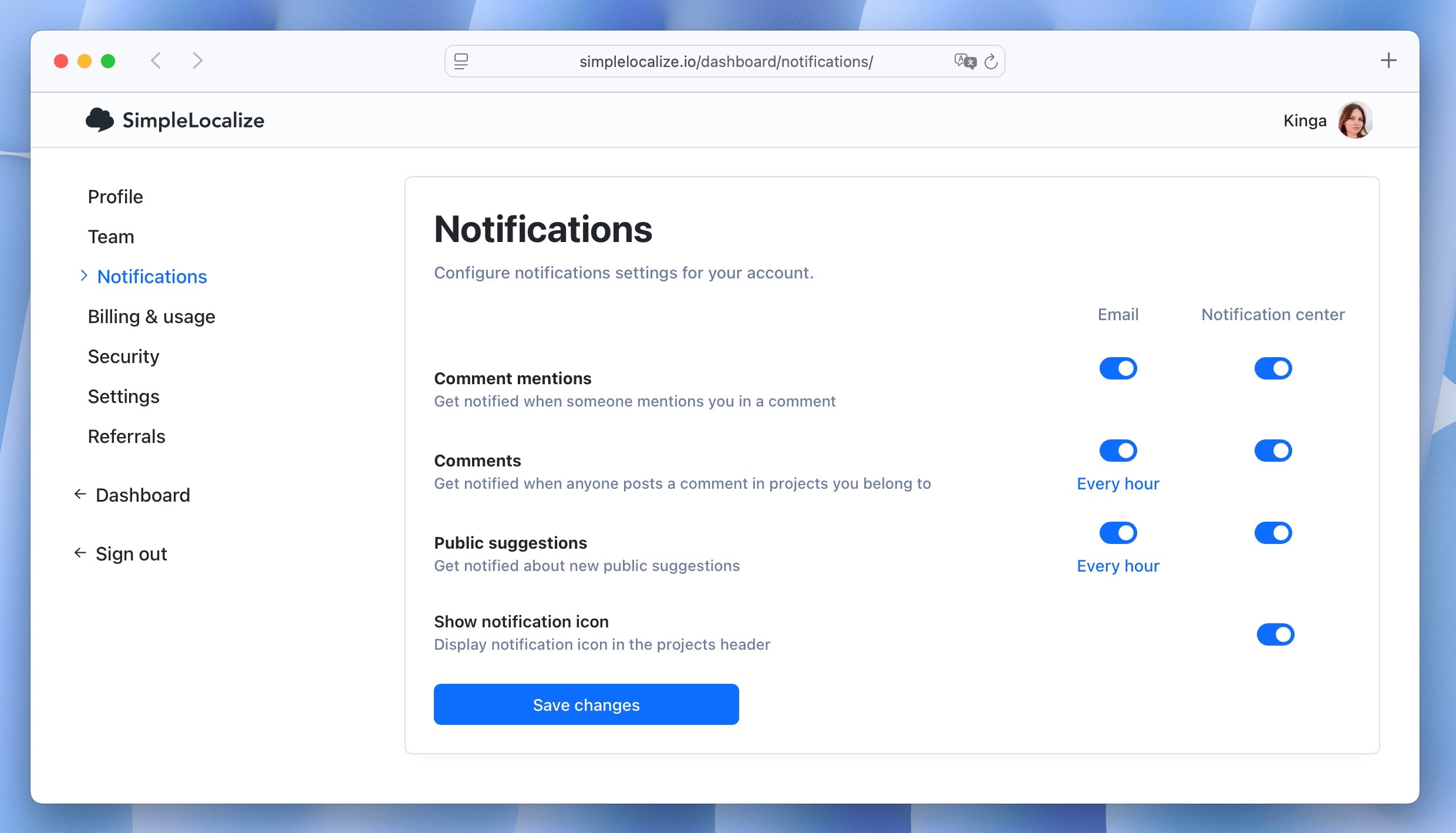
Activity
You can view all added comments in the Activity tab of your project. There, you can filter activities by Comments to see all comments added to the project. You can also filter by User to see comments made by a specific user.
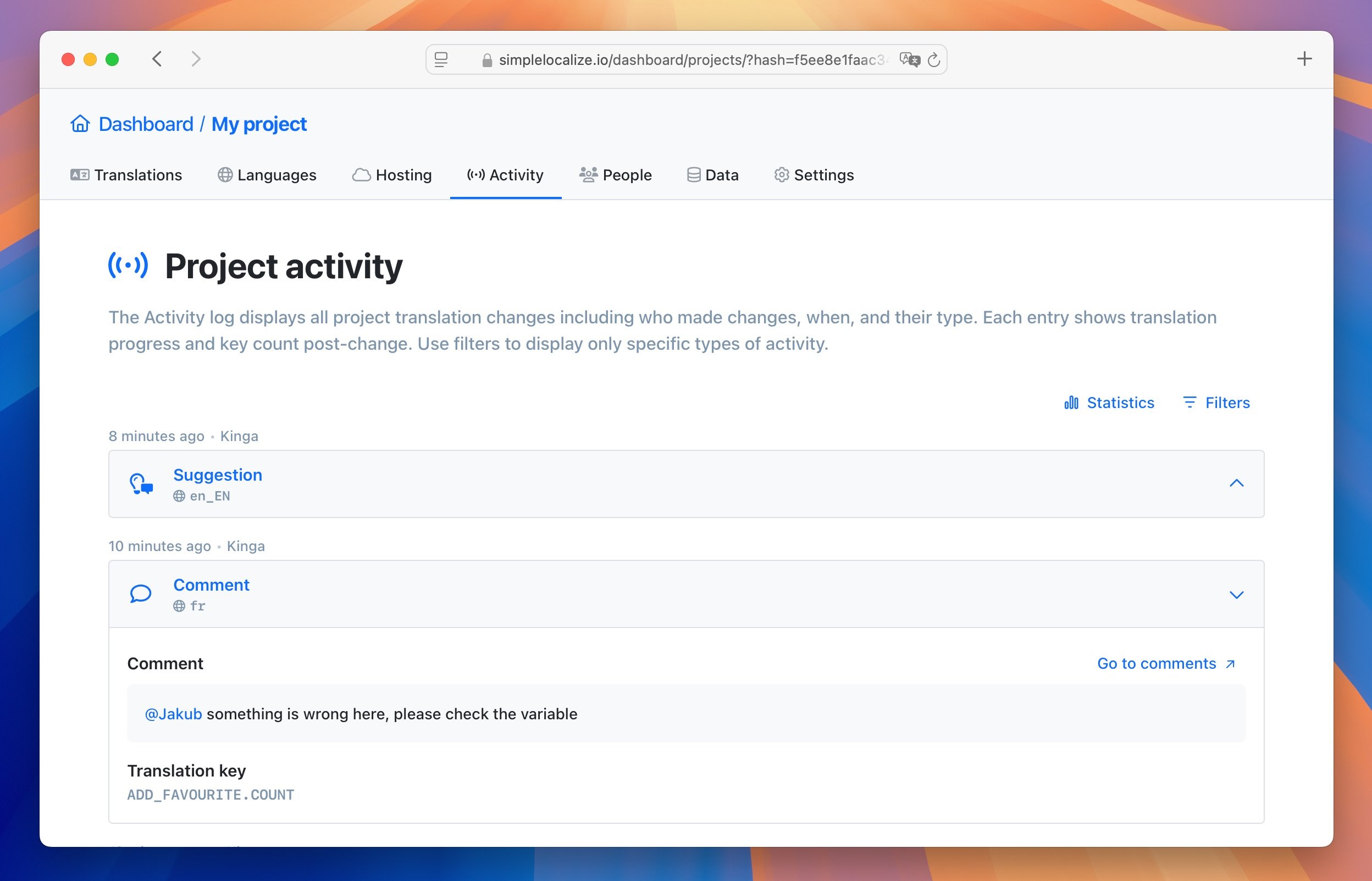
Disable comments
Comments are enabled by default for all projects in SimpleLocalize. To disable comments for a specific project, open translation editor settings and in Quick actions you can disable "Comments" icon.
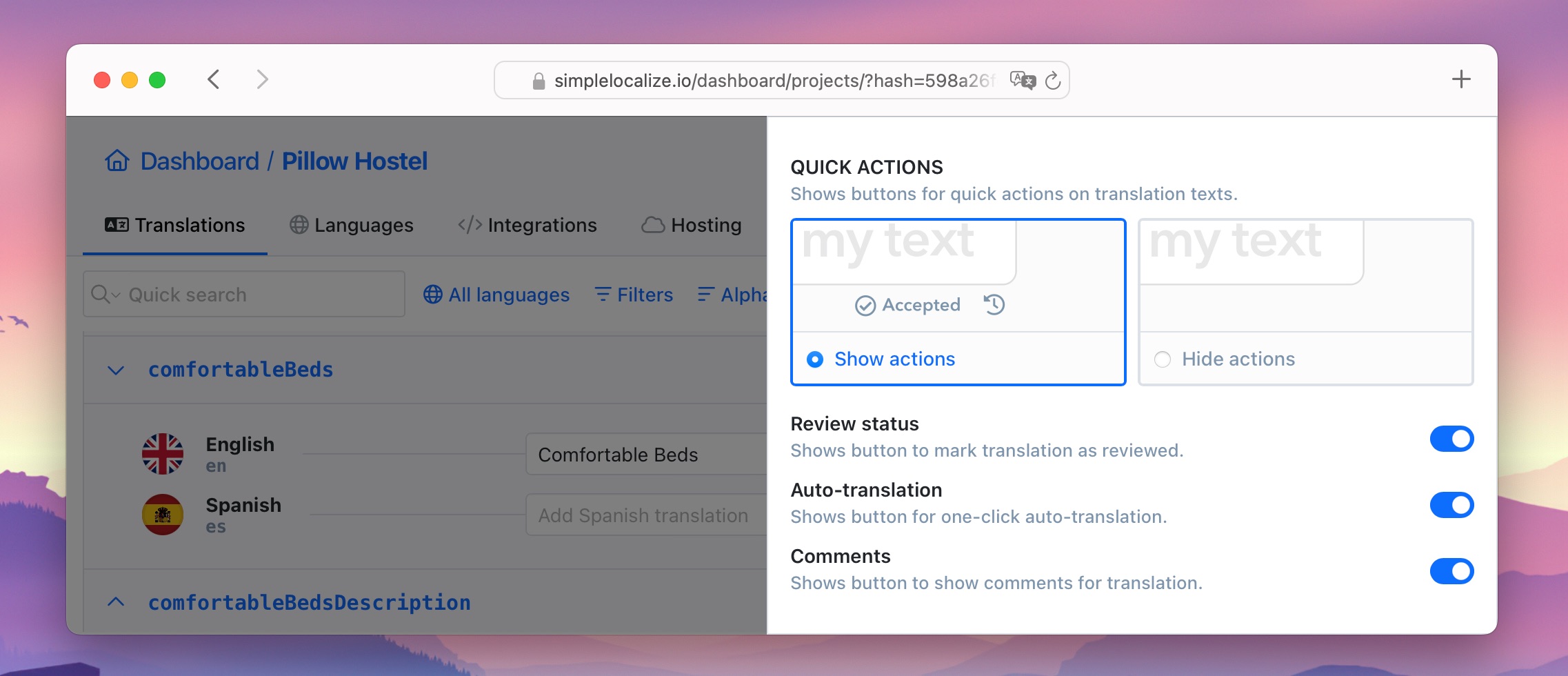
Use cases for comments
Using comments in the translation management system can help you streamline your translation workflow and improve collaboration with your team members and translators. Here are some use cases for comments:
- Ask questions: If you are unsure about a translation or need more context, you can ask questions in the comments section.
- Provide feedback: Give feedback on translations, suggest improvements, or point out errors.
- Discuss translation issues: Discuss translation issues with your team members and translators to find the best solution.
- Track translation progress: Keep track of the translation process by adding comments to translations.
- Communicate with translators: Communicate directly with translators to clarify translation issues or provide additional context.
We hope you enjoy using the comments feature in SimpleLocalize and find it helpful for your translation projects. If you have any feedback or suggestions for improving the comments feature, please let us know!