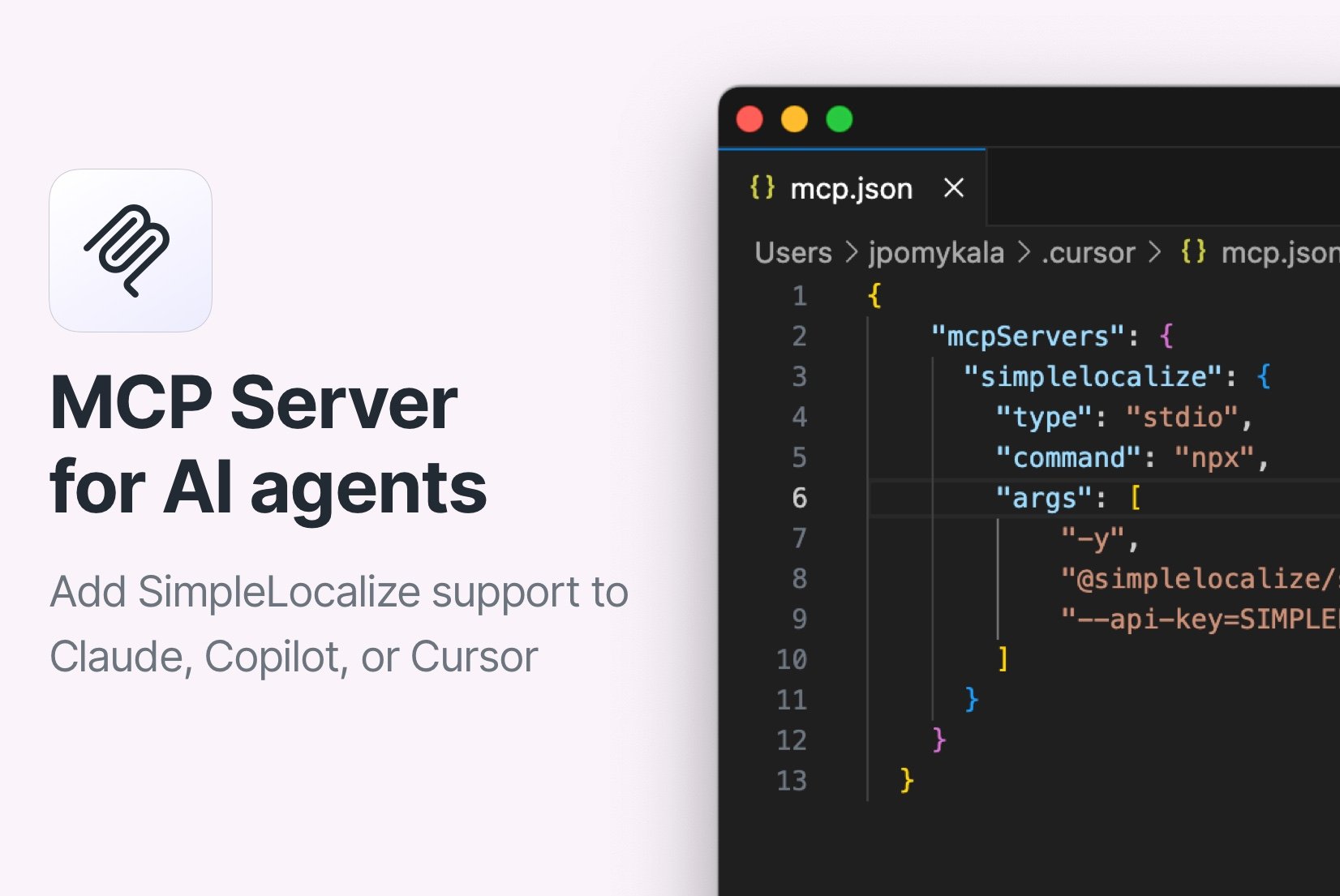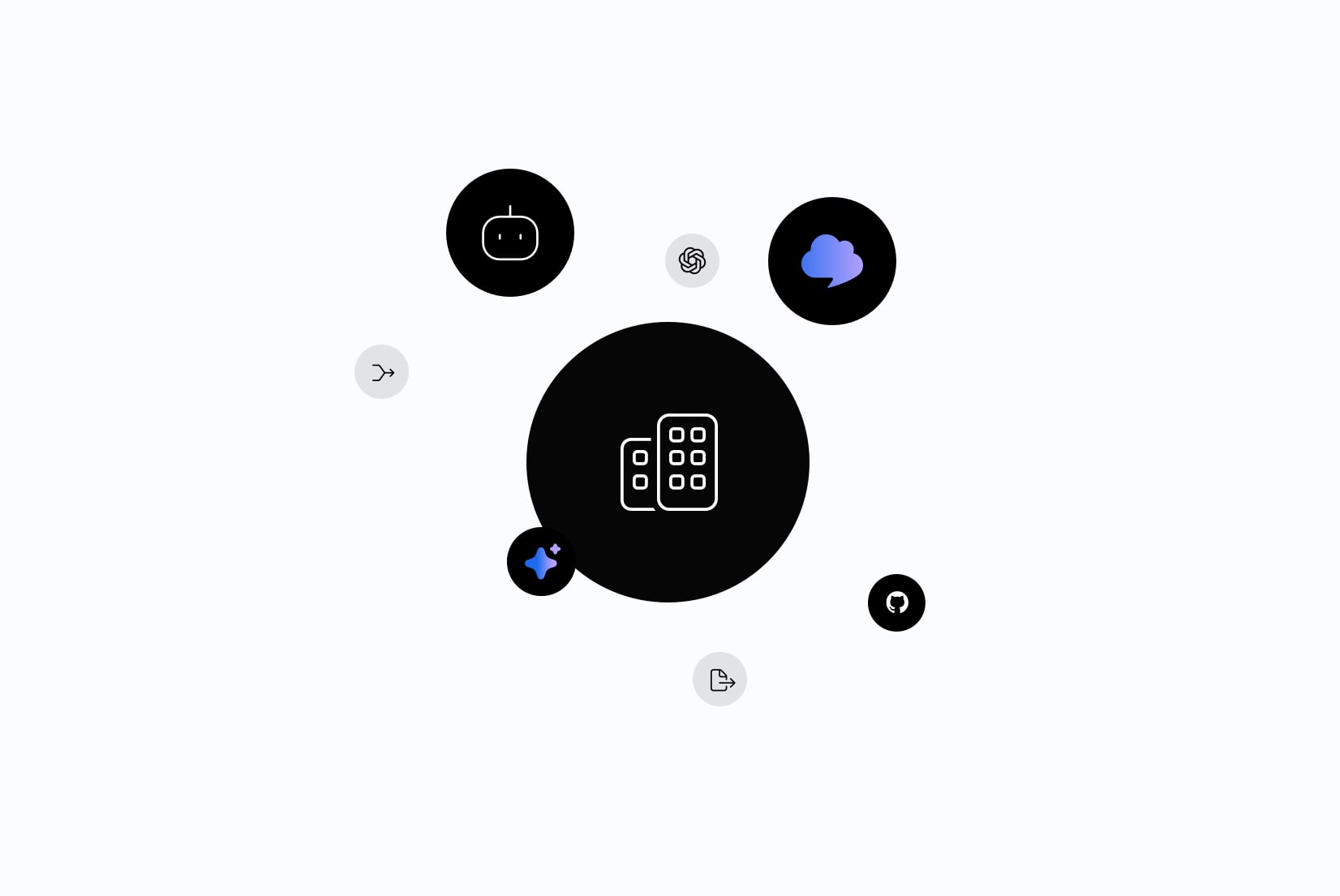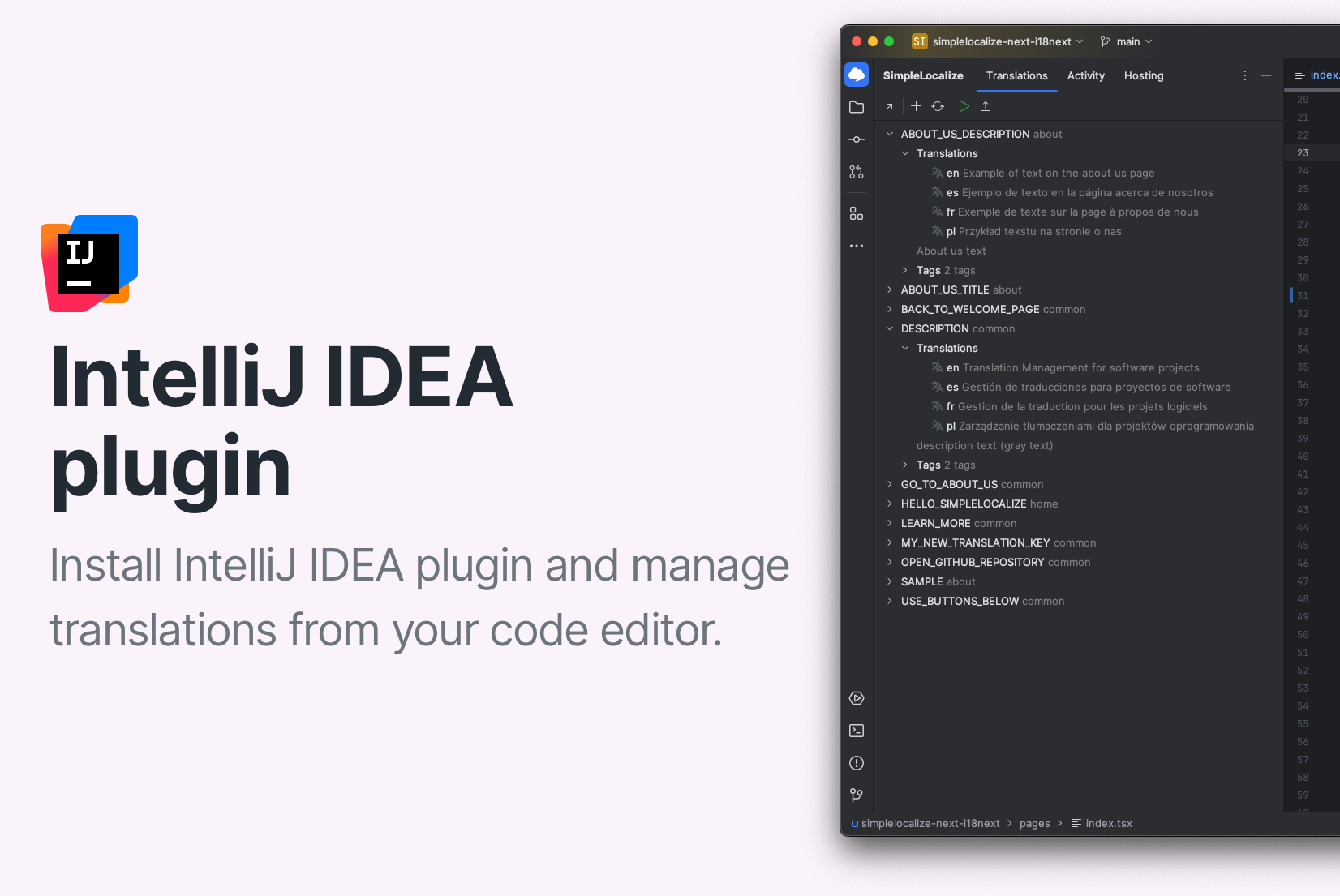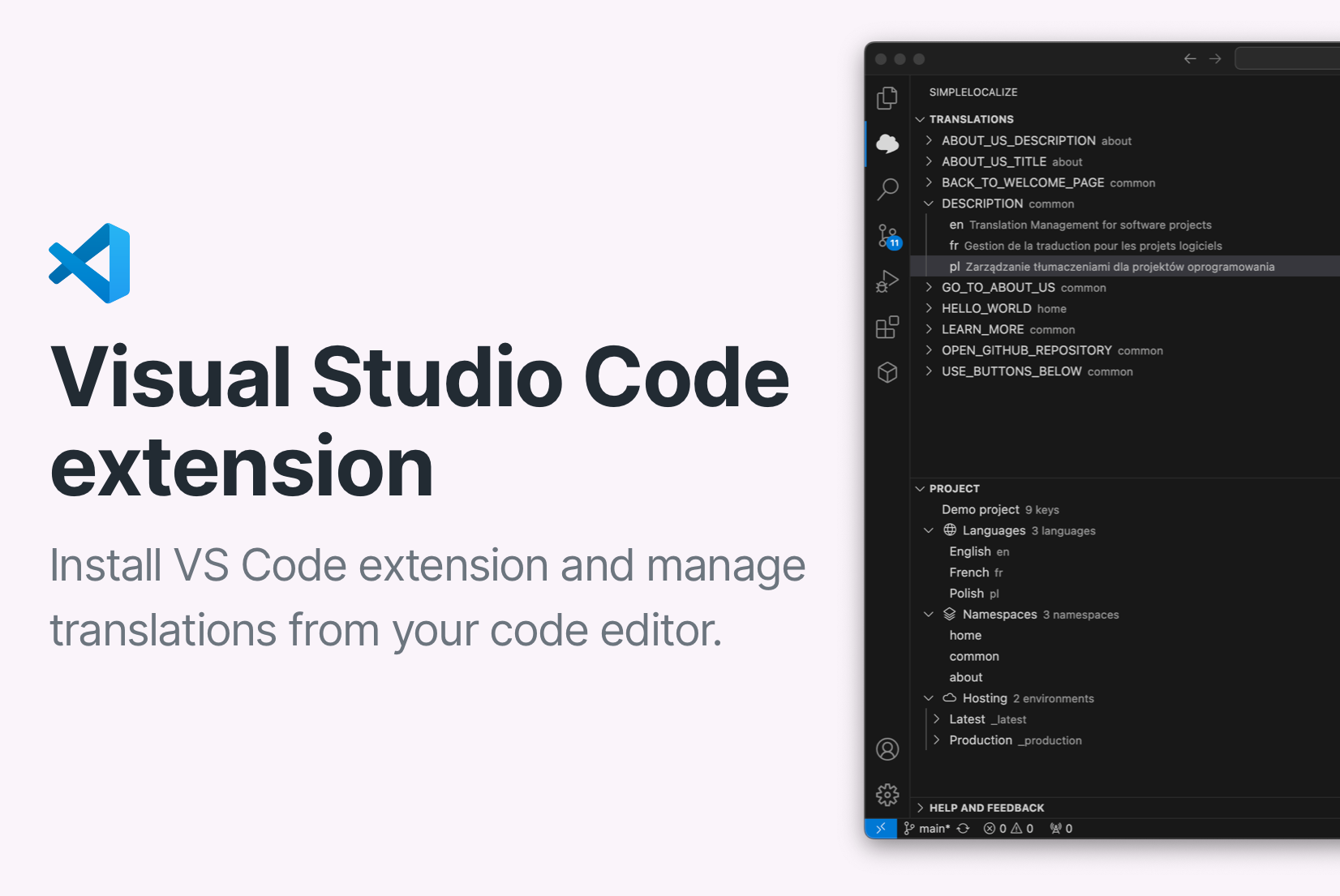Introducing: OpenRouter for auto-translation
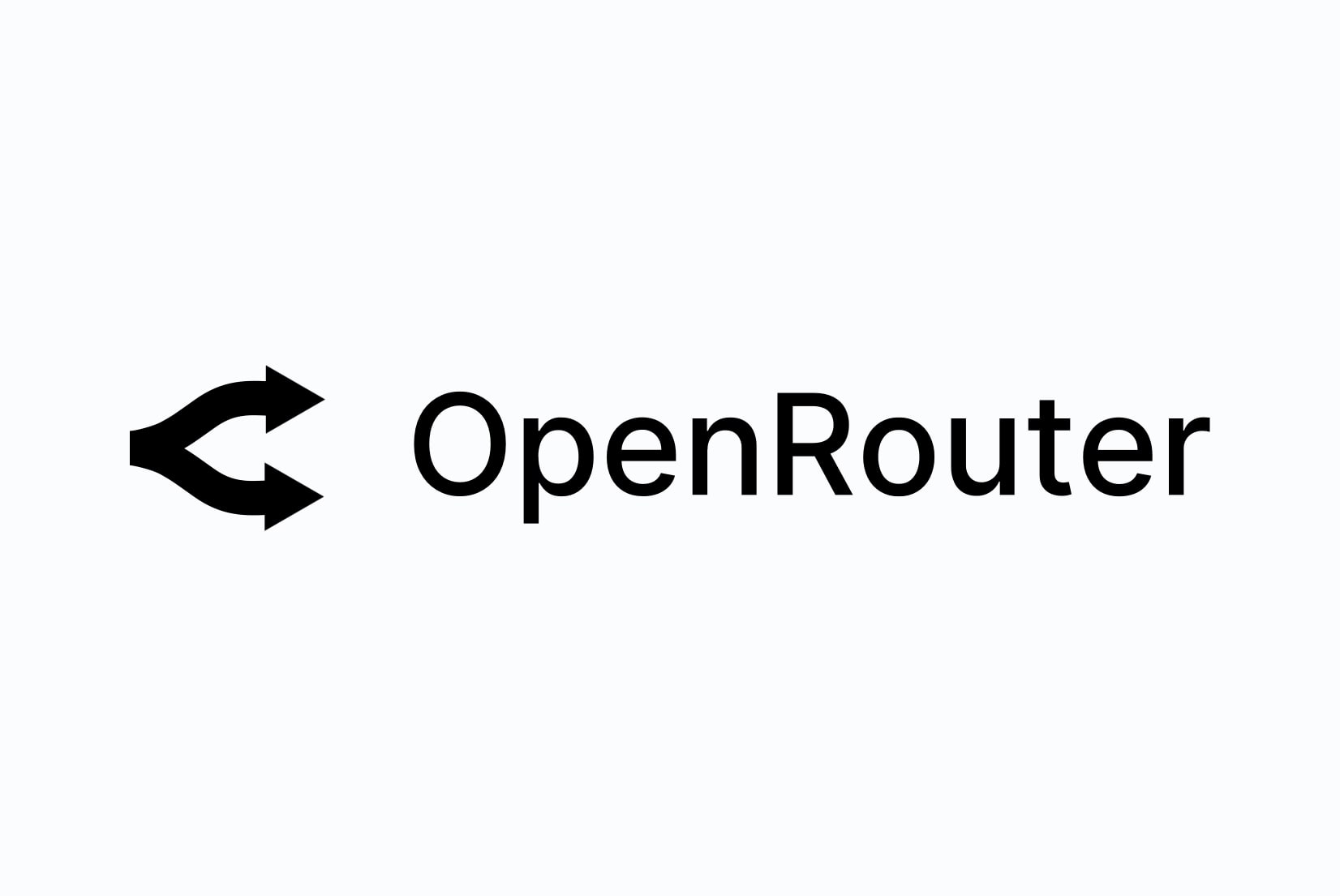
We are excited to announce the integration of OpenRouter with SimpleLocalize as a new auto-translation provider. This integration allows you to leverage OpenRouter's advanced AI capabilities for efficient auto-translation workflows.
With OpenRouter, you can expect improved translation quality and faster processing times, making it easier to manage your localization projects. Generate translation drafts quickly and accurately, ensuring your content reaches a global audience without the usual delays.
About OpenRouter
OpenRouter is a powerful API for integrating various AI translation models. You can choose from a range of models, including those from OpenAI, Google, Sonoma, and others.
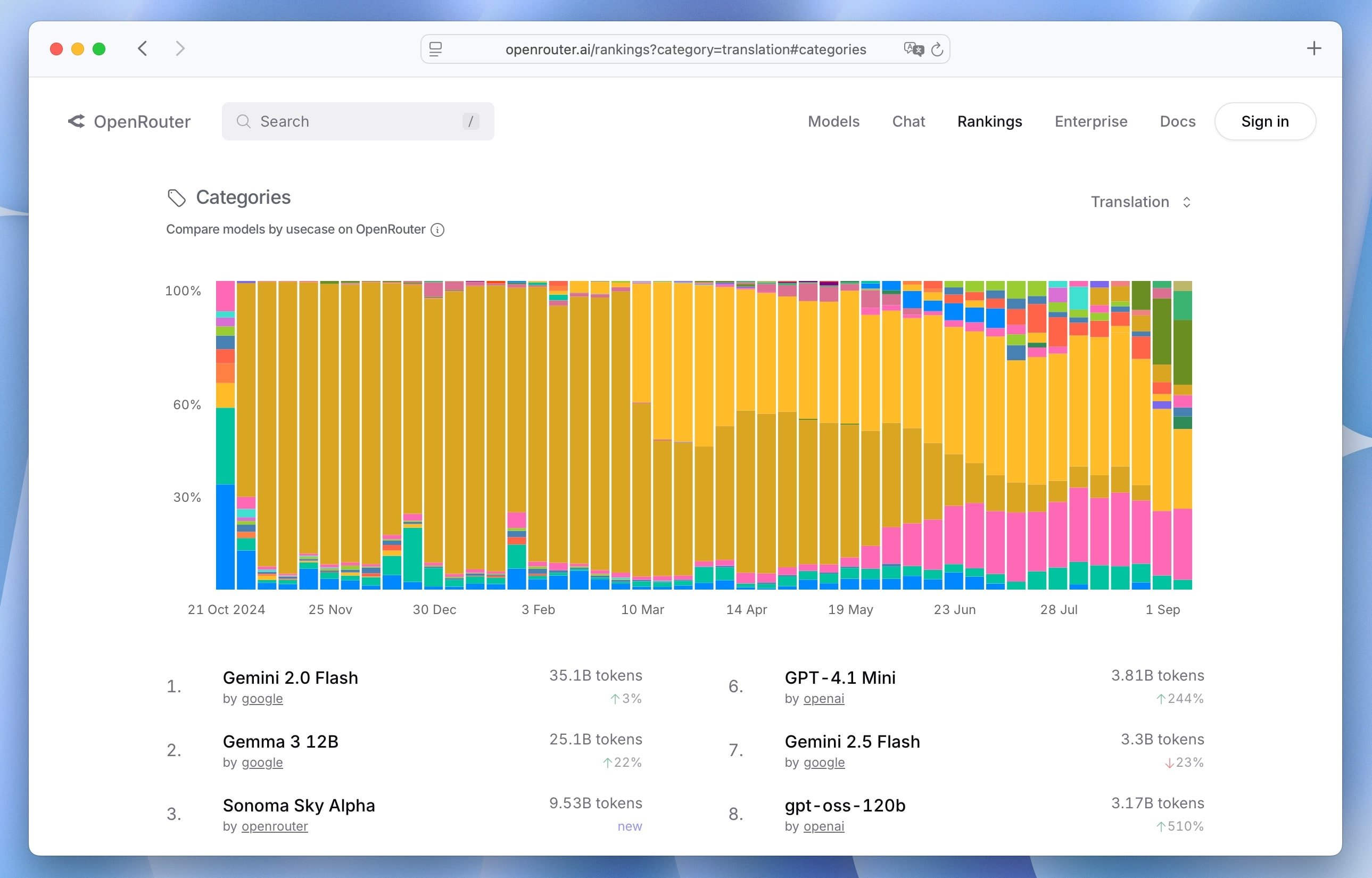
Check all available models on OpenRouter Models.
Configuration
To start using OpenRouter with SimpleLocalize, follow these steps:
- Sign up for OpenRouter: Create an account on OpenRouter and obtain your API key.
- Configure SimpleLocalize: In your SimpleLocalize project settings, navigate to the "Auto-translation" section and select "OpenRouter" from the providers. Click on "Configure".
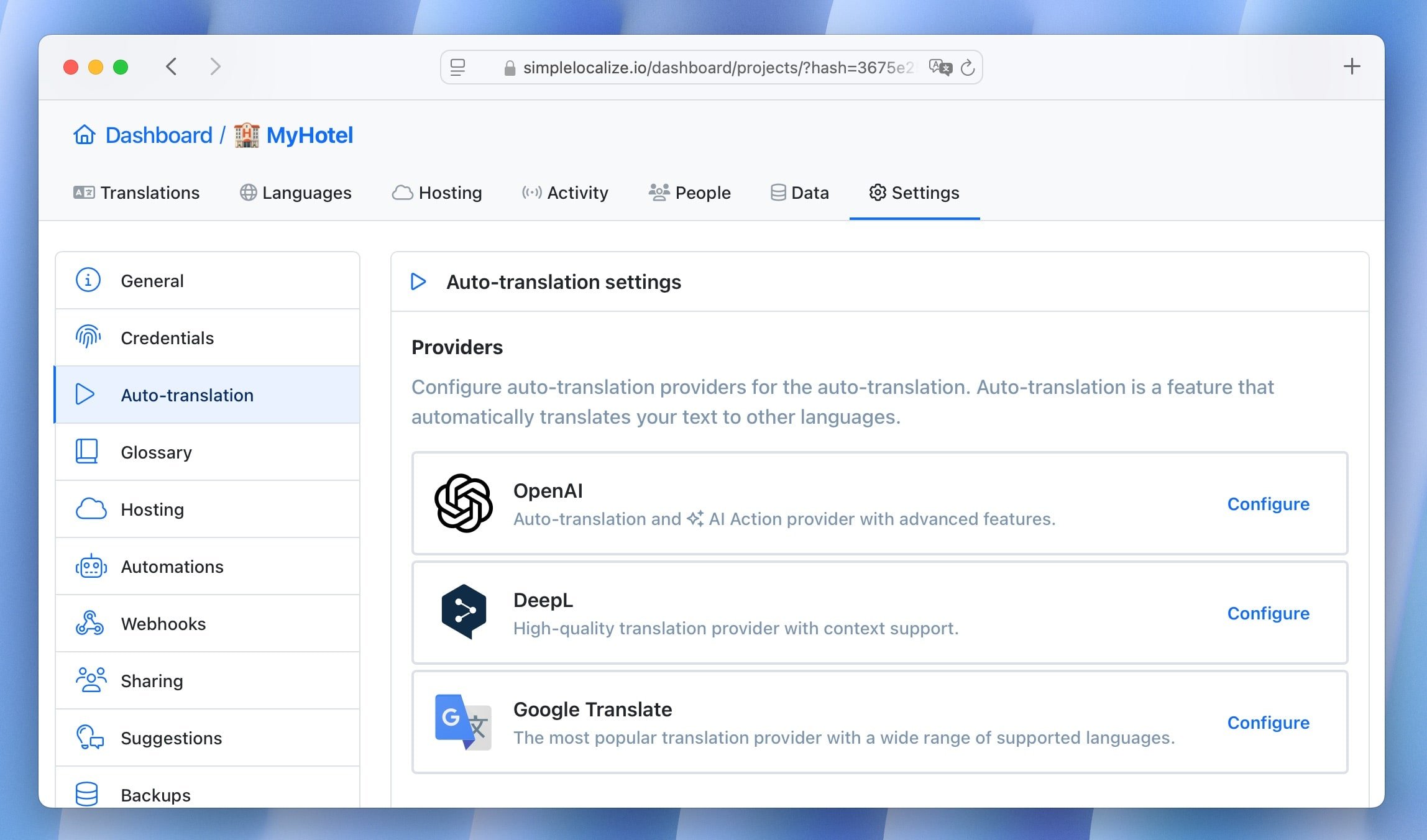
- Enter API Key: Input your OpenRouter API key to establish the connection.
- Select Models: Enter the AI model you want to use for translations. Copy the model name from the OpenRouter Models page and paste it.
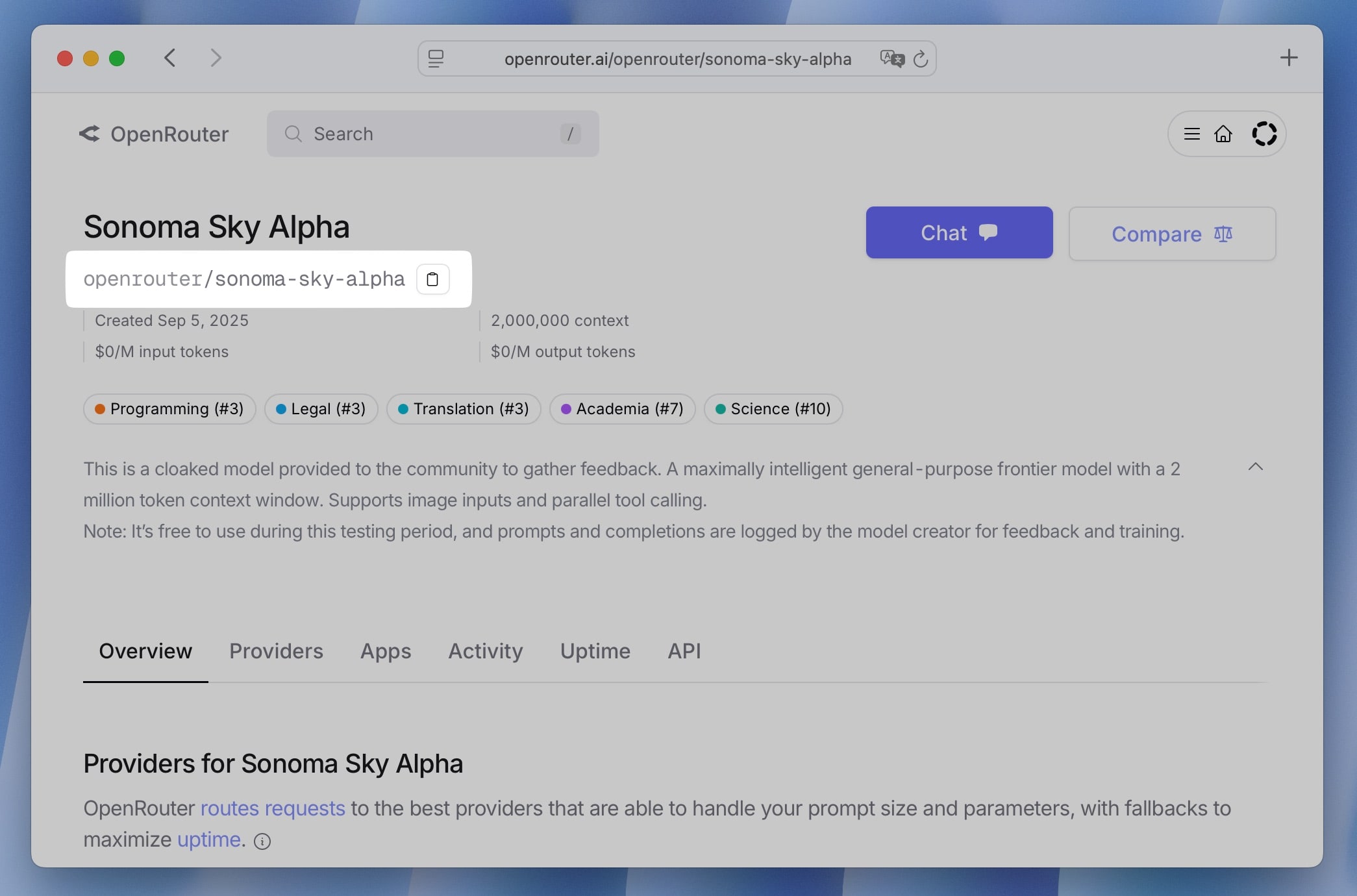
- Enter System Prompt: Provide a system prompt to guide the translation process. This prompt will help the AI understand the context and produce more accurate translations.
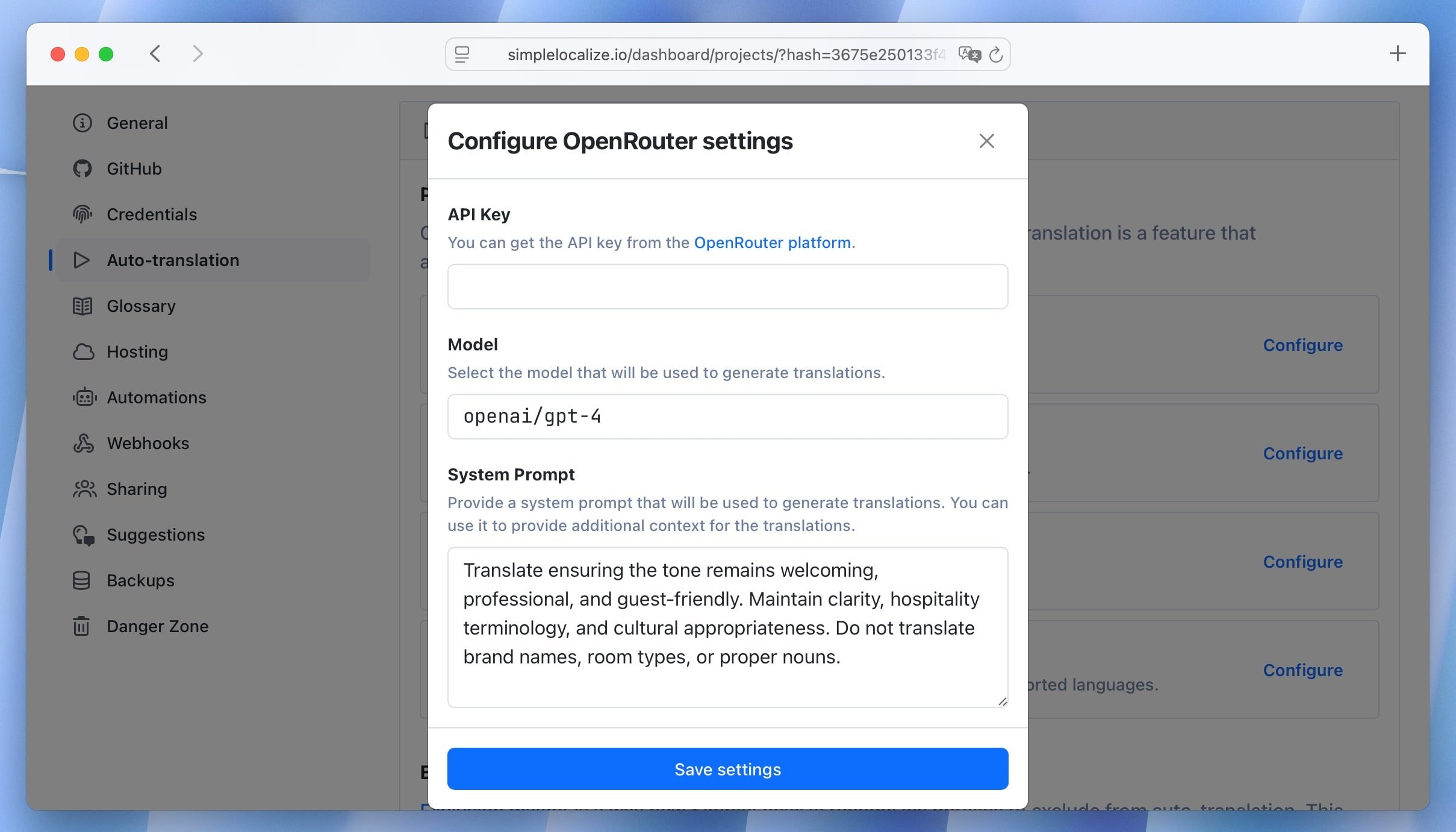
Language translation settings
Now, select OpenRouter as your auto-translation provider. Go to the Languages tab, choose the language and click on "Edit". There, in the language settings, select OpenRouter from the "Translation provider" dropdown.
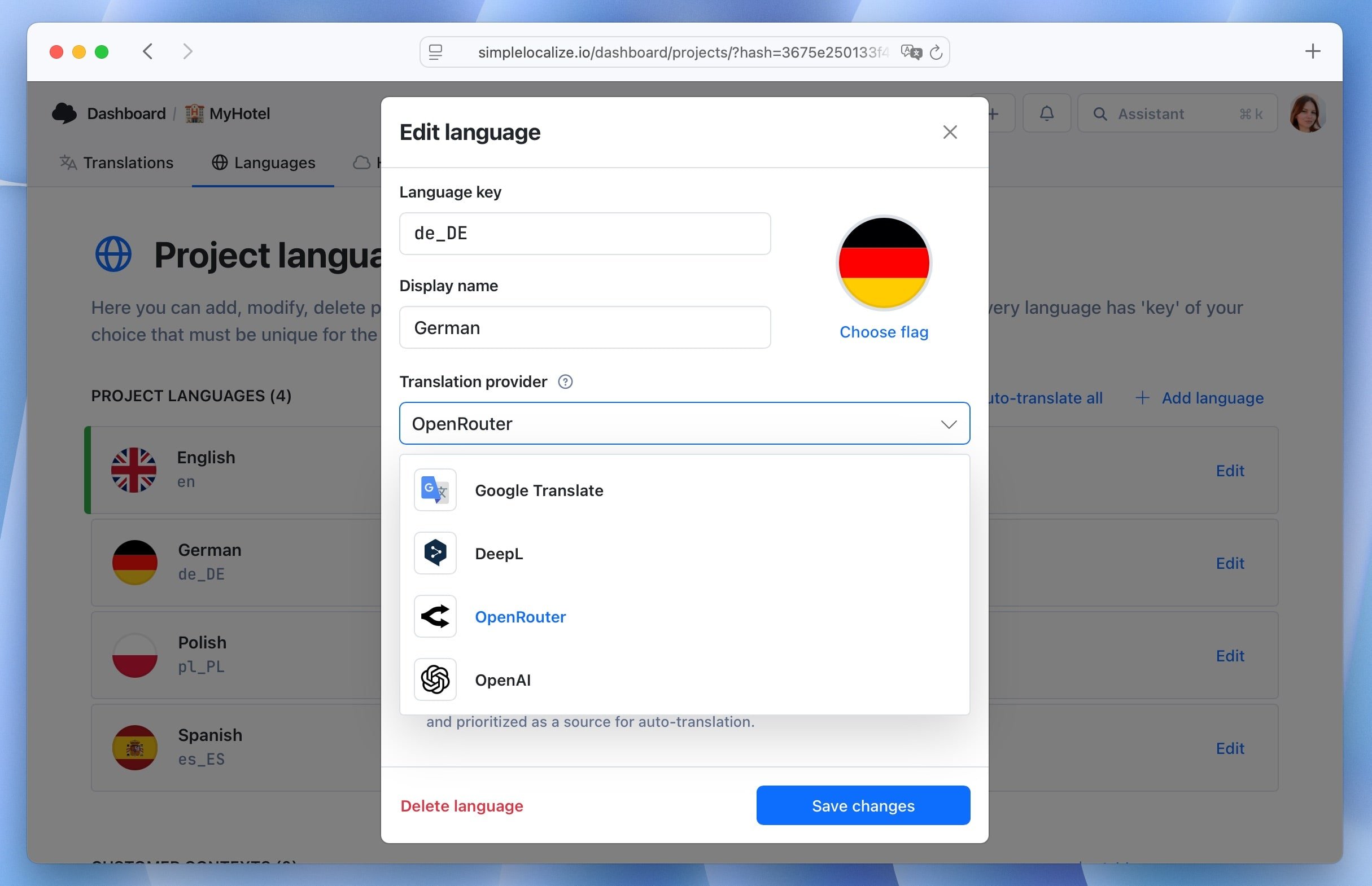
Make sure to choose the auto-translation provider for each language you want to translate.
Translate with OpenRouter
Once you have configured OpenRouter as your auto-translation provider, you can start translating your content.
Click on the Start auto-translation button to translate to your selected language from the "Languages" tab or run auto-translation directly from the editor.
Learn more about auto-translation.