Auto-translation (AT) is a feature that allows you to translate your texts automatically using MT (machine translation) services, or AI (artificial intelligence) models. It's a great way to pre-translate your content quickly, and then review and edit the translations as needed.
Supported auto-translation services:
- OpenAI - AI-powered service that can translate texts with a very good quality and understanding of context and variables.
- Google Translate - one of the most popular translation services. Supports over 100 languages, decent quality translations, and fast processing times.
- DeepL translator - machine translation service with AI features. Supports fewer languages than other services, but is known for its high-quality translations.
- OpenRouter.ai - service that allows you to use open-source AI models for auto-translation. The quality, price and speed of processing depends on the selected model.
By default, all auto-translation requests updates only untranslated texts in your project. You can change this behavior in the additional options section to force translate all texts.
How to auto-translate?
With the auto-translation feature, you can translate automatically a single translation, whole language or all languages at once.
One language
To auto-translate your source text into another language, go to Languages tab and click on Start auto-translation button next to the language you want to get translated.
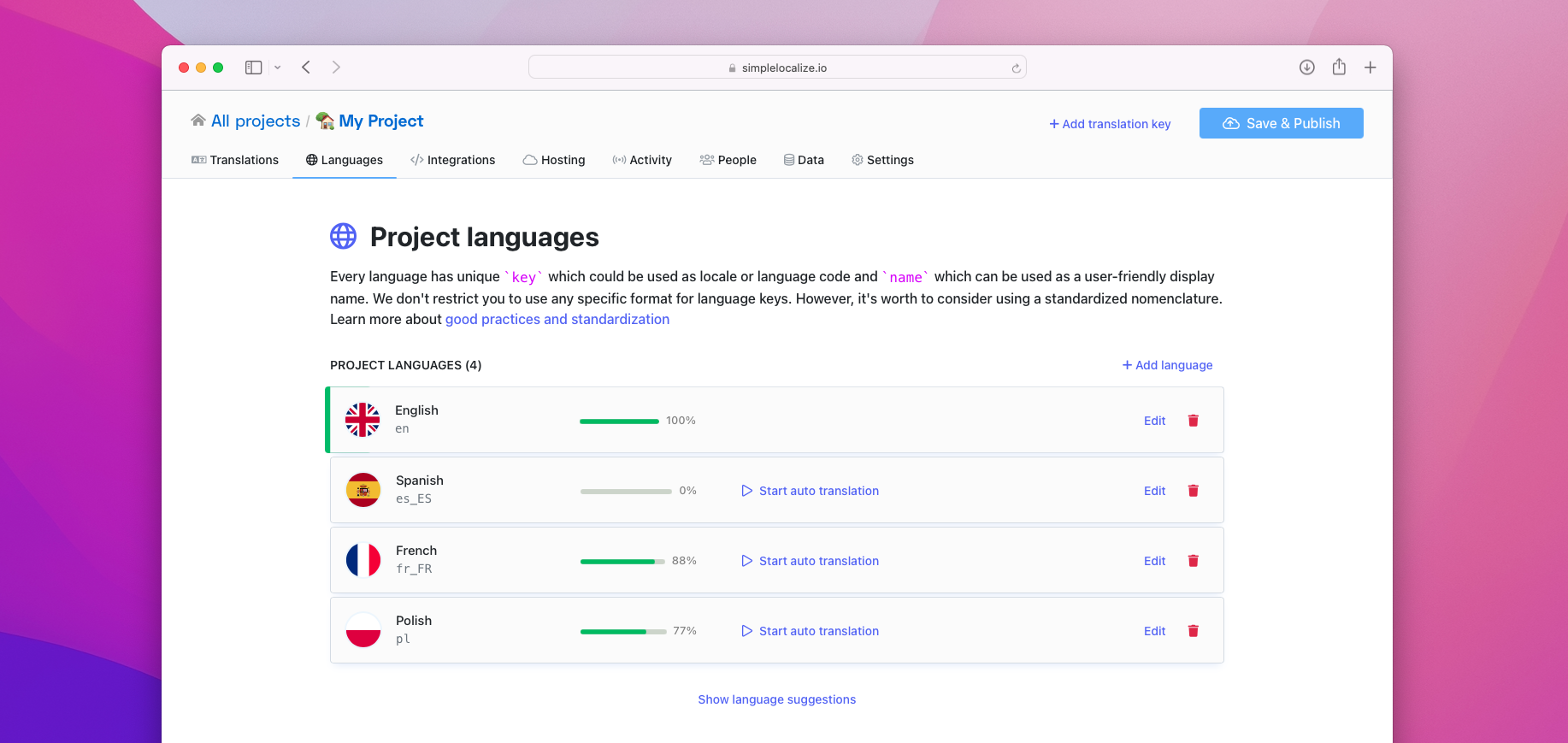
Once you click the button, you will see a popup:
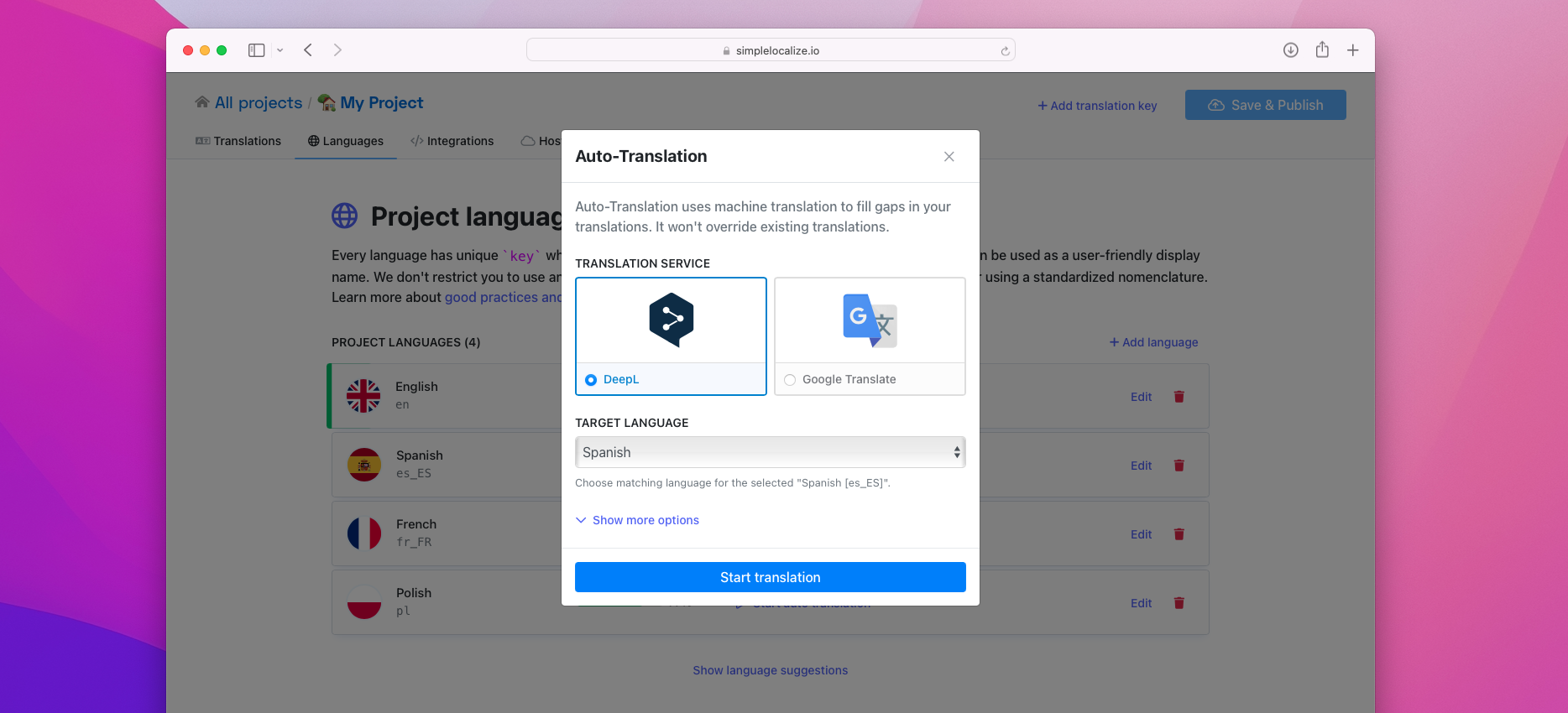
Here you can choose which translation service you would like to use and into which language you want to translate. The source language is selected automatically based on the translation service recommendations to provide the best results.
By default, SimpleLocalize will translate only untranslated texts in your project. If you want to re-translate all texts, check the option 'Translate all texts, including already translated ones'.
Next, click Start translation button. SimpleLocalize will now run the auto-translation process in the background, so you can close the window. Usually, auto-translation takes only a couple of seconds. Progress of an auto-translation process is shown in the 'Languages' tab, and the final result is logged into the 'Activity' tab.
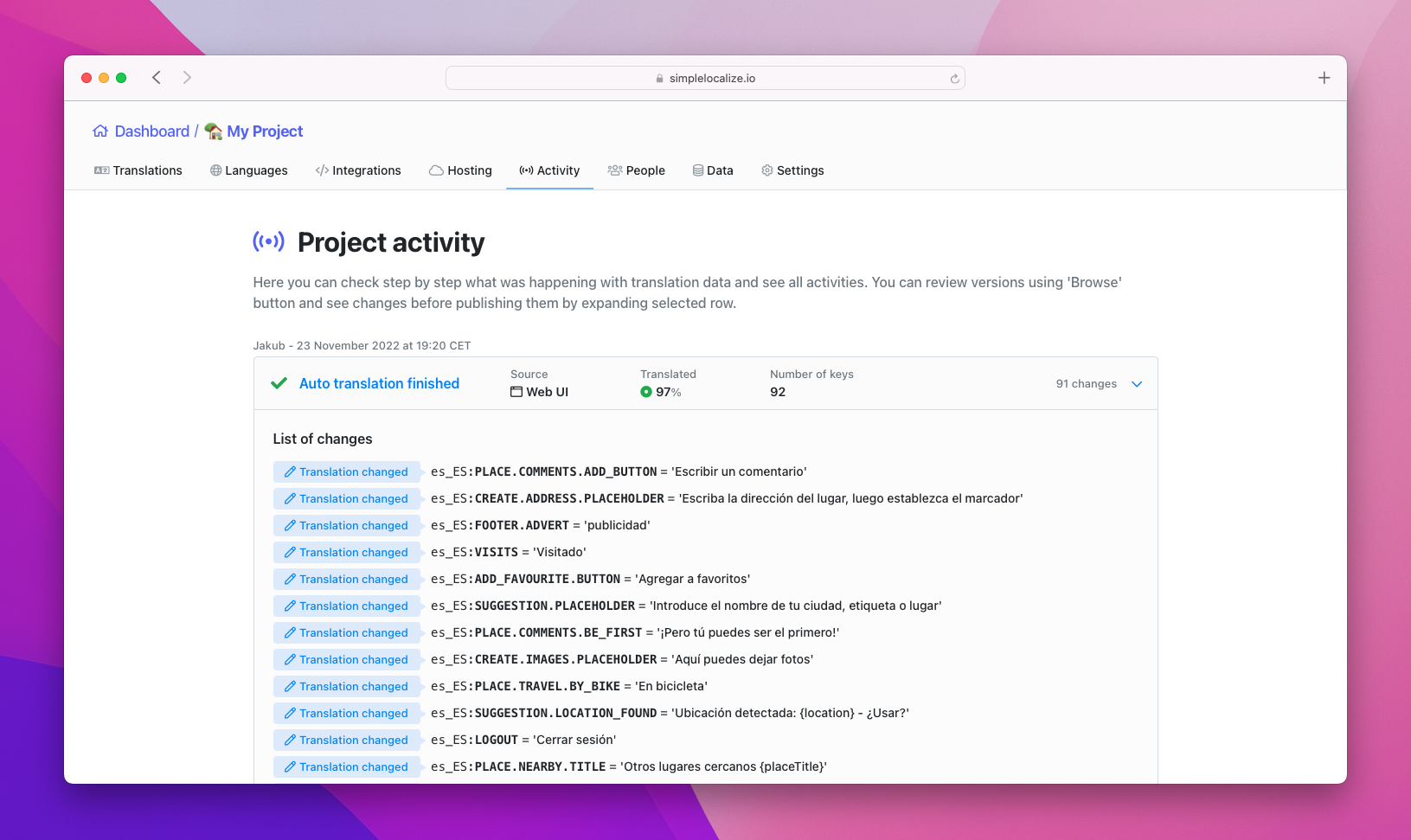
All languages
To translation all languages (or selected ones) use 'Auto-translate all' option in the 'Languages' tab. SimpleLocalize will select all not translated languages, but you can uncheck the ones you would rather not translate.
Next, click 'Start auto translation', check and adjust the translation provider and extra options, and confirm your choices with 'Start translation' to run the auto-translation for selected languages.
Single translation
You can find the quick auto-translate option directly in the translation editor with translation actions enabled. It allows you to translate a single translation when you need assistance during the translation process.
To auto-translate selected text, click on the Auto-translation button in the editor. Then confirm the translation settings (source and target language) and choose the translation provider. Click 'Apply auto-translation' to translate text automatically.
AI context
You can fine-tune the auto-translation process by providing additional context to translation services that use AI like OpenAI, OpenRouter.ai and DeepL. For example, you can specify the tone of voice, style, or any other specific instructions for the translation, or just give more background information about your project.
To provide additional context, navigate to your project Settings and then to the Auto-translation tab, and click Configure next to the selected translation provider:
- OpenAI and OpenRouter.ai, enter your custom prompt in the System prompt field.
- DeepL, provide additional context in the Project context field.
Those instructions will be sent to the AI model along with every translation request. Additionally, SimpleLocalize automatically uses translation key descriptions to give more context to the AI model about the text to be translated.
Read more: Tips for effective auto-translation in software localization.
Glossary
Glossaries help keep translations consistent when using auto-translation. They allow you to give DeepL hints how to translate specific words or phrases. SimpleLocalize uses DeepL glossaries natively by creating and managing them for you on the DeepL side.
To create a glossary, navigate to project Settings and then to Glossary. Enter the source language text and its target translation, and create a new entry.
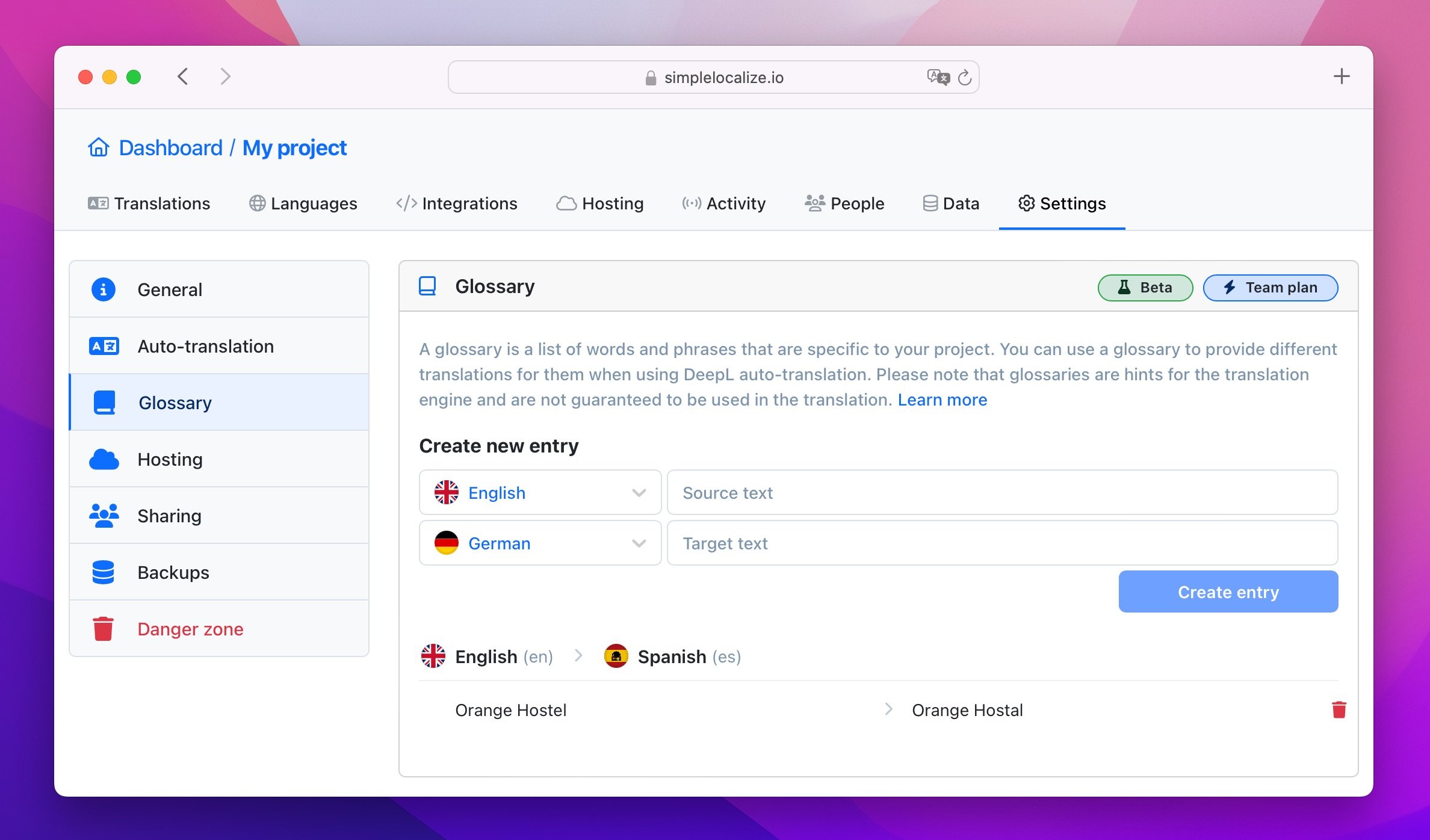
Troubleshooting
Before running auto-translation, ensure there are no issues in your glossary, such as missing auto-translation language setup or a language not supported by DeepL in glossaries.
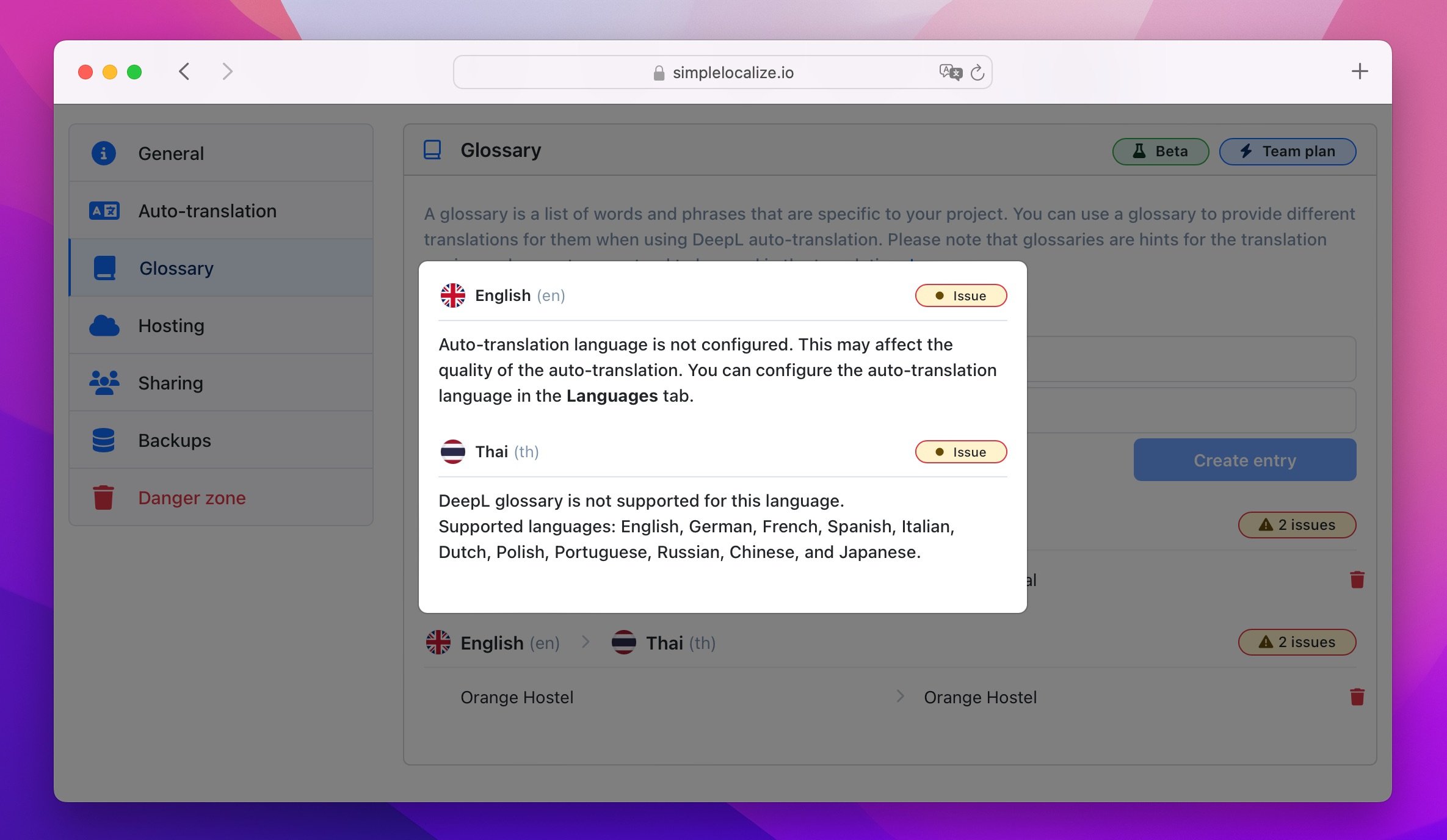
You can configure the auto-translation language in the Languages tab.
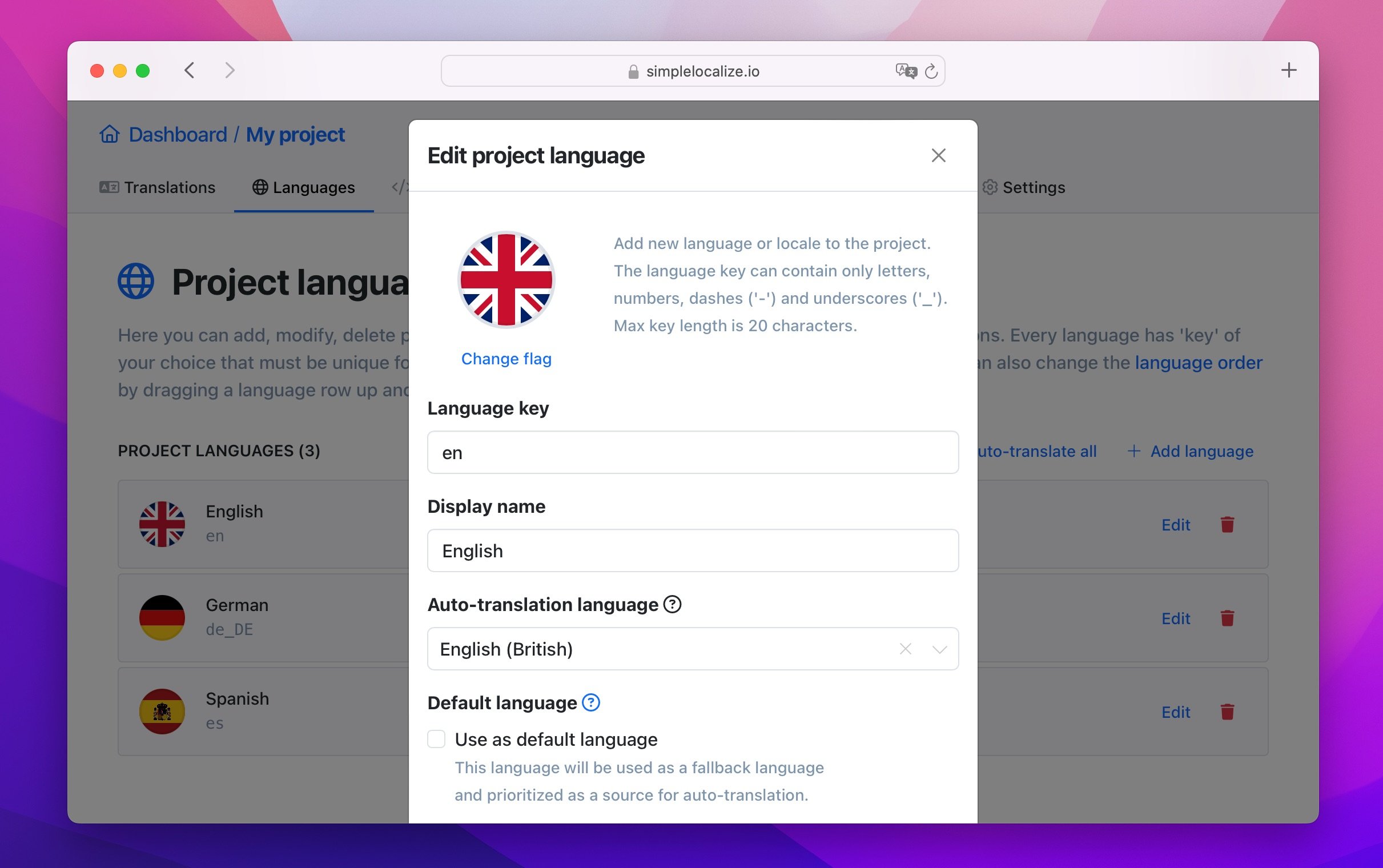
Glossaries serve as hints for the DeepL and are not guaranteed to be used in the translation.
Variables exclusion
Exclusion variables help DeepL and Google Translate to better understand which words or phrases should NOT be translated during the auto-translation process. They are especially useful when your texts contain many variables, code snippets, or placeholders that should remain unchanged in the translated text.
Translation: Hello {firstName}, how are you?
Found variable: {firstName} won't be translated.
Translated into Polish: Witaj {firstName}, jak się masz?
You can also change the default brackets {} used for excluding words to:
[]-Hello [username], how are you?<>-Hello <username>, how are you?()-Hello (username), how are you?
Message format (ICU) exclusion
ICU formatting is a widely used format used in many frameworks and apps. SimpleLocalize automatically detects ICU messages and excludes variables used in those messages.
{gender, select,
male {He}
female {She}
other {They}
} will respond shortly.
SimpleLocalize will find additional values to translate: He, She, They and will respond shortly.
The example translated into Polish will produce a translation like below:
{gender, select,
male {On}
female {Ona}
other {Oni}
} odpowie wkrótce.
Exclude words or phrases
You can add a list of words or phrases which will be automatically excluded on every auto-translation. This option is always enabled. Put every word or phrase in a new line.
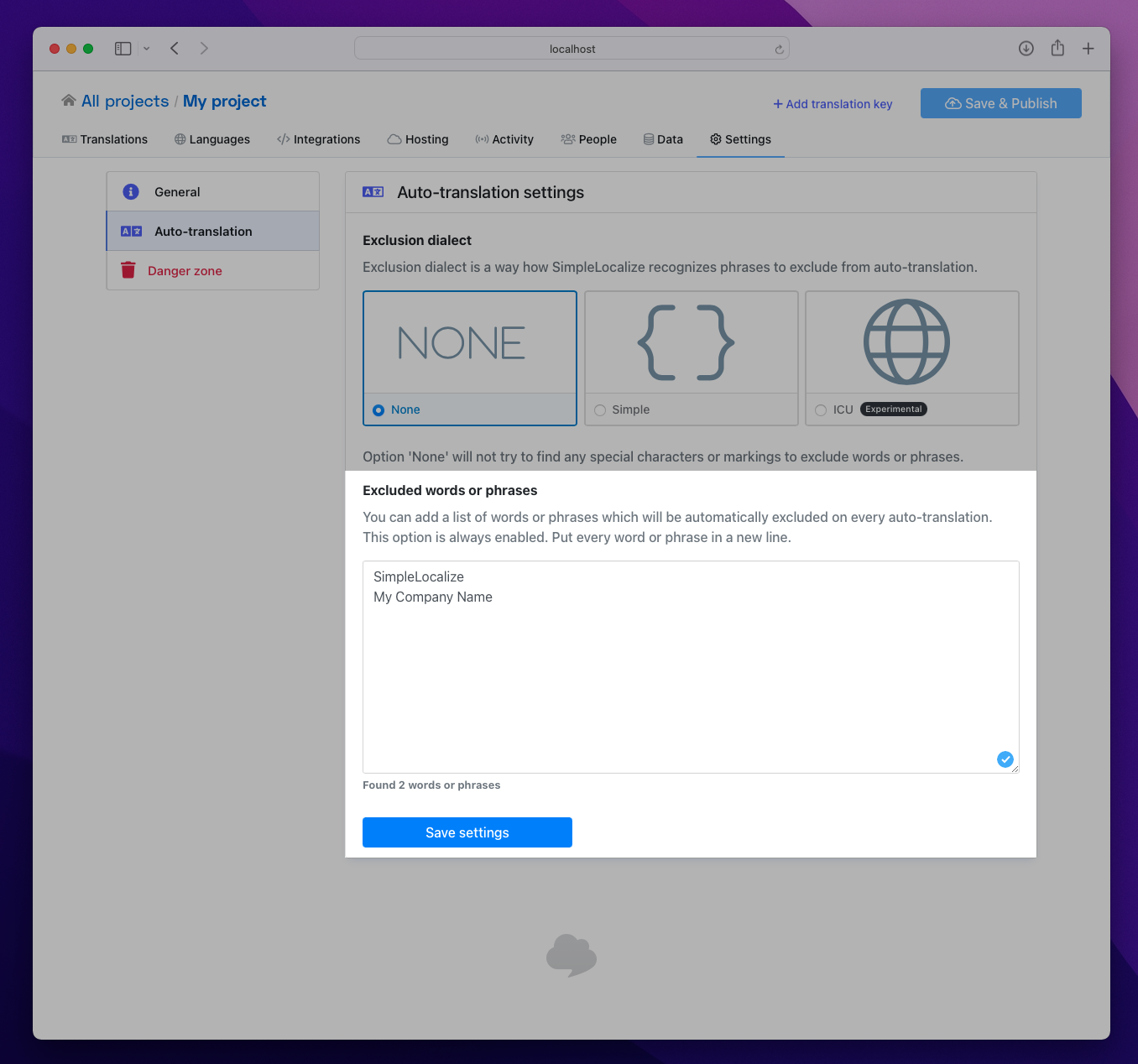
Custom API key
You can also use your own API key to auto-translate texts using OpenAI, DeepL, Google Translate API, or OpenRouter. You can find this option in your project Settings under the Auto-translation tab.
Choose your provider, click on Configure and enter your API key to use your own translation service.
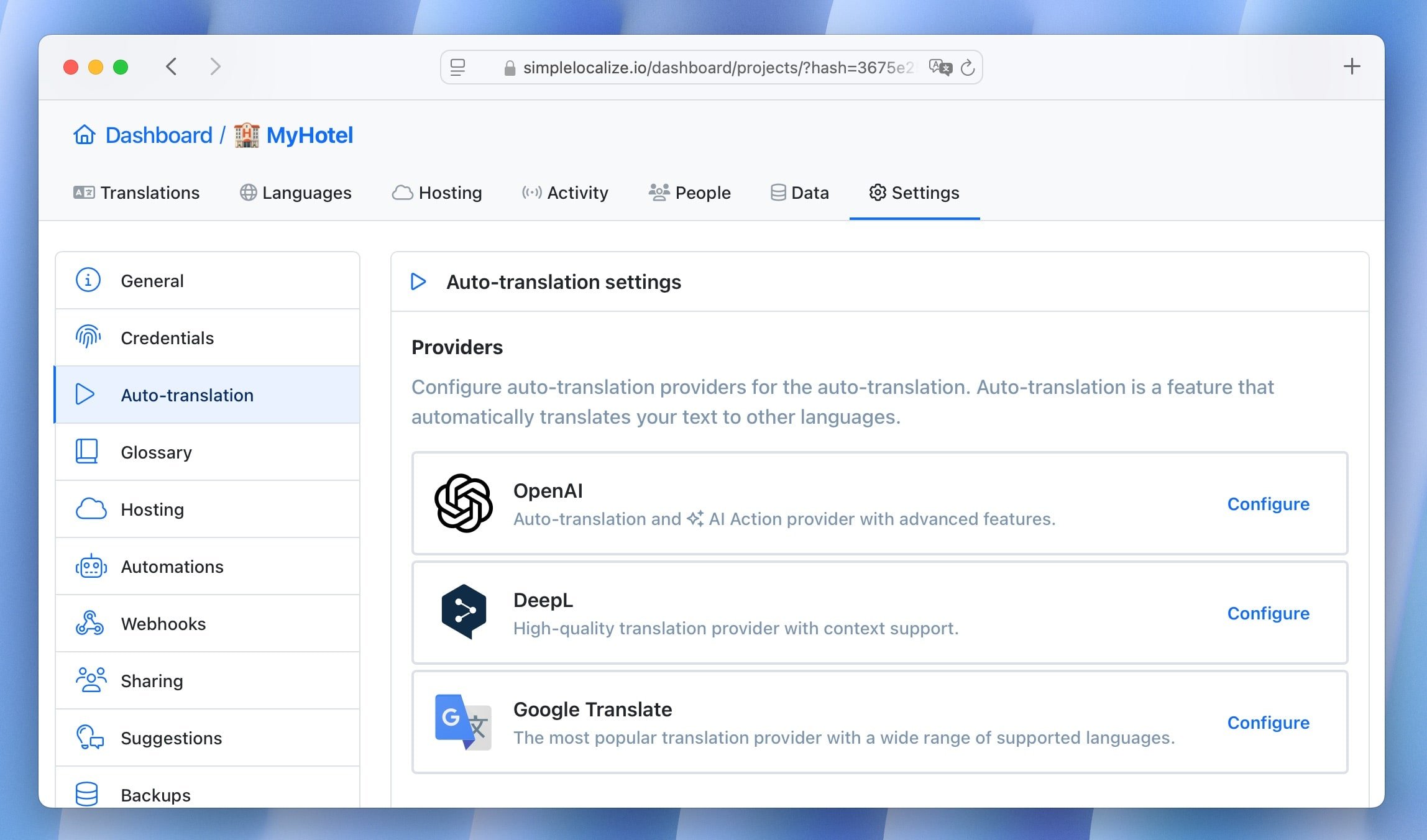
Using your own API key for auto-translation doesn't affect the auto-translation quota, so you can translate as many characters as you want.