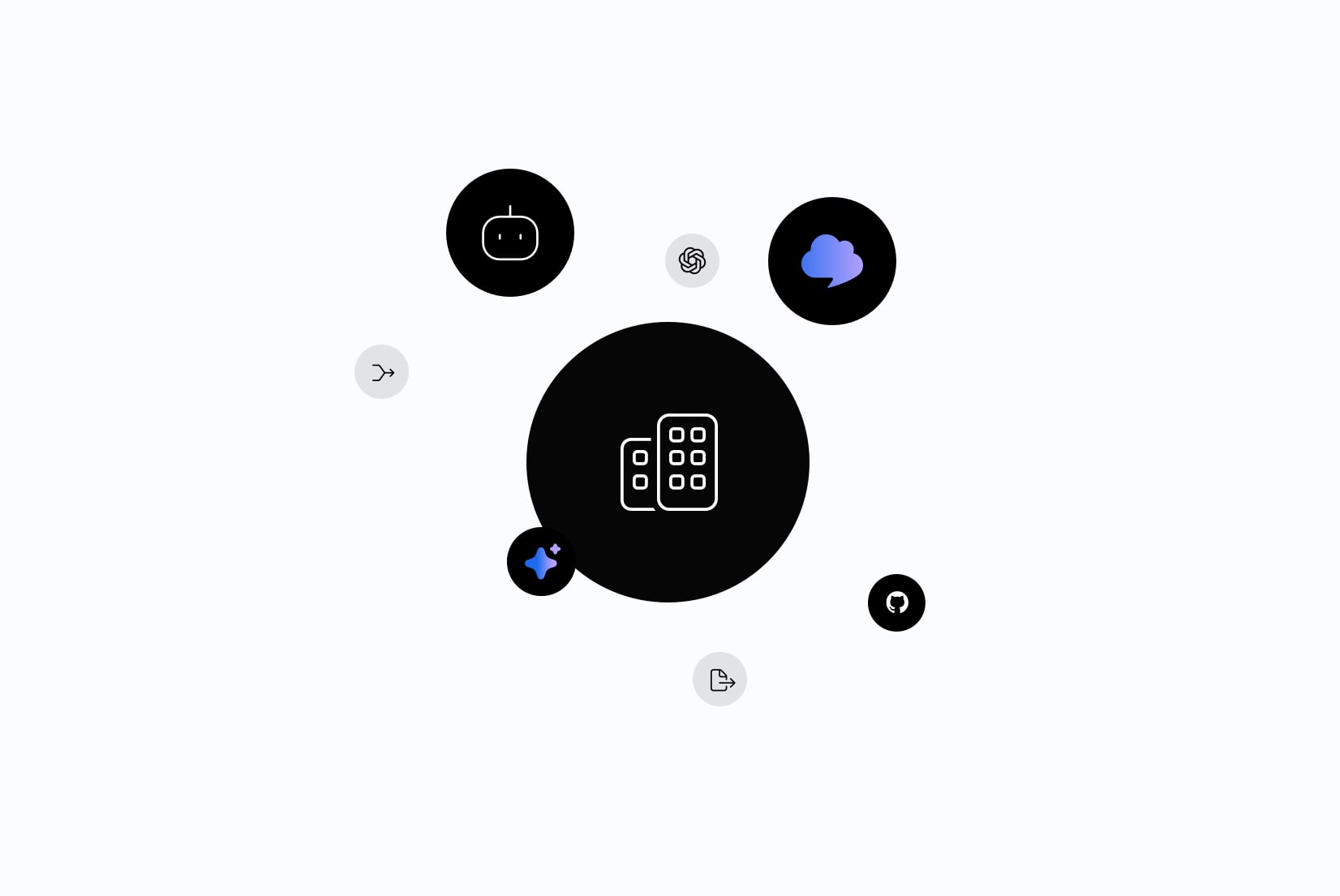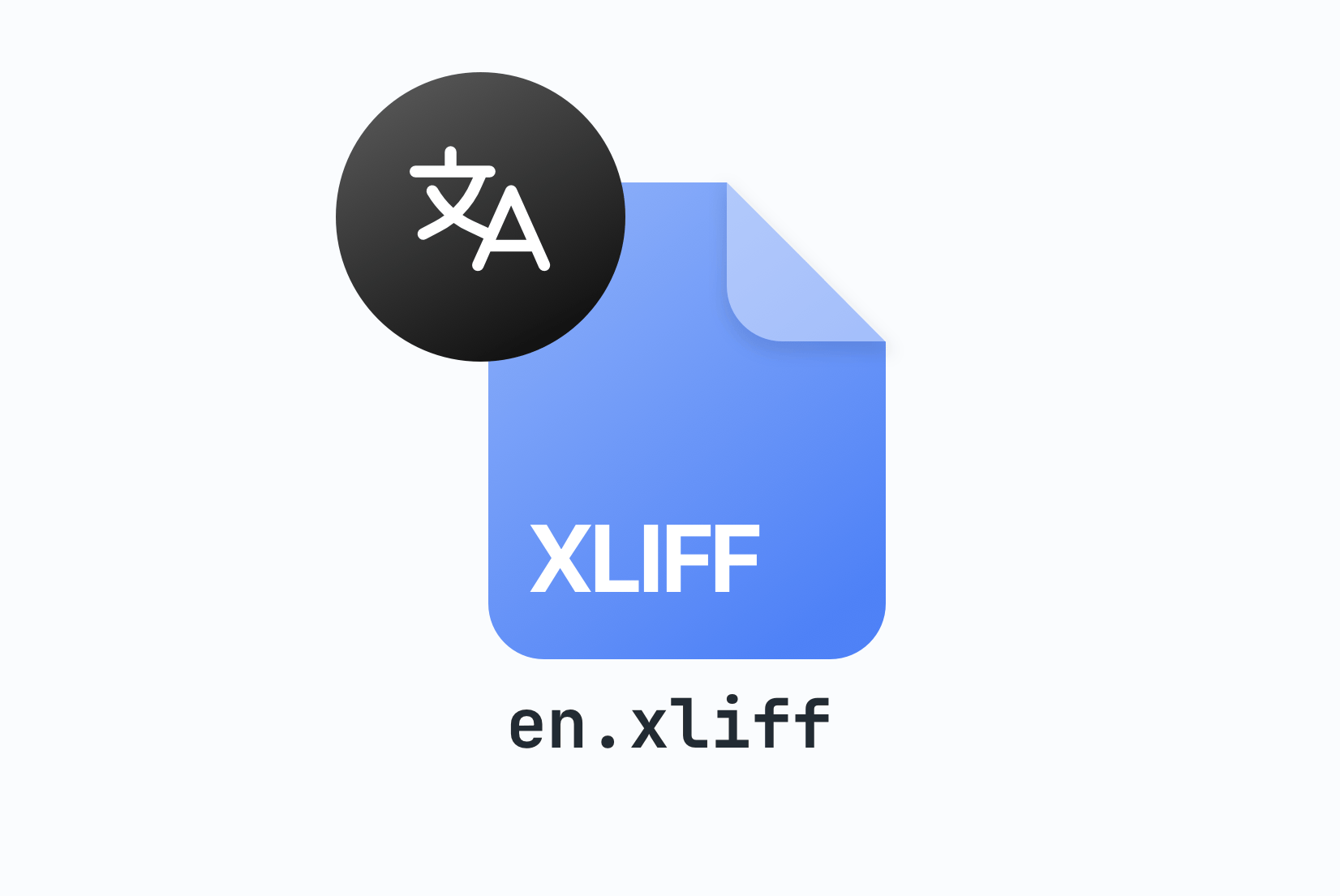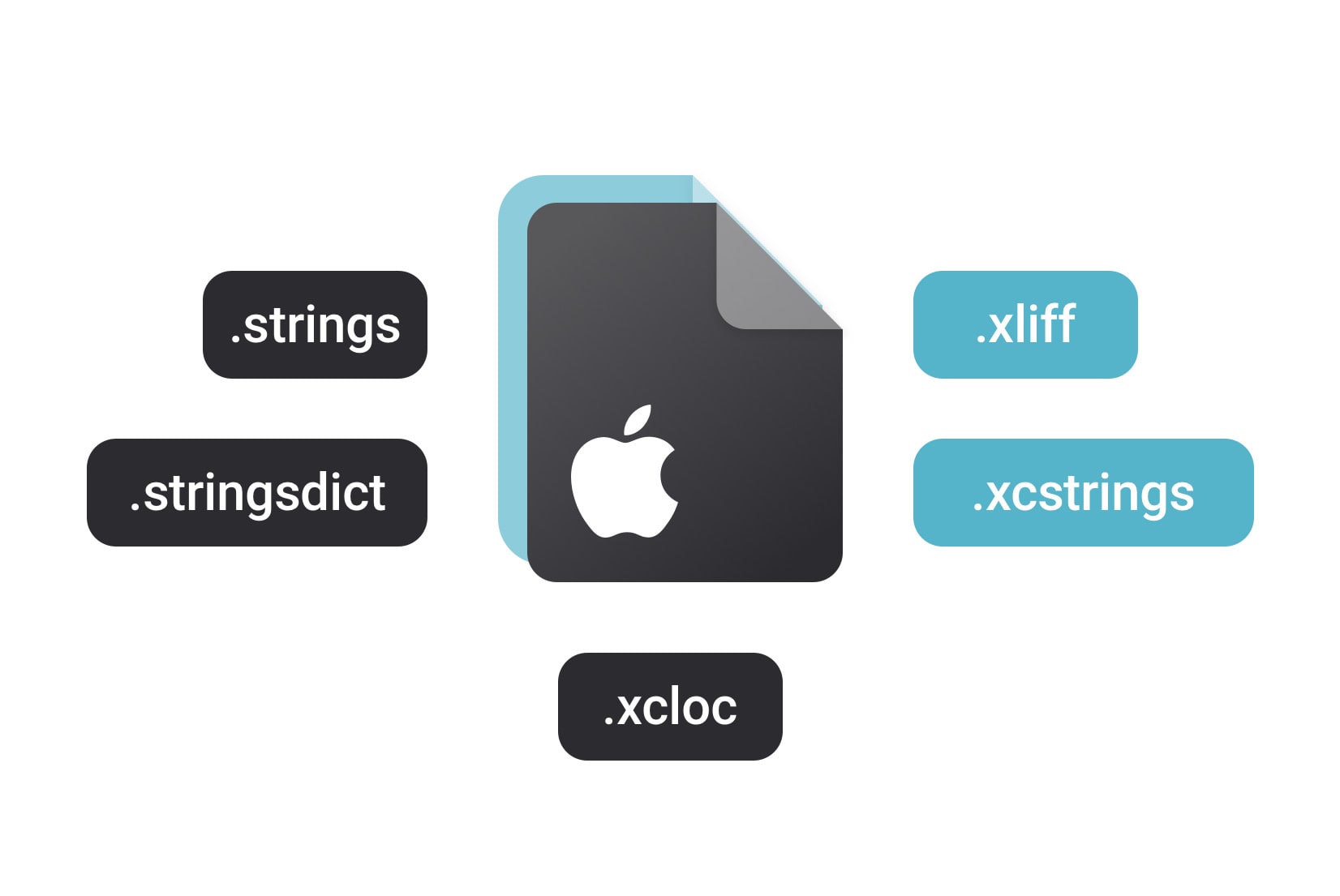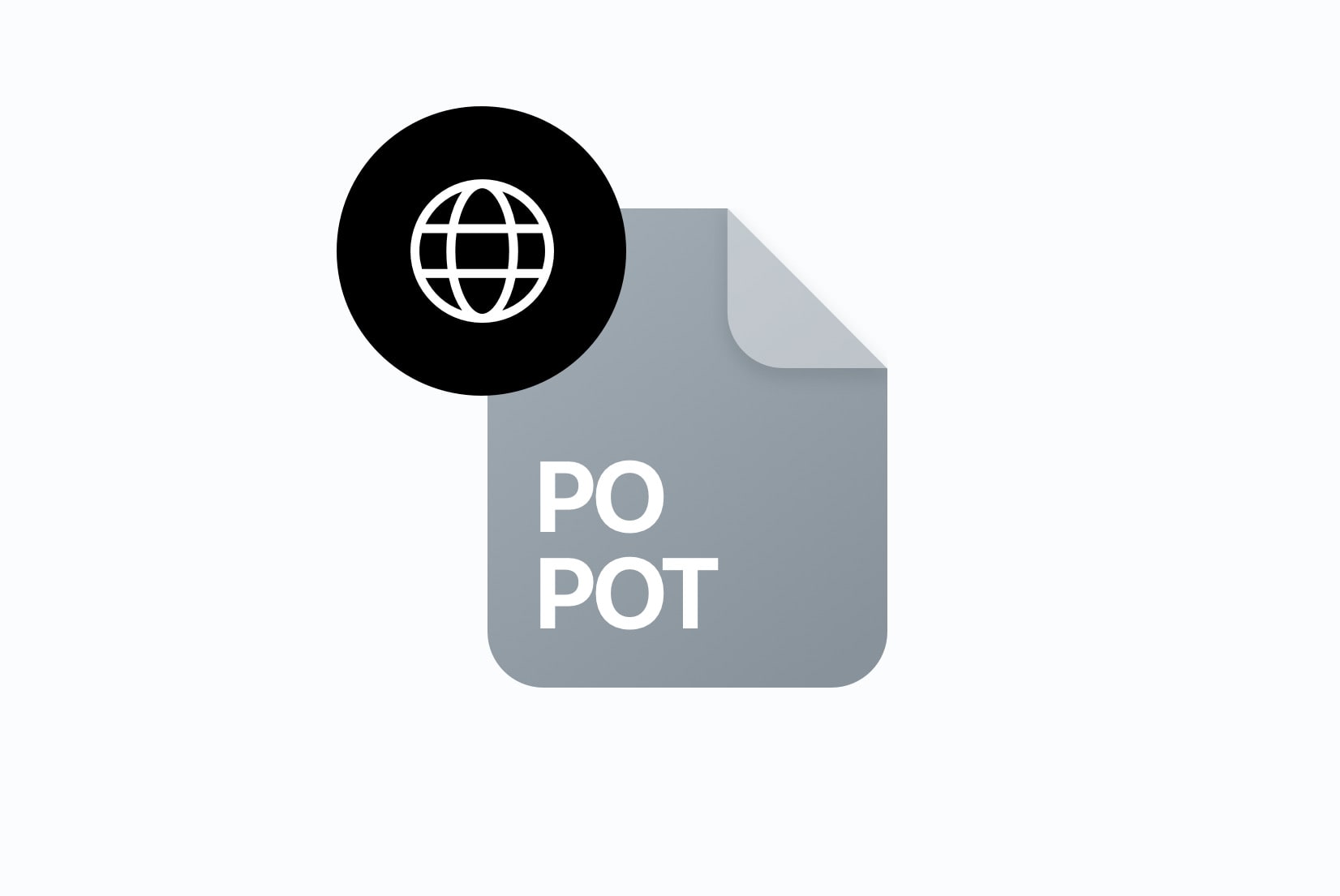How to manage translations in CSV files: Best practices, examples & workflow
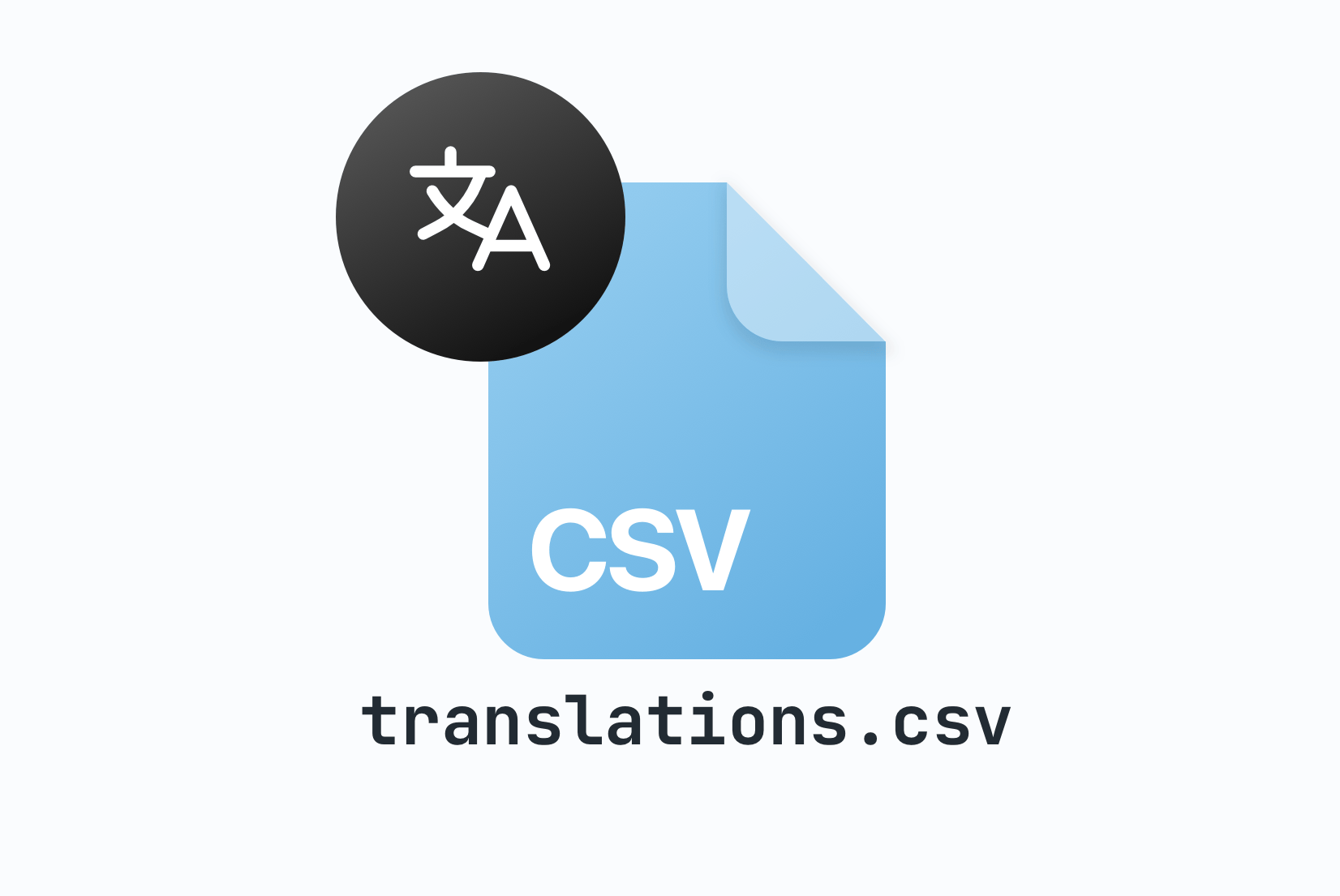
If you've worked on a multilingual product for more than a week, you know the pattern: the team starts adding languages, new features arrive, product copy changes, marketing wants their own translations… and suddenly your translation files look like an overgrown garden.
For many teams, CSV is often the first localization format they turn to, and for good reason. It's simple, universally supported, and easy to edit. But managing translations in CSV files well takes some structure, a few smart decisions, and the right tools to keep everything organized.
In this guide, we'll explore how to build a clean, scalable CSV-based translation workflow using SimpleLocalize, plus examples, use cases, pitfalls, and professional tricks that teams learn only after years of localization work.
Why CSV is still a great format for translation workflows
CSV (Comma-Separated Values) format isn't fancy, and that's its biggest strength. It's:
- readable by humans
- understood by every spreadsheet program
- easy to import/export
- lightweight and version-control friendly
- perfect for non-technical translators
More importantly, CSV supports a columns = languages structure that closely matches how humans actually think about translations.

But the real advantage? CSV enables collaboration without requiring translators to know JSON, YAML, or any framework-specific syntax. This makes it ideal for:
- marketing teams
- contractors or freelancers
- external localization agencies
- early-stage startups
- cross-department product teams
When combined with a translation management platform like SimpleLocalize, CSV becomes even more powerful. It becomes the foundation of a structured, trackable localization workflow.
What a good CSV translation file actually looks like
A lot of teams assume “CSV = simple,” so they throw a few columns together and hope for the best. But a clean structure is what keeps translations from becoming chaos.
Here's a realistic CSV structure that scales:
"key","en","es","fr"
"home.title","Welcome!","Bienvenido!","Bienvenue !"
"login.button","Log In","Iniciar sesión","Se connecter"
"invoice.total","Total: {amount}","Total: {amount}","Total : {amount}"
This is the minimal version: just keys and languages, perfect for smaller apps.
But as your app grows, you'll appreciate having context:
"key","en","es","fr","description","namespace"
"auth.login.title","Sign In","Iniciar sesión","Se connecter","Appears on login screen","auth"
"room.price","Price: {value}","Precio: {value}","Prix : {value}","Label for item price","products"
Descriptions give translators clarity without needing access to your UI. Namespaces keep things organized without splitting files too early.
This is where CSV beats JSON for collaboration: translators don't have to dig through a nested tree of objects.
A realistic CSV-to-translation workflow
Here's a step-by-step workflow that many SimpleLocalize users follow to manage translations in CSV files:

Start by extracting all UI text into keys
Developers add something like:
t('auth.login.title')
to the codebase instead of hardcoding strings.
Build the initial CSV file
Generated either manually, via scripts, or exported from existing formats.

Upload it to SimpleLocalize
From here, your CSV becomes a collaborative resource, not just a file. Translators get a clean interface; developers still keep CSV in Git.
Translate internally or externally
In-house translators, agencies, freelancers, or auto-translation (DeepL, Google, OpenAI) are all supported without changing the workflow.
Review and validate
Using SimpleLocalize's built-in QA checks and review system, you can ensure quality before pushing changes live. Check:
- missing variables
- inconsistent punctuation
- untranslated strings
- duplicates
Export into your desired format
SimpleLocalize lets you export back into: CSV JSON YAML iOS / Android formats gettext …and more.
Check all supported formats here.
Commit to Git and deploy
CI/CD picks it up → your app gets updated translations. Use SimpleLocalize's CLI or API for automation, or integrate directly with GitHub for seamless updates.

This flow is simple, human-friendly, and doesn't require adopting a complicated localization pipeline.
Practical use cases where CSV is the best choice
CSV isn't for everything, but for many workflows, it's exactly right.
- Early-stage products. Small teams don't need a huge localization system. A single CSV file + SimpleLocalize = perfect setup.
- Marketing & website translations. Marketing teams live in spreadsheets. Let them. Export CSV → translate → upload → done.
- Onboarding freelance translators. No JSON. No XML. No YAML. Just a familiar spreadsheet.
- Projects with lots of short UI strings. When you have hundreds or thousands of small strings, CSV's flat structure shines. CSV works beautifully for lists of button labels, titles, navigation items, settings, and short messages.
- Bulk editing and mass language additions. Need to add 12 new languages? CSV makes it trivial, especially with auto-translation.

Common pitfalls and how to avoid them
CSV is great, but you need to treat it right. Here are some common mistakes teams make:
-
Multiple CSV files with overlapping keys
This causes merge conflicts and loss of context.
Fix: use namespaces or keep one main file.
-
Inconsistent key naming
loginTitlevs.login.titlevs.titleLogin.Fix: define a naming convention early and stick to it.
Learn more about best practices for naming translation keys here.
-
Broken variables
Translators sometimes change
{value}into something like{valor}.Fix: use SimpleLocalize's validation tools to catch these issues before deployment.
-
Descriptions missing
Translators get confused without context which leads to poor translations and rework.
Fix: always add a description column for UI strings.
-
Encoding issues
Saving in non-UTF-8 corrupts special characters like ñ, é, ü.
Fix: enforce UTF-8 (SimpleLocalize handles this automatically).
When CSV starts to hit limits and what to do next
CSV works for:
- up to ~5–10 languages
- up to a few thousand strings
- flat, non-nested translations
Beyond that, you may start to feel the pain:
- performance slows down
- managing context becomes harder
- complex formatting (ICU, plurals) gets tricky
If your app becomes highly complex (e.g., ICU messages, plural rules, structured content), you may eventually switch your app format to JSON or YAML.
Good news: You can still keep CSV as your “human collaboration format” and export JSON/YAML just for the app build. This hybrid approach is common and recommended.
How SimpleLocalize makes CSV translation enjoyable
Without tooling, CSV can become messy. With SimpleLocalize, it becomes your superpower.
Key benefits:
- Spreadsheet-like editor: anyone can translate, no CSV formatting mistakes.
- Auto-translation: bulk translate CSV content using DeepL, Google Translate, OpenAI or OpenRouter with one click. Great for adding new languages with minimal effort.
- History & versioning: track changes, revert mistakes, see who did what and collaborate safely.
- Comments & discussion: translators can ask questions right next to the string.
- Validation: catch missing variables, inconsistent formatting, duplicates.
- Export to any format: CSV → JSON, YAML, iOS, Android, PO, XML, etc.
- CI/CD integration: automate pulling updated translations into your app.
By combining CSV's simplicity with SimpleLocalize's power, you get the best of both worlds: human-friendly collaboration and developer-friendly integration.
Conclusion: CSV is simple, and that's why it works
CSV isn't the trendiest format. It's not exotic. It doesn't try to be clever.
But that's exactly why it continues to be one of the most effective ways to manage translations, especially for teams that want clarity, flexibility, and a collaboration-friendly workflow.
When paired with a platform like SimpleLocalize, CSV transforms from a basic file format into a robust localization solution that scales with your product. It becomes:
- structured
- scalable
- safe
- automation-friendly
- translator-friendly
- developer-friendly
Whether you're building a small app or preparing to ship in 20 languages, CSV is a solid foundation, and SimpleLocalize helps keep everything organized while giving your team a toolset that grows with your product.
FAQ
-
Can I use CSV as the main translation format for my app?
Yes, many projects rely on CSV as their central translation format because it's simple, easy to edit, and widely supported. For production apps, you can still use CSV for collaboration, and export to JSON, YAML, iOS, Android, or other formats required by your framework.
-
What's the difference between " and ” in CSV files?
Both are used to denote text strings. However, " (straight quotes) are standard in CSV files, while ” (curly quotes) are typographic and may cause parsing issues. Always use straight quotes in CSV files.
-
How do I collaborate with translators using CSV?
You can:
- share the CSV directly (Excel, Google Sheets)
- upload it to a platform like SimpleLocalize
- let translators work in an editor optimized for localization
- export updated translations back to CSV This avoids formatting mistakes and allows better tracking.
-
How do I prevent duplicates in CSV translation files? Use unique, consistent keys. Platforms like SimpleLocalize also detect duplicates automatically.