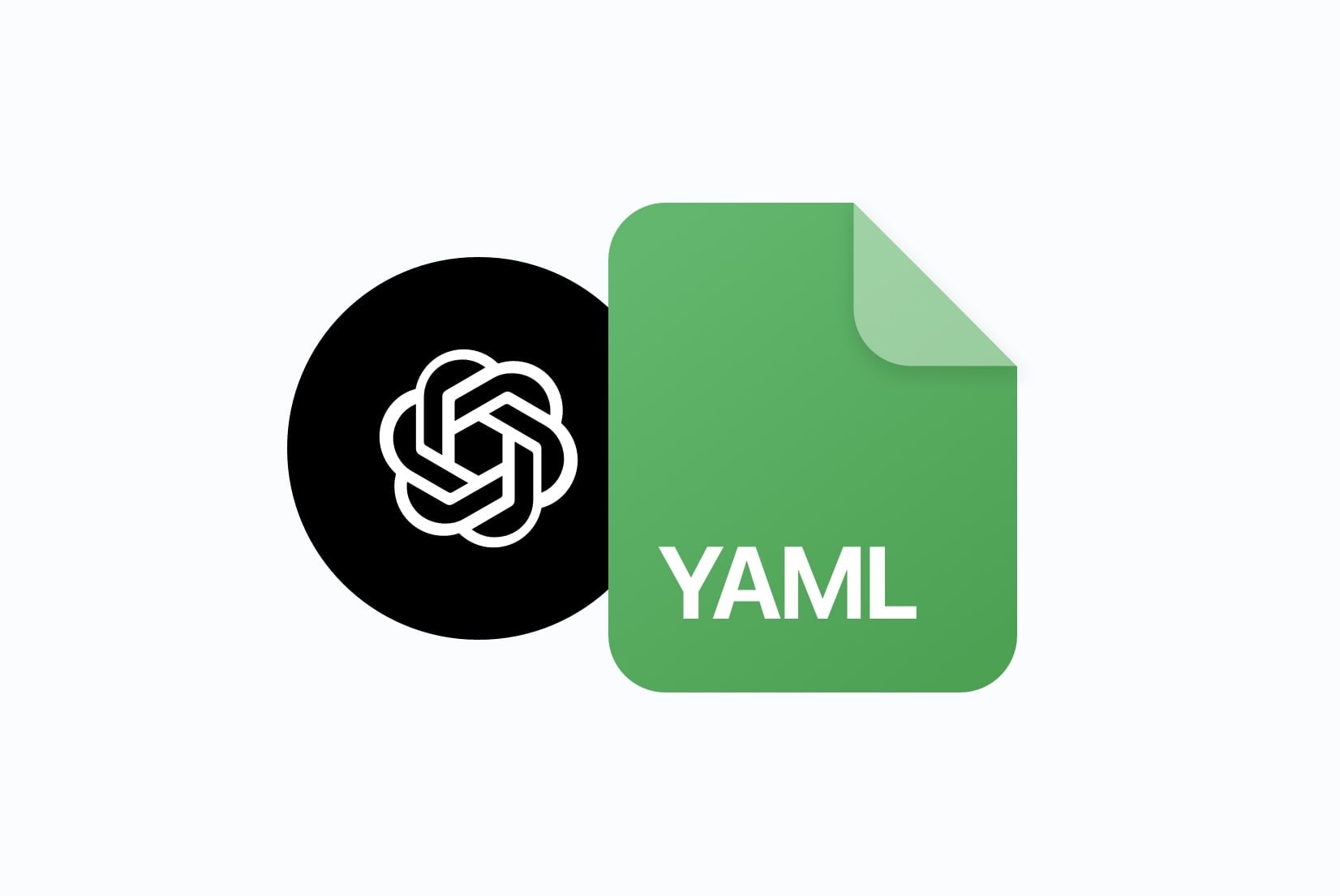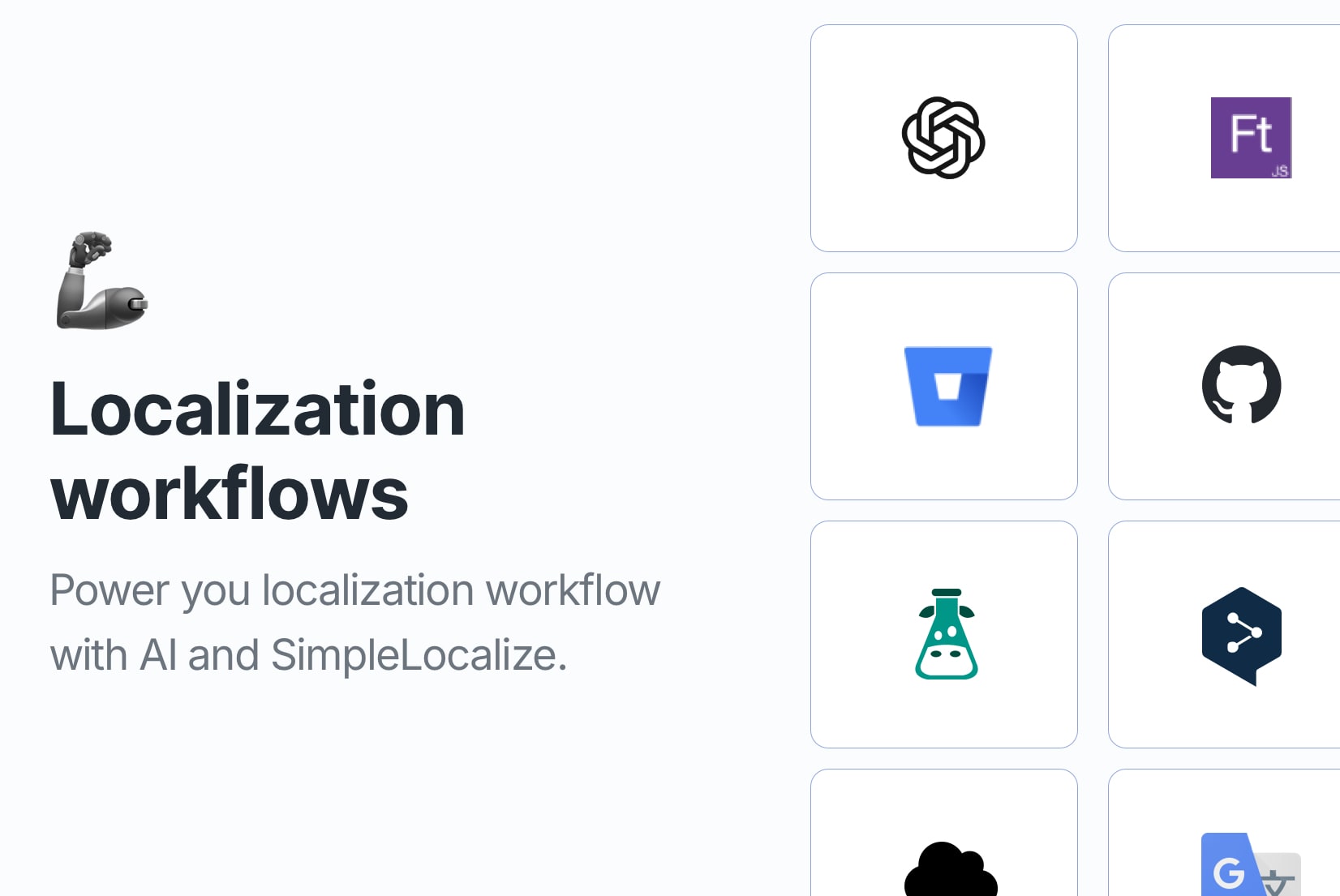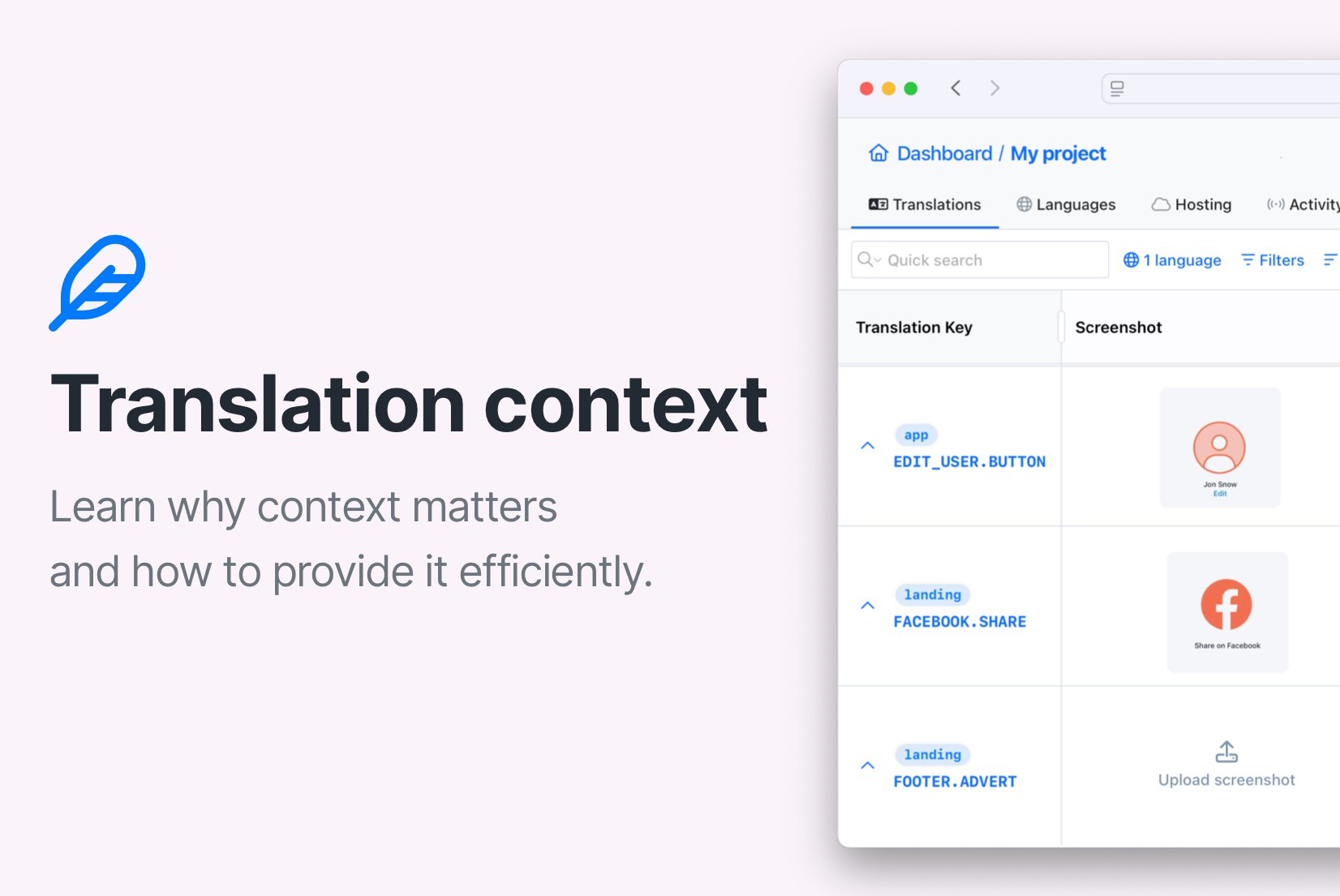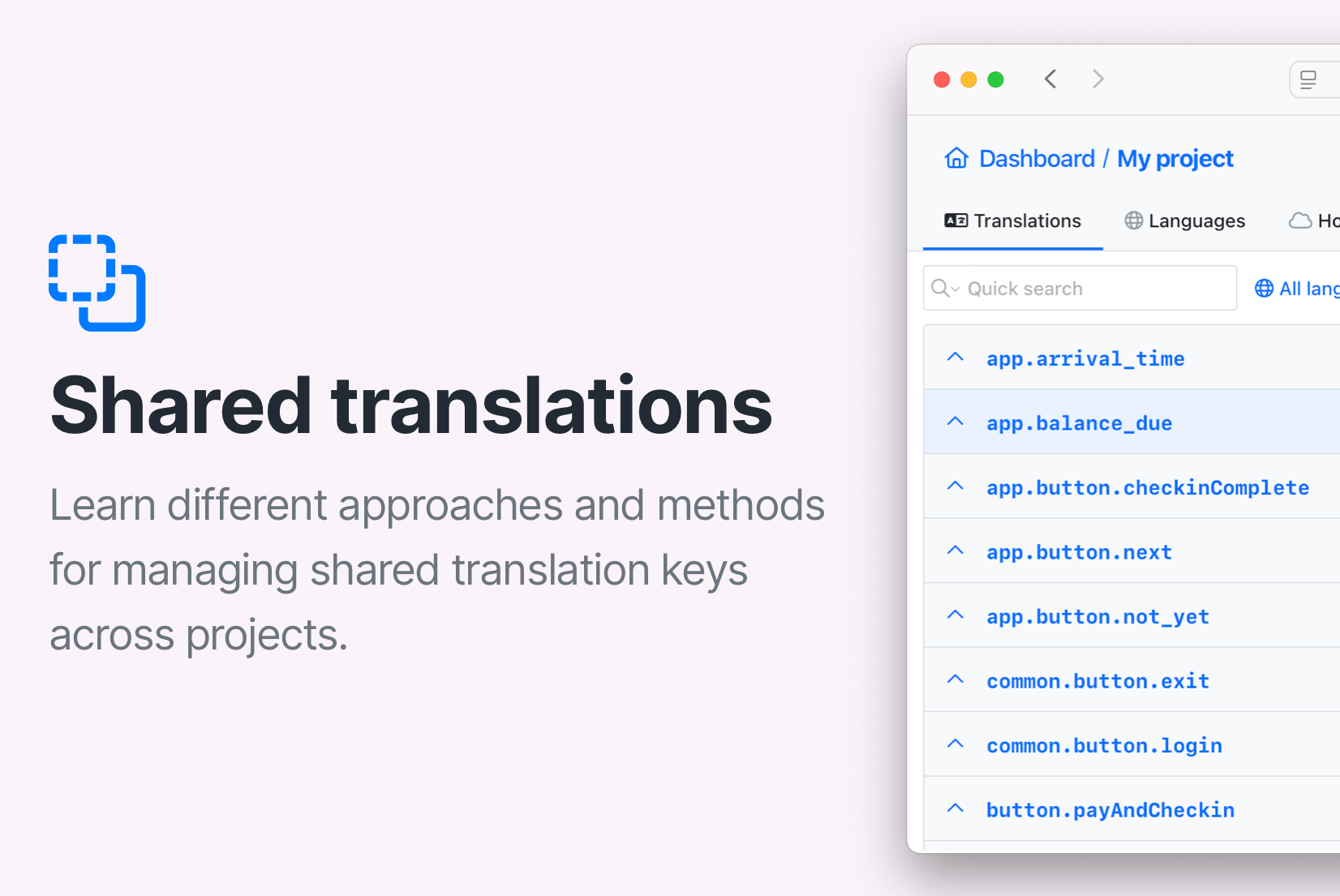Tips for effective auto-translation in software localization
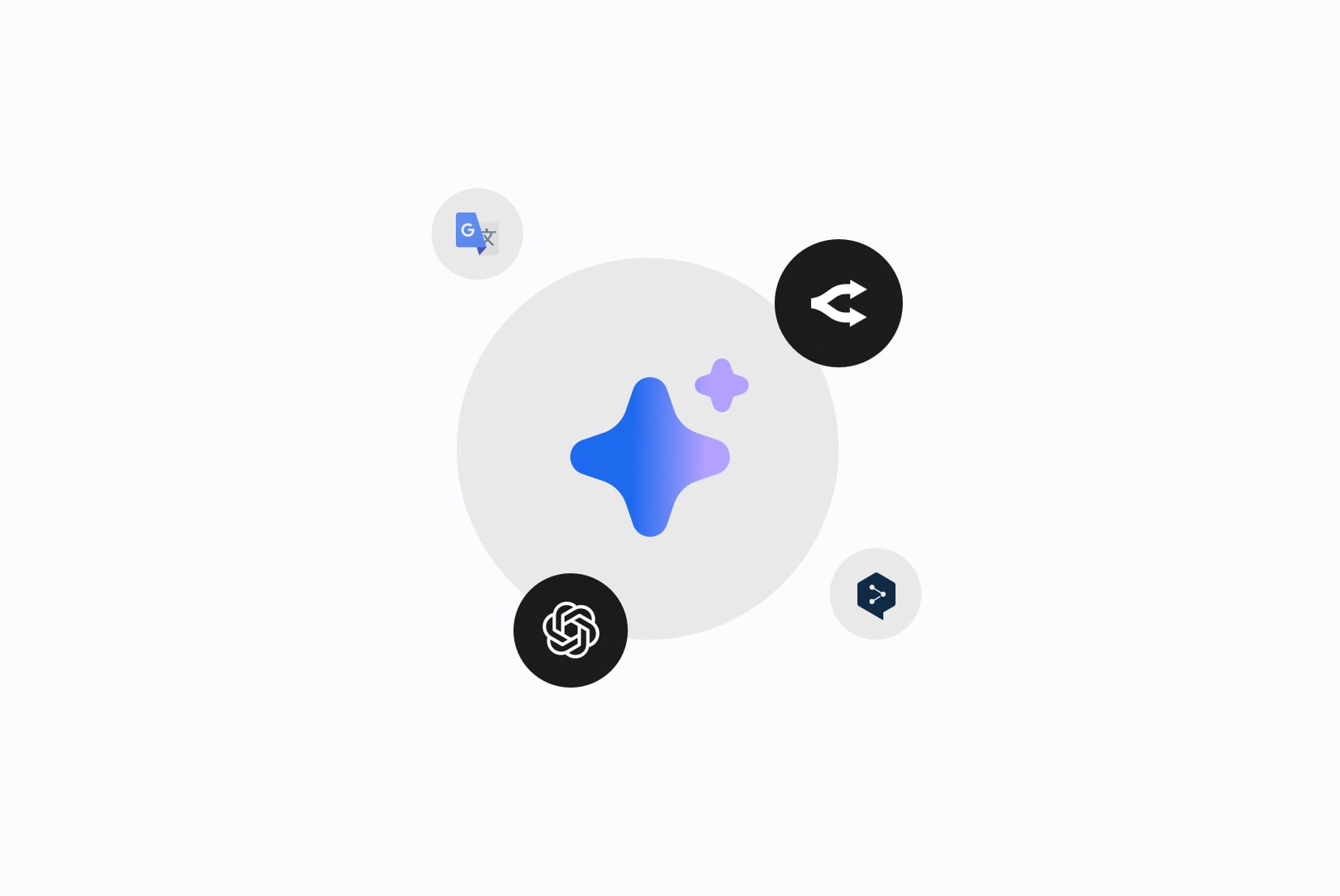
Auto-translation has become an essential tool in modern software localization. It helps to speed up the translation process and reduce costs. However, to get the best results from auto-translation, it's important to follow some best practices. Here are our tips for effective auto-translation in software localization using SimpleLocalize.
Set your default (source) language
Setting a default language is the biggest factor for auto-translation to work effectively. It helps the system understand which language to use as the source for machine translation. The default language should be the one that is most complete and accurate, as it will serve as the basis for translating into other languages.
In SimpleLocalize, you can set your default language in the project settings (edit language in the Languages tab).
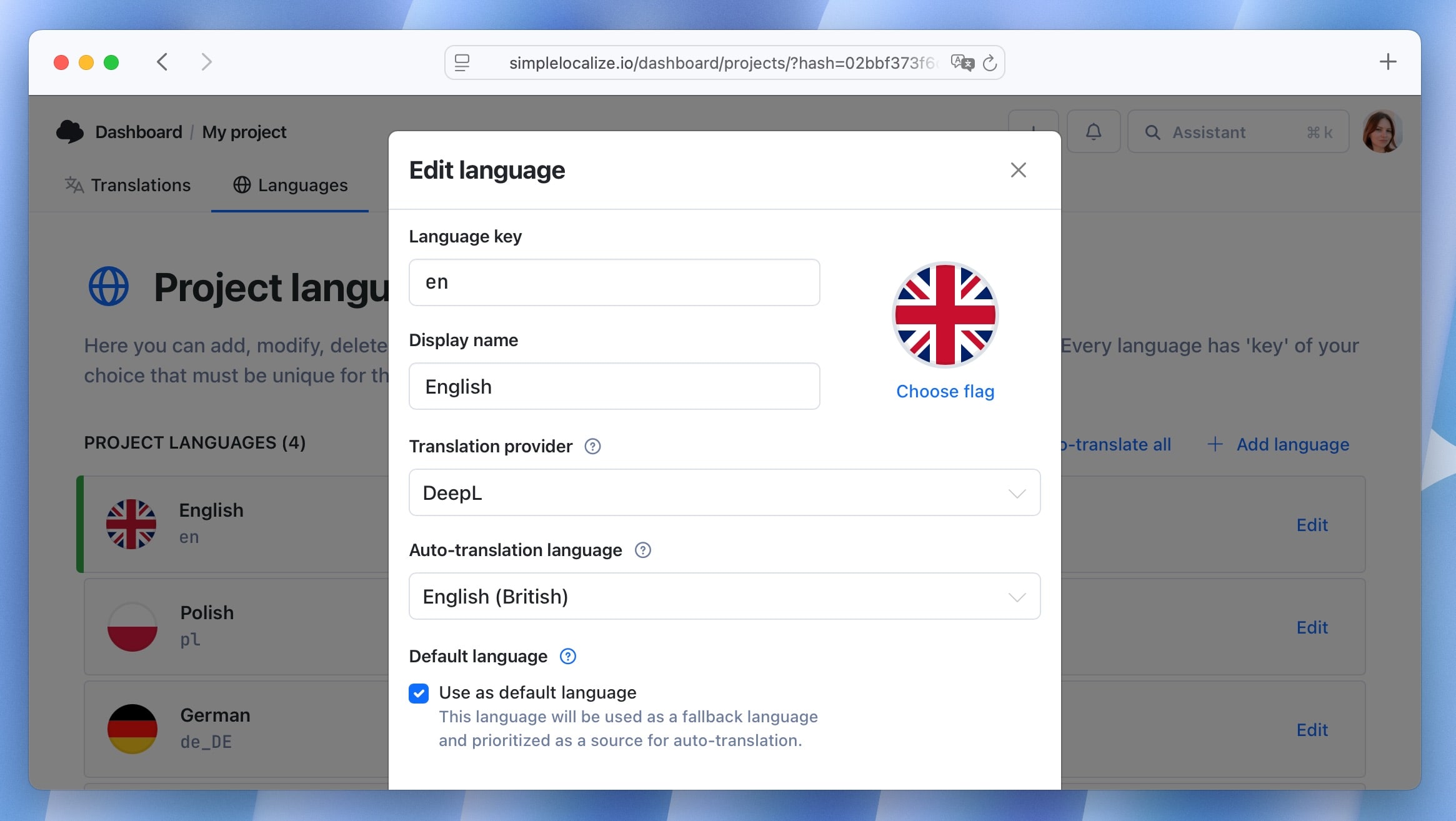
Use review statuses
Review statuses play a key role in managing translation quality and workflow, and they also help the system decide which translations should be used as the source for auto-translation.
By marking translations as Reviewed, you signal that these strings are accurate and contextually clear, allowing the system to use them as reliable reference points. Meanwhile, Needs review status indicates that a translation is still evolving and may be safely updated by auto-translation.
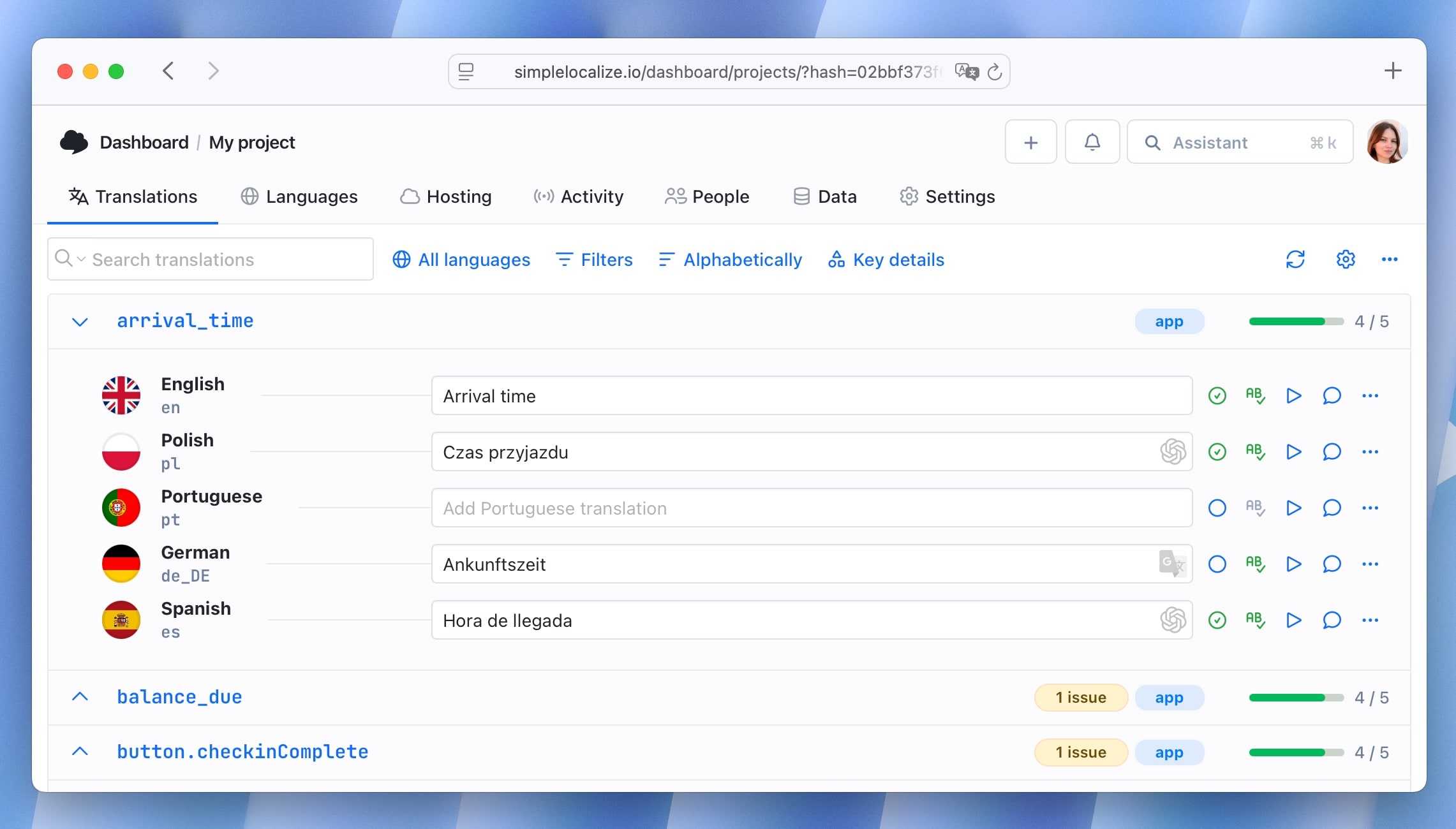
Learn more about review statuses in SimpleLocalize.
Add descriptions
Machine translation engines perform much better when they understand the context of a string.
Descriptions help AI models like OpenAI, OpenRouter, and DeepL produce more accurate and natural translations by providing contextual clues (e.g., UI button text vs. error message).
In SimpleLocalize, you can add descriptions to keys that explain where and how the text will appear in your app. Use the key details panel to add descriptions.
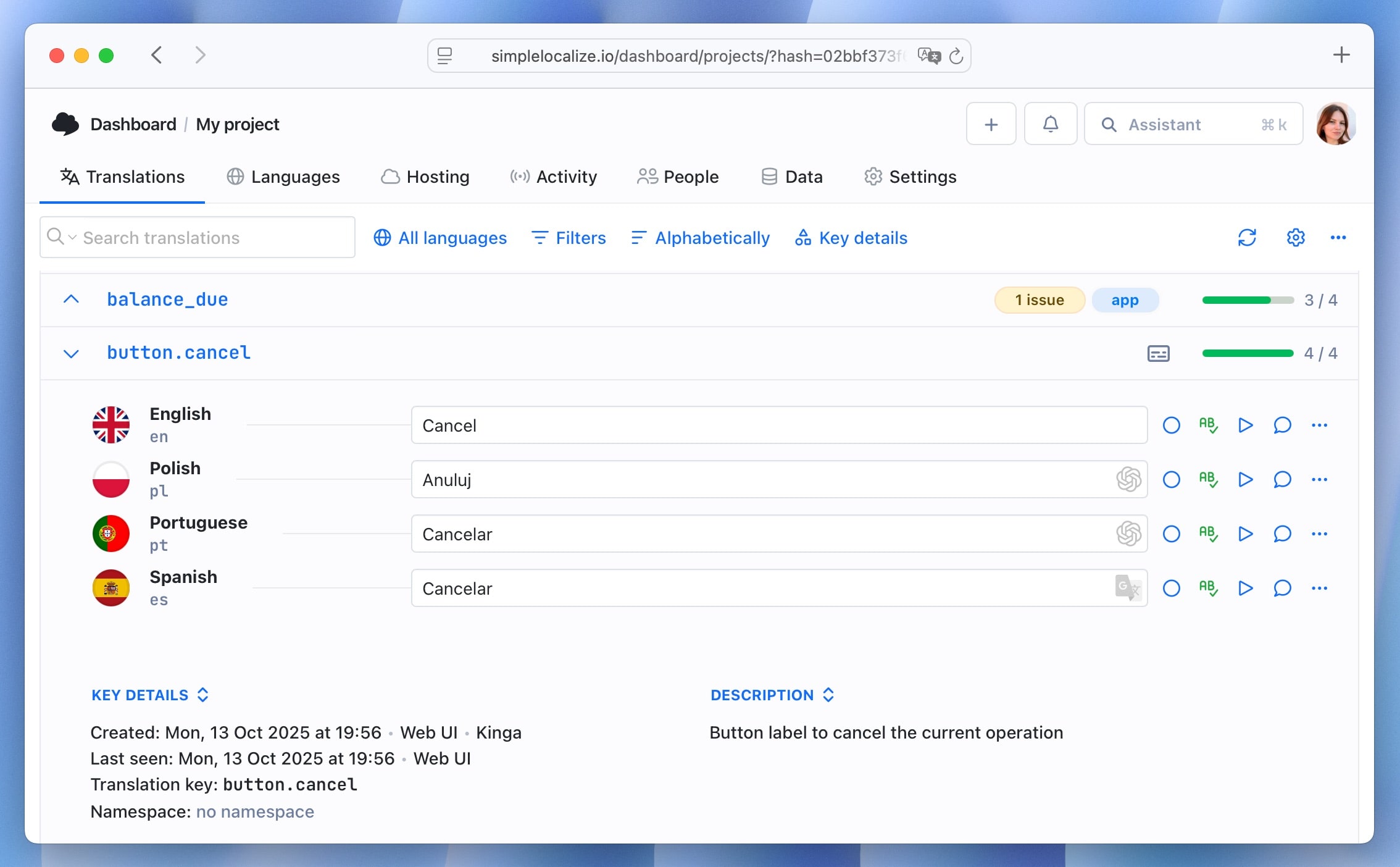
Tip: Short labels such as “Save,” “Close,” or “Cancel” can have multiple meanings and be translated using different forms. Adding a description like “Button label for saving user profile” can make all the difference.
Use system prompts and project context
For AI-based translators (OpenAI, OpenRouter, DeepL), you can define system prompts or project contexts to guide translation style and tone. For example:
You are translating texts for Mac application, use relevant nomenclature that is used by Mac application users or in Mac apps. Prefer informal over formal language.
The target audience is young adults aged 18-30, so use a casual and friendly tone.
Don't translate "MacAppk" as it is a product name.
These settings help maintain a consistent voice across your product, especially if multiple translators or AI models are involved.
You can configure the system prompt (OpenAI, OpenRouter) or project context (DeepL) in the project settings under the Auto-translation tab. Click on the Configure button next to the selected provider and add your prompt or context.
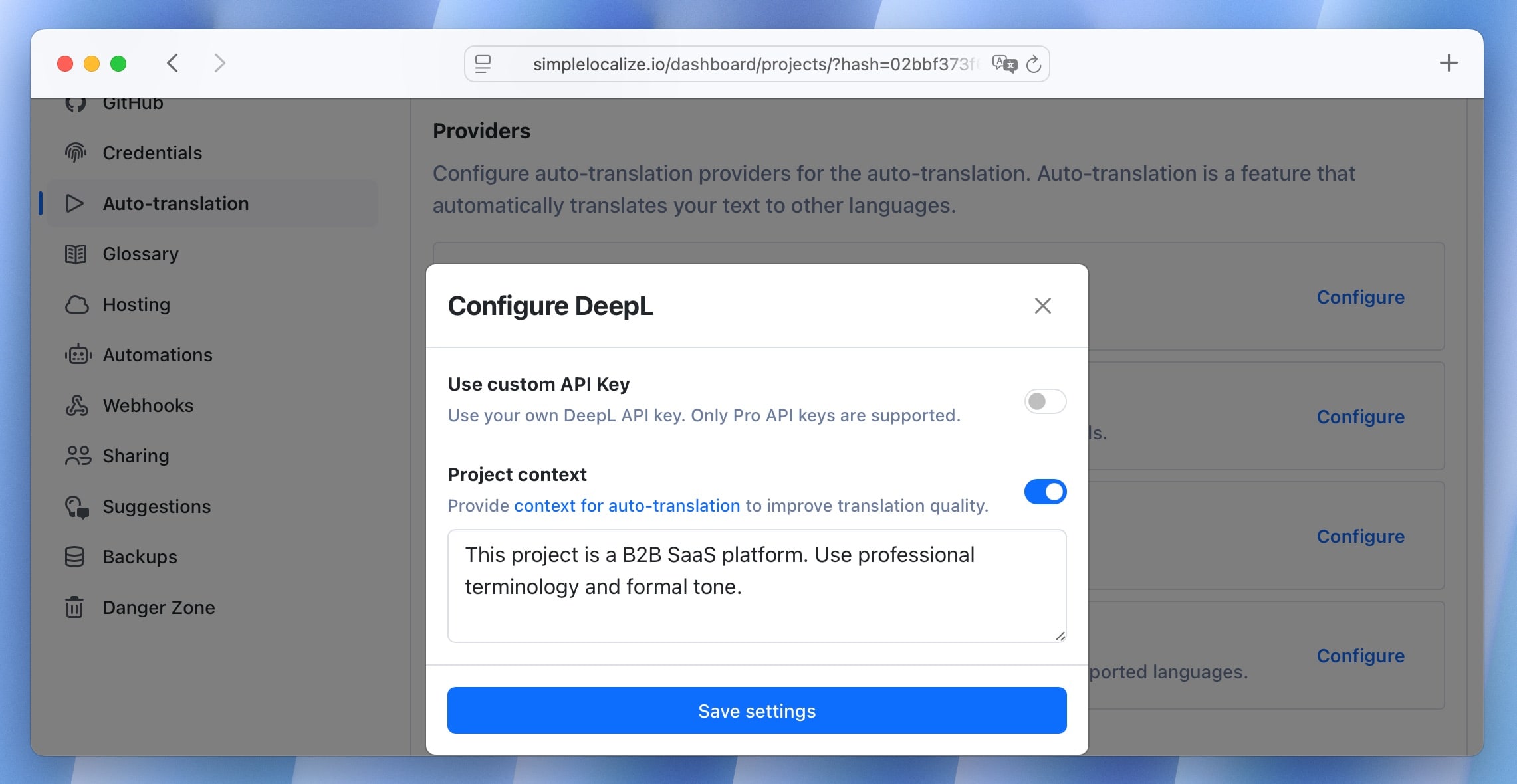
Maintain consistency with DeepL glossary
Terminology consistency is vital in software localization, and glossaries make it easy. A glossary defines key terms (like product names, feature names, or common UI labels) that should be translated in a specific way.
In SimpleLocalize, you can create and manage glossaries directly in the platform. When using DeepL for auto-translation, the system will reference your glossary to ensure that specified terms are translated consistently across all languages. For example, you can specify that:
- “Workspace”: always translated as “Espace de travail” (not “Bureau”)
- “Pillow Hotel”: always kept in English
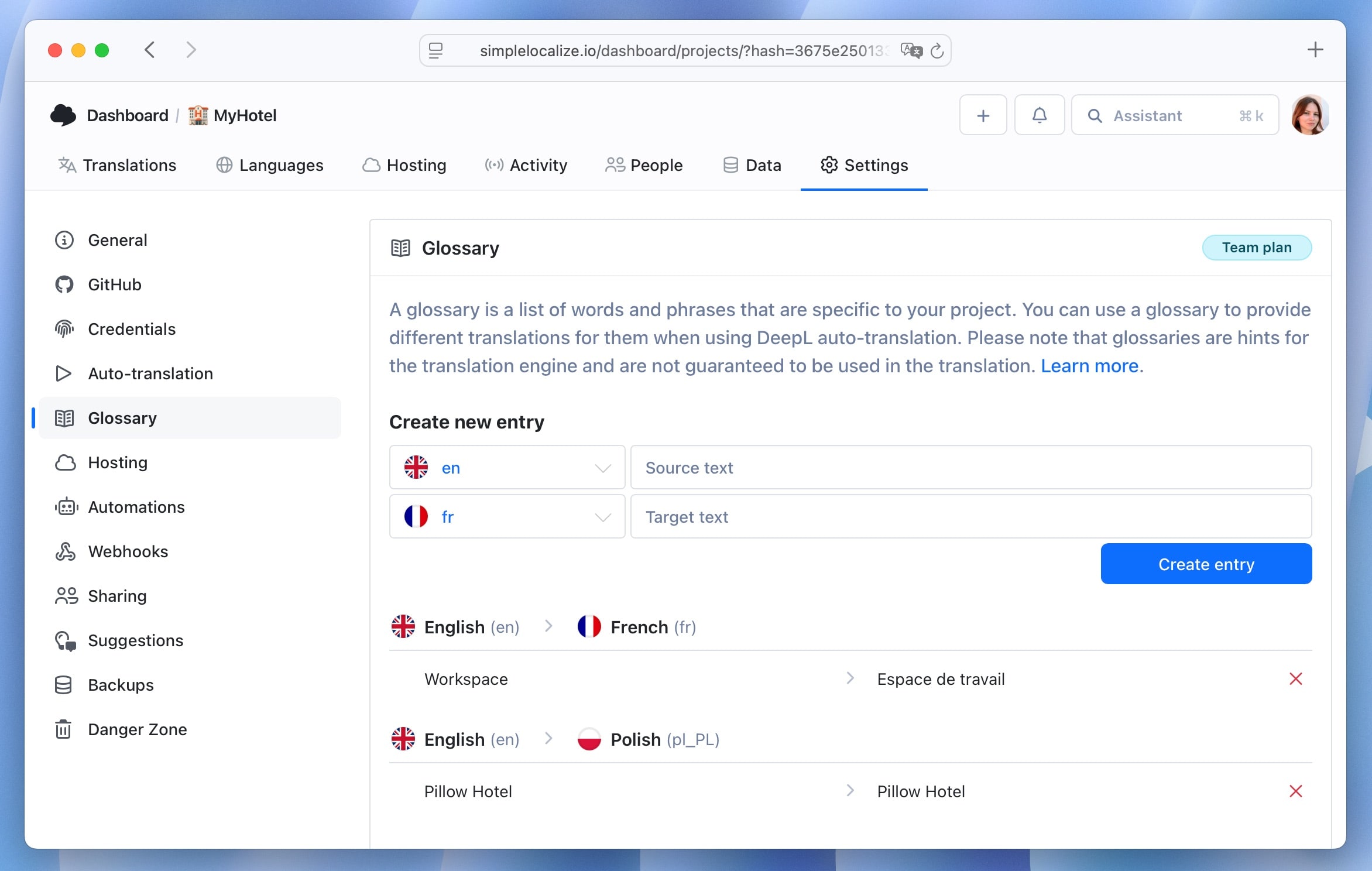
Learn more about DeepL glossary in SimpleLocalize.
Choose the right provider and model
Not all translation engines are created equal. Here's how to get the best from each:
- OpenAI: Use GPT-4.1 for the most accurate translations. It's slower than smaller models (like “mini” or “nano”) but delivers higher quality and better contextual understanding.
- DeepL: Ideal for European languages, with excellent support for glossaries and style preferences.
- Google Translate: Great for fast, general-purpose translations.
- OpenRouter: Allows fine-tuning model selection and system prompts for advanced control and power users.
Check out our list of auto-translation providers and models to choose the best fit for your project.
Handle variables and placeholders correctly
Auto-translation tools like DeepL and Google Translate may sometimes attempt to translate variables (like {username} or %s). SimpleLocalize can detect and protect these variables during auto-translation to prevent them from being altered,
by applying special filters while maintaining their correct placement in the text and meaning of the sentence. You can adjust variable recognition settings in the project settings under the Auto-translation tab.
LLM-based translators like OpenAI have built-in variable recognition in SimpleLocalize, and they do not require additional settings.
Learn more about variables and phrases exclusion in auto-translation.
Disable auto-translation for specific keys or languages
In some cases, you may want to disable auto-translation for specific keys or languages. For example, if a key contains sensitive information or if a language is not well supported by the chosen translation engine.
To disable auto-translation for specific keys, right-click on the key in the translation editor and select Manage key. Then, toggle on the Disable auto-translation option.
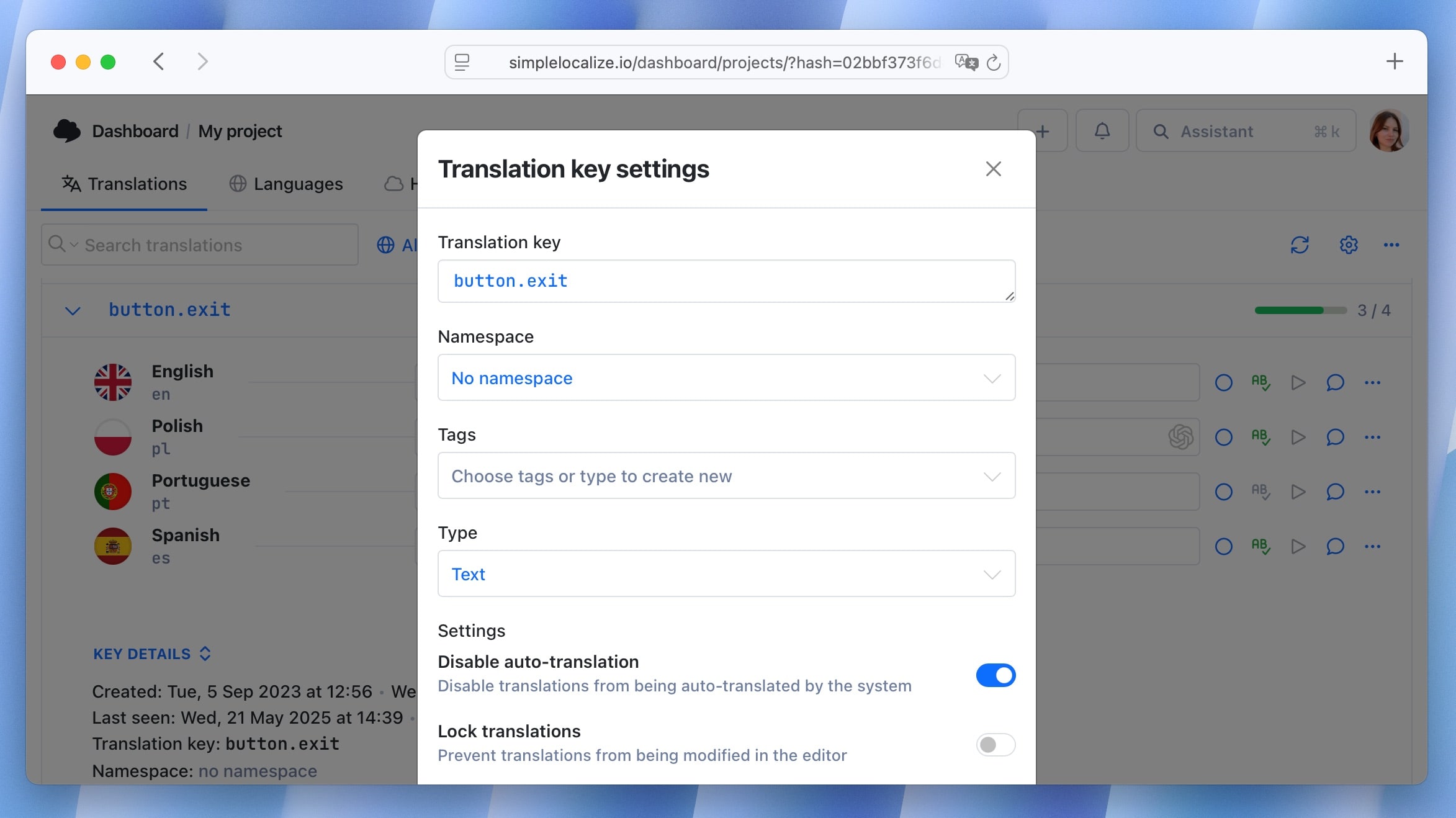
To disable auto-translation for specific languages, go to the Languages tab in the project settings and click on the language you want to edit. In Translation provider section, select Disabled from the dropdown.
Use QA checks to verify translations
Auto-translation is a great starting point for drafts and pre-translations, but human review remains essential.
SimpleLocalize's built-in QA checks automatically flag potential issues like missing variables, inconsistent terms, or empty translations, saving you time and ensuring quality before release.
Learn more about QA checks in SimpleLocalize.
Report incorrect translations
If you spot an inaccurate QA issues, don't hesitate to report them via email on our Discord chat. We use user feedback to continuously improve our AI models and translation suggestions. Your input helps make auto-translation more accurate for everyone.
Conclusion
Auto-translation can dramatically speed up your localization process when used correctly. By setting your default language, adding context, maintaining glossaries, and using review statuses, you can get the most out of SimpleLocalize's auto-translation features, with high-quality results and minimal rework.
Get started at simplelocalize.io and see how auto-translation can transform your localization workflow!