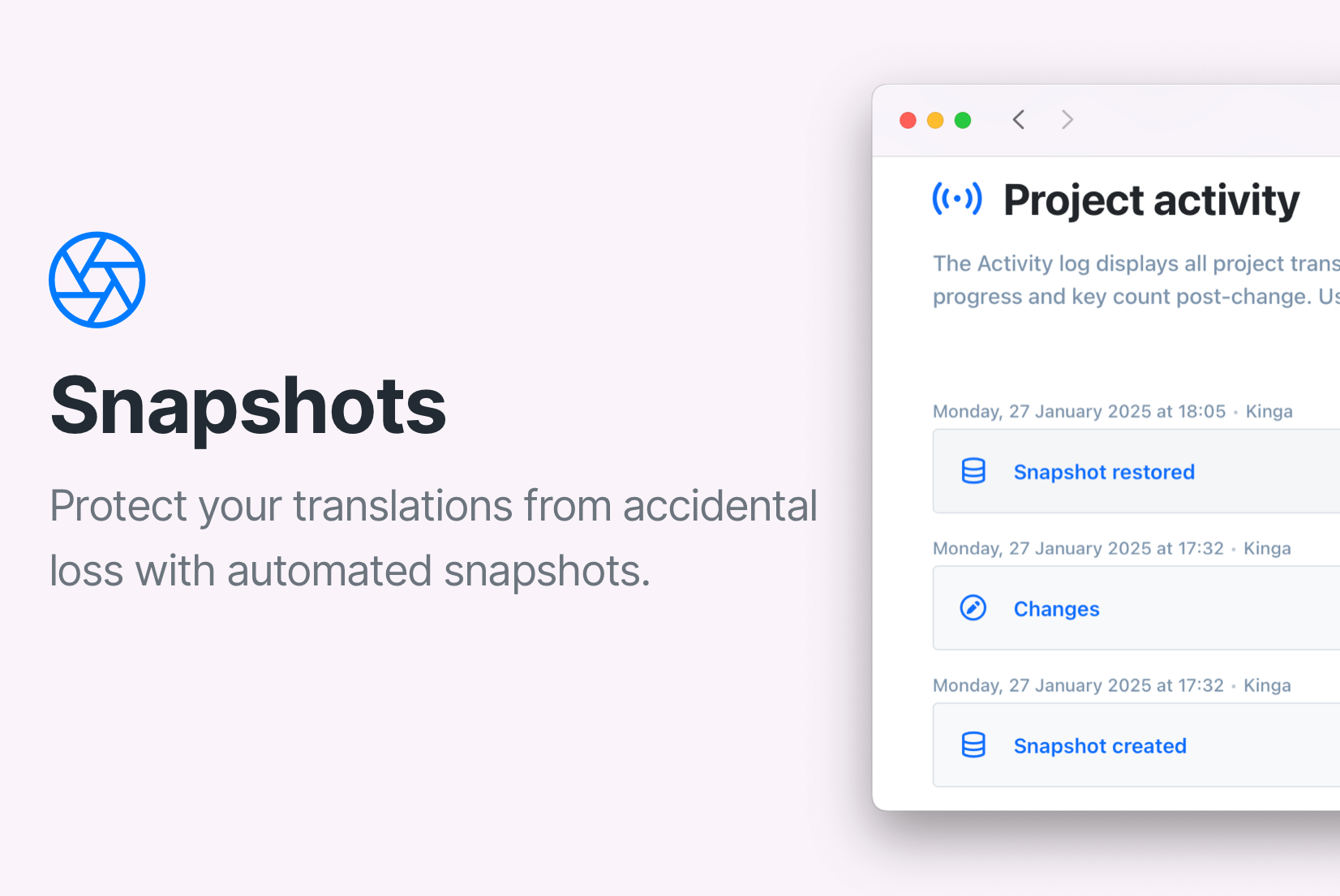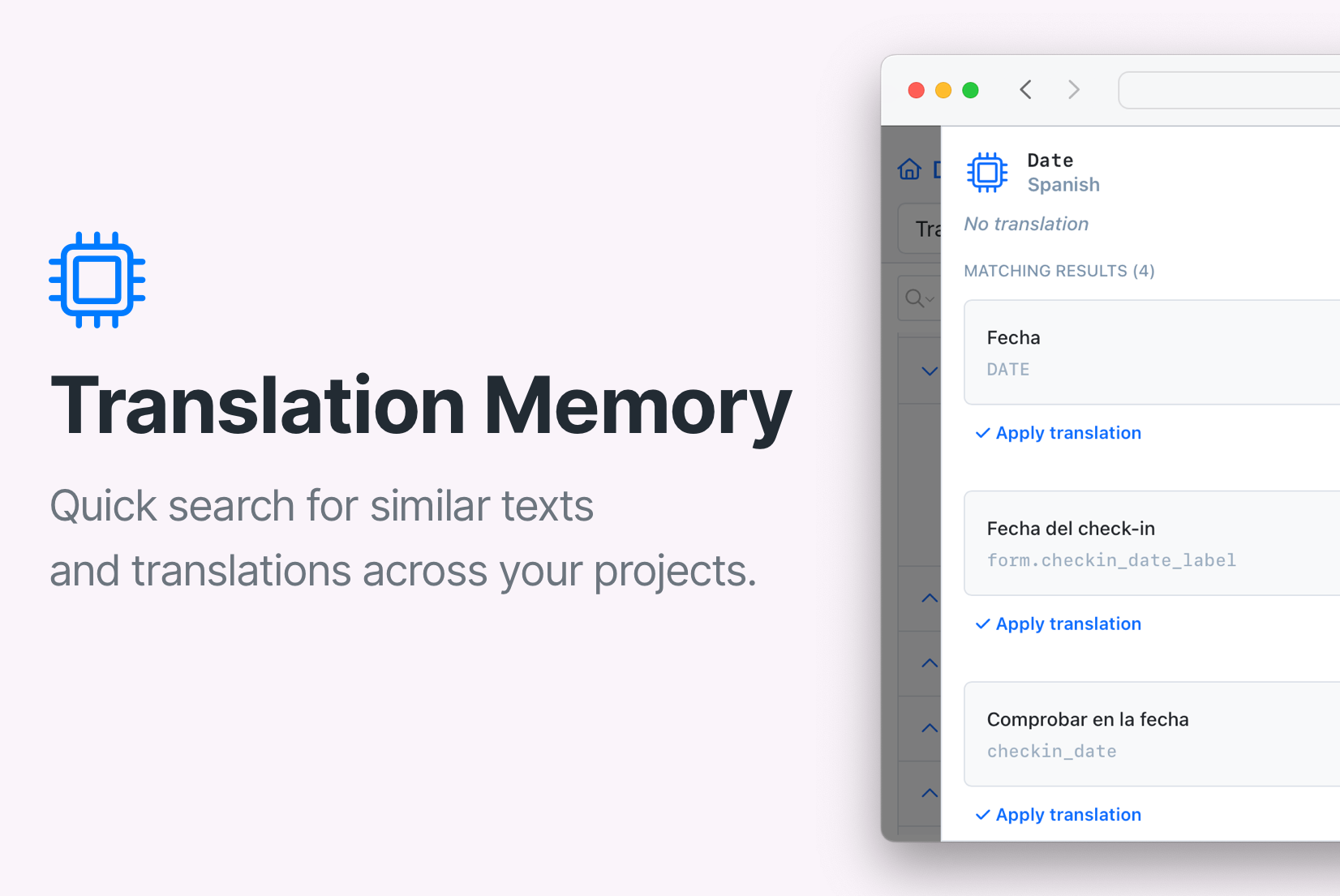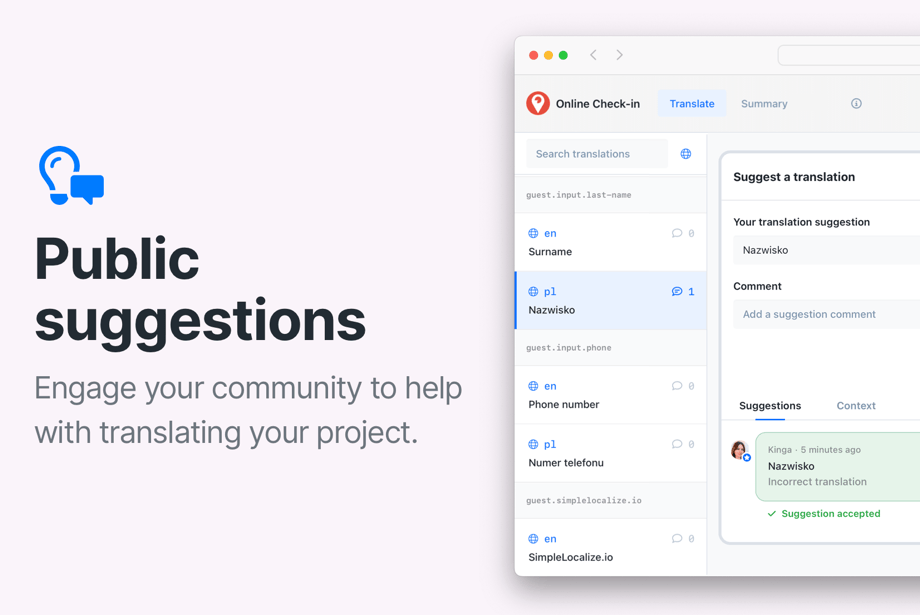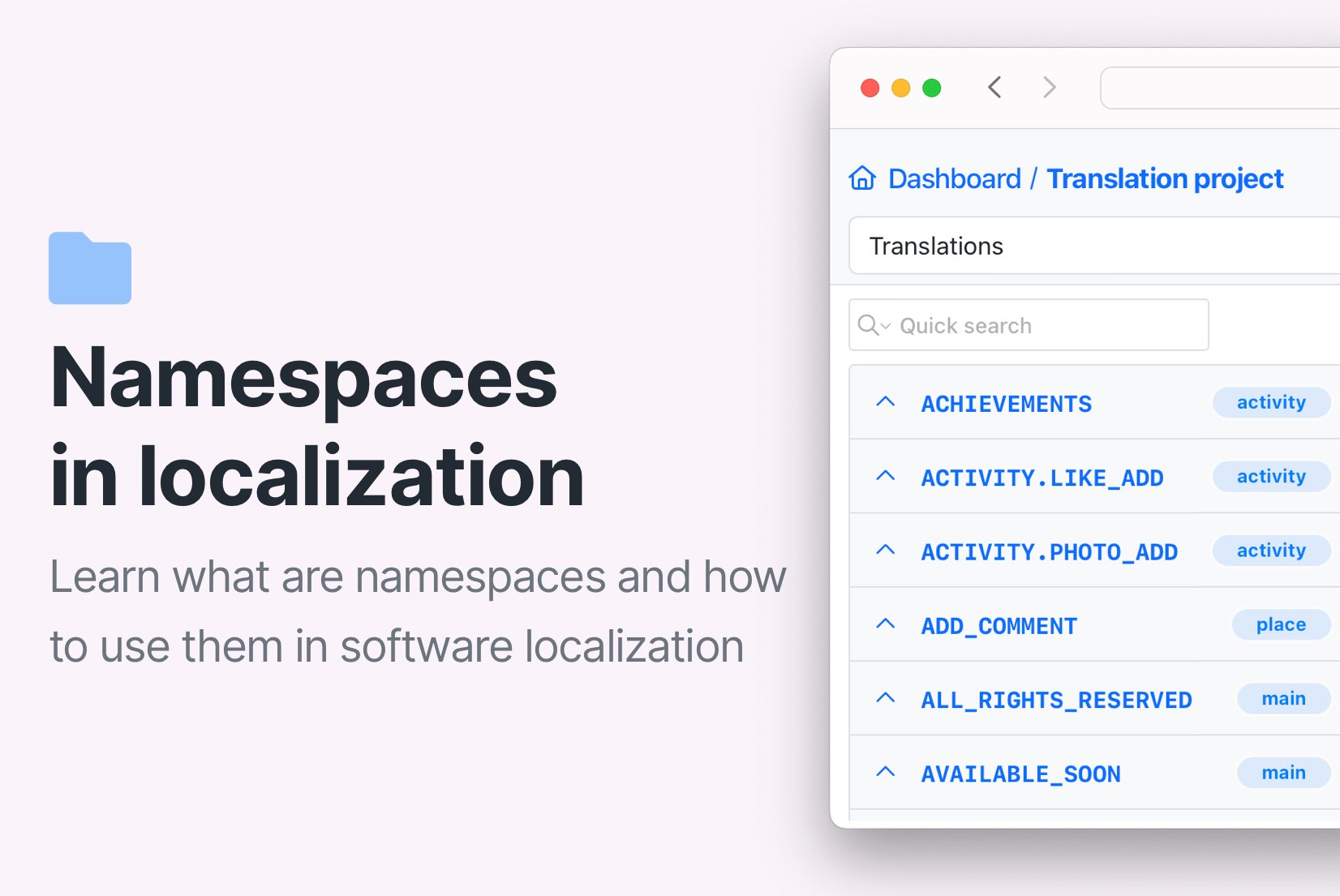How to control translation quality with review statuses
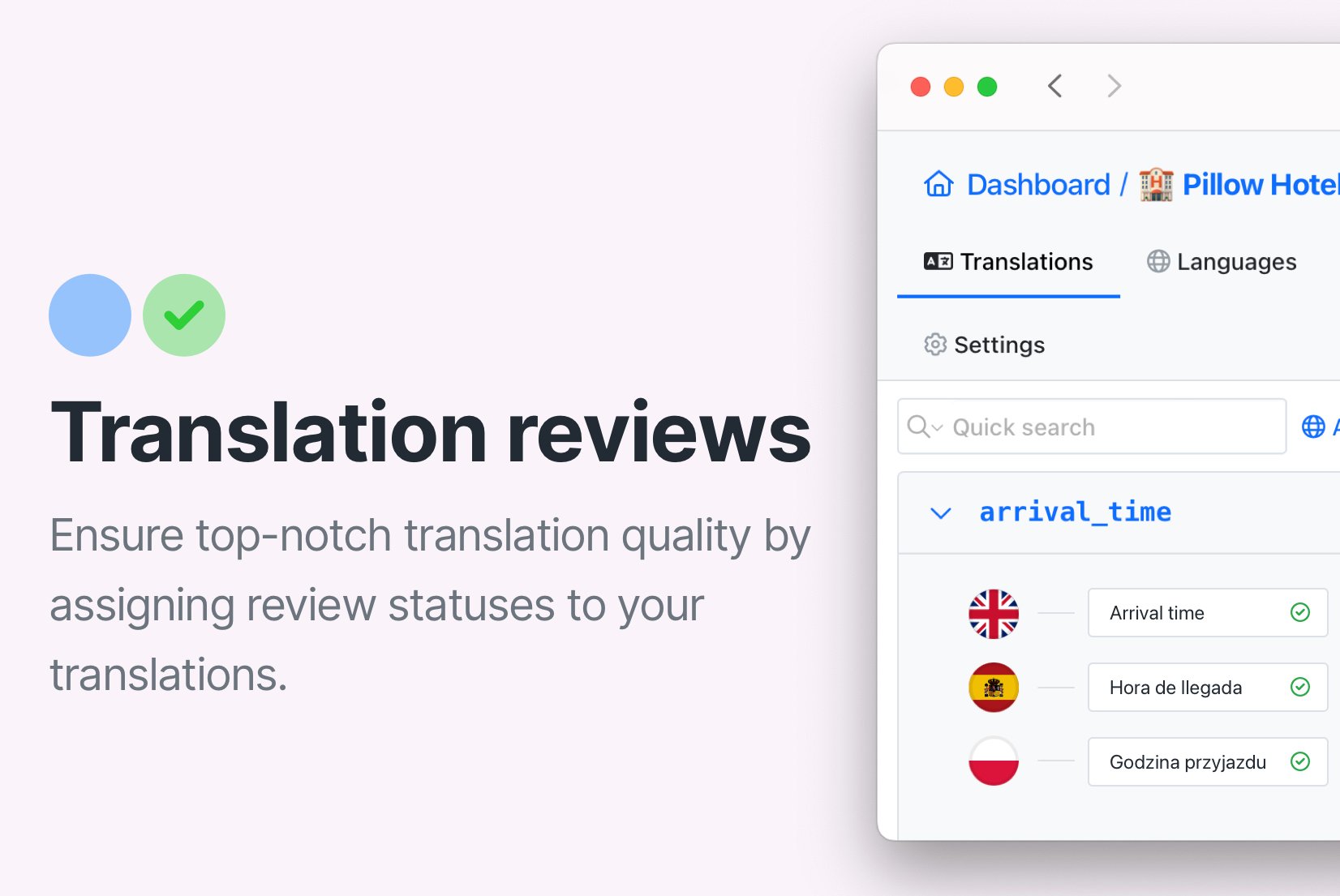
A quality check is an essential part of the translation process, especially when you are using auto-translation tools. In SimpleLocalize, you can control the quality of your translations using review statuses. In this tutorial, I will show you how to set up review statuses and how to use them in your translation workflow.
Table of contents
What are review statuses?
Review status is a label that you can assign to a translation to indicate its status in the translation workflow.
Review is a way to control the quality of your translations and ensure that they are accurate and consistent with the context.
The review status in SimpleLocalize is simple: a translation can be accepted or needs review. Thus, there are two review statuses: Needs review and Accepted.
Needs review
This status indicates that the translation needs to be reviewed by a human translator, and it requires a quality check. It's a default status for all translation keys and translations.
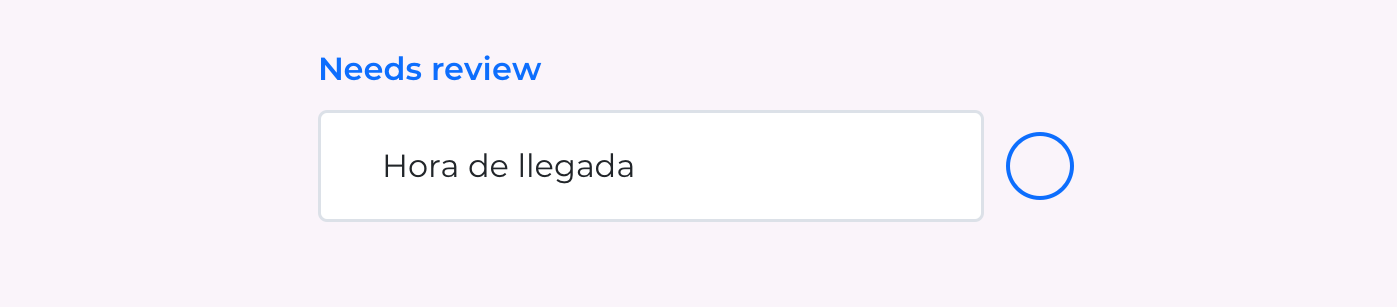
When does the translation key require a review?
- When the translation was generated automatically, and you want to check it manually.
- When you are not satisfied with the auto-translation, and you aim to improve it manually.
- When you are not sure about the translation, and you would like to check it later or get a second opinion.
- When you want to make sure that the translation is accurate and consistent with the context.
Accepted
This status indicates that the translation has been reviewed and approved by a human translator and is ready for publication. You can assign this status to a translation when you are satisfied with the translation.
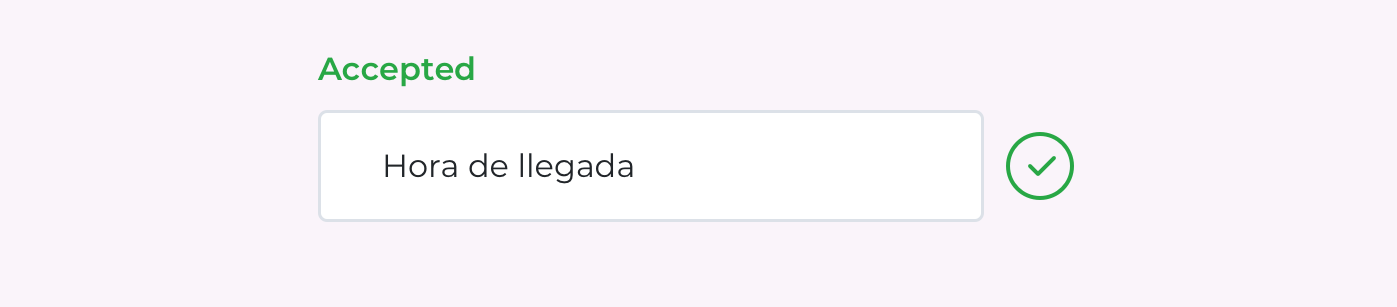
When does the translation key get accepted?
- When you have reviewed the translation, and you are satisfied with its quality.
- When you have made the necessary corrections to the translation.
- When the translation is accepted and ready for publication.
- When the translation doesn't need any further review.
How to mark a translation as accepted or needing review?
Adjusting the review status of a translation is simple. You can do it in the translation editor in SimpleLocalize in multiple ways. Check the use cases below to find the best way for you.
Change the review status of a single translation
When you are working on a single translation in the translation editor, you can easily change its review status. Simply click on the review status icon next to the translation key to switch between Needs review and Accepted.
Change the review status in all translations
If you are reviewing multiple translations at once, you can change the review status of all translations for the translation key.
Hold Shift and click on the review status icon in any language in the translation key you are working on. The new review status will be applied to all translations for this key.
Change the review status in multiple translations
If you want to change the review status of multiple translations in different languages, or all translations in just one language, you can do it using Bulk Actions.
Select the translation keys you want to change the review status for, click on the Bulk Actions button, and choose Change review status. Then, select the new review status and languages, and confirm the changes.
Use filters to narrow down the translations you want to change the review status for.
Translation workflow with review statuses
Implementing review statuses in your translation workflow can help you control the quality of your translations and ensure that they are accurate and consistent with the context. Here is an example of a translation workflow with review statuses in SimpleLocalize.
Translate
First, you need to translate your project into different languages. You can use auto-translation tools to generate translations automatically, or you can translate the content manually.
If your project is not yet created in SimpleLocalize, register now and import your existing translations.
Our tips for manual translation:
- adjust the translation editor view to better fit your needs
- filter translations by the language you want to translate
- filter translations to display only non-translated texts
- use keyboard shortcuts to speed up the translation process
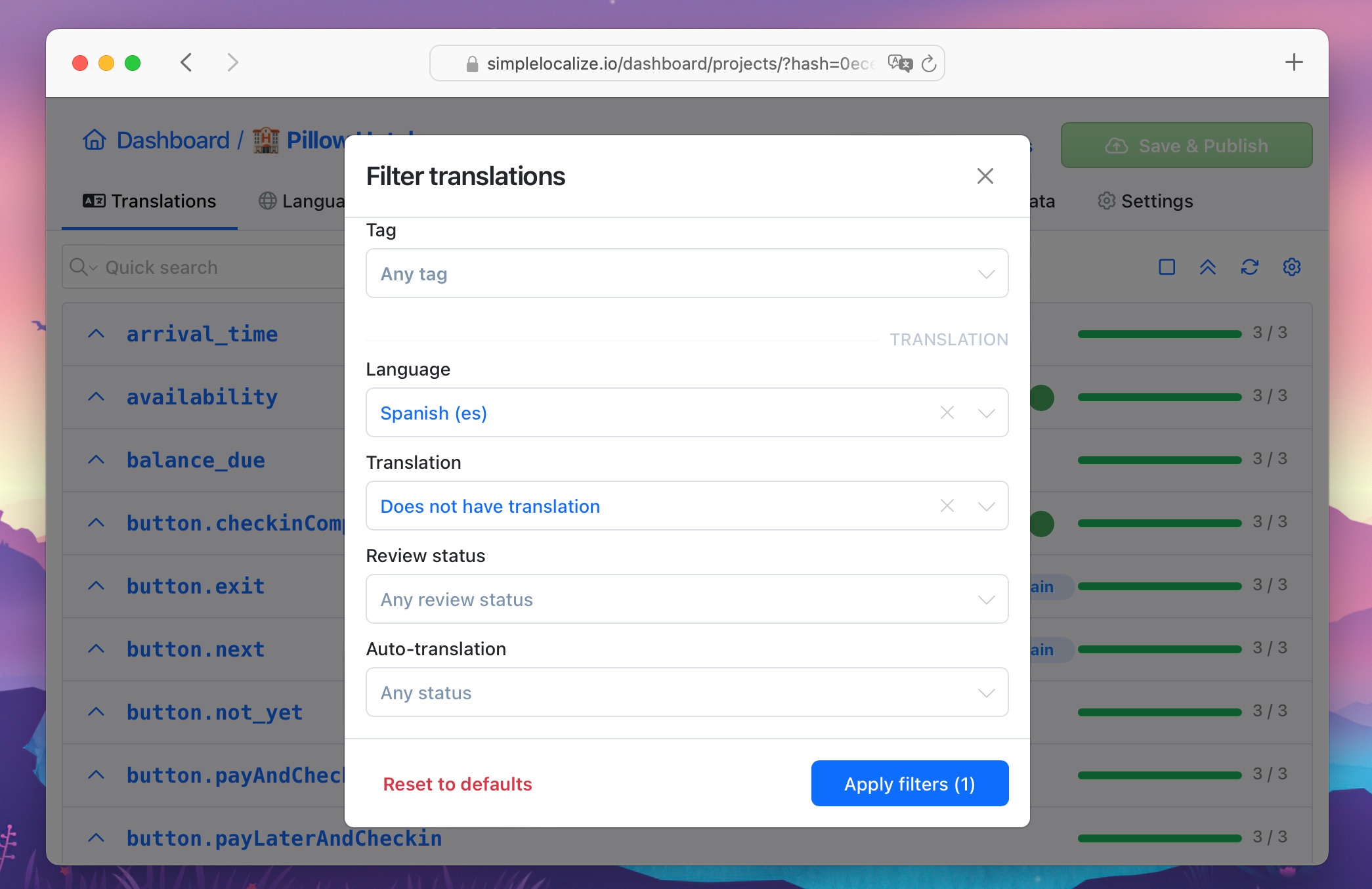
If you prefer auto-translation, you can use one of the machine translation integrations available in SimpleLocalize. You can choose from Google Translate, DeepL, and OpenAI GPT-4 to automatically generate translations for your project.
Our tips for auto-translation:
- find the best machine translation integration for your project — check the comparison of auto-translation providers
- choose the auto-translation language in language settings
- consider using context for DeepL or ChatGPT translations for better quality translations
- quickly auto-translate the whole project or selected languages from the Languages tab
- use Bulk Actions to auto-translate multiple translation keys at once
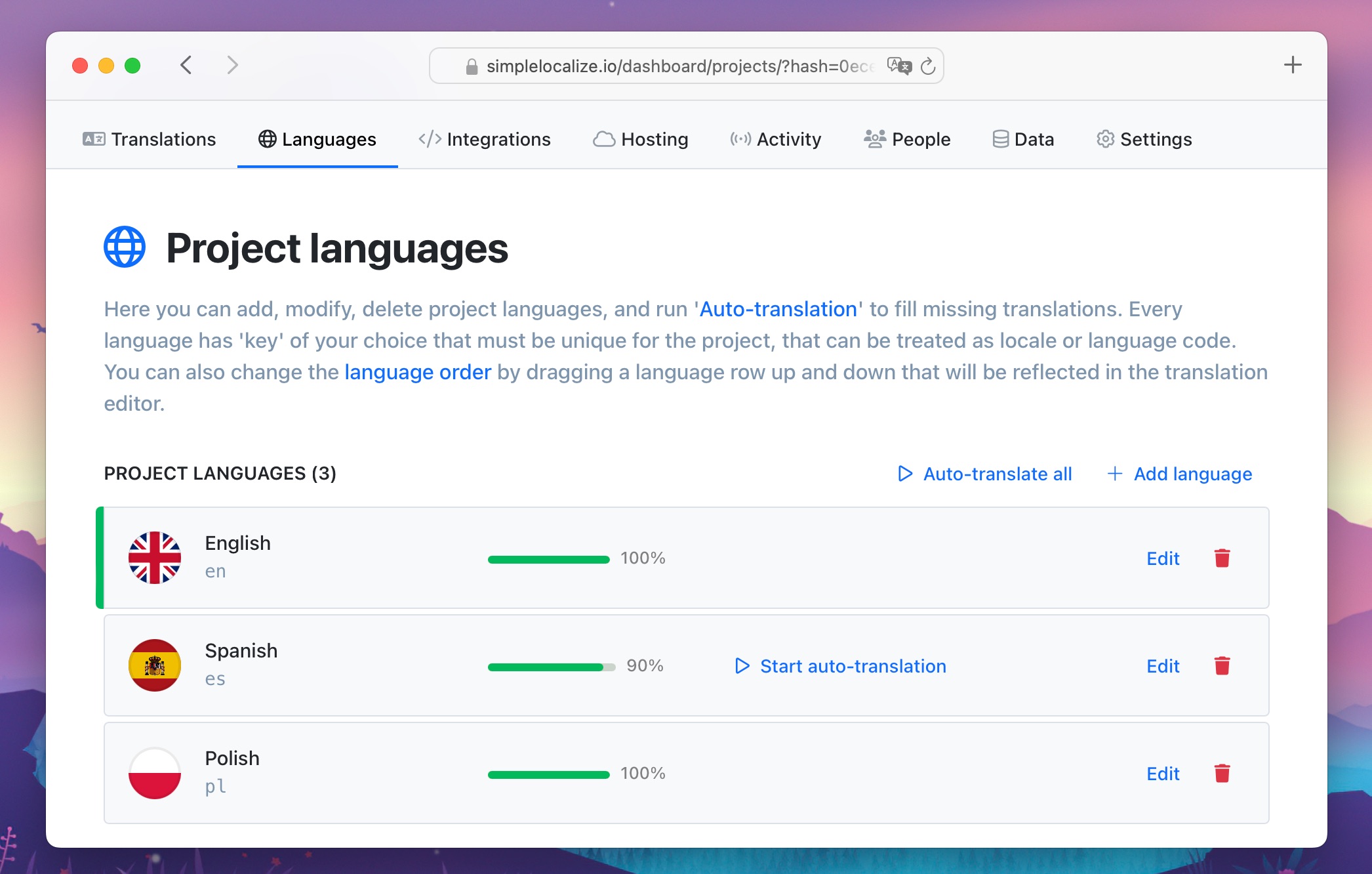
Review
The next step is to review the translations and make sure that they are accurate and consistent with the context. This step is crucial to ensuring the quality of your translations and avoiding any mistakes. You can work on this step at the same time as the translation step, or you can do it later.
Our tips for reviewing translations in SimpleLocalize:
- filter translations by review status set to Needs review to narrow down the translations that need review
- invite other team members to review the translations and get a second opinion
- use Ctrl + Enter or Cmd + Enter to quickly move to the next translation within the same language
- pay attention to the number of characters in the translation to avoid truncation issues (you can see the character count in the translation editor)
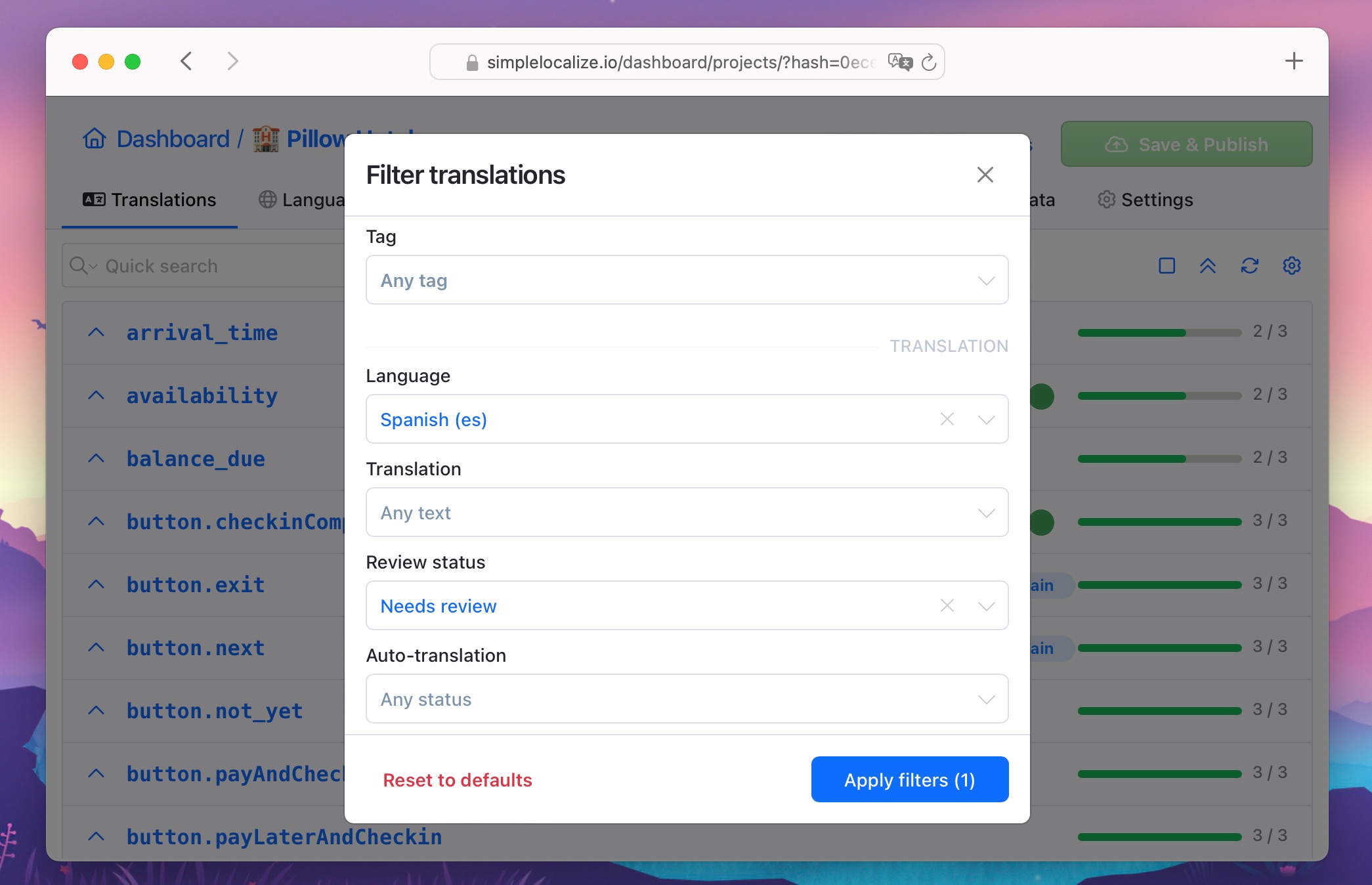
And general tips for the review itself:
- Pay attention to grammar, spelling, and punctuation errors.
- Ensure that the translated text accurately conveys the intended meaning of the original text.
- Check for consistency in terminology and style throughout the translations.
- Review the formatting and layout of the translated content to ensure it matches the original.
- Consider the context of the translation and make sure it makes sense in the given context.
- Double-check any machine-translated content for accuracy and fluency.
Accept
Once you have reviewed the translations, and you are satisfied with their quality, you can mark them as accepted. This step indicates that the translations have been reviewed and approved by a human translator and are ready for publication.
You can change the review status of the translations to Accepted in the translation editor.
For a single translation, click on the review status icon next to the translation key to switch to the Accepted status. It works best when you are translating and reviewing translations one by one.
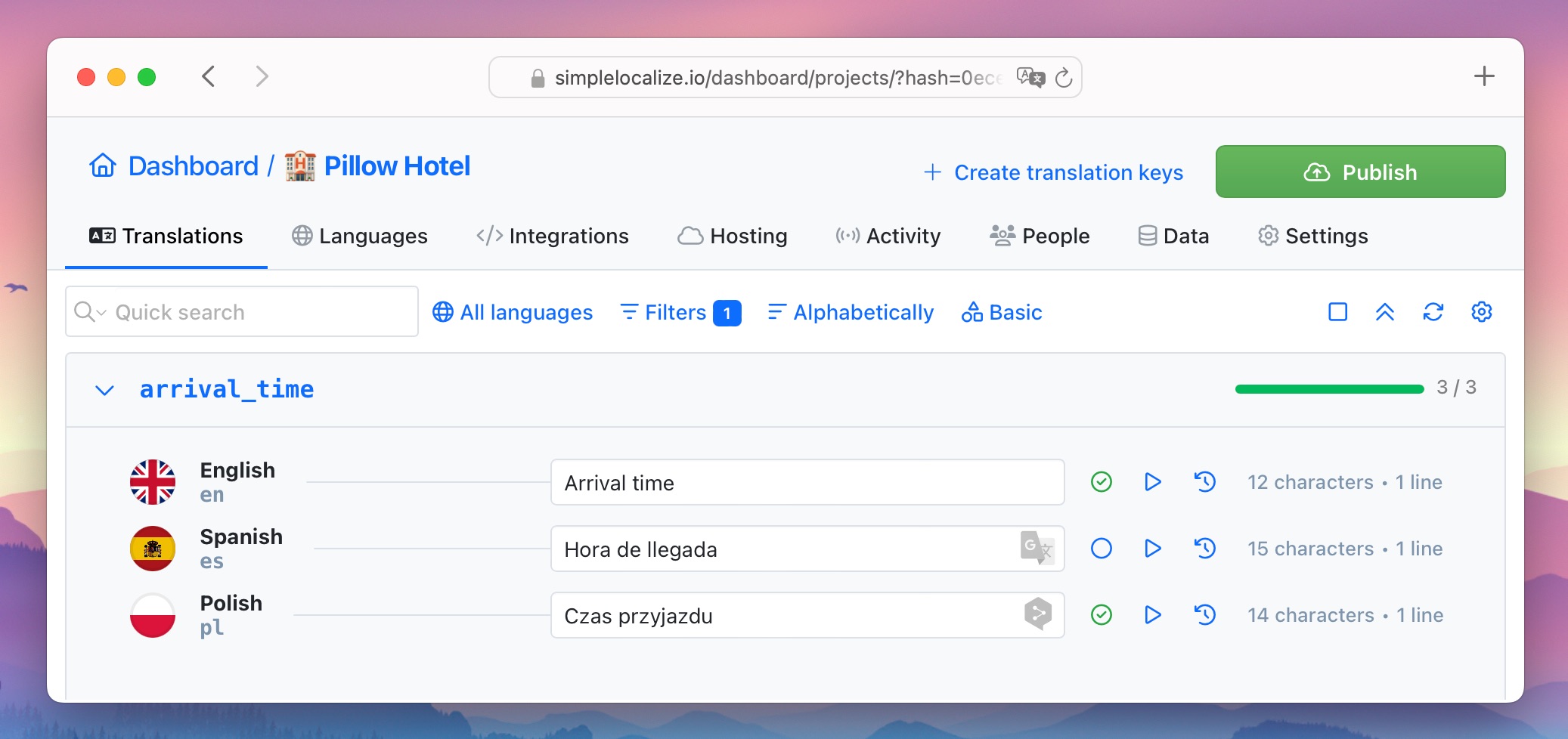
In case you are reviewing all translations from the selected key at once, you can change their review status with Shift + click on the review status icon in any language.
If you are reviewing multiple translations, you can use Bulk Actions to change the review status of the selected translation keys and languages.
Publish
Now that your translations have been reviewed and accepted, you can publish them on your application or website.
Learn more about exporting translations from SimpleLocalize and integrating them into your project, or explore the SimpleLocalize API to automate the process.
Moreover, consider using translation hosting to serve your translations directly from SimpleLocalize and keep them up-to-date with your project.
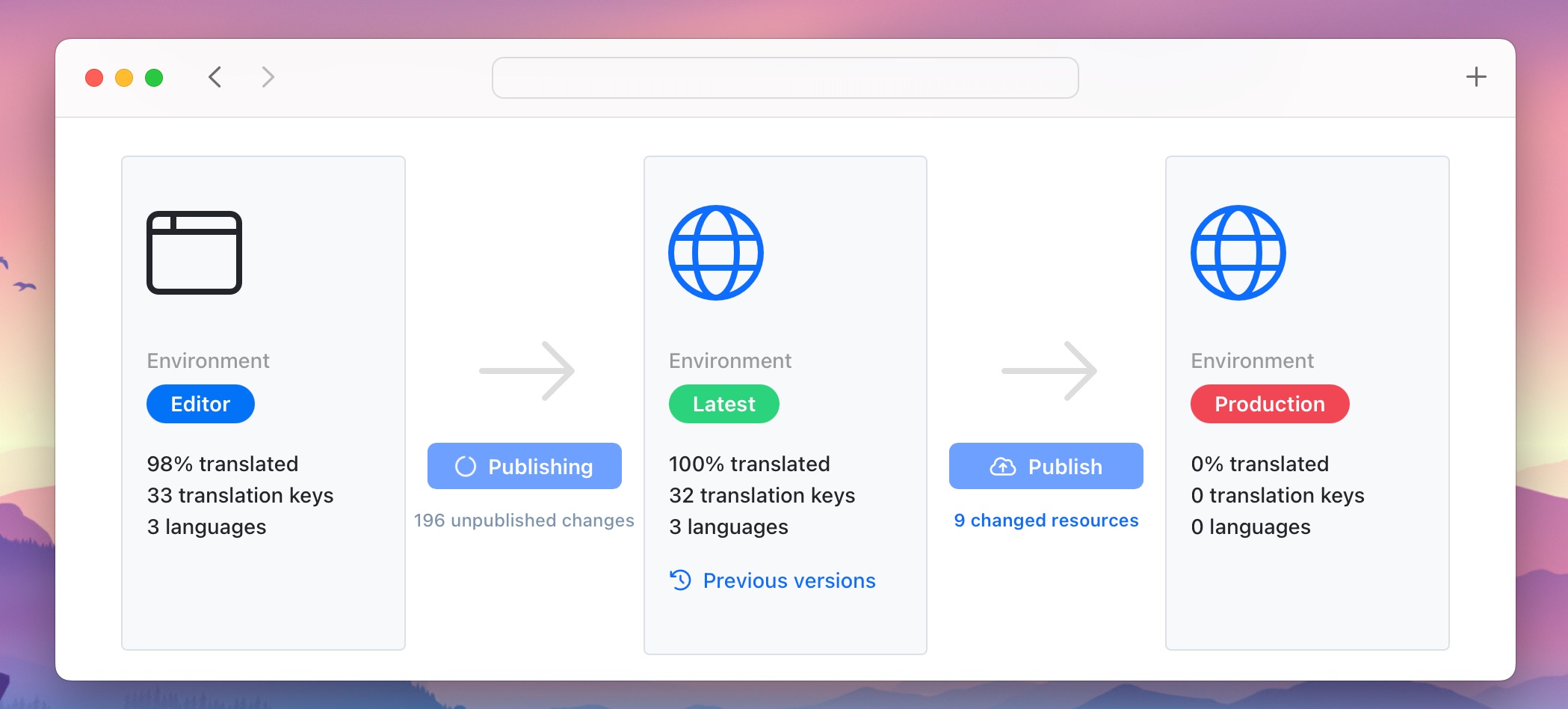
Review status automations
You can automate the translation workflow with review statuses in SimpleLocalize using automations. Automations allow you to set up rules that will automatically change the review status of translations based on specific conditions.
For example, you can create an automation that will change the review status of other translations to' Needs review' when the main language translation is updated. This way, you can ensure that all translations that need review are marked accordingly.
Benefits of using review statuses
Review statuses can help you control the quality of your translations and ensure that they are accurate and consistent with the context. Here are some benefits of using review statuses in your translation workflow:
- Quality control: Review statuses allow you to review and approve translations before publishing them, ensuring that they are accurate and consistent with the context.
- Consistency: They help maintain consistency in terminology and style throughout the translations.
- Efficiency: Review statuses streamline the translation workflow and make it easier to manage translations and track their status.
- Accuracy: They help avoid mistakes and errors in translations by ensuring that they are reviewed and approved by a human translator.
Summary
Review statuses are a simple and effective way to control the quality of your translations. The introduction of review statuses in SimpleLocalize allows you to mark translations as needing review or accepted, indicating their status in the translation workflow.
Thanks to the quality control provided by reviews, you can streamline the translation process, maintain consistency in terminology and style, and avoid mistakes and errors in translations.