Content on this page is now deprecated. Please refer to the new documentation page.
Host your translations as JSON files on our free of charge hosting with super-fast CDN access. It allows you to fetch translations from anywhere with lightning speed in JSON and use it without extra configuration in any project.
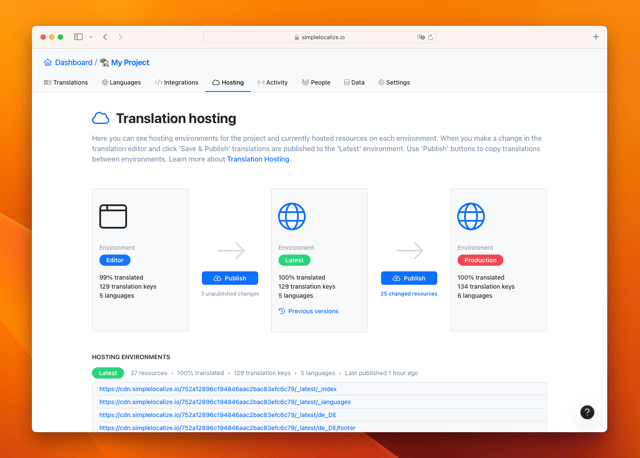
Every time you publish changes, something magical is happening. SimpleLocalize puts the newest version of your translations from the web translation editor into our CDN with super-fast access speed!
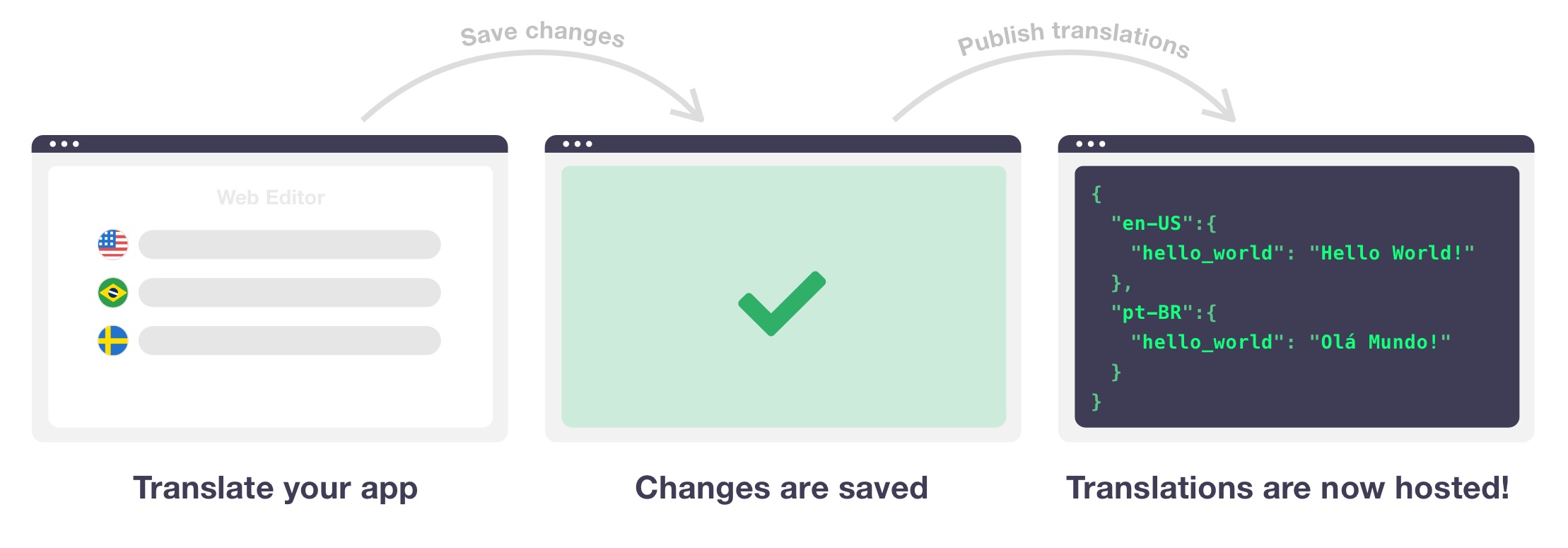
Learn more about fetching translations from Translation Hosting.
Hosting environments
By default, each project is equipped two hosting environments, Latest and Production.
The 'Latest' environment serves as the default destination for all changes saved and published from the Translation Editor. It provides a platform for testing and previewing translations during the development phase.
On the other hand, the 'Production' environment is specifically designed for the live version of your product. Once you publish translations from the 'Latest' environment to 'Production', they are automatically integrated into your app, ensuring that users have access to the most up-to-date content.
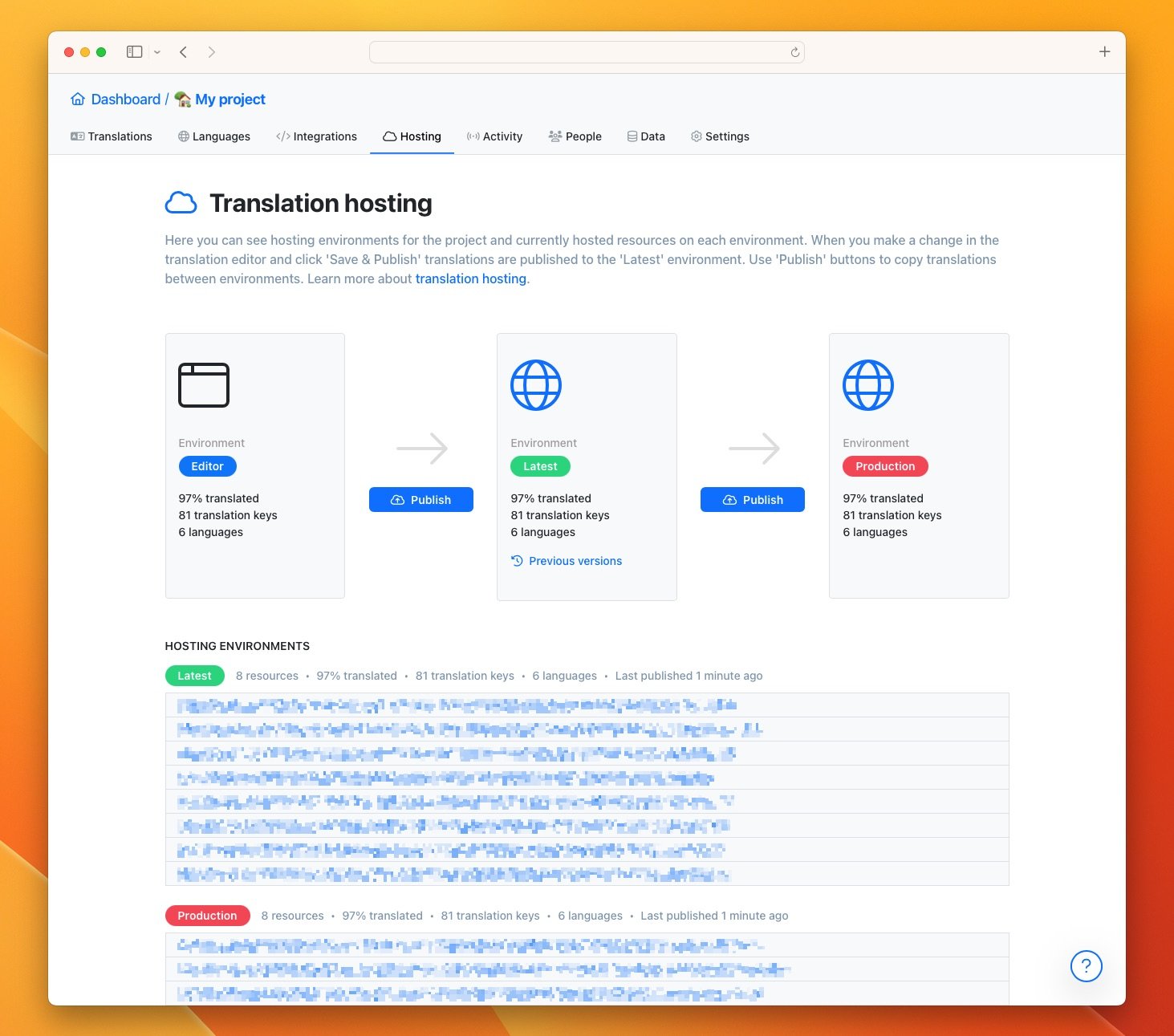
To accommodate diverse project workflows, SimpleLocalize offers an option to customize translation hosting environments. This functionality enables you to create tailored environments and seamlessly incorporate them into the standard 'Latest' – 'Production' workflow.
For instance, you can establish environments such as 'Staging', 'Testing' or 'Local' to suit your specific requirements.
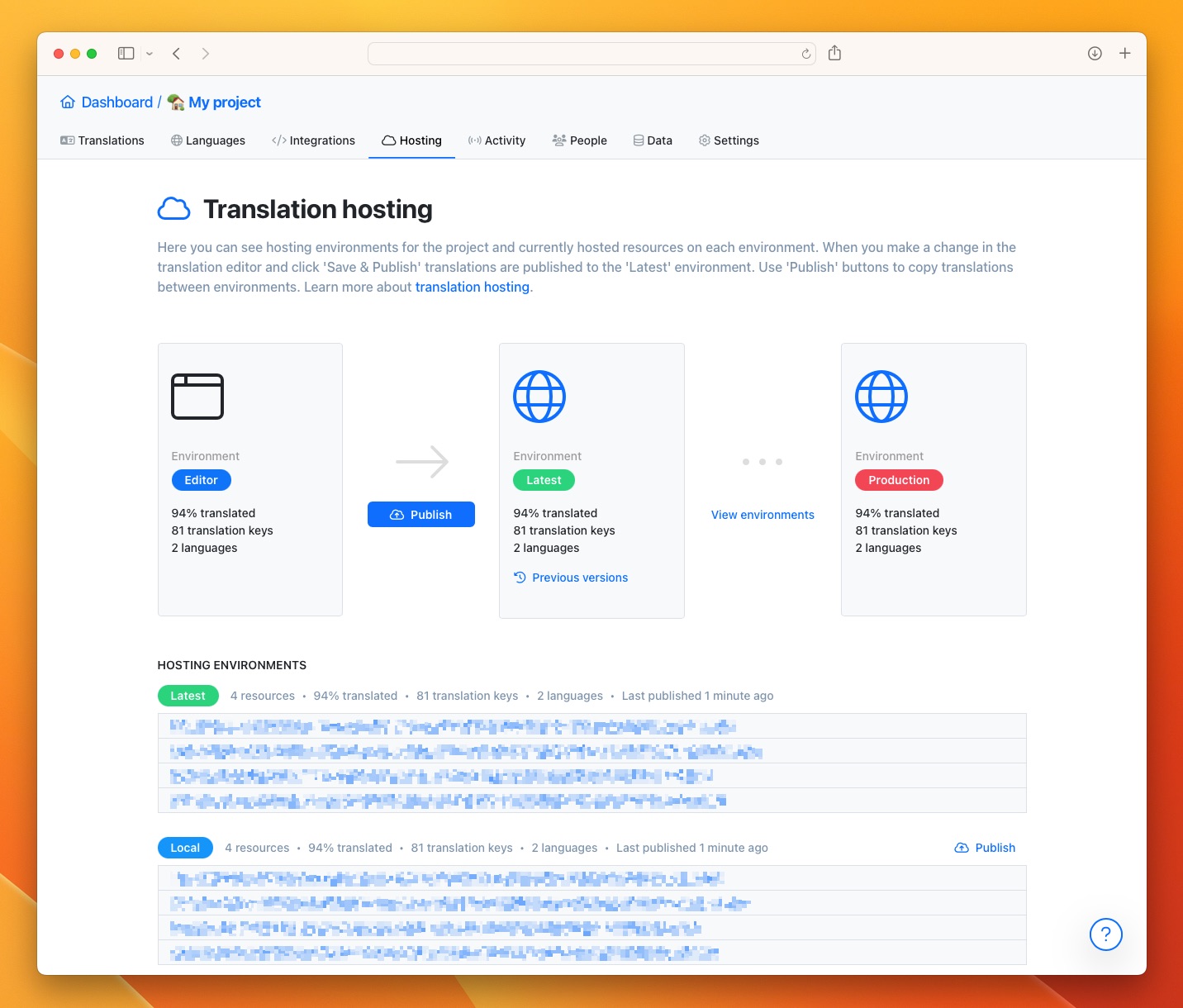
Hosting settings
In your project settings, you can find extra options and settings for translation hosting. Go to Settings tab in your project and click on Hosting option to access hosting settings.
Missing translations
Determine how missing translations should be handled. Here are two options you can customize:
- Missing translations - choose if missing translations should be included or excluded in the hosted files
- Fallback translations - choose if missing translations should be replaced by default language translations
JSON Format
Choose formatting for JSON files, as as nested JSON objects or flat JSON objects.

After changing translation hosting settings, you need to publish translations again from the 'Hosting' tab in your project.
Custom translation environments
In this section, you can review, manage and add new environments to host your translations. Besides using default 'Latest' and 'Production' environments, you can create your own enviroments and arrange them in any order you prefer.
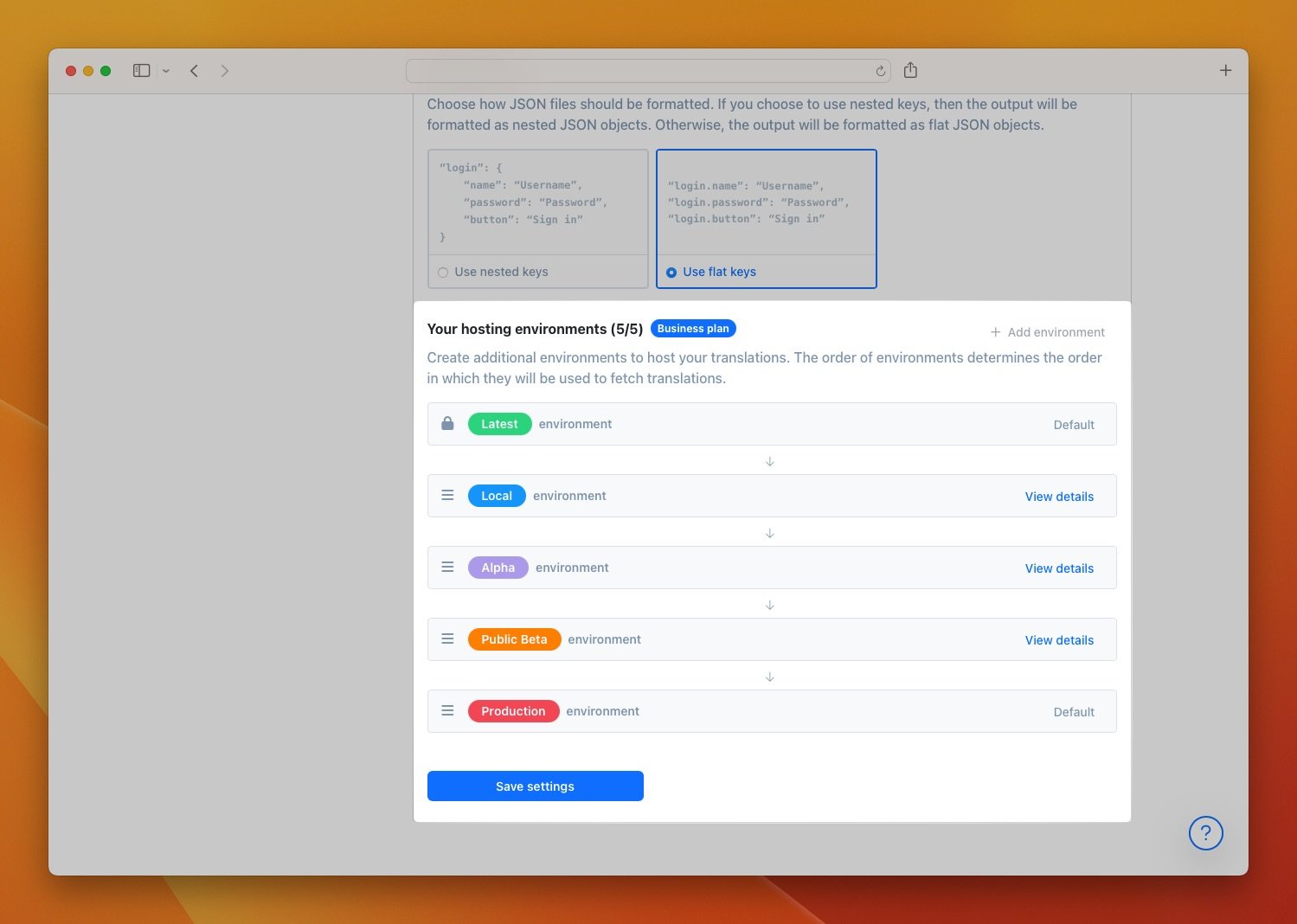
Default translations
If you opt to use the default language translation in place of missing translations in hosting settings, you must choose the default language first.
To configure the default language, navigate to the 'Languages' tab and locate the language you wish to set as the default. Click on the 'Edit' option for that language, and then enable the 'Use as a default language' checkbox and save the changes.
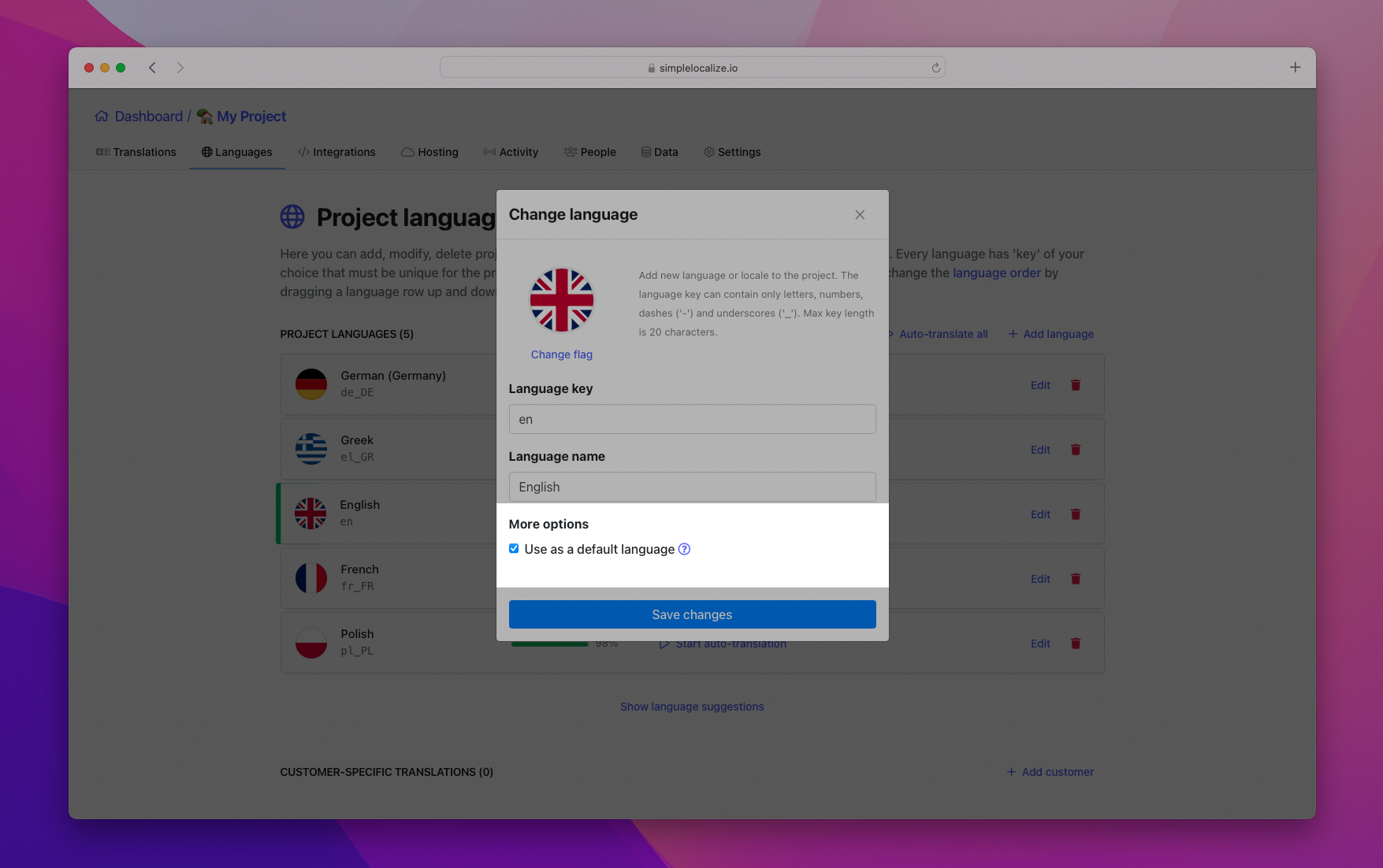
To reflect the modifications, you need to redeploy your translations by clicking the 'Publish' button in the 'Hosting' tab. This ensures that the changes take effect and the default language translation is properly applied.
Publish translations
Start by making a change to your translations in the translation editor. Once you're done, click on the 'Save & Publish' button to save your changes and publish the updated translations. You can also navigate to the 'Hosting' tab and find the 'Publish' button there.
You can open published translation files from the translation editor directly or from the 'Hosting' tab, where you can find all translation files.
Revert translations
Open the 'Hosting' tab, and click 'Previous versions' on 'Latest' environment card. Use 'Publish' button on the version which you want to publish. You can also browse _index file for each version using the 'Browse' button.
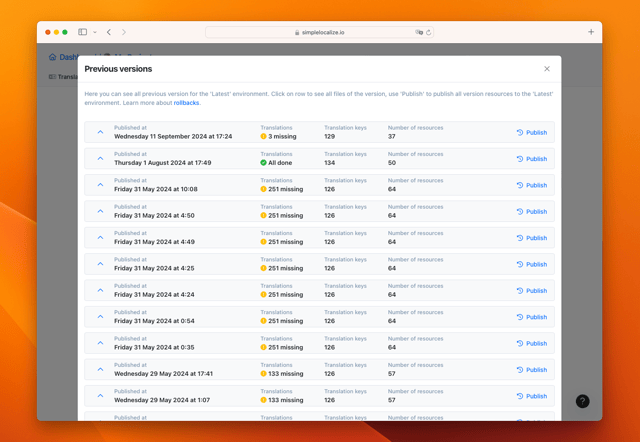
Please note that the 'Publish' button reverts translations to the 'Latest' environment only. If you want to push translations to the 'Production' environment, then please use 'Publish' button to deploy the 'Latest' environment to the 'Production'.
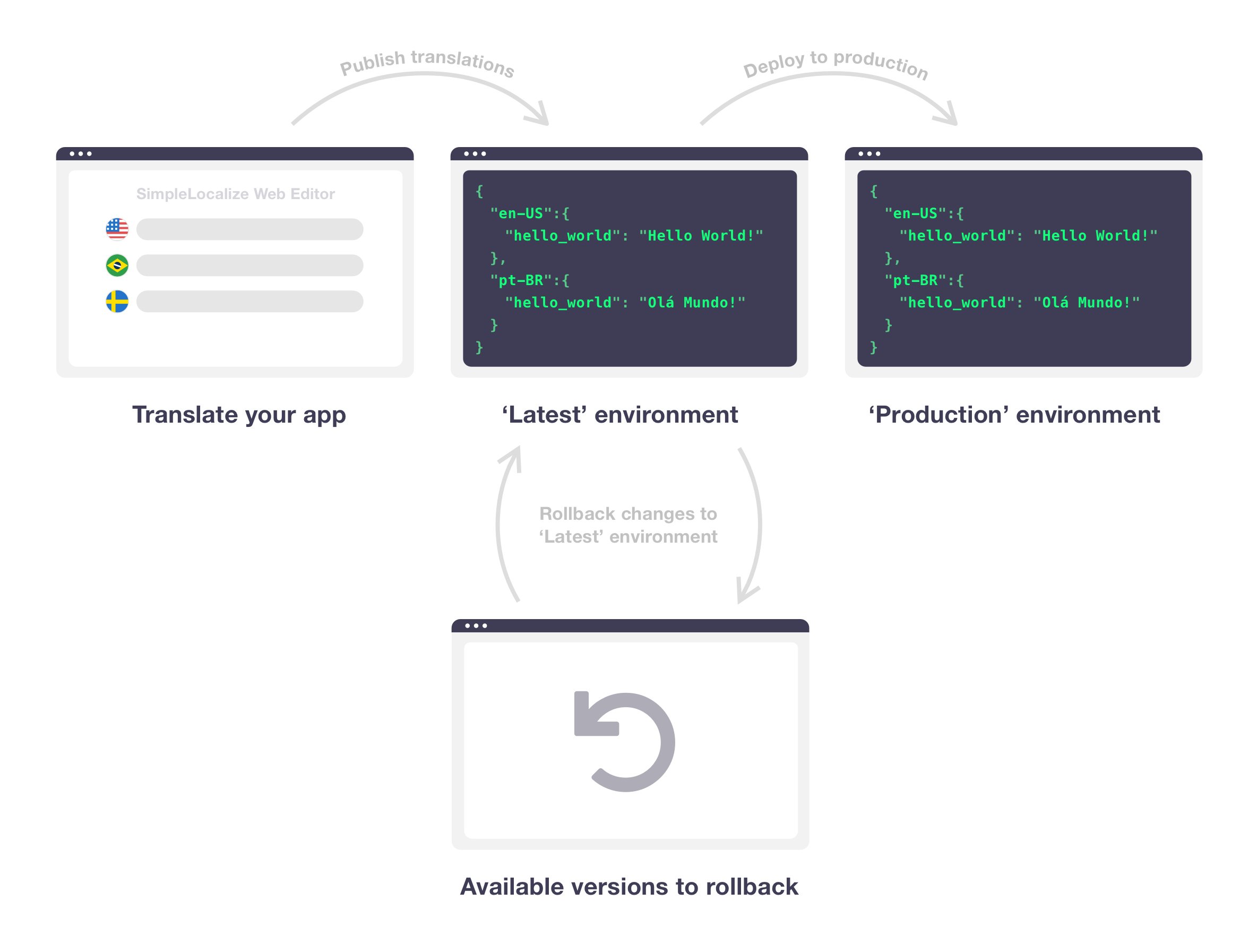
Do not use URLs from the 'Previous versions' section in your code. Instead, use the URLs from the 'Latest' or 'Production' environments to ensure that you are always using the most up-to-date translations. Snapshot files might be deleted after some time, so they are not guaranteed to be available indefinitely.
Custom hosting server
By default, SimpleLocalize provides a free hosting service for your translations. However, you may want to host your translations on your own server, CDN, S3 Bucket, Cloudfront Azure Blob or Google Storage. Learn more about custom translation hosting server.