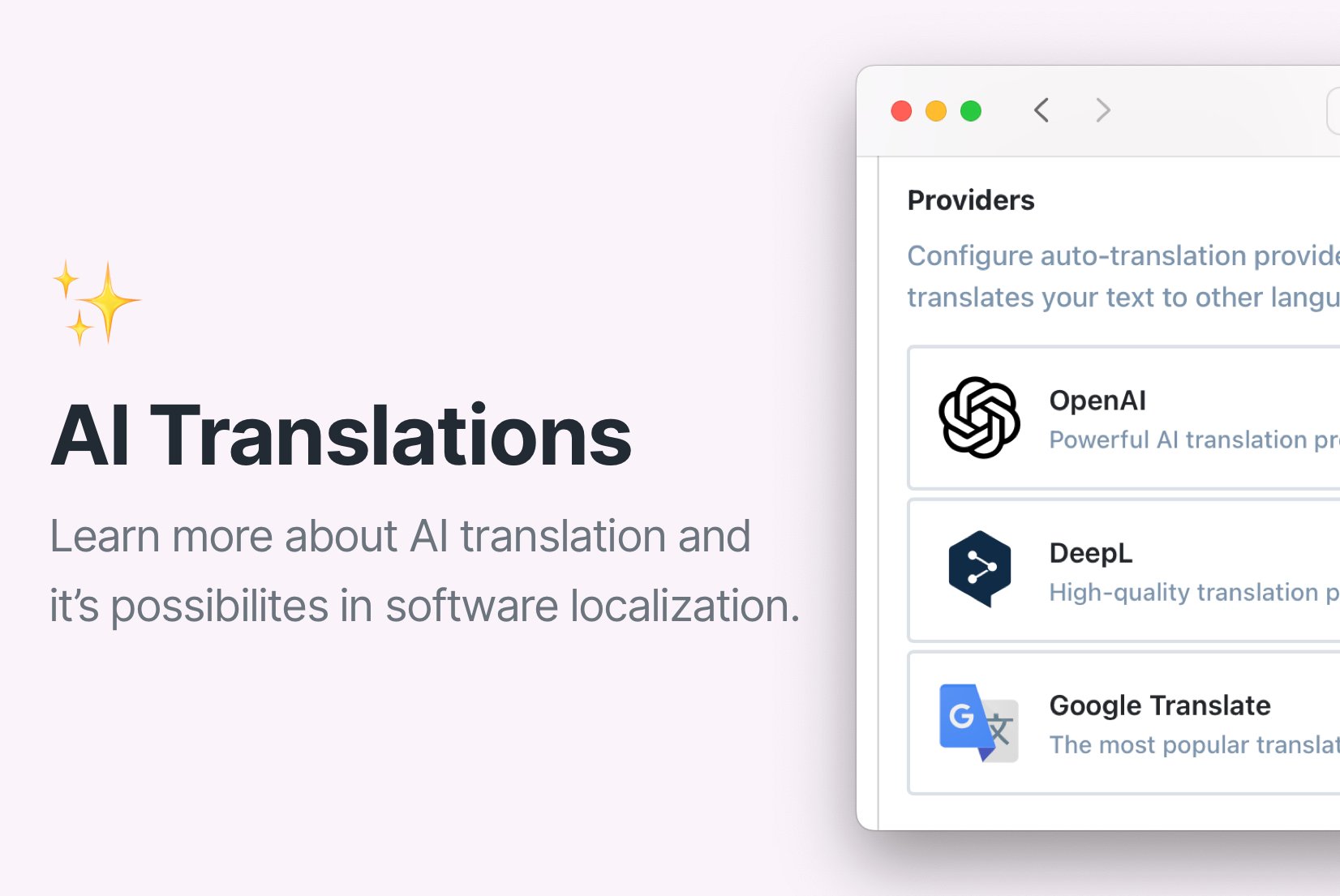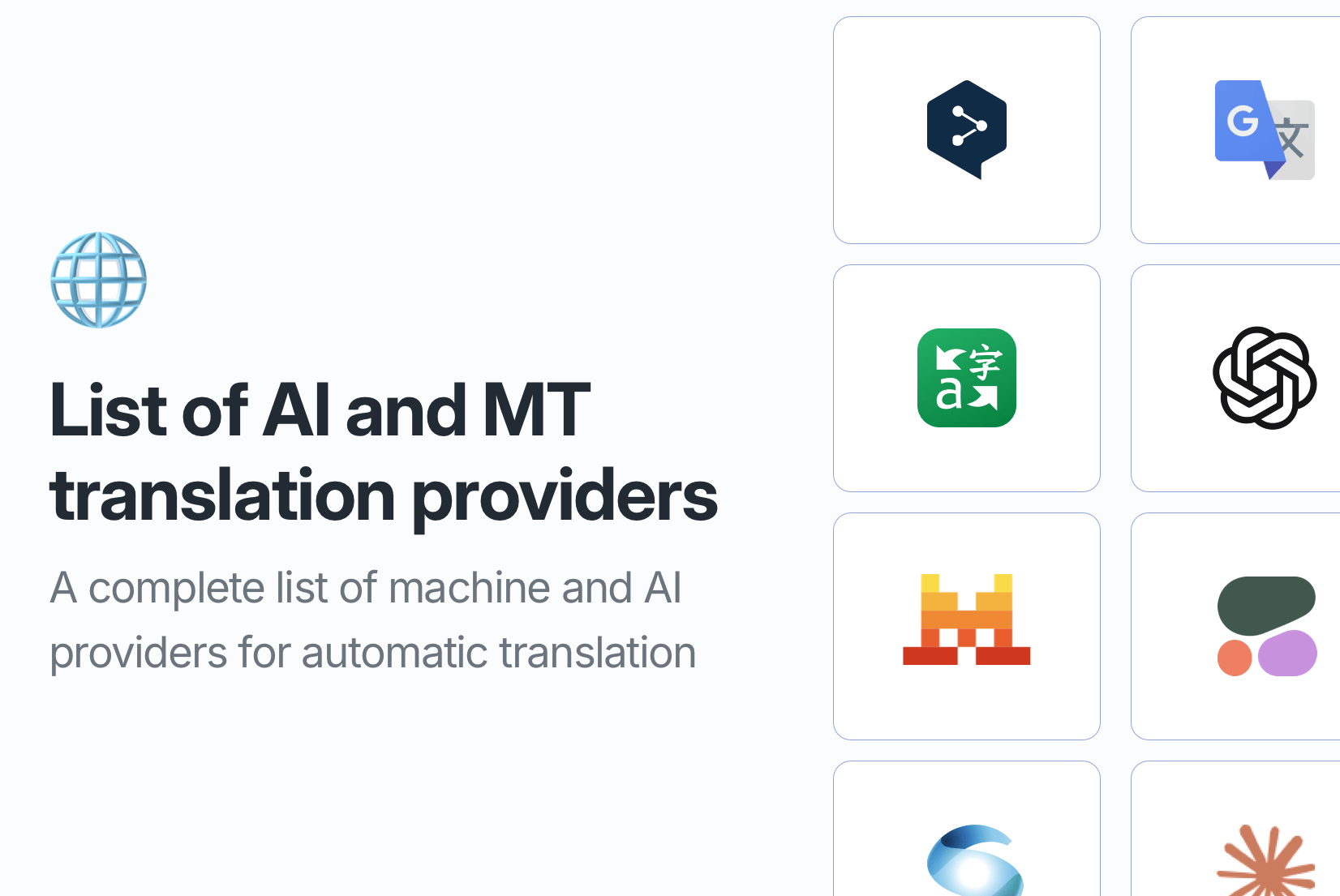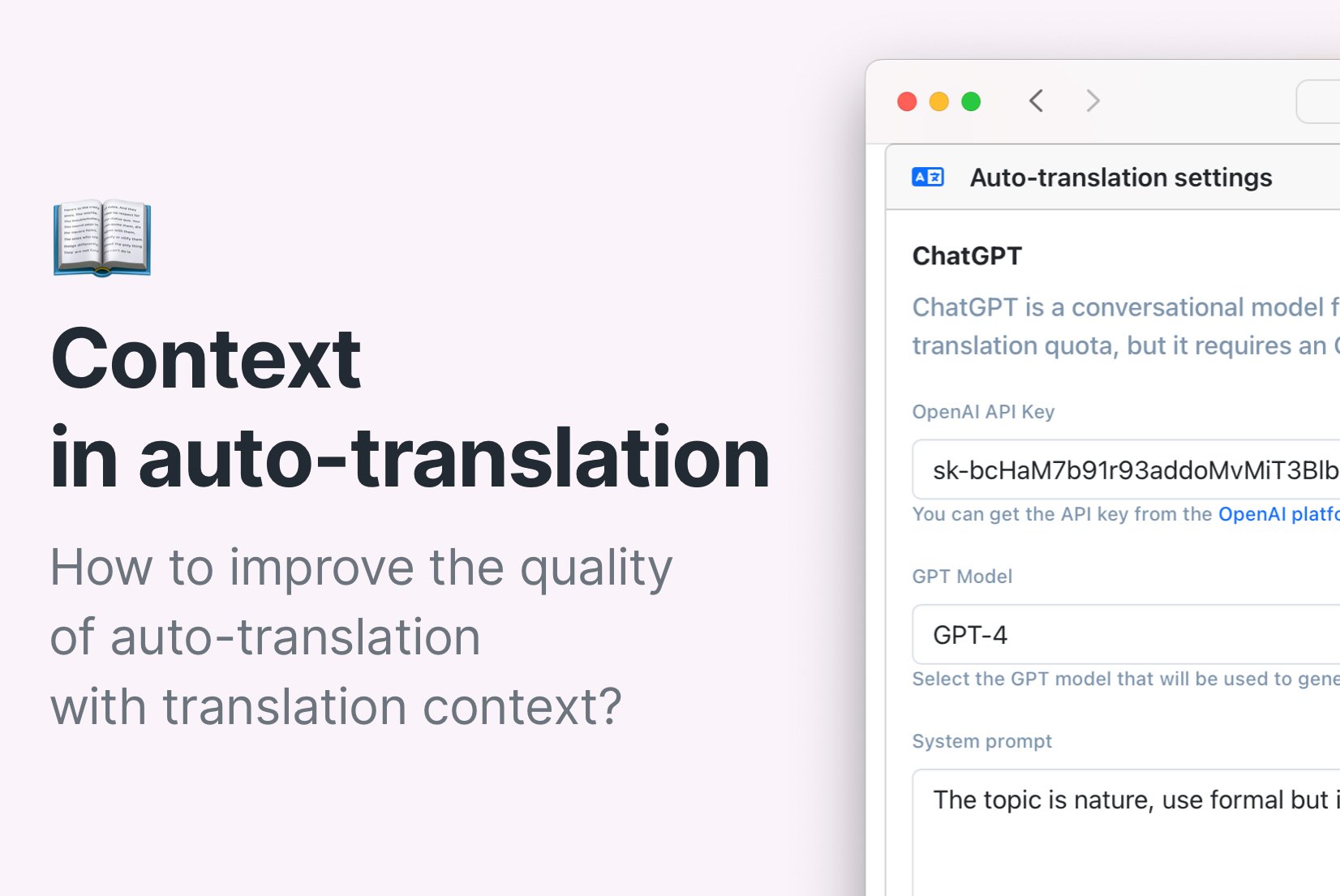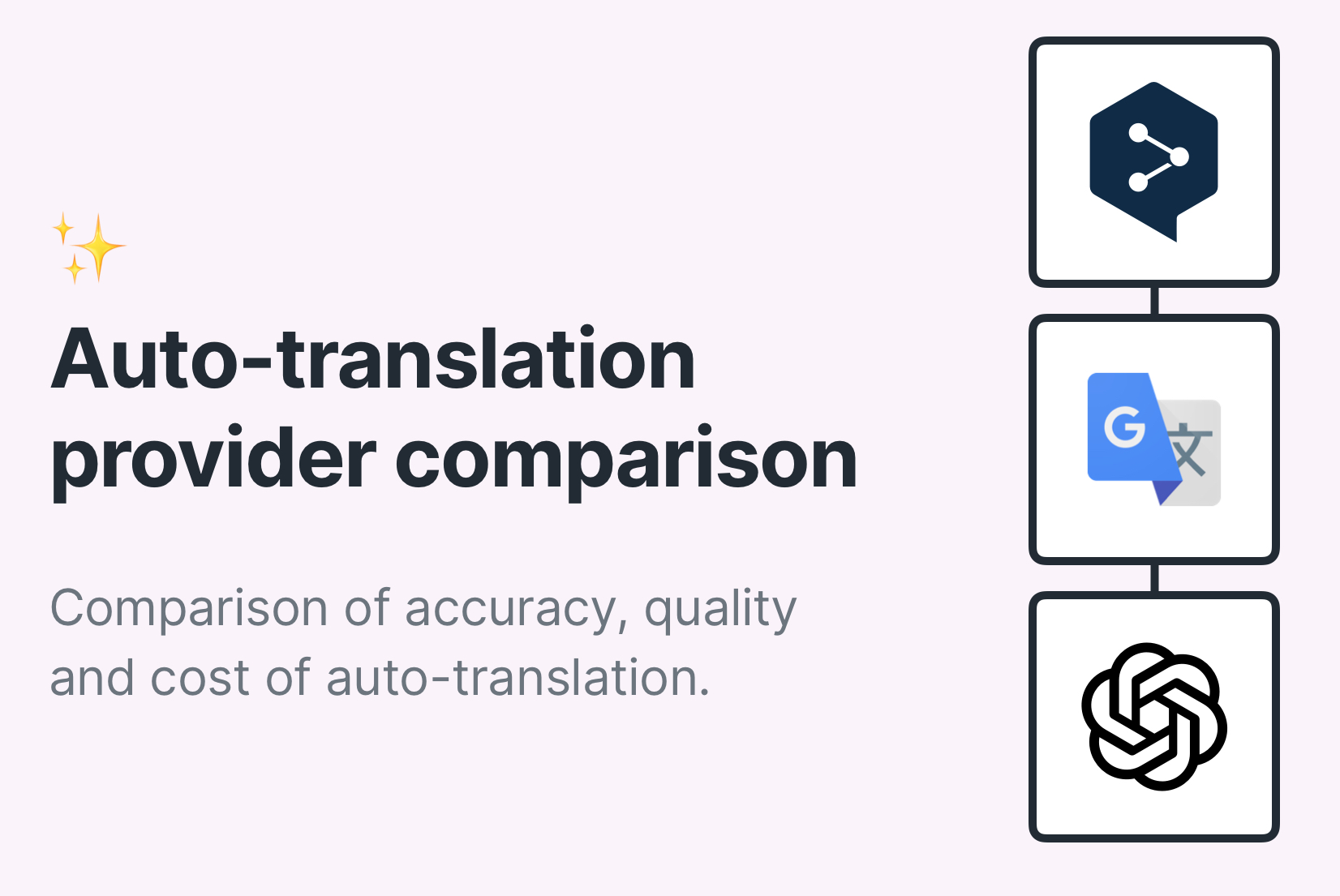Simple AI-powered app localization with ChatGPT
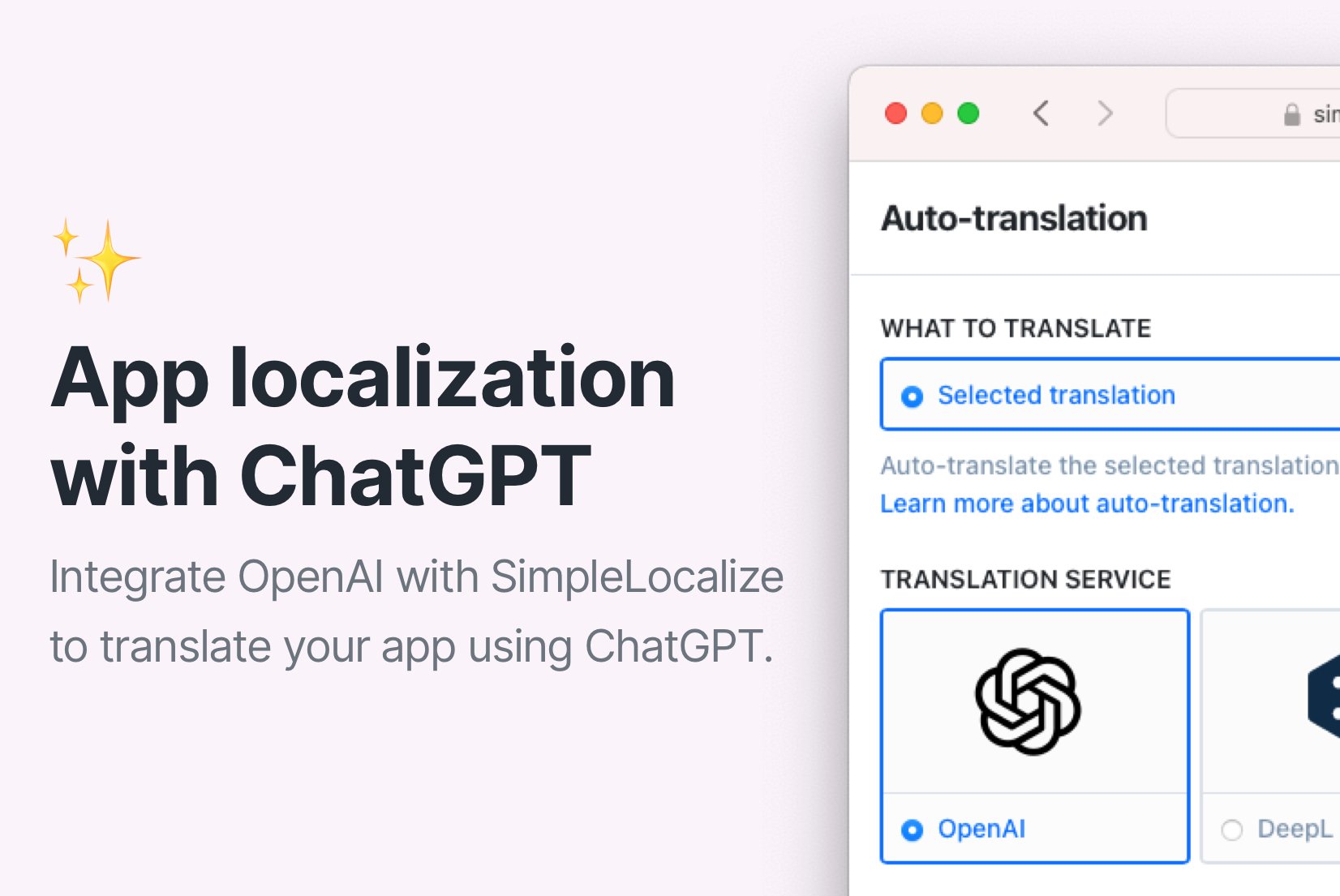
App or website localization is a crucial step in the internationalization process, as it ensures that the software is accessible and usable by users from different regions and cultures. However, the traditional localization process can be time-consuming and expensive. Today, there are many tools and technologies available, like SimpleLocalize TMS or AI translation providers (ChatGPT by OpenAI), that can help you simplify and automate the localization process, making it faster and more cost-effective.
In this blog post, we will explore how you can simplify your app localization using SimpleLocalize and ChatGPT, powered by OpenAI.
SimpleLocalize and ChatGPT integration
ChatGPT is a powerful language model developed by OpenAI that can generate high-quality translations of text. It is trained on a large dataset of text from the internet, which allows it to generate translations that are accurate and natural-sounding.
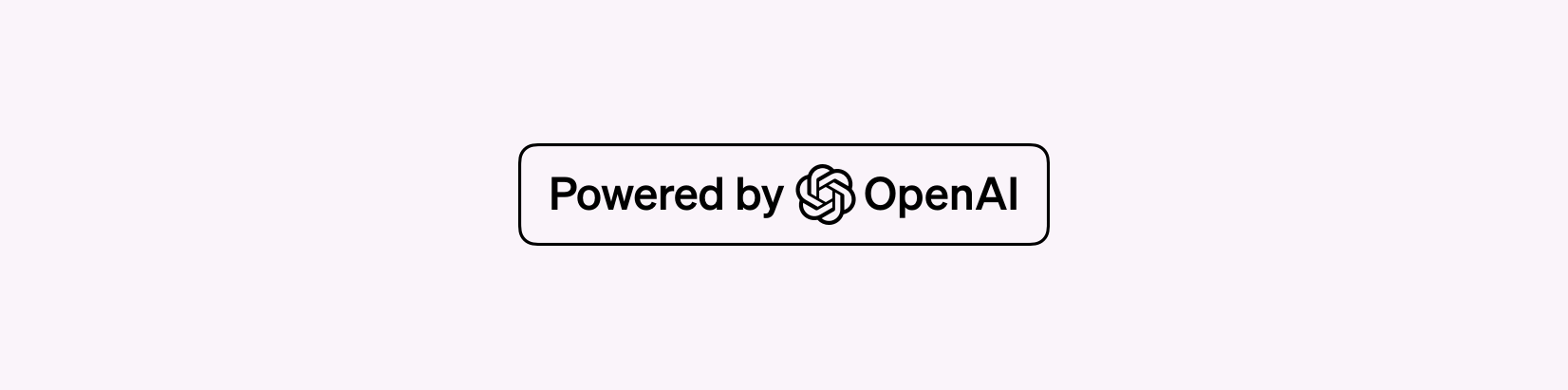
SimpleLocalize is a translation management system that allows you to manage all your translations in one place. It provides a user-friendly interface for managing translations, as well as features like automations, translation hosting, reviews, and sharing translations with your team.
By integrating ChatGPT with your SimpleLocalize account, you can automate the translation process and generate high-quality translations of your software content in a matter of seconds. This can help you save time and money, as well as ensure that your software is accessible to users from different regions and cultures.
How to integrate ChatGPT with SimpleLocalize
Integrating ChatGPT with SimpleLocalize is a simple process that can be done in a few easy steps. It gives you access to a simple and quick way to translate your software content with the power of AI. See below how you can do it.
Sign up for a SimpleLocalize account and create your project
Start by signing up for a SimpleLocalize account and create a new project for your app localization.
Then, there are only two steps to get started with SimpleLocalize before you can start using ChatGPT for translations:
- First, import your existing translations so that you can manage them in SimpleLocalize
- Add languages that you want to translate your software into
With these steps done, you will be able to see all your translations in one place and manage them easily. The project will be ready for ChatGPT auto-translation.
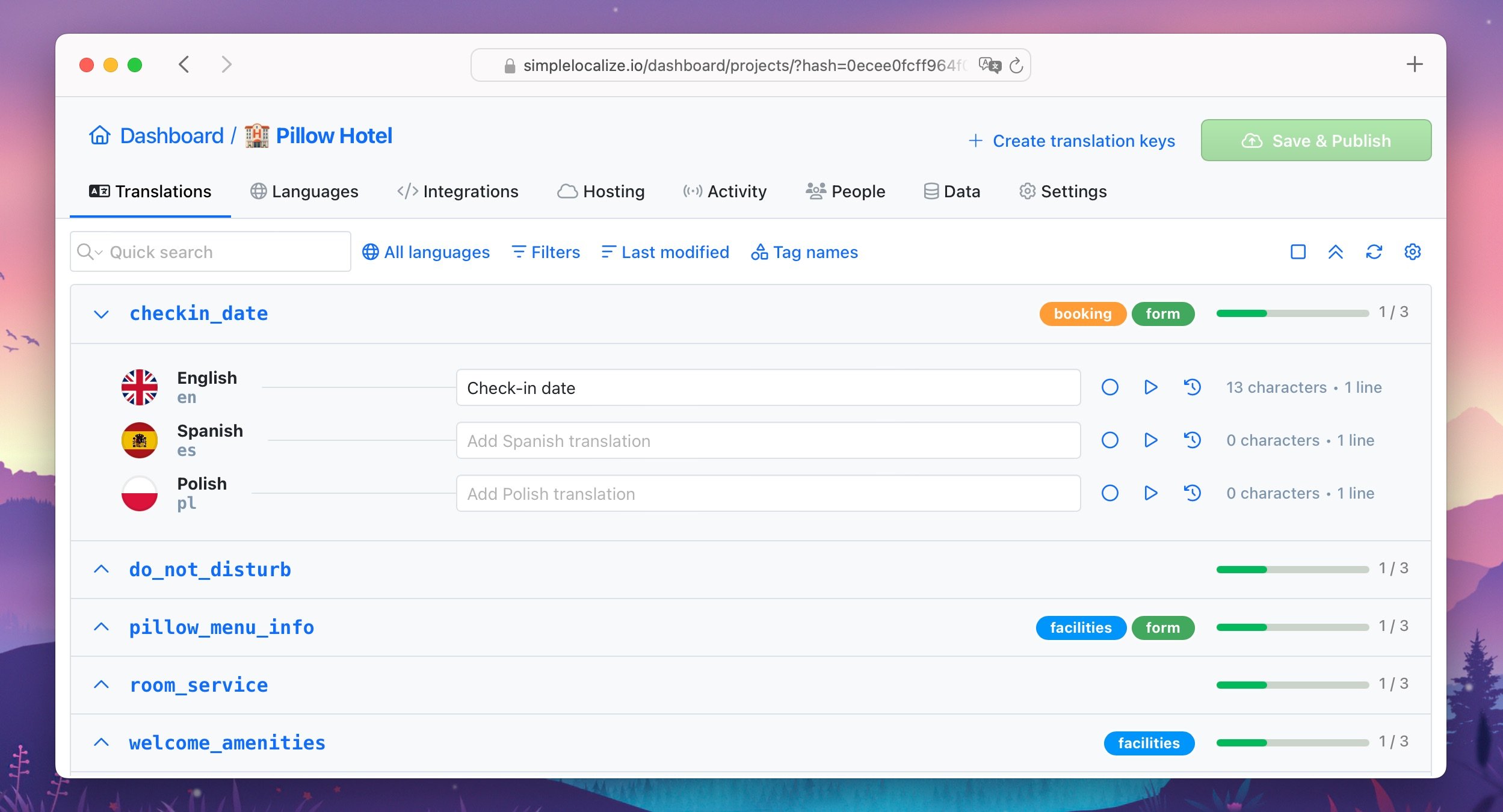
Watch this video to learn how to get started with SimpleLocalize: Getting started with SimpleLocalize
Sign up for an OpenAI account and get an API key
To use ChatGPT for translations, you need to sign up for an OpenAI account and get an API key. You can sign up for an account on the OpenAI platform website.
To get your API key, login to the platform, go to the API keys section and generate a new API key from your account dashboard.
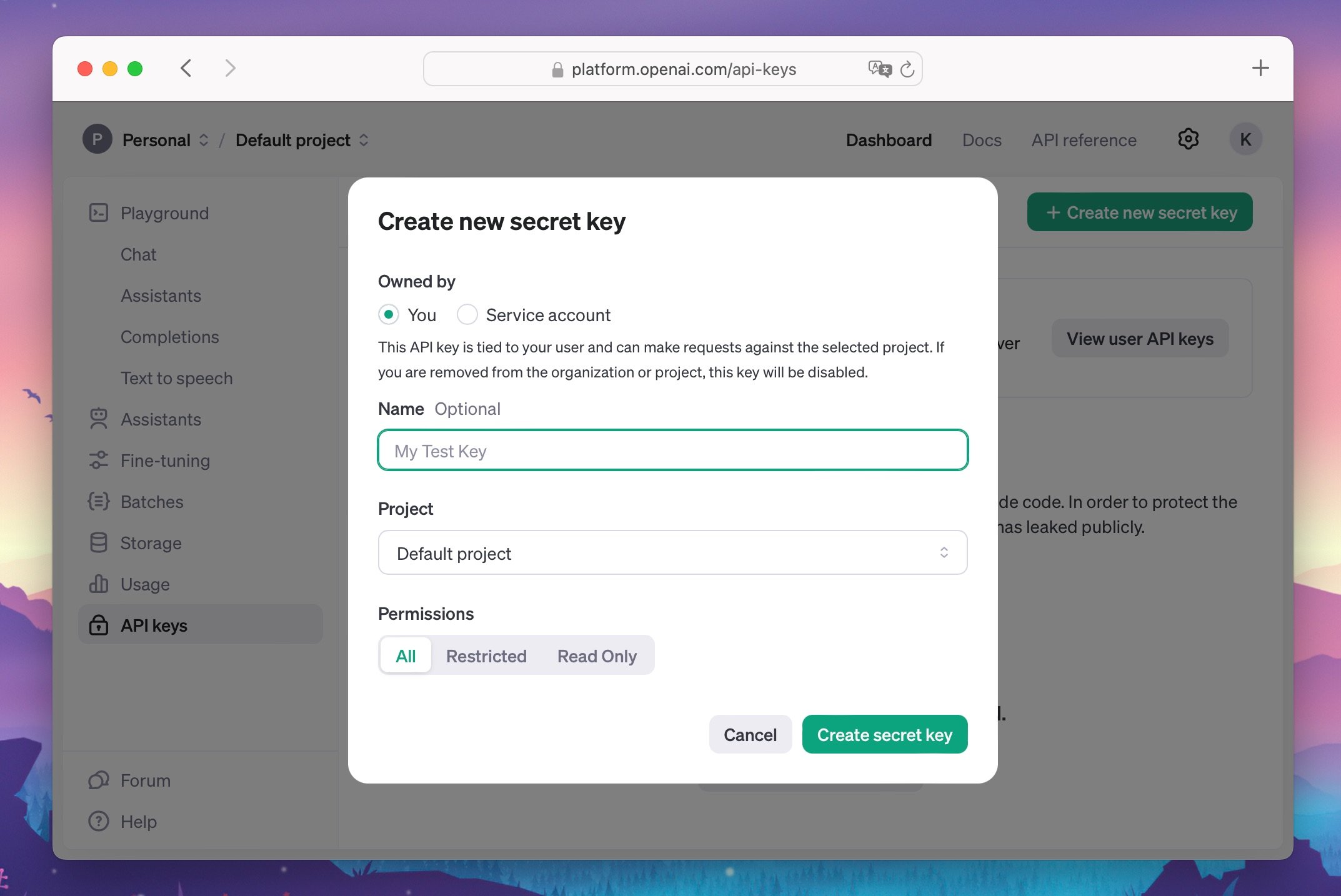
Configure the ChatGPT integration in SimpleLocalize
Go to the project Settings and to the Auto-translation tab in your SimpleLocalize. Select OpenAI from the providers list.
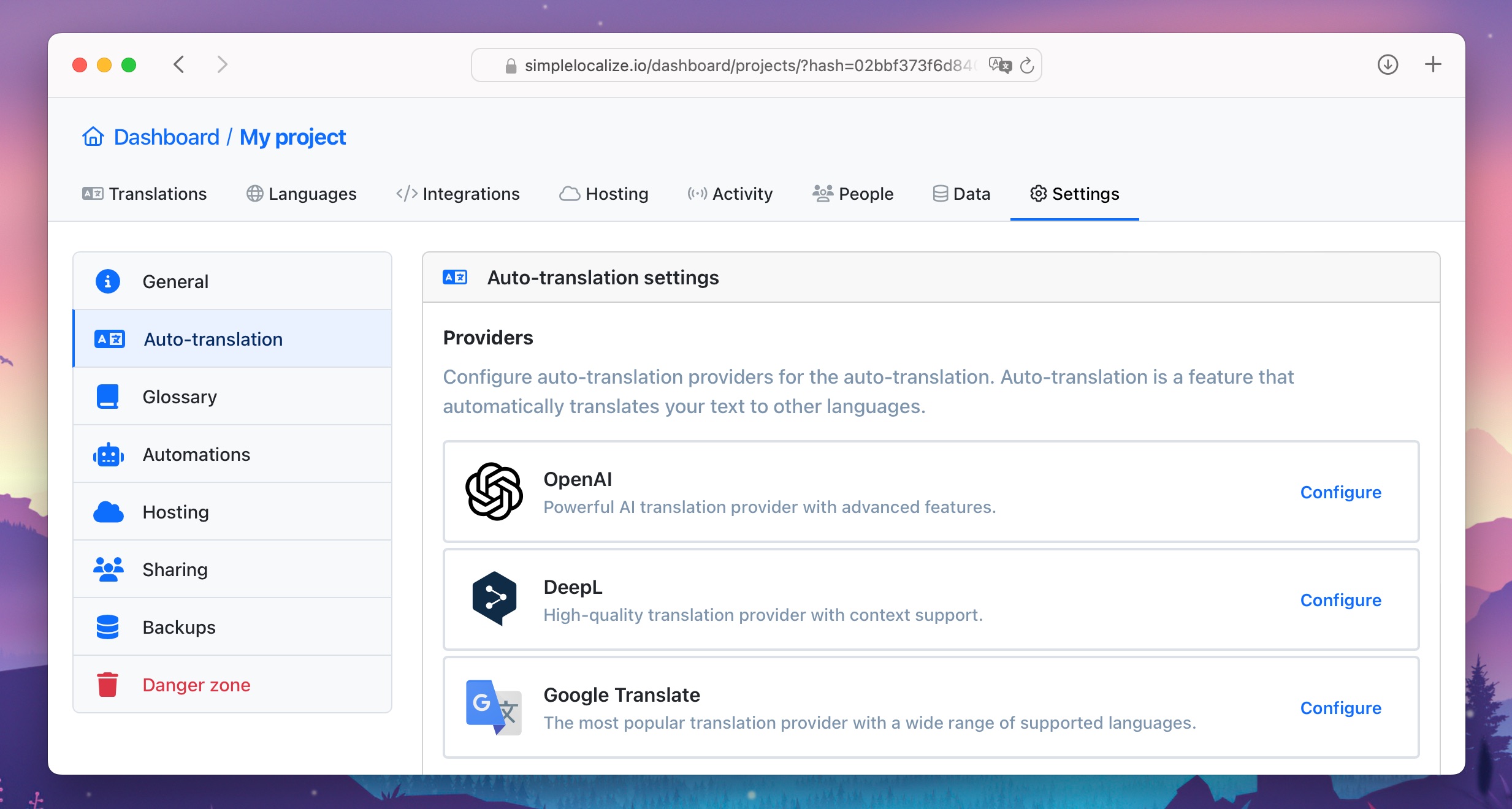
Then, provide your OpenAI API key and select the GPT model version you want to use (e.g., GPT-3.5, GPT-4). You can also add a system prompt to provide context for the translations (optional).
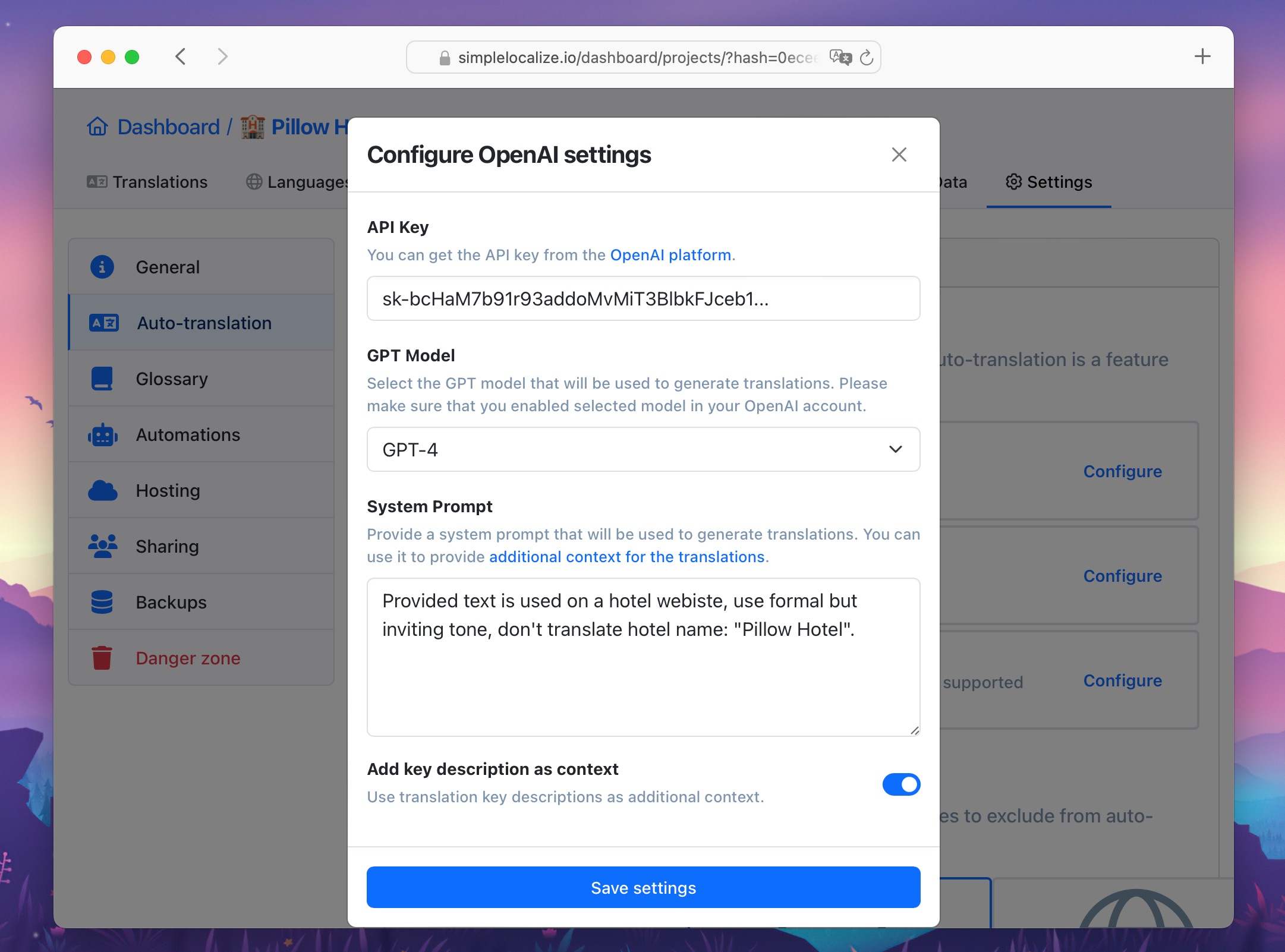
Save the configuration, and now you are ready to translate using ChatGPT in SimpleLocalize!
Translate your app with ChatGPT
Now that you have set up the ChatGPT integration in SimpleLocalize, you can start translating your software content using the power of AI. Here are a few ways you can do it:
- Auto-translate all languages: Head to the Languages tab, select the language you want to translate, and click the Auto-translate all keys button.
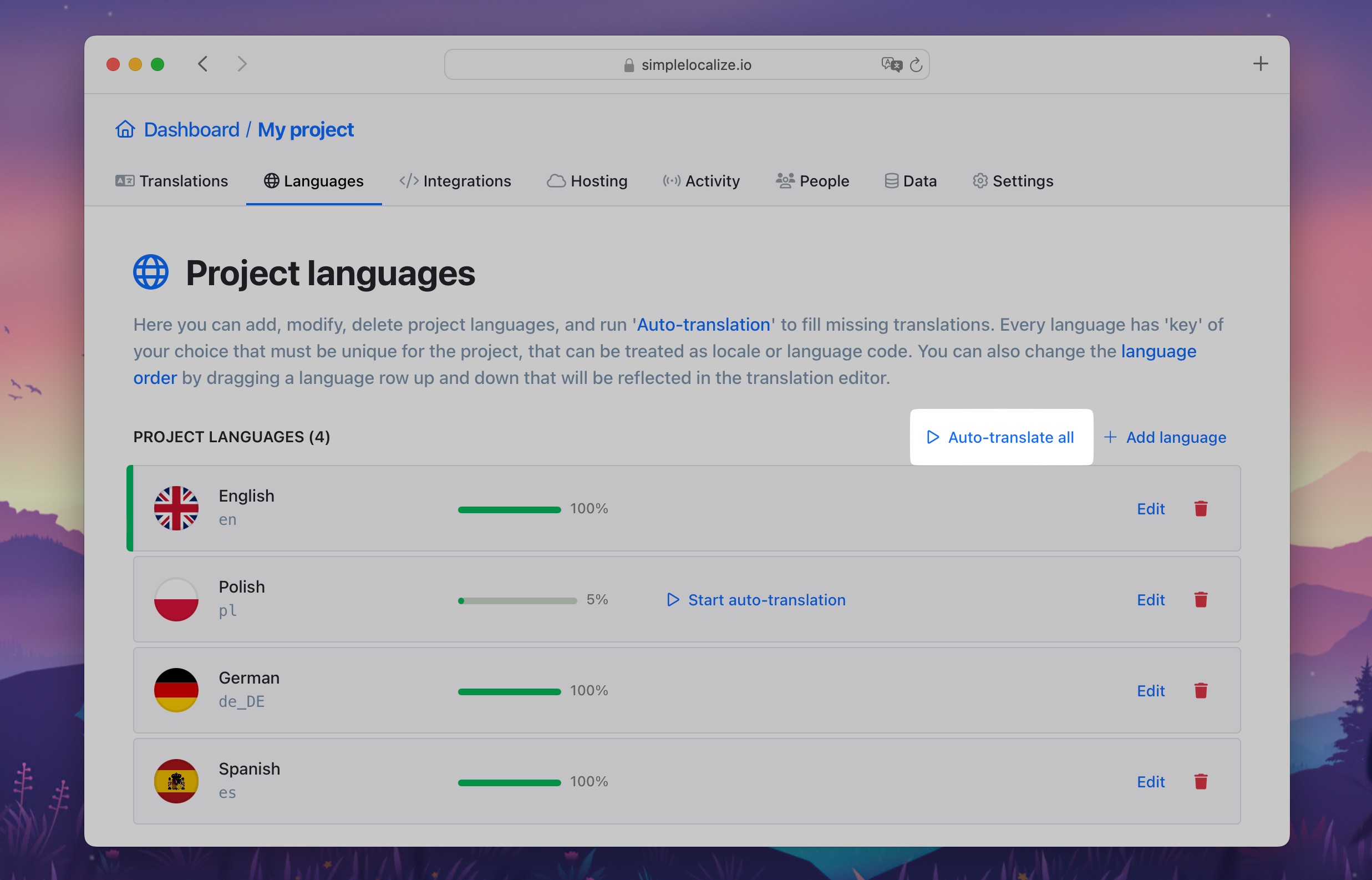
Here, you can also auto-translate all translations into only selected languages.
- Auto-translate individual keys: In the Translation tab, where you can view and edit your translations, you can also auto-translate individual keys by clicking the Auto-translate button next to the key you want to translate.
Or, you can auto-translate only selected translation keys with OpenAI using Bulk Actions.
Benefits of using ChatGPT for app localization
Integrating ChatGPT with SimpleLocalize is a simple solution that can help you simplify and automate the software localization process. When used together with other features of SimpleLocalize, like automations, the localization of your software can become a breeze.
Here are some of the benefits of using ChatGPT for app localization:
- Speed: ChatGPT can generate translations in a matter of seconds, allowing you to localize your software content quickly.
- Cost-effective: Using ChatGPT for translations can help you save money on localization costs.
- Quality: ChatGPT generates high-quality translations that are accurate and natural-sounding.
- Automation: By integrating ChatGPT with SimpleLocalize, you can automate the translation process and save time on manual translations.
- Accessibility: ChatGPT can help you make your software accessible to users from different regions and cultures.
If you would like to learn more about how you can simplify your app localization with SimpleLocalize and ChatGPT, have a look at our blog posts and resources below: