Automations in SimpleLocalize are a powerful tool to automate your workflow. They allow you to save time and improve your productivity by automating repetitive tasks. In this guide, you will learn how to create and manage automations in SimpleLocalize.
Note: Automations are currently in beta. The feature is still under development, and we are continuously improving it based on user feedback. Every significant system update related to Automations, will disable existing automations to prevent unexpected behavior. If you have any feedback or suggestions, please let us know.
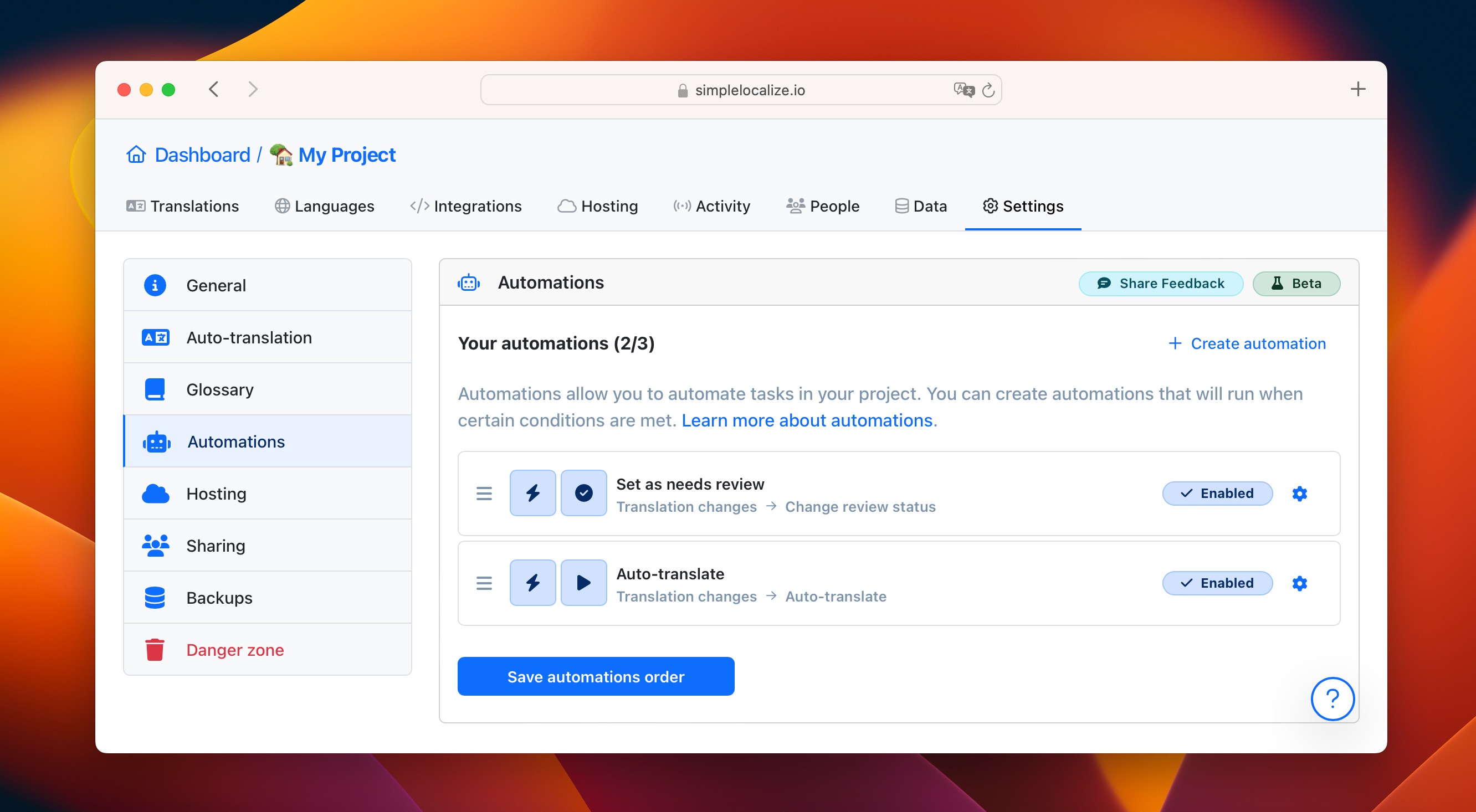
What are Automations?
Automations are a set of rules that you define to perform specific actions automatically. You can create automations to perform Actions such as clearing translations, auto-translating strings, changing review status or publishing translations.
Triggers
The trigger is an event that initiates the automation. At the moment, the main trigger is a "Translation change". This trigger is activated when a translation is changed. Trigger translations can be filtered by language and source (API, Web, CLI).
By default, translations are triggered when the default language is changed which is a recommended way to use it with the "Translation change" trigger.
Actions
The action is a task performed when the trigger is activated. You can choose from the following actions:
- Clear translation
- Auto-translate strings
- Change review status
Actions can be customized with filters to specify the translations that should be affected by the action. At the moment, you can filter translations only by the review status.
By default, when there are no filters set, the action will be applied to all translations other than the one that triggered the automation.
Auto-translation automation
The auto-translate action allows you to automatically translate strings. To make the auto-translation automation work, auto-translation job must be first run manually for the languages you want to auto-translate to. This is necessary to get the auto-translation settings (language, provider) for the chosen languages.
Publish translations after auto-translation
You can create an automation that will publish translations after auto-translation is done. This way, you can automatically translate strings and publish them to your application without manual intervention.
Create a new automation with the trigger set to "Auto-translation finished" and choose the source of the auto-translation job (Web, CLI, API or another automation). Then, add the action "Publish translations" and save the automation.
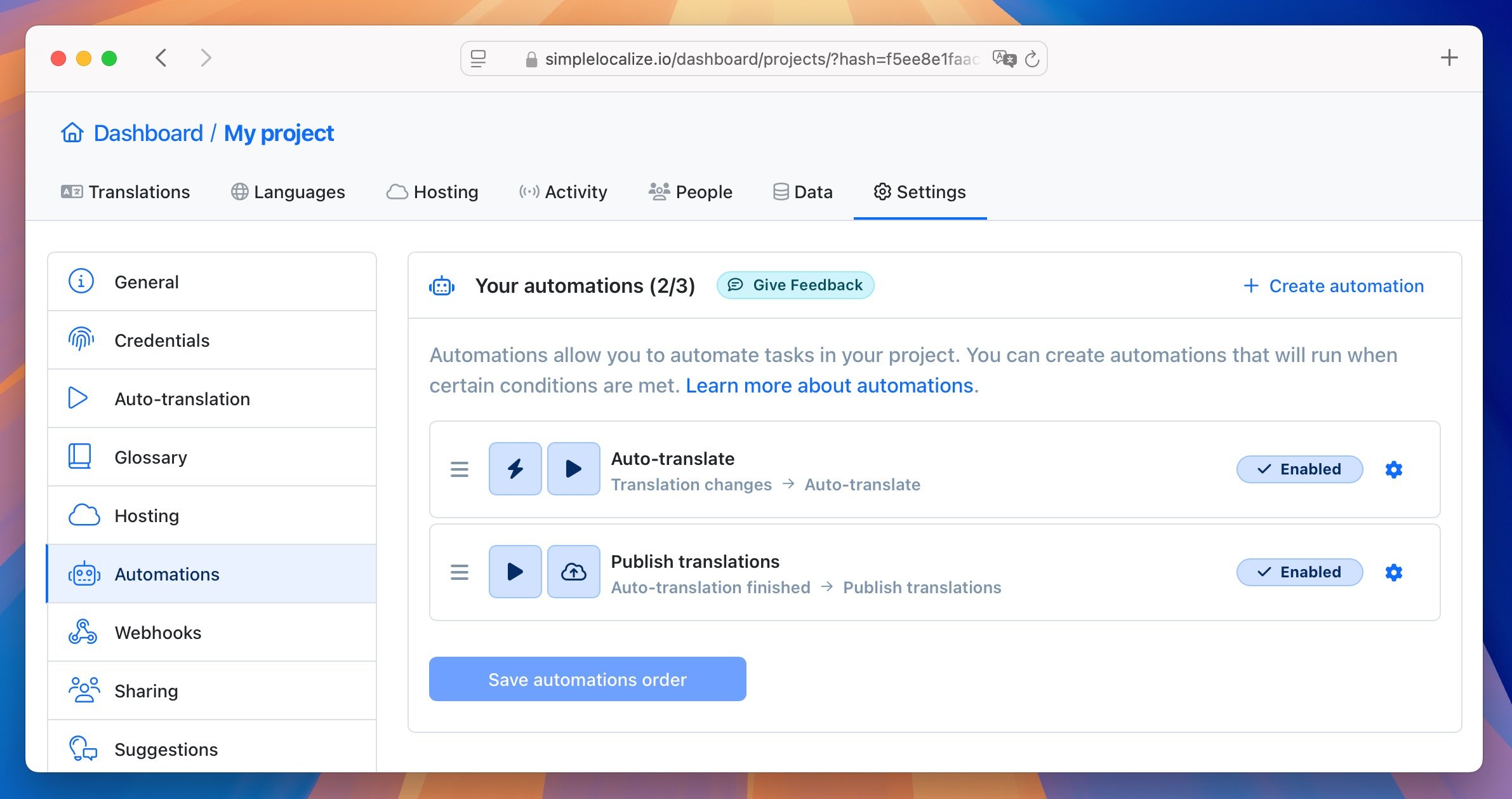
Publication is executed within a few minutes after the auto-translation job is finished. When multiple triggers are activated in a short period, the publication is delayed to prevent multiple publications in a short time.
Automation execution
- Automations are automatically triggered when the trigger event occurs.
- The automation is run in order from the top of the list to the bottom.
- If the trigger event occurs, the automation will be executed in the order they are listed.
- Automations never trigger other automations, but you can create multiple automations for a single trigger.
- Every automation run creates an activity log entry that shows the trigger event, and the action performed.
- Automation for changes made outside of Web UI (CLI, API) are batched and executed every few seconds.
Automations on Web UI
Automations execute also when you change translations on the Web UI, directly in the translation editor. Whenever you have unsaved changes in the Translation Editor and there is at least one active automation that can be triggered, you will see an option to enable or disable automations for the current save operation.
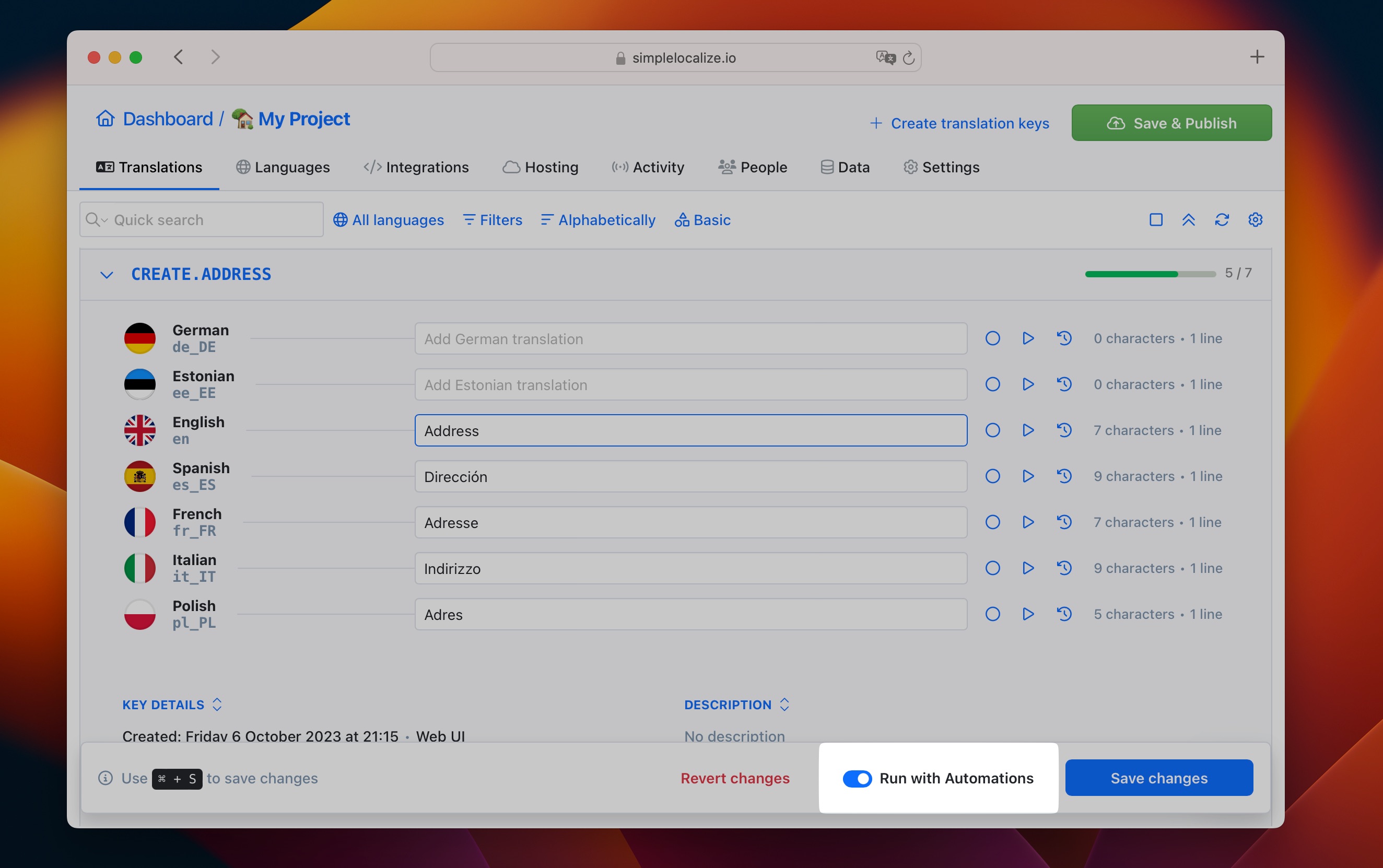
Using this option, you can temporarily disable automations for changes you are making.