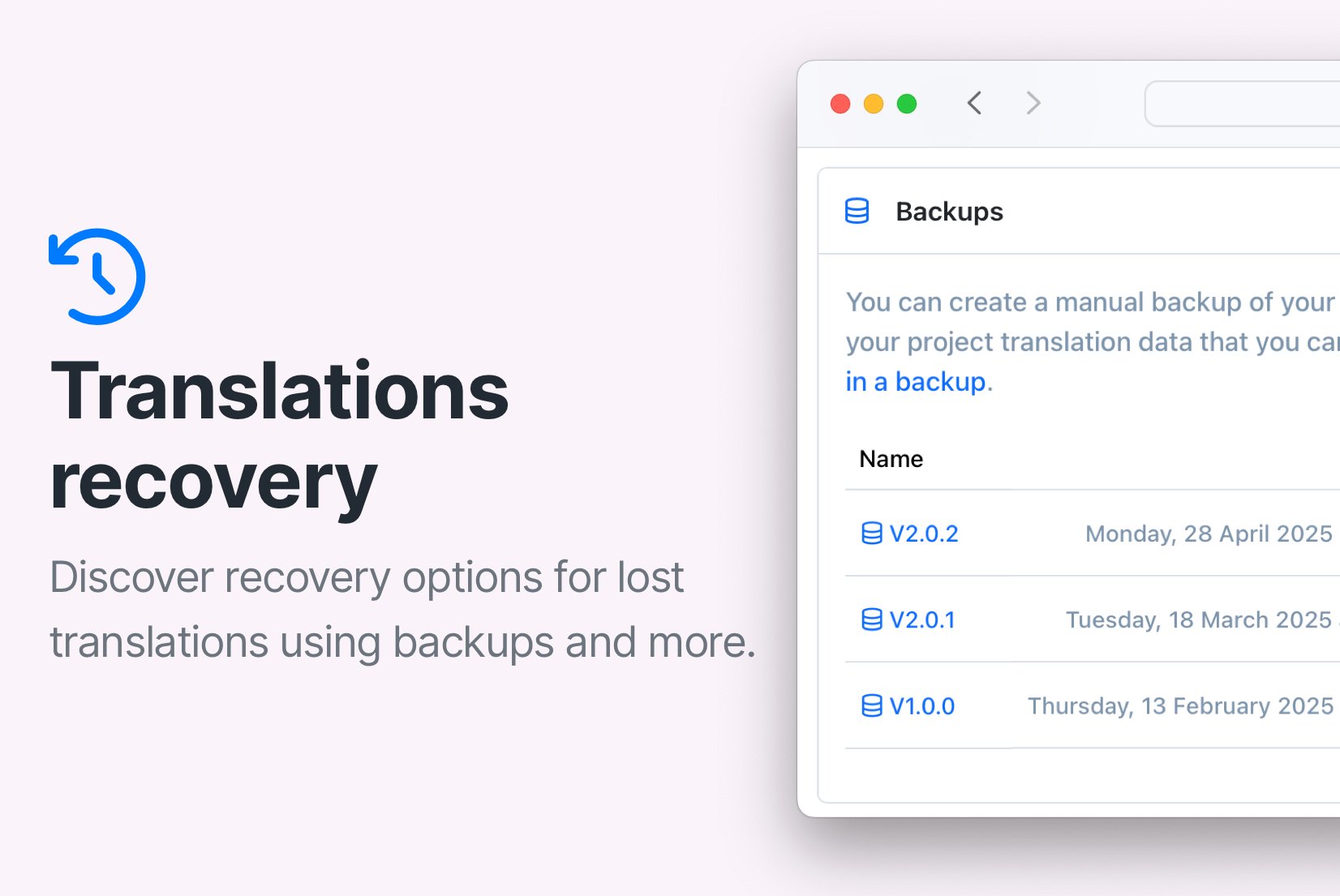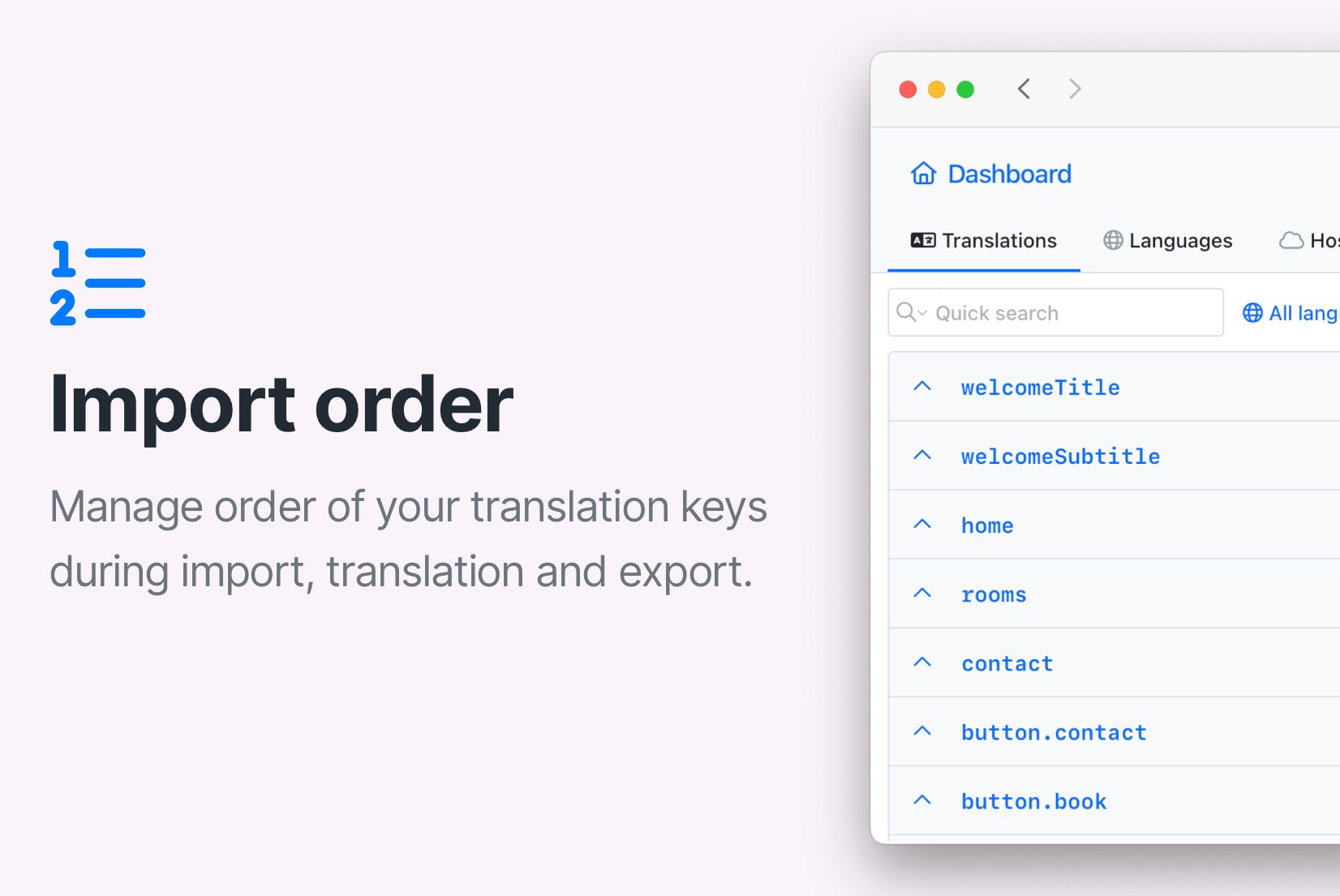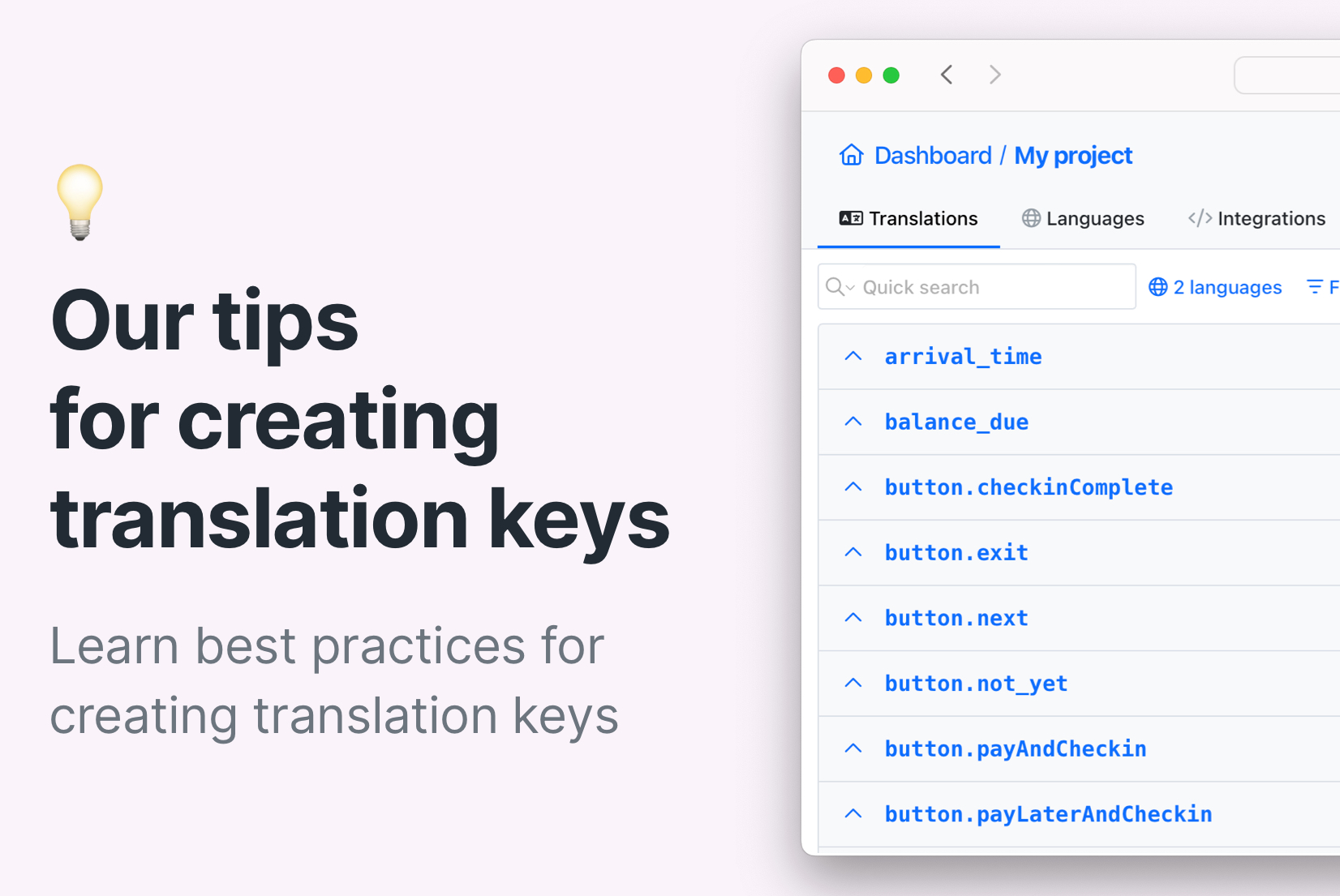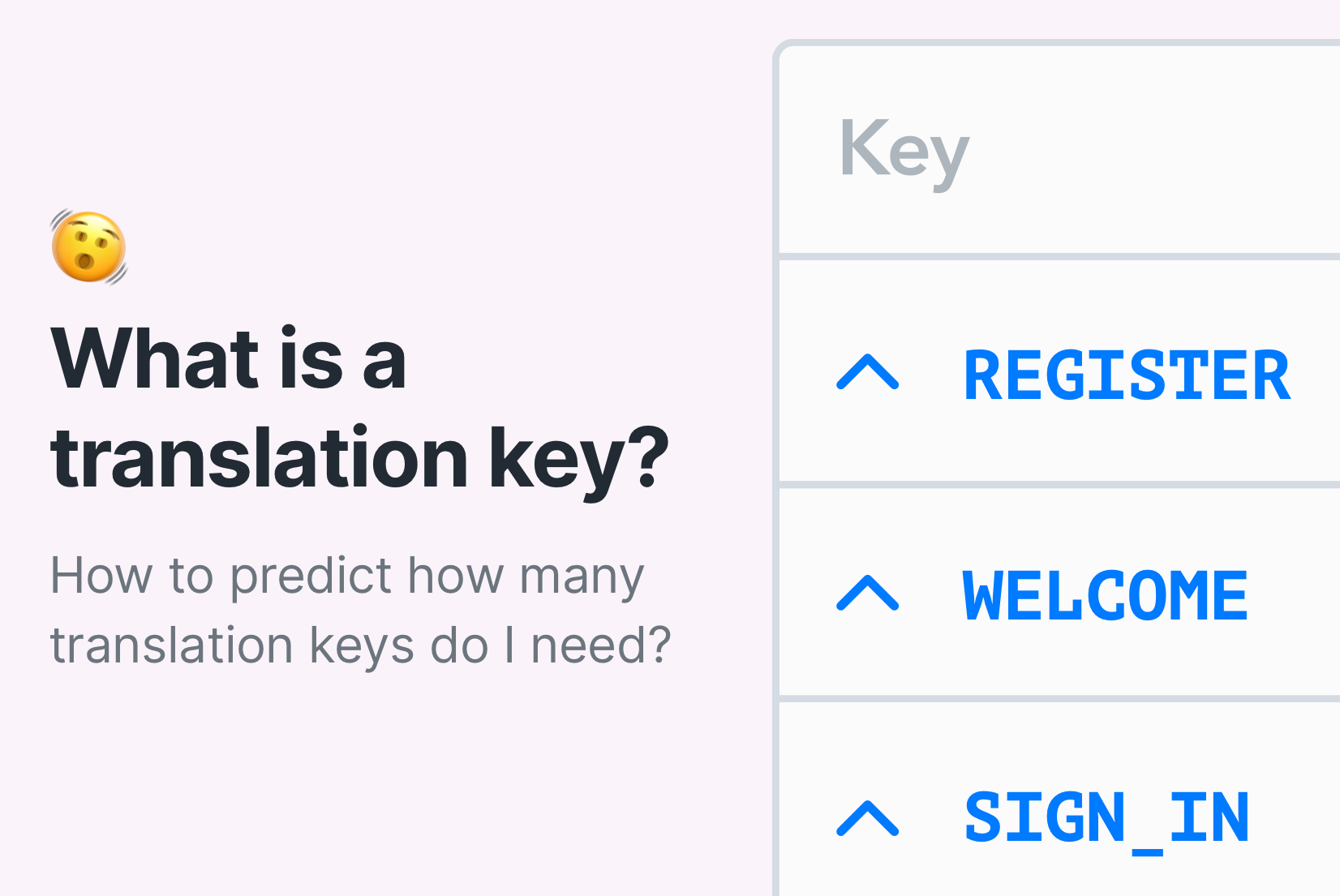How to auto-translate JSON files
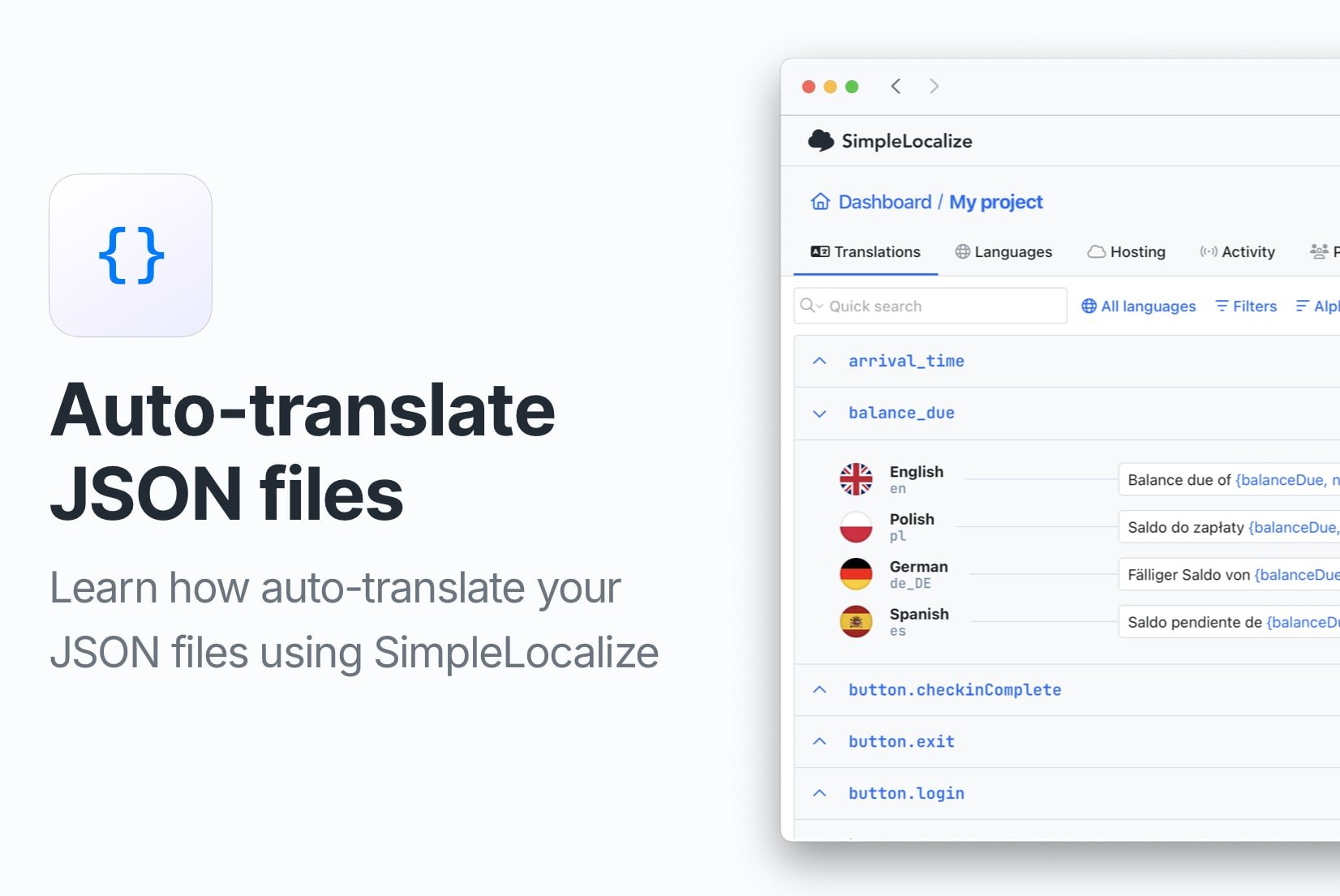
If you have ever handled localization for a multilingual app or website, you know that working with translation files, especially JSON, can get tedious fast. Multiple files, missing translations, confusing version histories, and manual updates can turn even simple changes into hours of work.
This guide covers how to use SimpleLocalize to automatically translate JSON files, reduce manual work, and keep your localization organized. It explains each step in the process, from importing files to exporting translated content, along with screenshots and examples.
Check also our quick video guide about auto-translating JSON files:
Why use JSON files for translations?
JSON (JavaScript Object Notation) is a lightweight data format that's widely used in modern applications. It's especially popular for storing translation strings because:
- Human-readable: JSON files are easy to read and edit, making them accessible for developers and translators alike.
- Structured: JSON's key-value pairs allow for clear organization of translation strings, making it simple to manage multiple languages.
- Compatibility: It integrates well with frontend frameworks like React, Vue, and Angular, which often use JSON for localization.
- Widely supported: It works seamlessly with localization libraries like i18next or react-intl, making it a preferred choice for many developers.
But maintaining JSON translation files across many languages isn't easy, especially at scale. That's where a dedicated translation platform like SimpleLocalize helps.
What is SimpleLocalize?
SimpleLocalize is a cloud-based translation management system that helps you organize, translate, and maintain your localization files. It was built for developers to simplify the localization process, and for teams to collaborate on translations efficiently.
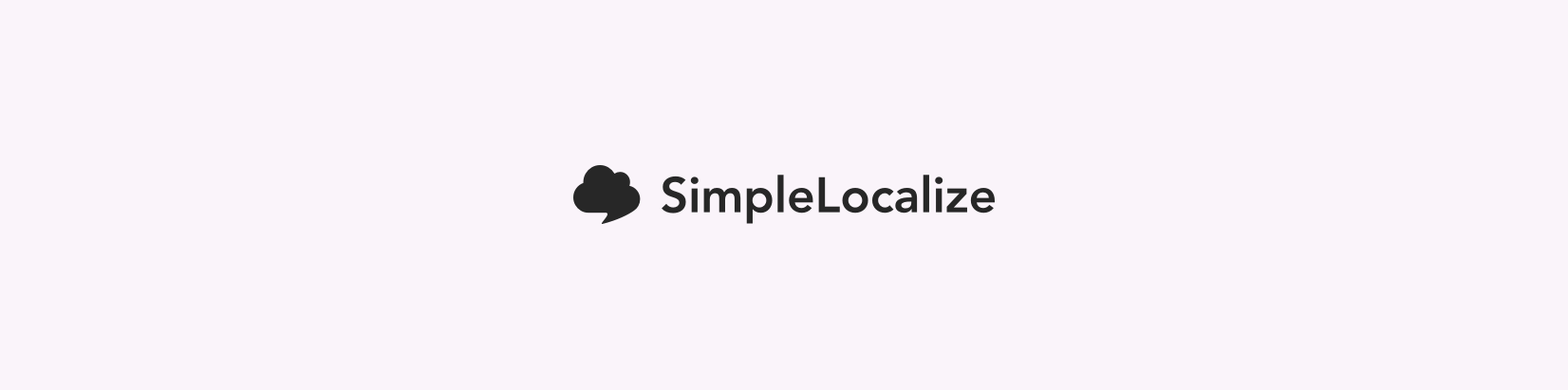
With a user-friendly layout, instead of juggling translation files manually or using spreadsheets, you get a dedicated environment to:
- Import and export translations
- Collaborate with your team and translators (invite your team, add comments and track changes)
- Auto-translate missing strings using OpenAI, DeepL, or Google Translate
- Review and edit translations with full context (in-context editing, screenshots and more)
- Version control to track changes and roll back if needed (backups, automatic snapshots)
- Automate workflows with integrations (GitHub, GitLab, CI/CD pipelines) and translation automatinos
- Host your translations securely in the cloud with Translation Hosting
Step-by-step: Auto-translate JSON files
Auto-translating JSON files with SimpleLocalize is a quick and convenient way to update missing translations or add new languages to your project. Below, you can find our step-by-step guide for auto-translating your JSON files.
1. Import your JSON files
Start by creating a project in SimpleLocalize and importing your existing translation files. They will serve as a base for further translations.
You can import single or multi-language JSON files, depending on your project structure.
- Single language JSON - each language is an individual JSON file, e.g.,
en.json,es.json - Multi language JSON - one file contains all translations, e.g.,
index.json - SimpleLocalize JSON - a format used by SimpleLocalize, which is similar to multi-language JSON but with additional metadata
After import, you'll see your content structured as translation keys with values.
2. Add new languages
Once your translation keys are imported, you can work on the translation in the translation editor and modify existing translations. If you want to add new languages, you can do so in the Languages tab.
Click the Add language button, select the languages you want to add, and hit Add. You can also set a default language for your project.
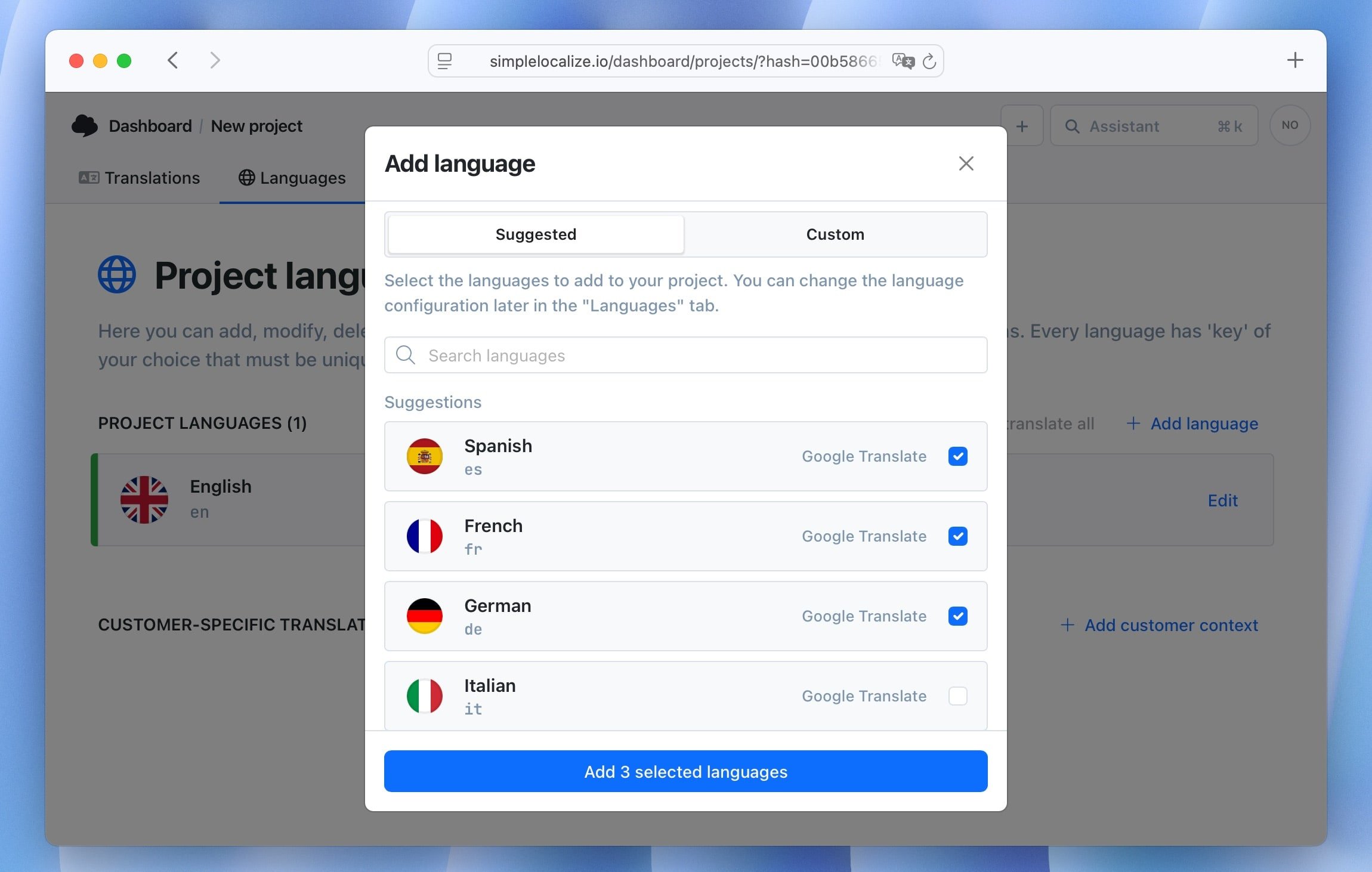
3. Auto-translate missing content
With your new languages added, it's time to auto-translate.
Still in the Languages tab, click Auto-translate all. This will fill in missing translations for all languages using machine translation services powered by OpenAI, DeepL, or Google Translate.
Depending on the number of strings, it may take a few seconds to a minute. You'll see a confirmation once it's complete.
You can choose which translation provider you prefer and review translations before finalizing.
It is also possible to auto-translate only specific languages or translation keys. Learn more about auto-translation in our docs.
4. Review and edit translations
After auto-translating, use the Translation Editor to review, tweak, and improve translations. You'll see the original key, the translated value, and even translation context to help with accuracy.
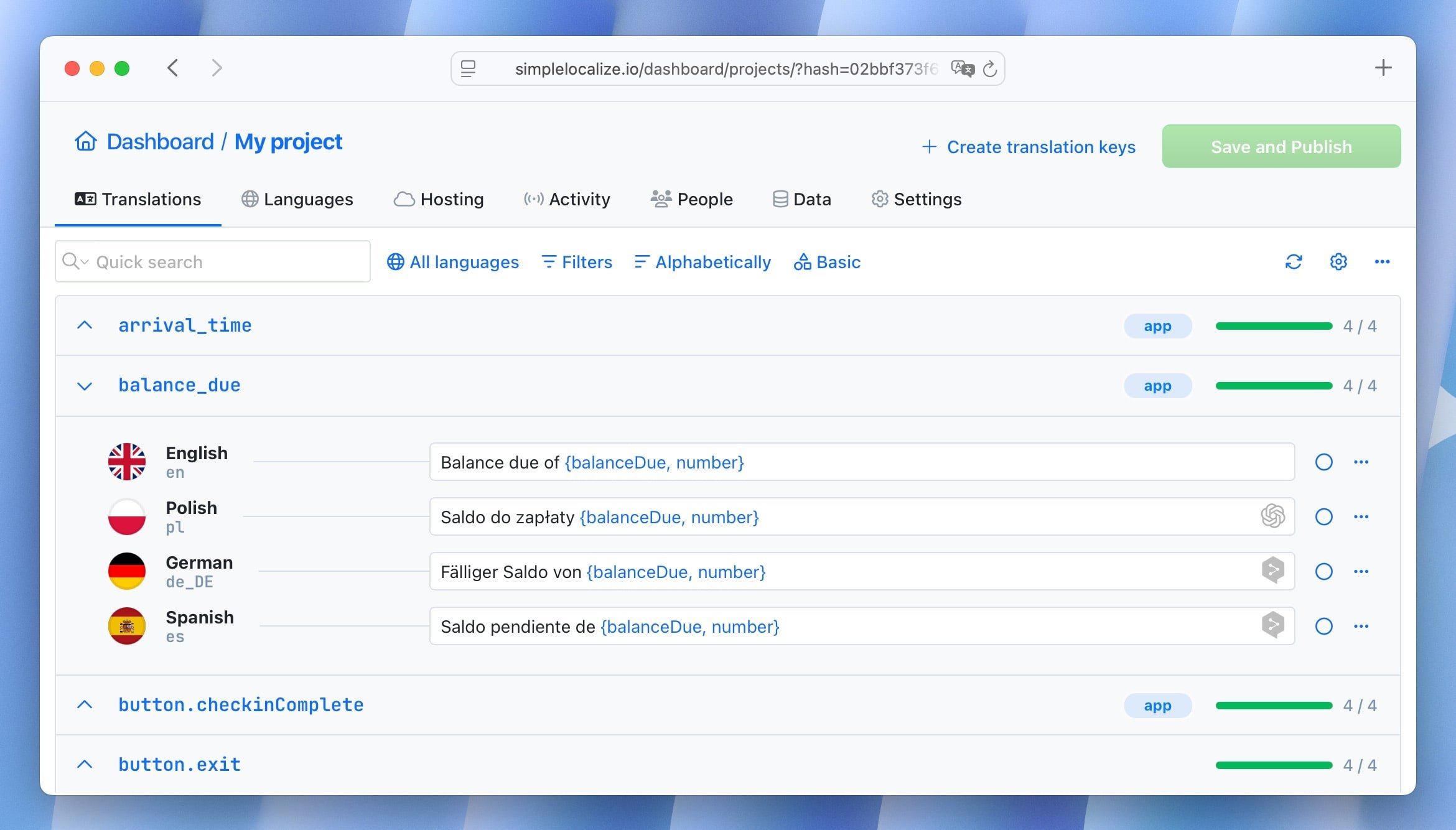
Key features in the editor:
- Edit translations directly in the browser
- Customize the editor layout to fit your workflow
- See where each key appears in your app (use screenshots or in-context editing)
- Track changes and revert if needed in the Activity tab
- Add comments for team discussions
- Work with collaborators in real time
- Mark translations as reviewed or approved
5. Export translated JSON files
Once your translations are ready, export them in the JSON format your app uses. Go to the Data tab and choose your JSON file format in the Export translations section.
SimpleLocalize supports multiple file formats, so you can customize the output to match your framework or backend.
You can also export only selected translations. Just filter the keys you want to export, and then click the Export button directly in the Translation Editor.
This way, you have added new languages and translated them in just a few minutes. Sounds easy, right?
Recap: From JSON upload to translated files
To summarize, here are the steps to auto-translate JSON files with SimpleLocalize:
| Step | Description |
|---|---|
| 1. Import | Upload your existing JSON files |
| 2. Add languages | Define new languages for your project |
| 3. Auto-translate | Use AI services to generate translations |
| 4. Review & edit | Fine-tune translations in the editor |
| 5. Export | Download translated files in your preferred format |
Frequently asked questions (FAQ)
Can I use my own translation memory?
SimpleLocalize allows you to reuse existing translations across projects and offers a backup/restore feature to manage version history. If you would like to use your own translation memory, contact us at contact@simplelocalize.io.
How accurate is the auto-translation?
Machine translation quality has improved drastically in recent years. While it may not be perfect for nuanced or legal text, it's excellent for UI strings, error messages, and general-purpose app content. Human review is still recommended for production use.
How do I switch translation providers?
You can choose your preferred provider in the language settings. SimpleLocalize supports OpenAI, DeepL, and Google Translate. You can also configure API keys for each service.
Is this suitable for mobile apps?
Yes! You can import/export in JSON or other formats (like iOS .strings or Android .xml), depending on your needs.
Do I need a paid plan for auto-translation?
You don't need a subscription to use the auto-translation feature, but you will need to purchase translation credits to use machine translation services. You can find more details in our pricing section. Every paid plan includes a certain number of translation credits, which you can use for auto-translation.
Conclusion
Localizing your product doesn't have to be painful. With SimpleLocalize, you can cut down on repetitive translation work, automate updates across multiple languages, and keep everything organized in one place.
If your team deals with internationalization, give it a try. Start your first translation project today →