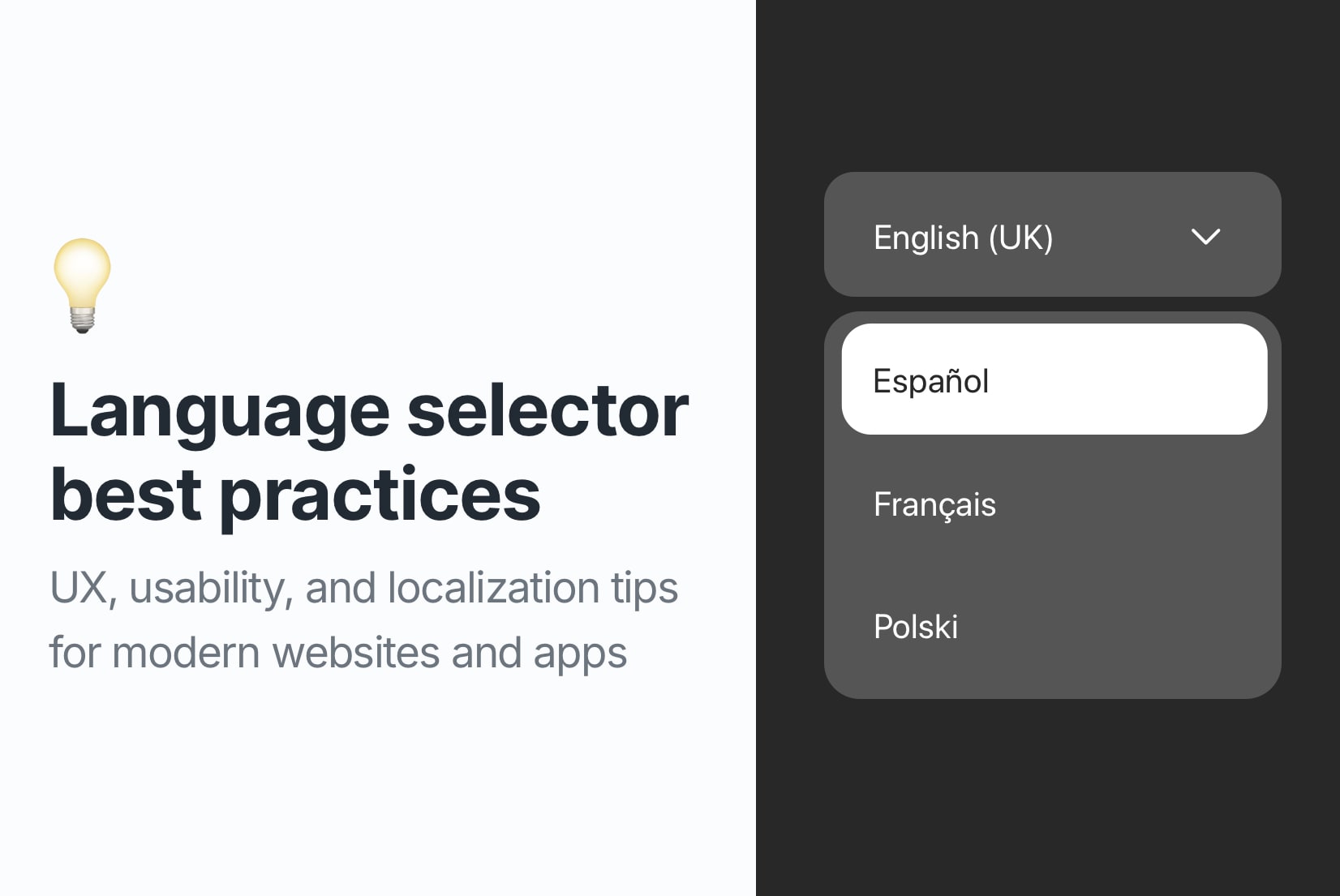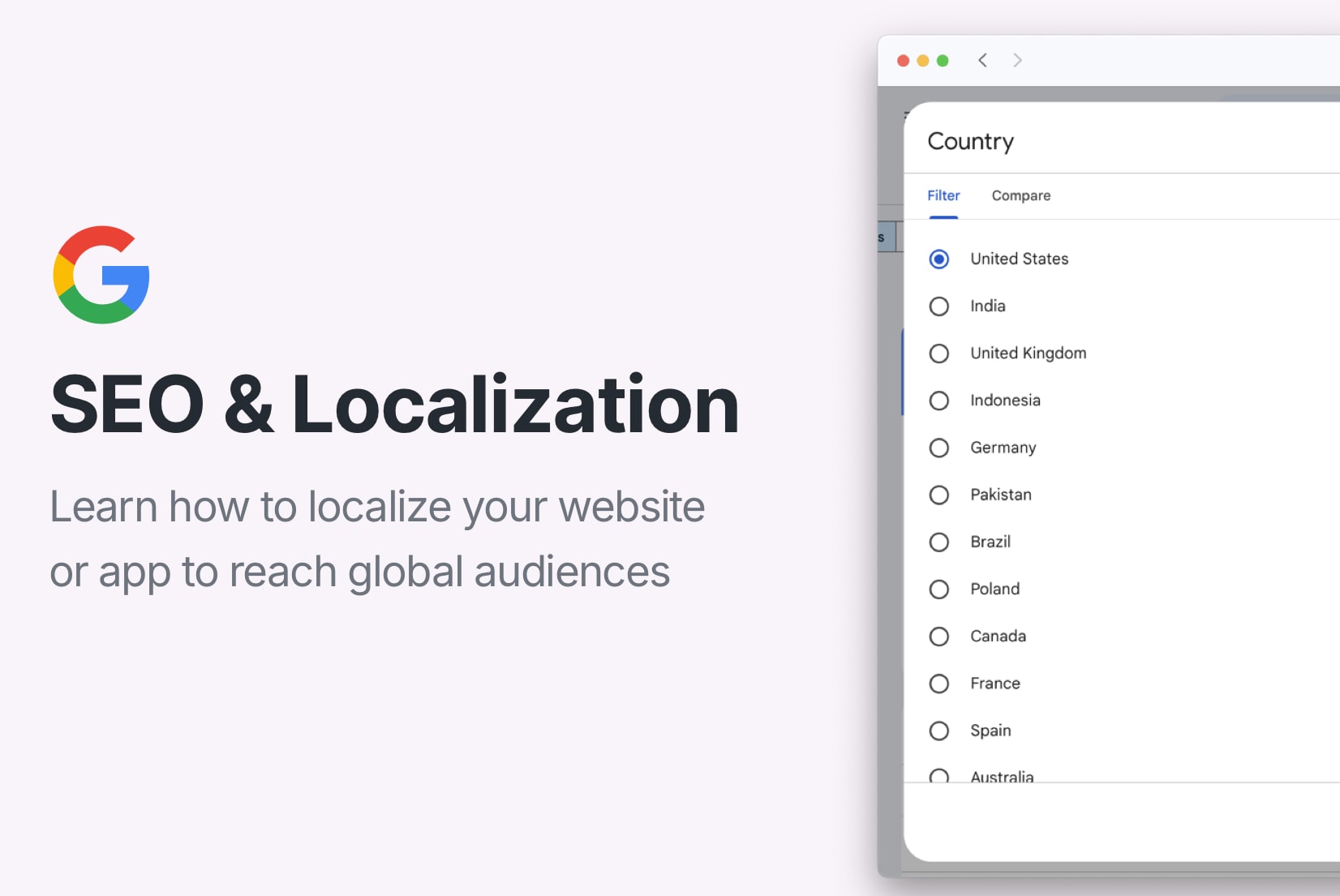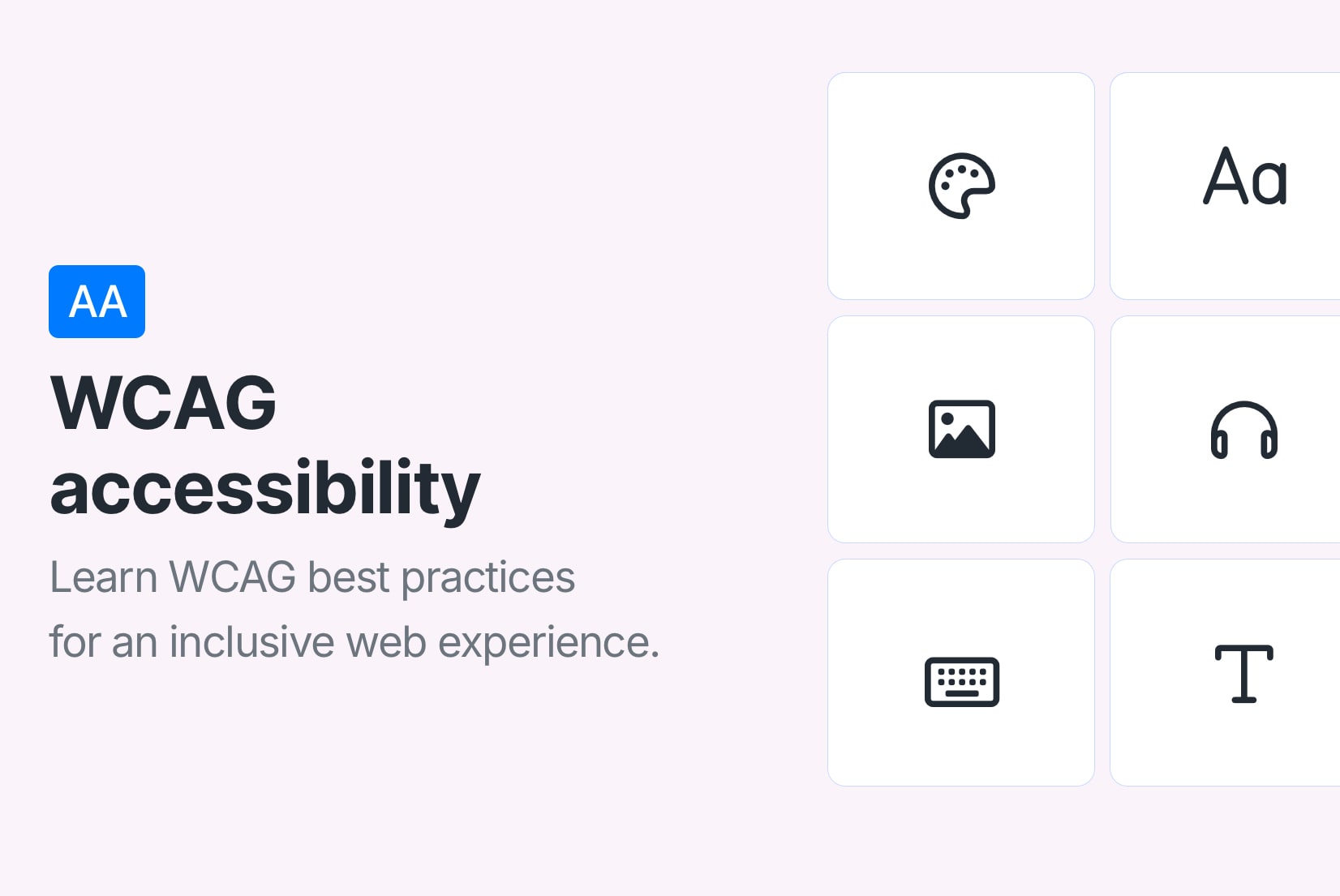Design that speaks every language: UI tips for localization
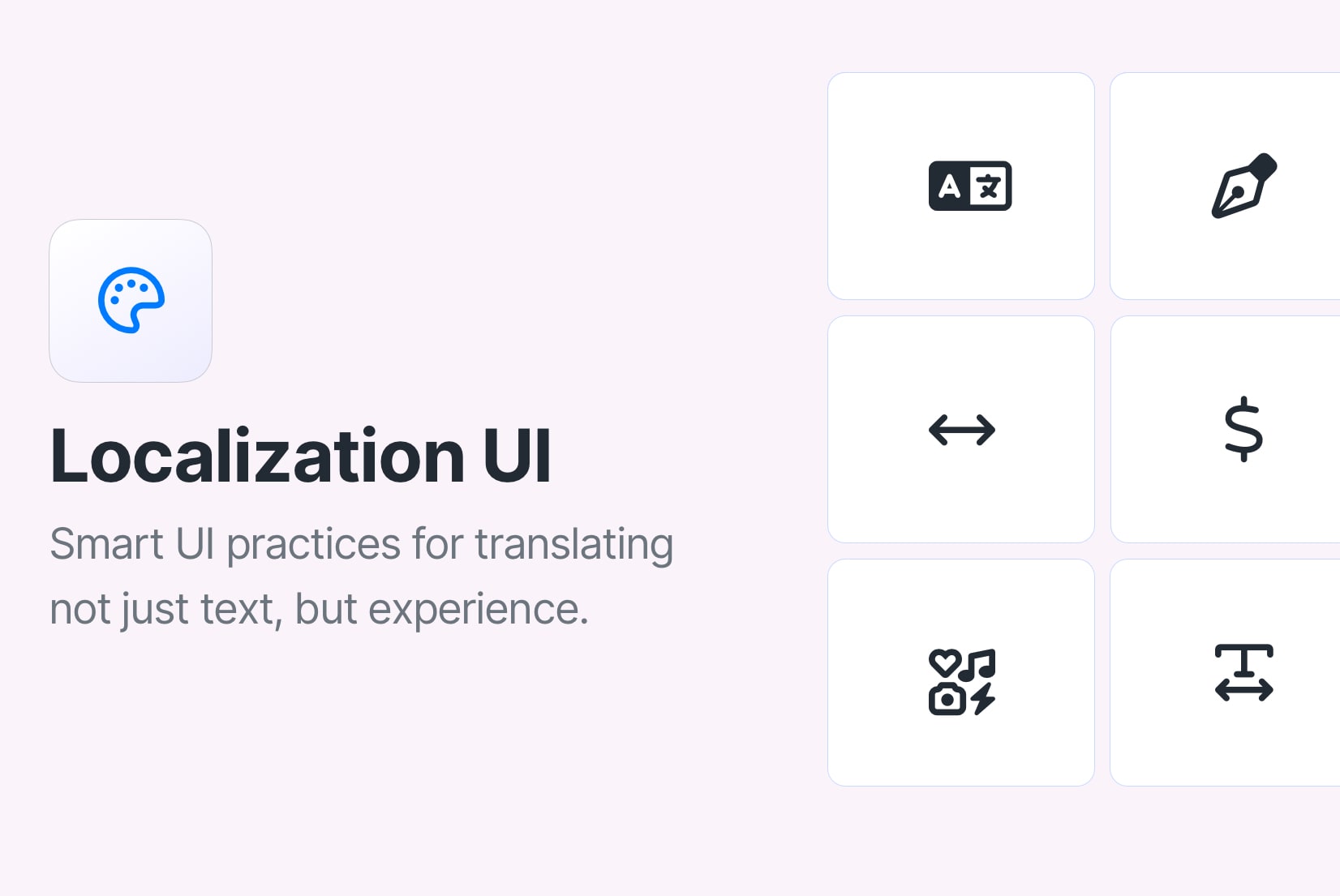
Localization is not only about reaching global audiences, it's about building comfort, clarity, and trust. That's why we translate and localize our content: not just to make it available, but to make it feel right. When users land on a page that reflects their language, culture, and expectations, they feel at home, and that's the experience we aim to offer.
But localization goes beyond translating strings. It shapes the way people navigate your interface, interpret icons, and understand forms. If your UI doesn't adapt with the content, the experience falls apart.
So how do you localize in a way that makes the entire interface feel natural? Let's walk through some best practices for UI localization that ensure your designs resonate with users across different languages and cultures.
Language doesn't just change words, it changes space
One of the first surprises in localization is how much space different languages need. A short button in English might double in length in German. A tightly packed layout in Japanese might feel awkward when translated to French.
Build flexible, responsive layouts that can expand and contract with the content.

Flexible layout design is essential. Avoid fixed widths for buttons, nav bars, and modals. Let containers grow (or shrink) with the text. This prevents truncated content and ugly overflow, and it ensures your interface adapts to the user, not the other way around.
Tip: Try using the SimpleLocalize Figma plugin to test different languages in your UI mockups. It's a great way to spot layout issues early. Learn more about it in our Figma localization tutorial.
Layout and flow should follow the language
Text direction is another critical piece. When localizing for RTL (right-to-left) languages like Arabic or Hebrew, the entire experience should reflect that direction. Sliders, icons, pagination, and even the reading order of text should mirror the language flow.
Mirror navigation and content flow for RTL languages to match reading habits and user expectations.
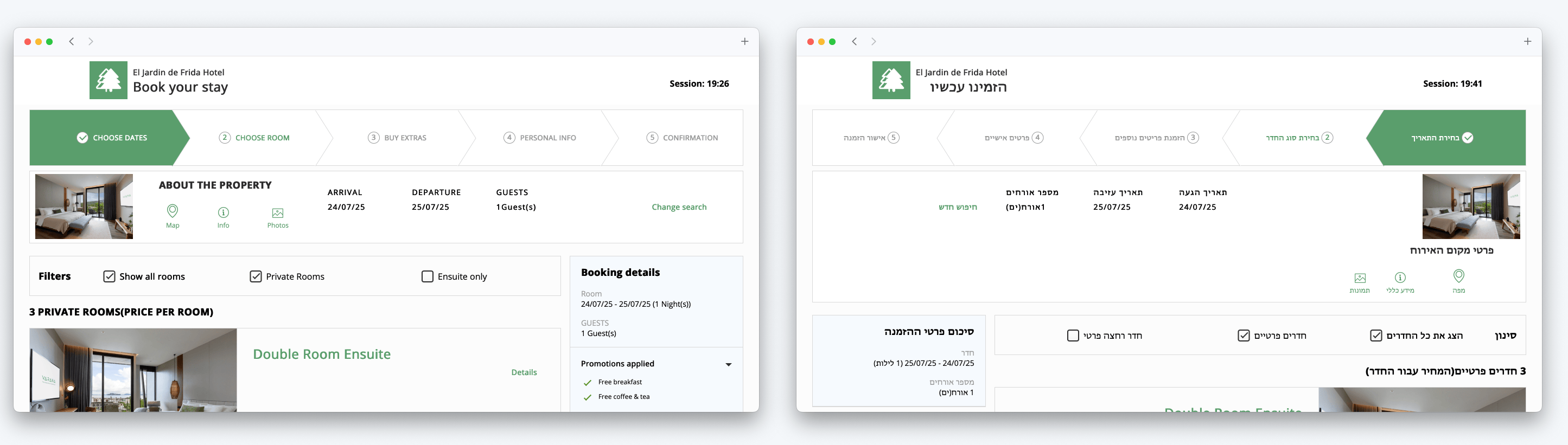
If your design assumes left-to-right reading by default, an RTL user might feel disoriented. Make sure your layout logic respects language direction so users feel in control and understood.
Choose fonts that speak the script
Not all fonts are created equal. Some don't support Chinese characters, Cyrillic script, or accents used in Vietnamese. Others might render in a way that feels unbalanced or cramped in certain languages.
Pick fonts that support multilingual character sets and maintain readability across scripts.
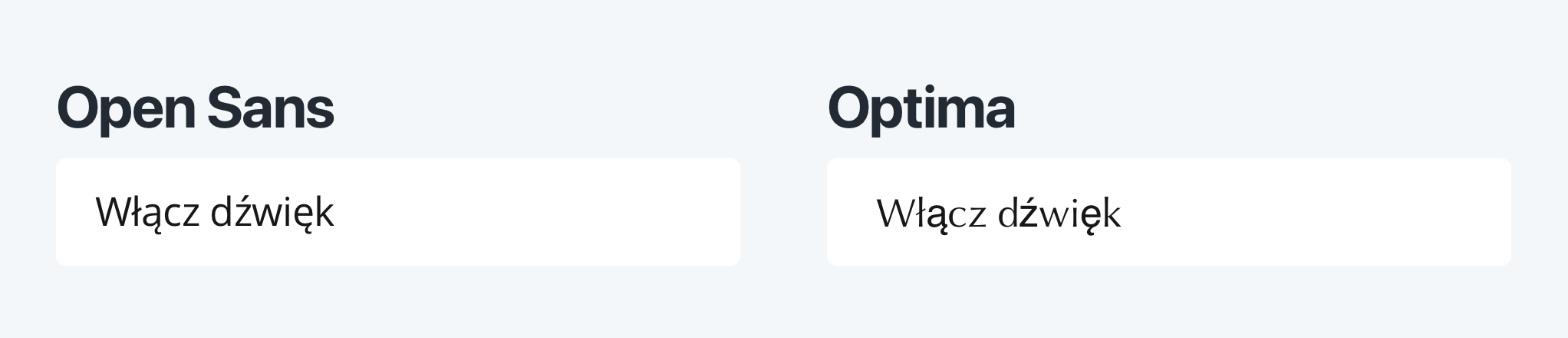
Good localization includes thoughtful typography. Choose fonts with wide language support, and test how they appear with your UI. Make sure they maintain readability and visual harmony, especially at smaller sizes or in complex interfaces.
Use system fonts where possible, as they often have better support for multiple languages and scripts.
Icons, symbols, and cultural context
A thumbs-up icon might seem universally positive, but that's not always the case. Colors like red or white carry different cultural meanings. Even an envelope icon for email may not hold the same meaning globally.
Choose visuals that are culturally appropriate or swap them out entirely for certain locales.
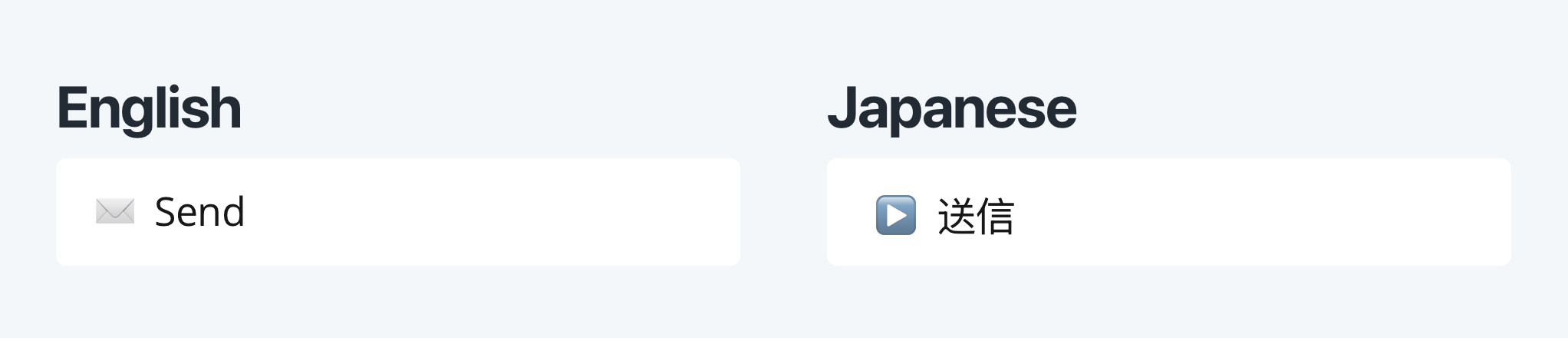
Localization isn't just about words. Visual elements carry cultural weight. It's worth reviewing icons, illustrations, and even emoji with cultural relevance in mind. Swapping out images to reflect local customs, currency, or attire can go a long way in making users feel like the product is truly for them.
Some examples of culturally sensitive icons include:
- A thumbs-up (👍) icon is positive in many Western cultures, but in some places, it can be offensive.
- A checkmark (✔️) might not be universally understood as "correct" or "approved"; in some cultures, e.g., in Sweden or Japan, it can signify "no" or "incorrect."
- A shopping cart icon might be replaced with a basket in some cultures.
- A calendar icon could be adjusted to reflect local holidays or date formats.
- A piggy bank icon for savings might not resonate in cultures where saving is represented differently.
- Color use: Red can signal danger in Western cultures, but in China, red symbolizes good luck and positivity. A red “error” message might feel unintentionally harsh in some locales.
- Navigation arrows might need to be flipped for RTL languages.
Formats, forms, and the small stuff
Don't overlook the tiny UI elements, they matter more than you think. Date formats vary (MM/DD/YYYY vs DD/MM/YYYY), decimal points and thousands separators change by region, and name order isn't the same everywhere.
Adapt all small UI details, dates, numbers, names, addresses, to the user's locale, not your own.
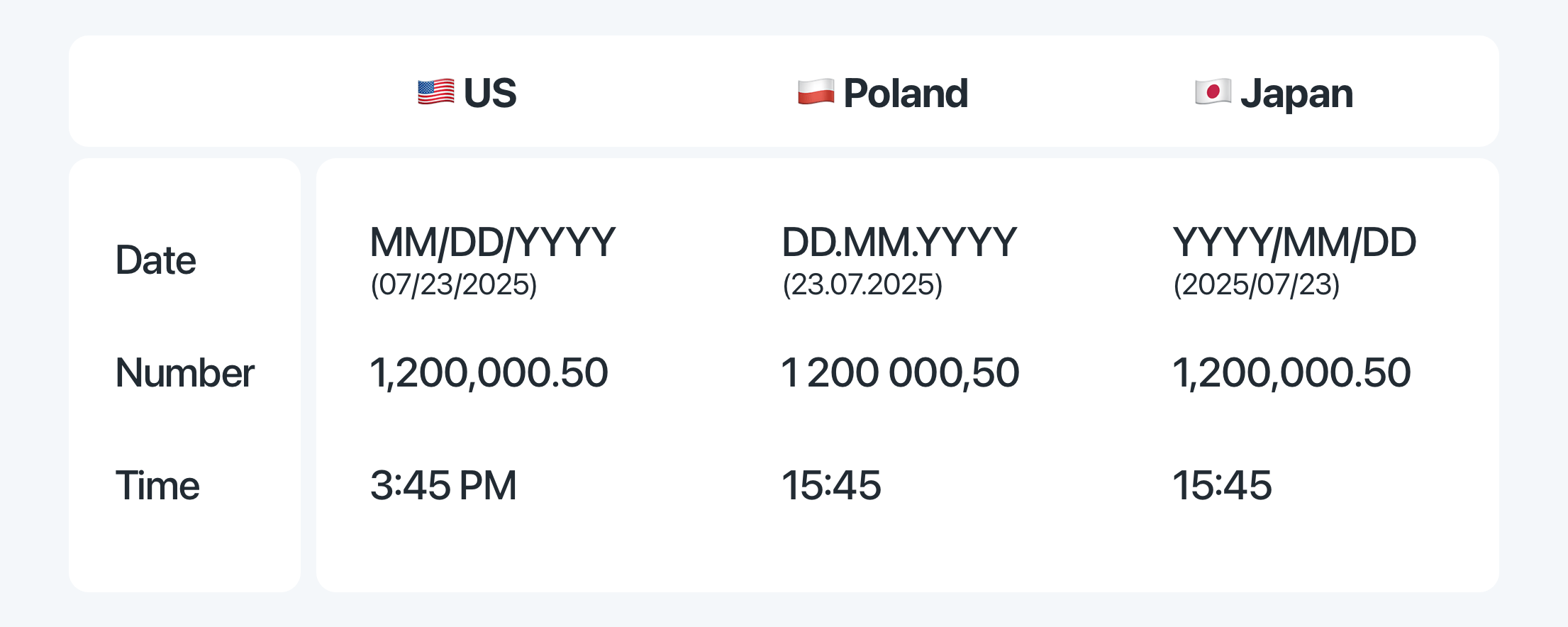
Forms in particular need attention. Consider:
- Postal codes that don't use numbers
- Phone numbers with different country codes and formats
- Address structures that don't follow street-city-zip conventions
- Date formats that vary widely (e.g., 01/02/2023 vs 02/01/2023)
- Currency symbols that change placement (e.g., $100 vs 100€)
- Time formats that differ (12-hour vs 24-hour clocks)
- Units of measurement that vary (imperial vs metric)
- Gendered forms that require different translations or structures
- Pluralization rules that differ by language
If your UI makes assumptions based on a single country or language, localized users will hit friction, and friction drives them away.
Check out our blog post on number formatting in JavaScript for more on handling numbers and dates in a localized way.
Language selection and user control
Finally, let users choose their language. Don't assume it based on their IP address or browser settings. A user might prefer to read in a different language than the one set by default.
Provide a clear language selector that respects user choice and allows easy switching.
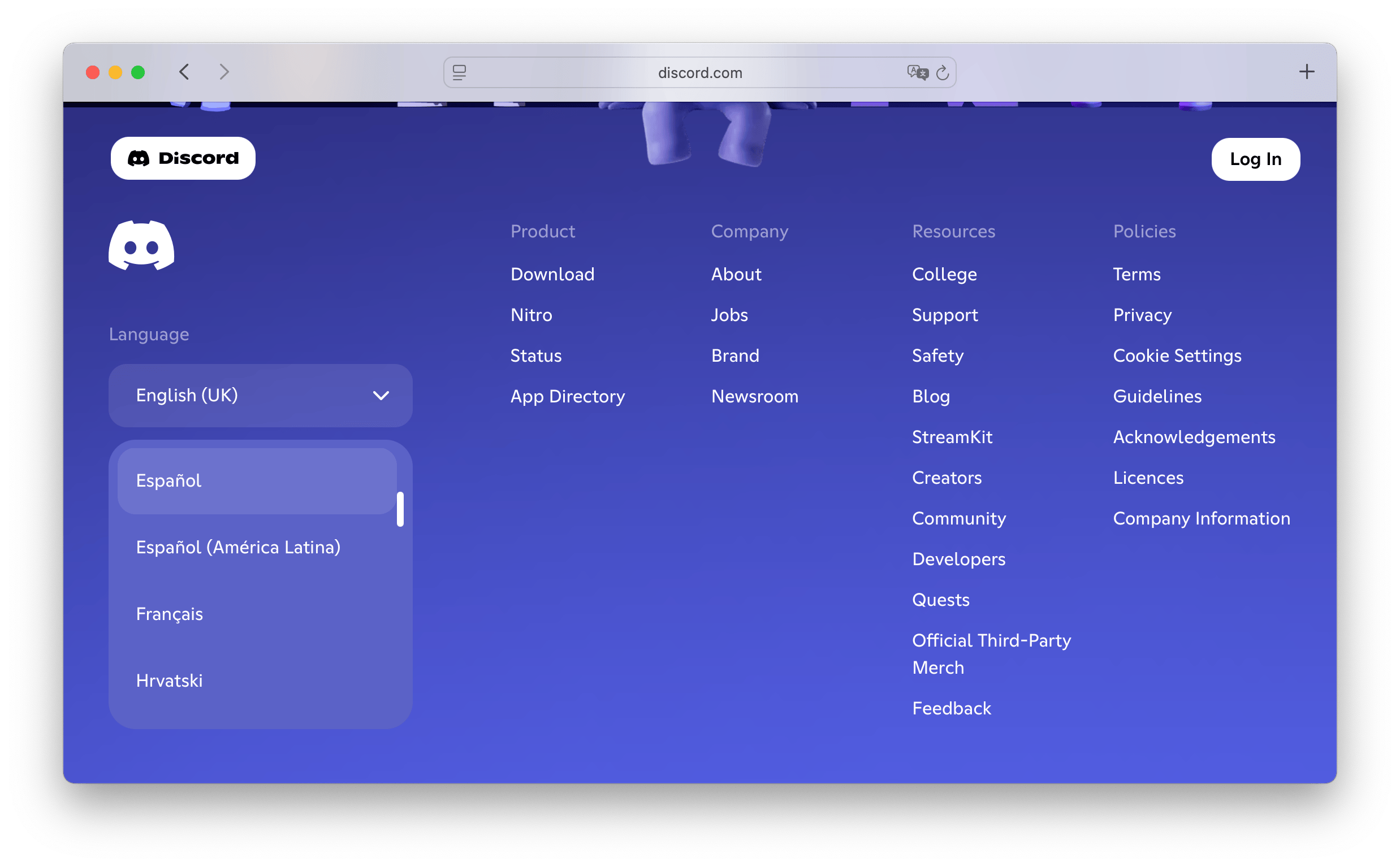
Make it easy for users to switch languages at any time. This not only respects their preferences but also allows them to explore your content in different languages, which can be a great learning experience.
Check out our examples of language selectors in popular apps for inspiration on how to implement this effectively.
Localization starts with preparation
The good news? Much of this can be handled proactively. Tools like SimpleLocalize help manage translations and make it easy to test different language versions in real context. But good localization starts even earlier, with how your UI is built.
Plan for localization early: externalize your strings, structure your UI for adaptability, and test often.
Make sure all translatable content is externalized. Use auto-resizing UI components. Build layouts that can flex. And always test each locale visually, not just in the code editor, but in the interface itself.
You can test translations directly on your website or app using the SimpleLocalize In-Context Editor. It allows you to see how translations look in real time, ensuring your UI feels right in every language.
Localization is a design process
Ultimately, localization is a design process. It's about empathy. You are not just translating, you are shaping an experience that feels familiar and intuitive to someone from a different culture, using a different script, thinking in a different language.
When localization is done well, it doesn't feel like translation, it feels like home.
The best localized apps and websites don't feel like translations. They feel like they were built right there, by someone who knows the user well. That's what makes the difference, and that's what good UI localization should aim for.
For more on localization best practices, check out our Localization Best Practices Guide.
Quick recap: UI localization tips
Here's a quick recap of what to watch for when localizing UI:
- Design flexible layouts for content growth
- Support RTL languages with mirrored layouts
- Use fonts with wide language support
- Check icons and visuals for cultural meaning
- Format data like dates and numbers per locale
- Localize forms to match regional expectations
- Let your interface flex, don't hardcode size or content
- Test every language visually, not just technically
- Allow users to choose their language easily
- Use tools like SimpleLocalize to streamline the process
How SimpleLocalize helps with UI localization
SimpleLocalize is designed to make localization easier, especially for UI. Here are some ways it can help:
- Figma plugin: Use the SimpleLocalize Figma plugin to synchronize your design texts with SimpleLocalize, making it easy to manage translations directly from your design files.
- In-Context Editor: Test translations in real time on your website or app with the SimpleLocalize In-Context Editor, ensuring your UI looks right in every language.
- Translation management: Collaborate with translators, manage your translation projects, and keep everything organized in one place.
- Auto-translation: Quickly add new languages using the auto-translation feature, which can save time during the initial setup.
- Review and approval: Easily review and approve translations, ensuring they fit your design context before going live.
- Automate workflows: Set up automated workflows for translation updates, so your UI stays current without manual intervention.
- Add screenshots: Help translators understand the context by uploading screenshots of your design, making it easier for them to provide accurate translations.
- Comments and feedback: Use comments to communicate with your team or translators directly within the SimpleLocalize platform.
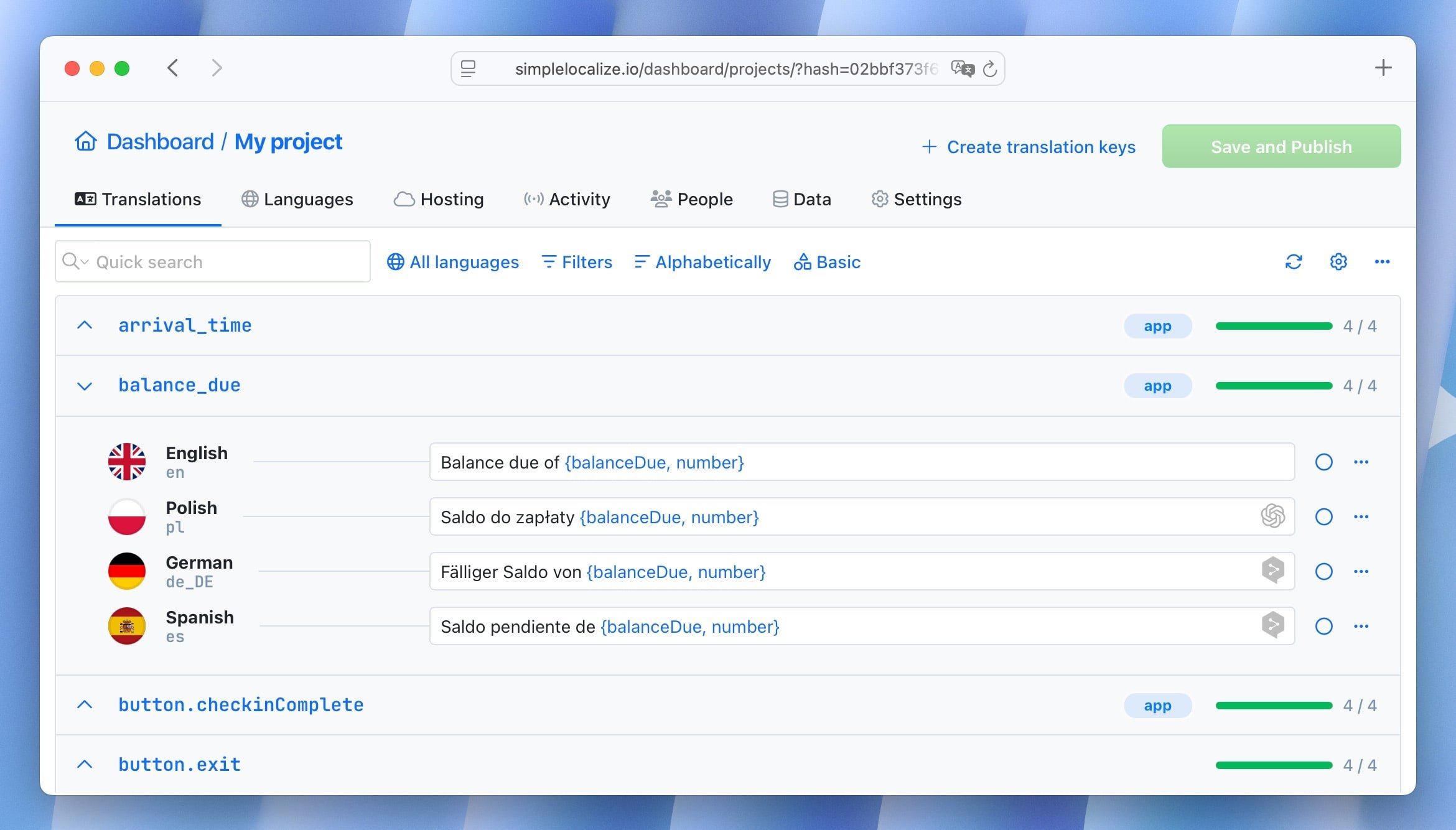
Conclusion
Localization is not just a checkbox, it's a commitment to your users. When you design with localization in mind, you create an interface that feels natural, intuitive, and welcoming to everyone, no matter where they are or what language they speak.
If you build your UI with localization in mind from the start, you are not just reaching more users, you are respecting them. And that's the kind of design that earns trust, loyalty, and love.