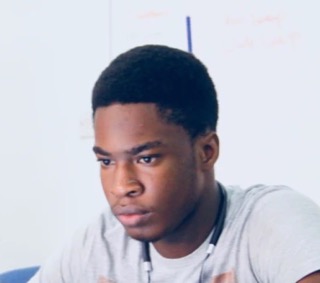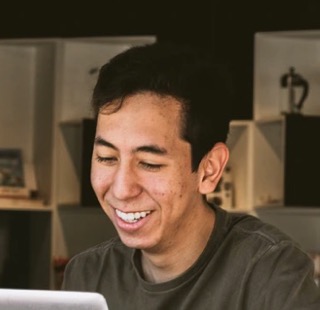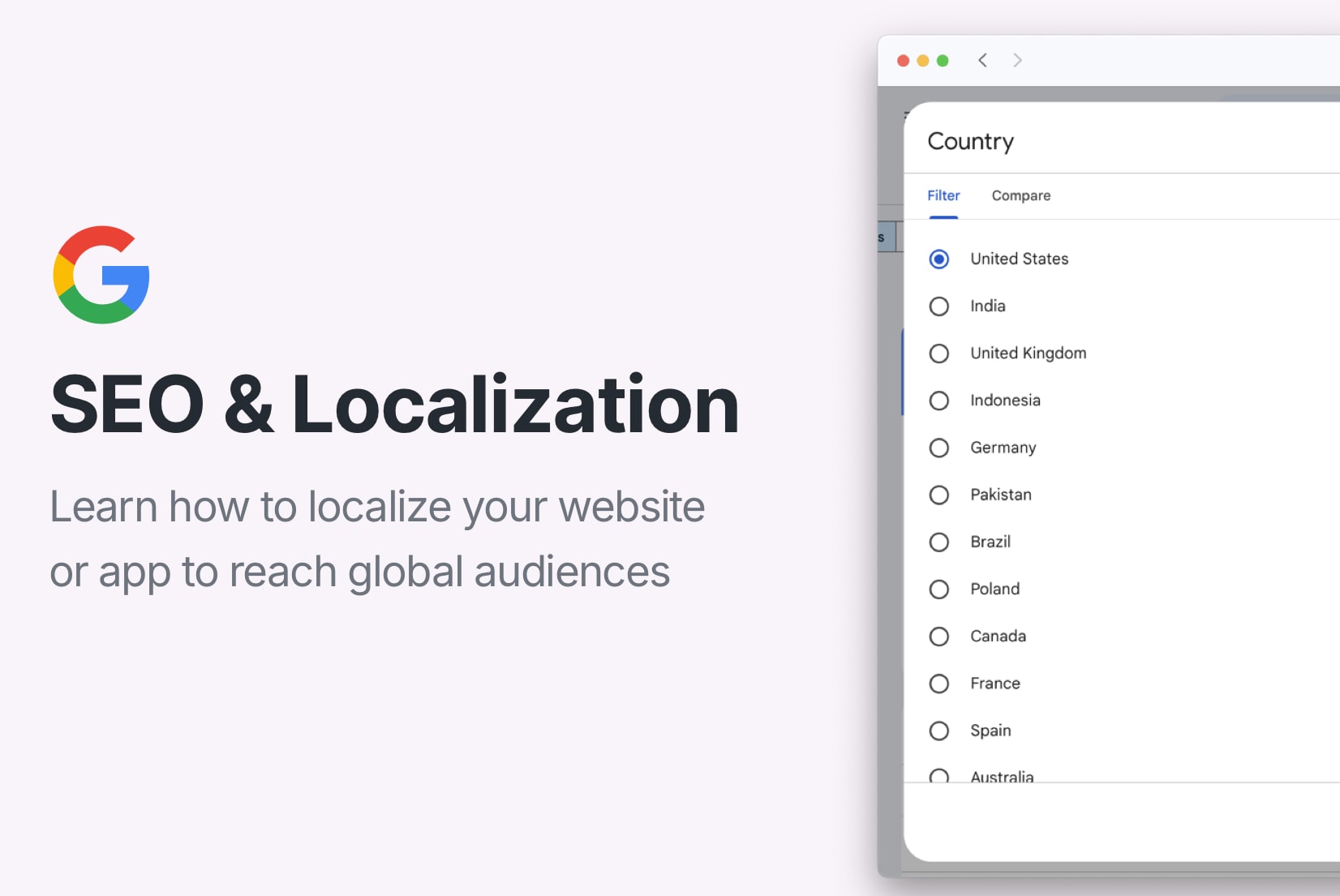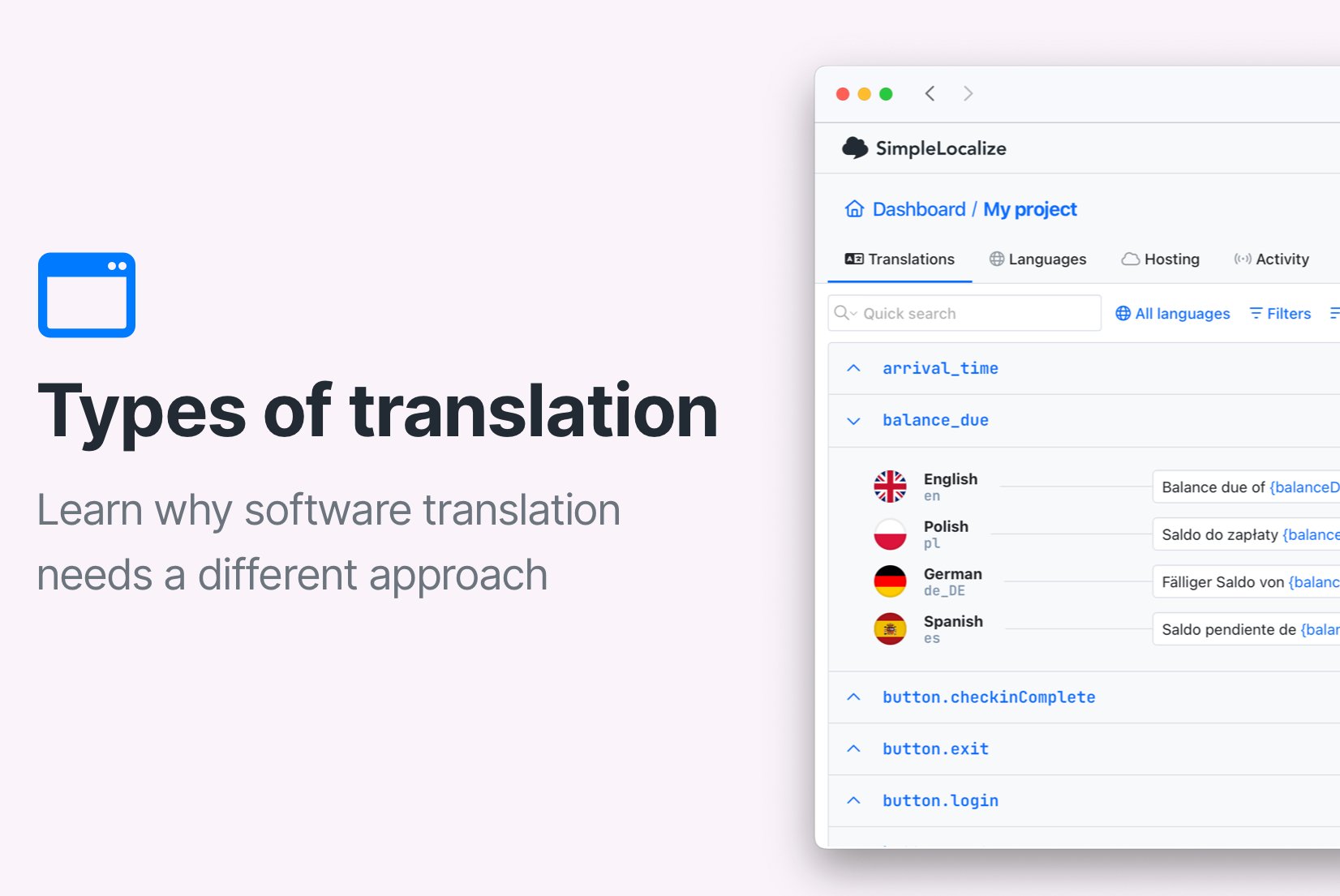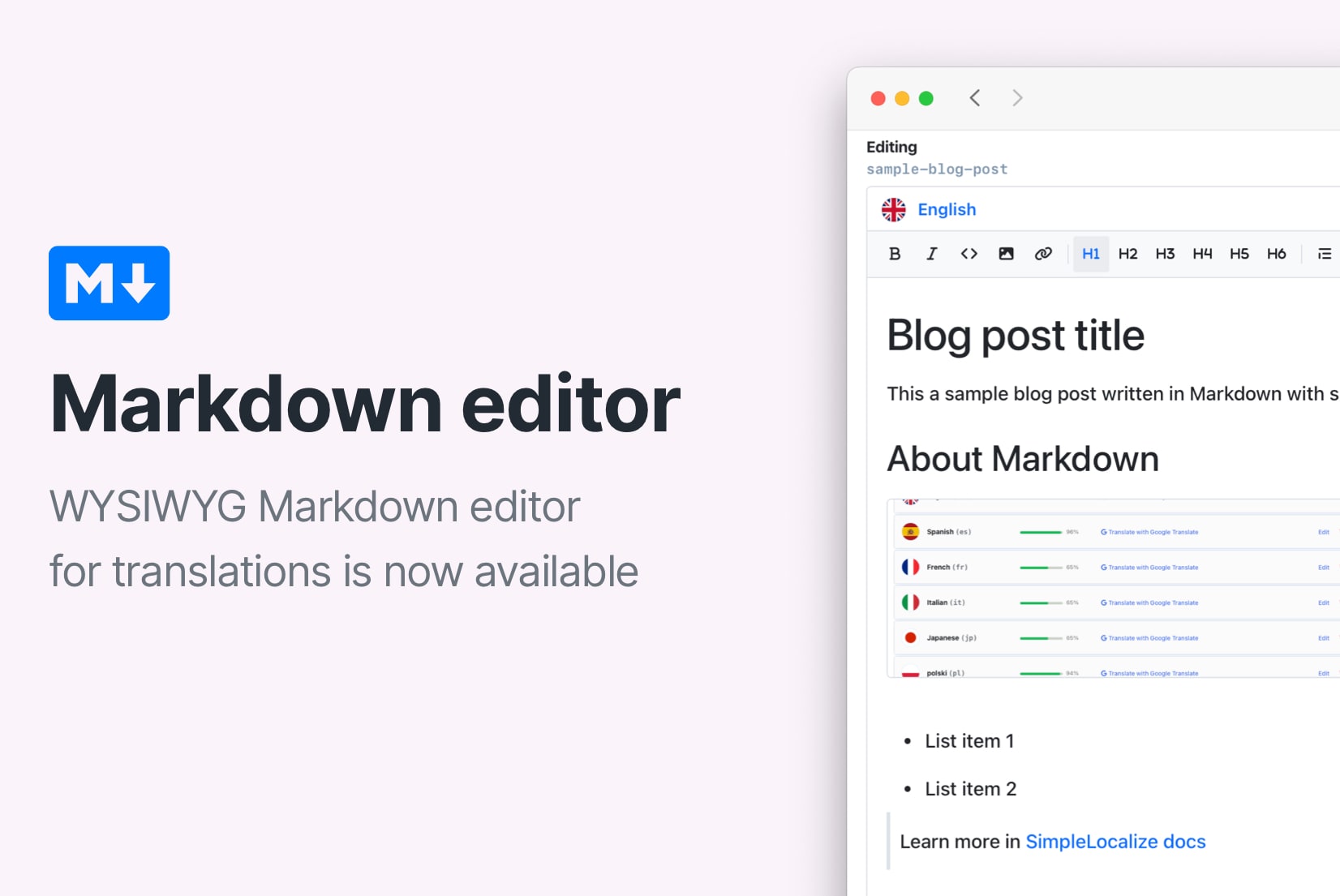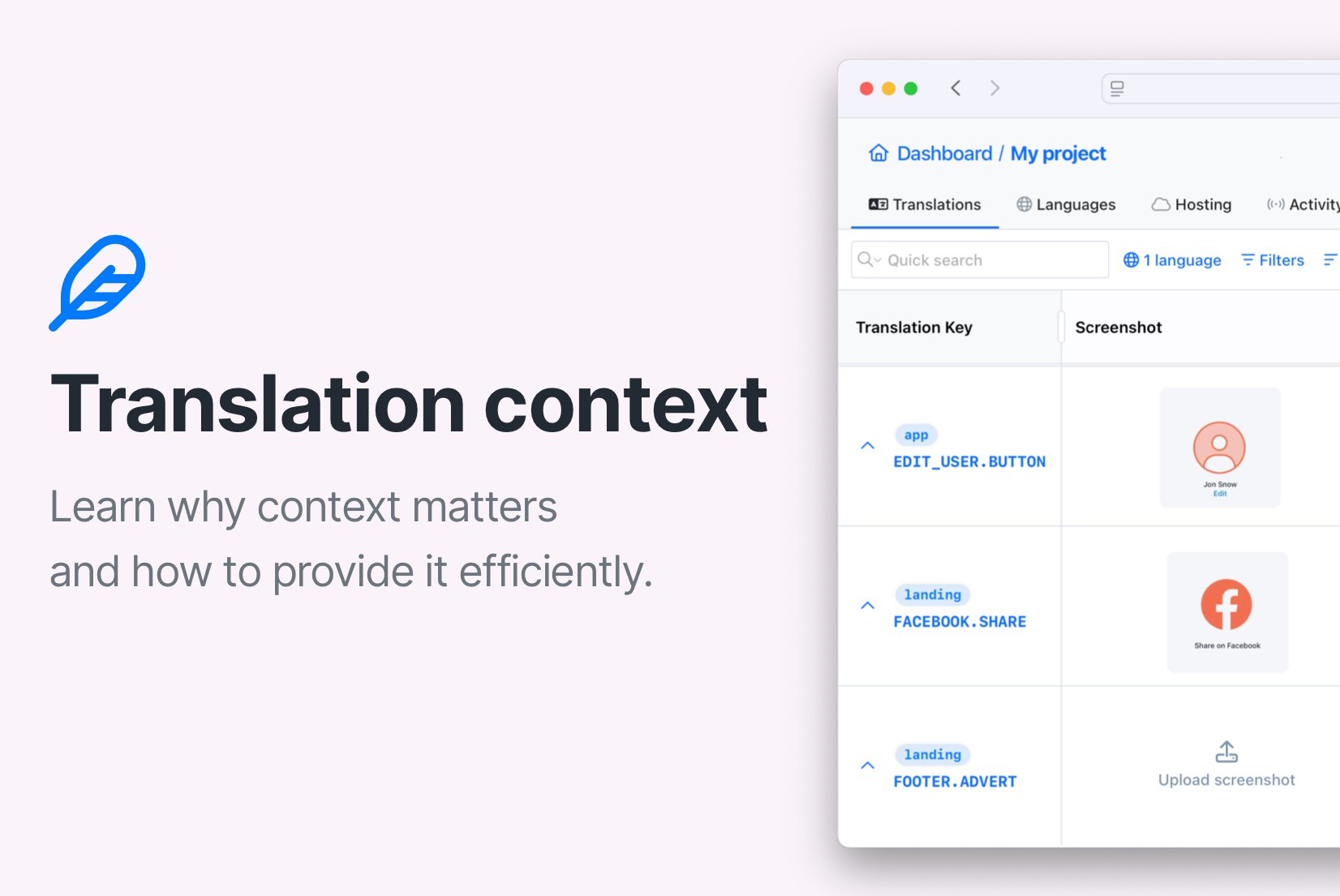Excel Spreadsheet
Translation File Format
Excel spreadsheet file format
Spreadsheets are a common method to store data in a tabular form. Excel is a popular tool for creating and managing spreadsheets. Excel files are used to store data in a structured way, making it easy to organize and analyze information. Excel files can be used to store a wide range of data, including text, numbers, dates, and formulas.
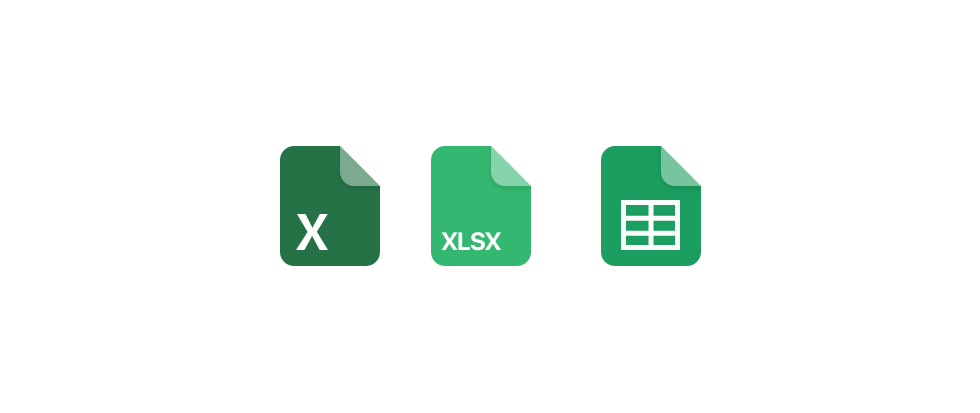
Excel files can be used to store translations for your application. It's a common practice to use Excel files to manage translations for multilingual applications. Excel files provide a simple and flexible way to organize and manage translations and make it easy to collaborate with translators, although collaboration features may require cloud-based solutions like Google Sheets or additional tools for version control.
How to use Excel files for translations?
There are several ways to use Excel files for translations. You can create an Excel file with columns for each language and rows for each translation key. You can then fill in the translations for each key in the corresponding language column.
This approach makes it easy to manage translations for multiple languages in a single file. You can use Excel's built-in features to sort, filter, search translations, and even automatically translate them, making it easy to find and update translations as needed.
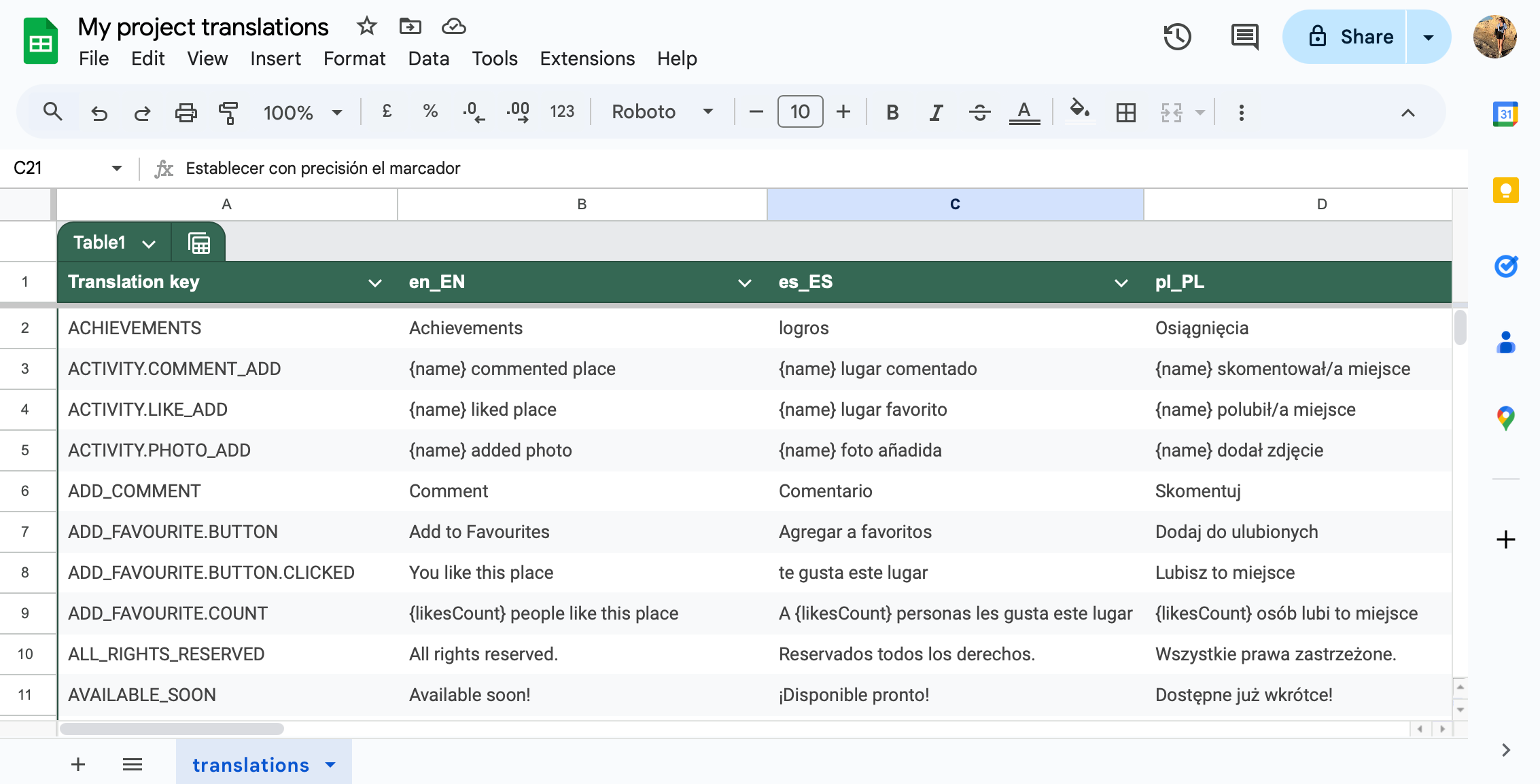
You can also use Excel files to store translations in a structured way. You can create separate sheets for each language and store translations in each sheet. This makes it easy to manage translations for multiple languages and keep them organized.
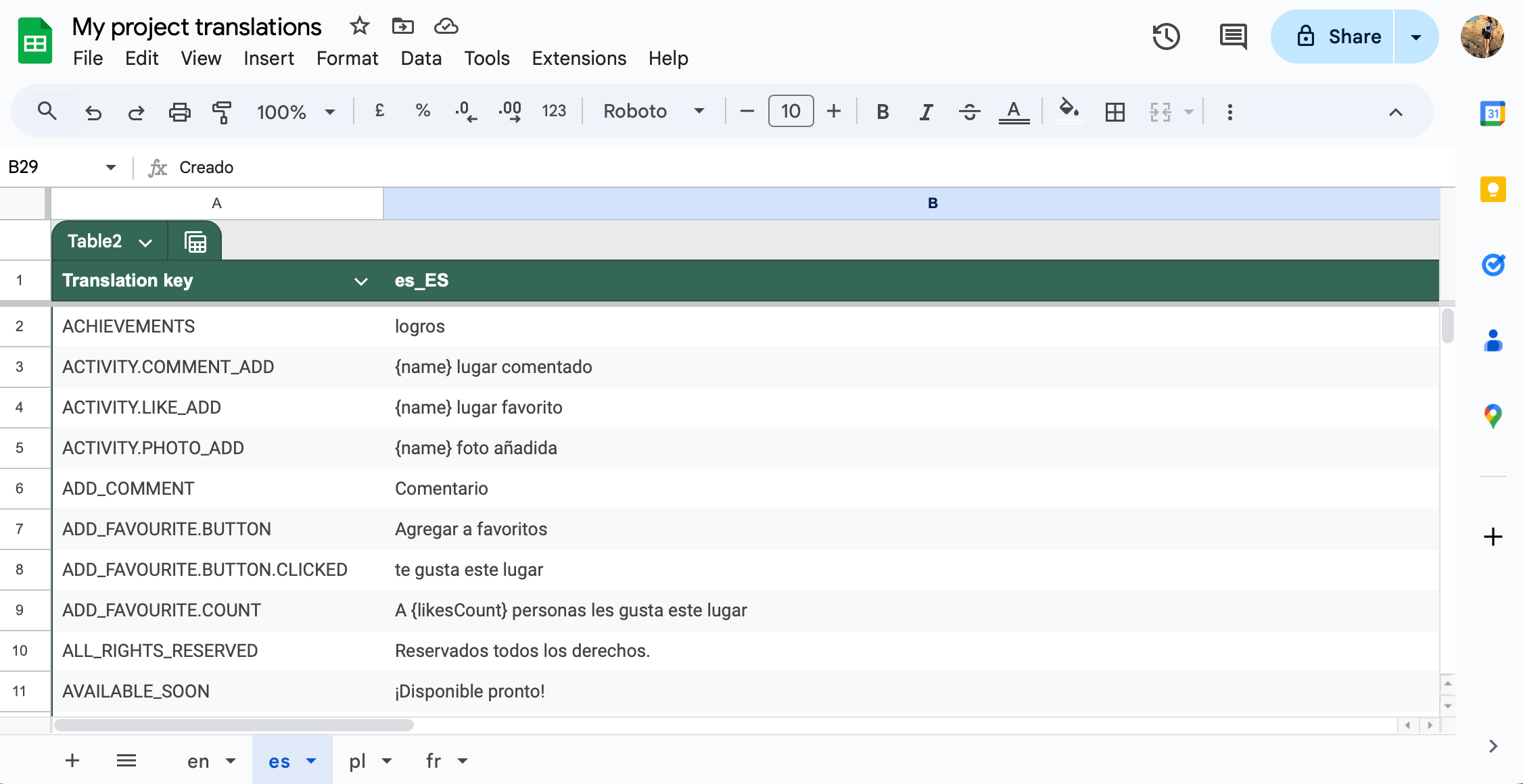
How to manage translations in Excel files?
Managing translations in Excel files can be challenging, especially in larger projects involving multiple languages and translators. It's important to have a clear process in place to manage translations effectively and avoid errors.
Challenges of using Excel for translations
Excel is a popular choice for managing translations due to its flexibility and ease of use. However, there are several challenges to consider when using Excel for translations:
- Keeping translations up-to-date. Frequent updates to source content can make maintaining accurate and consistent translations in Excel challenging, leading to outdated or mismatched entries.
- Collaborating with translators. Excel has limited collaborative features, making it hard to manage contributions from multiple translators without version conflicts or data loss.
- Handling multiple languages. Managing several languages in a single Excel file often results in cluttered, hard-to-navigate spreadsheets, increasing the risk of errors.
- Version control. Excel provides limited tools for tracking changes, making it difficult to manage updates, identify contributors, or revert errors.
- Quality assurance. Validating translation accuracy is manual and time-consuming in Excel, with no built-in tools to check for consistency or errors.
Excel translation management - best practices
Here are some tips to help you manage translations in Excel files effectively:
- Use a consistent structure. Define a clear structure for your Excel file, with columns for keys, languages, and translations. This makes it easier to organize and manage translations.
- Implement conditional formatting. Color coding can highlight areas that need attention, such as missing translations or updated content. For example, use colors to indicate status (e.g., yellow for incomplete, green for completed) or highlight new or updated source text.
- Add metadata and context. Providing context helps translators produce more accurate and contextually appropriate translations. Include columns for notes, usage examples, or character limits or use separate sheets for reference materials like a glossary.
- Use colors and tags for version control. Track changes by color-coding cells or using tags to indicate the status of translations (e.g., new, updated, reviewed) or assign a specific color to each version or update cycle (e.g., blue for Version 1, orange for Version 2).
- Regular backup. Save backups after major updates and name them with version numbers or dates.
- Lock translation keys column. Use Excel's sheet protection feature to lock cells containing translation keys, source text or finalized translations. Grant editing access only to columns where updates are needed.
- Limit spreadsheet size. Large spreadsheets are harder to manage and prone to errors. Break large projects into multiple, smaller Excel files (e.g., by language or content type). Consider uploading your translation files to a TMS or localization platform for better organization once the Excel approach becomes too complex.
Translate Excel files with SimpleLocalize
SimpleLocalize is a web-based translation management platform that makes it easy to manage translations for your applications. With SimpleLocalize, you can import .xlsx files and manage translations in a user-friendly editor.
Upload Excel file
1Start by uploading your Excel file to SimpleLocalize. You can import .xlsx files with translations for multiple languages and manage them in a single platform.
SimpleLocalize will automatically detect the language columns in your Excel file and import the translations into the editor.
Add translations
2Once your Excel file is imported, you can add, edit, and delete translations in the SimpleLocalize editor. You can adjust the translation editor view, add context information, comments, and tags to translations for better organization and management.
Use auto-translation feature to automatically translate your project to new languages or update existing translations.
Review translations
3Review translations in the SimpleLocalize editor to ensure accuracy and consistency. You can use the comments feature to leave feedback for translators and collaborate with your team to improve translations.
Automate your review workflow using automations - set up rules to automatically approve or reject translations based on specific criteria.
Export translation files
4Once you're happy with your translations, you can export them back to Excel files or other file formats. SimpleLocalize supports a wide range of file formats, making it easy to integrate with your development workflow.
You can also use the public suggestions feature to crowdsource translations from your community or invite your team to collaborate on translations.
Alternatives to Excel for managing translations
While Excel and Google Sheets are popular choices for managing translations, there are several alternatives that offer more advanced features and better support for translation workflows.
A Translation Management System (TMS), like SimpleLocalize is a dedicated platform for managing translations and localization projects. TMS tools offer features like comments, version control, backups, an intuitive translation editor, and integrations with other tools and platforms. TMS platforms are designed to streamline the translation process and make it easier to manage translations for multilingual applications.
Alternative file formats for translations
There are several file formats specifically designed for managing translations that offer more advanced features and better support for translation workflows. Some popular file formats for translations include:
- JSON: A lightweight, easy-to-read data interchange format. JSON files are commonly used for storing translations in web applications.
- YAML: A human-readable data serialization format that is commonly used for configuration files. YAML files are easy to read and write and support comments and multiple data types.
- Gettext: A popular file format for managing translations in software applications. Gettext files are used by many localization tools and support pluralization and context information.
- ARB: A file format used by the Flutter localization system to store translations. ARB files are easy to read and write and support placeholders and pluralization.
These file formats offer more advanced features and better support for translation workflows than Excel, making them a better choice for managing translations in software applications.
Google Sheets for managing translations
Another popular tool for managing translations in a spreadsheet format is Google Sheets. Google Sheets offers many of the same features as Excel, with the added benefit of real-time collaboration and cloud storage. Google Sheets makes it easy to work with multiple translators and keep translations up-to-date. You can also use Google Sheets to import and export translations in various formats, making it easy to integrate with other tools and platforms.
Meet SimpleLocalize
Your partner in managing translations and localization workflow.
Web-based translation editor

- Auto-translation
- Screenshots with OCR
- AI-powered adjustments
- Built-in Automations
- Markdown support
- Variables highlighting
- Bulk Actions
- Context-aware translations
- Acceptance statuses
- Customizable view
- Spreadsheet view
- Text summaries
Auto-translation
Translate your application into multiple languages with just a few clicks. Choose from OpenAI ChatGPT, Google Translate or DeepL translation providers to translate your texts. Adding support for new languages has never been easier.
Learn more about auto-translation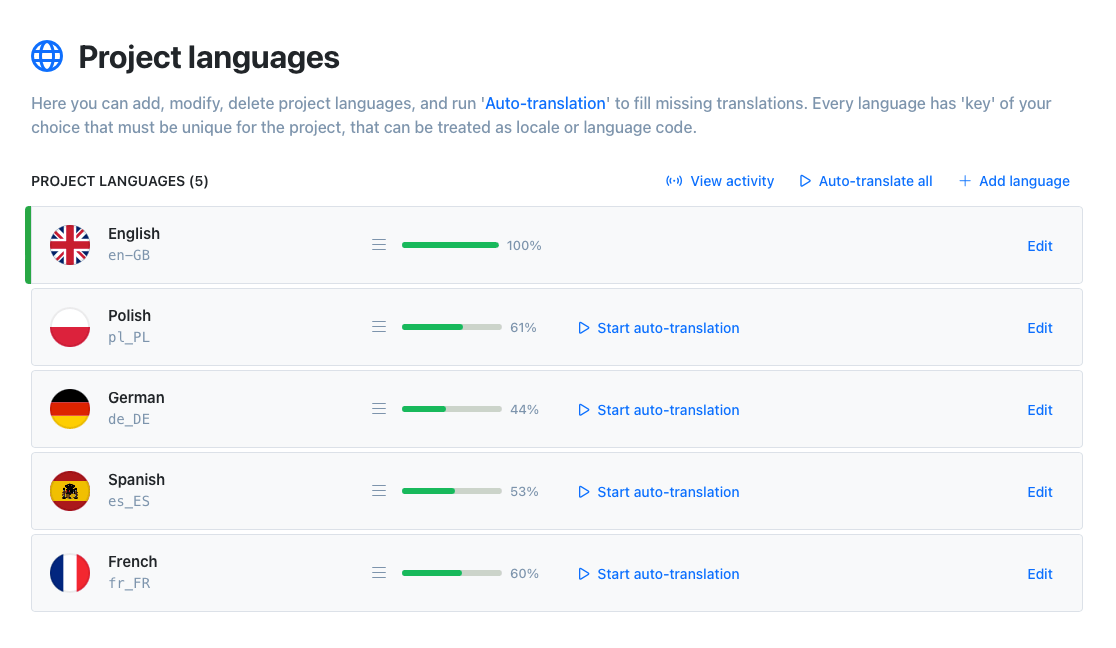
Automations
Automate your workflow with built-in automations. Execute predefined actions when a translations is changed to speed up your workflow and reduce manual work.
Learn more about automationsInvite your team
Invite team members to your project. Work together with developers, translators and other team members on your app translations. Manage access levels and permissions for each team member and share your project with your team.
Invite your teamQuick Reviews
Simplified process of reviewing translations easier the process of providing a better translation. We provide simple true / false acceptance status for each translation to make it easier to review.
How to control quality with reviewsCommunity suggestions
Engage your community in the translation process with public suggestions. Let users propose improvements directly, helping you refine translations and build engagement. Enable public suggestions for your project, share the link, and start collecting input.
Learn how to collect translation suggestions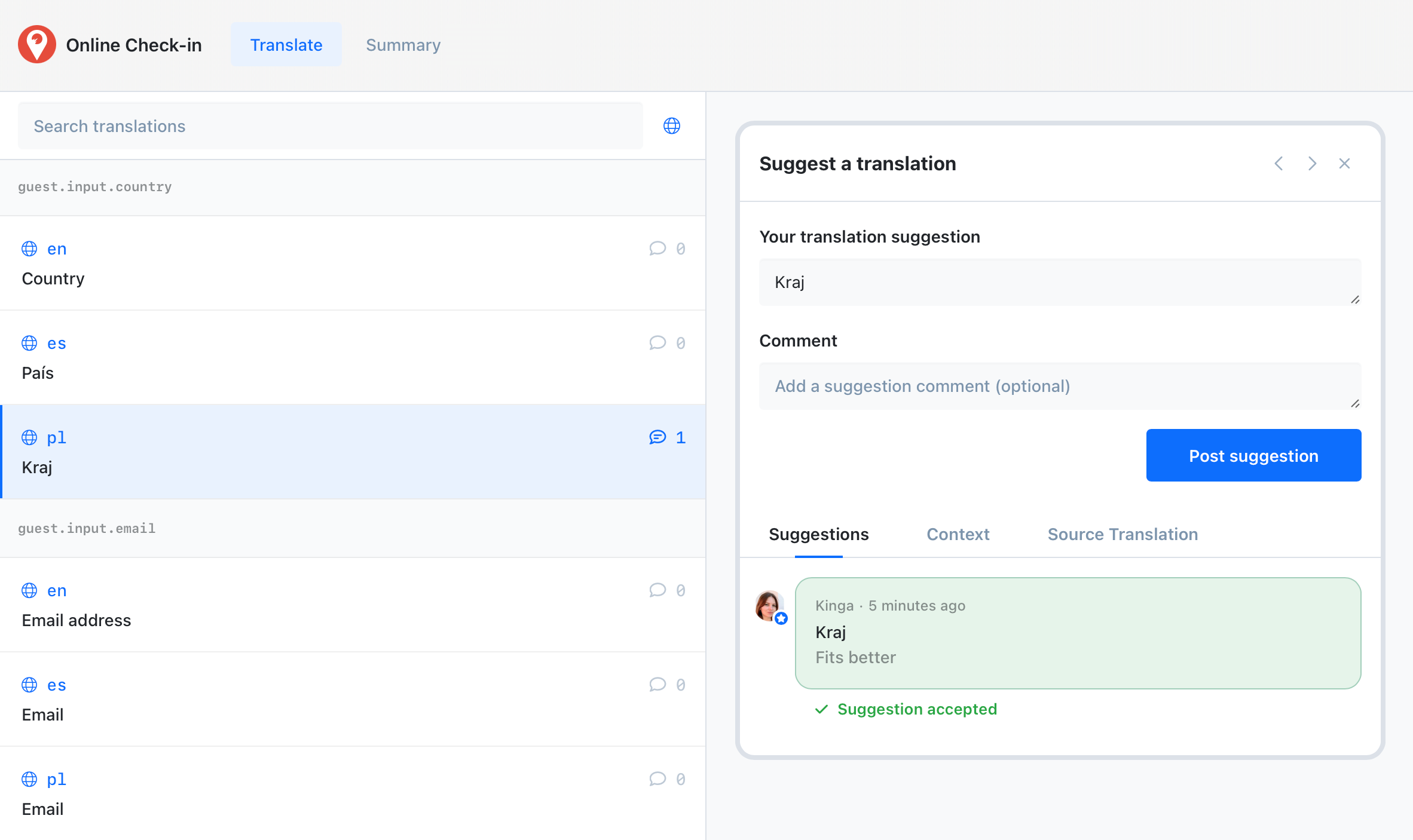
Greet your customers
in their native language