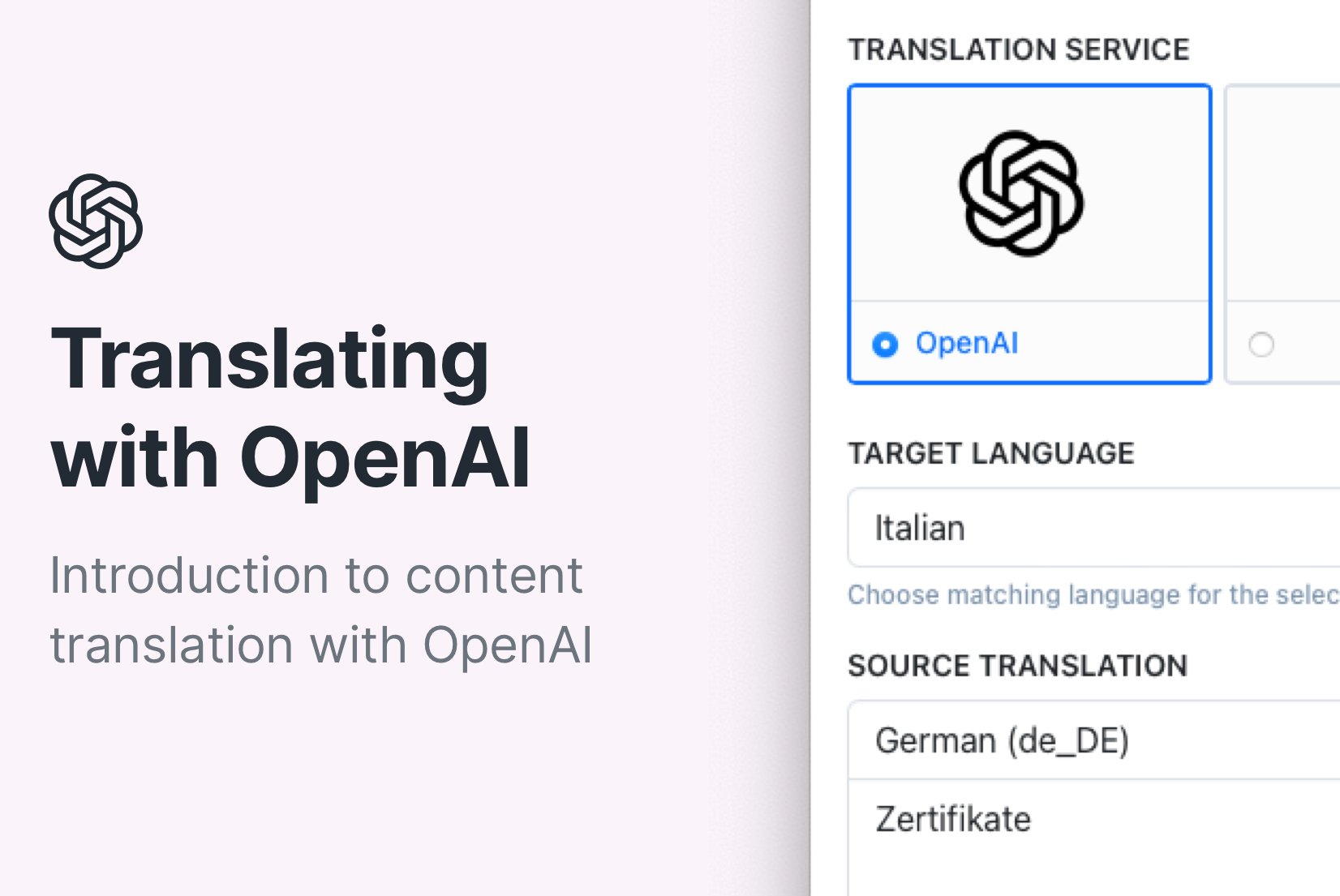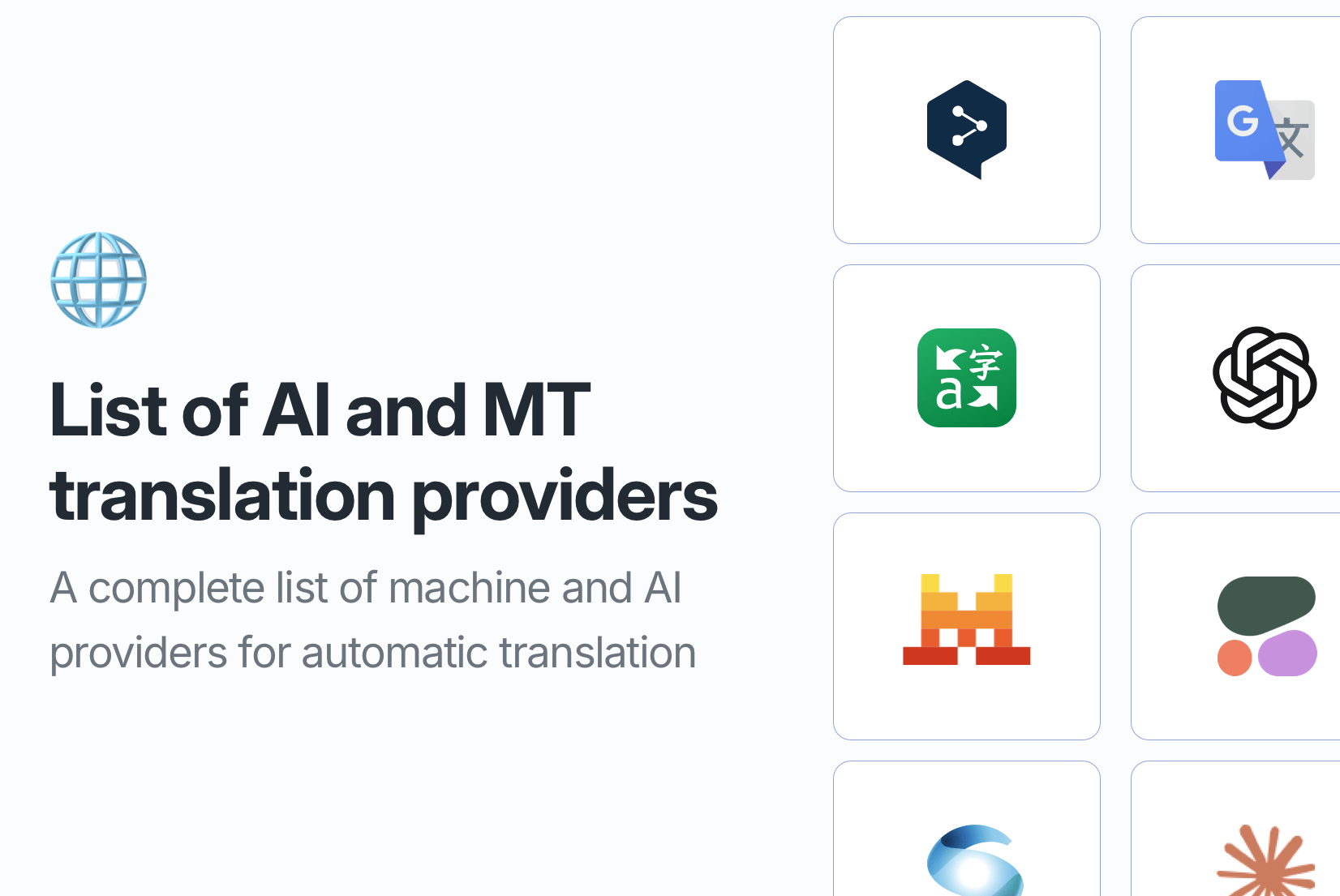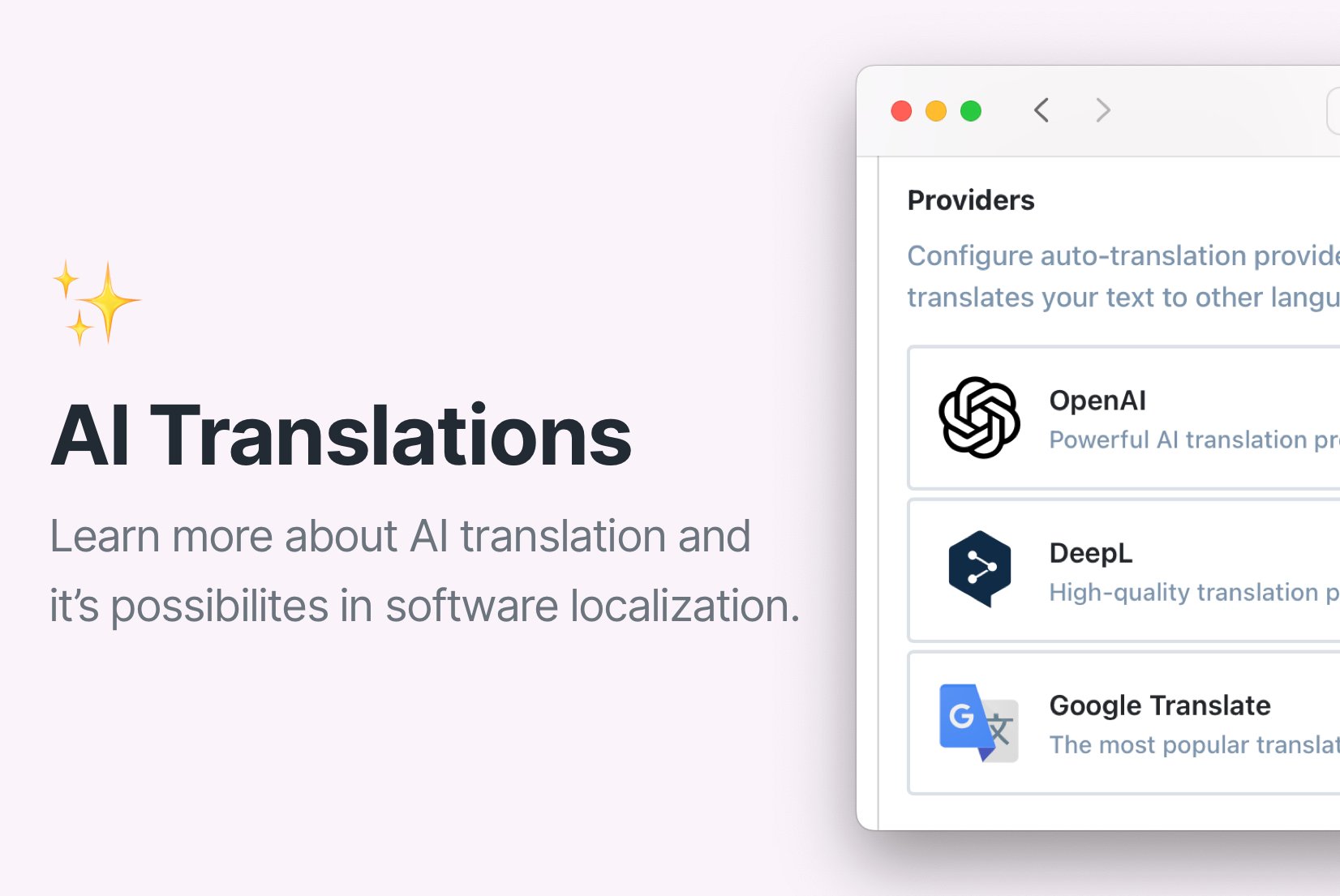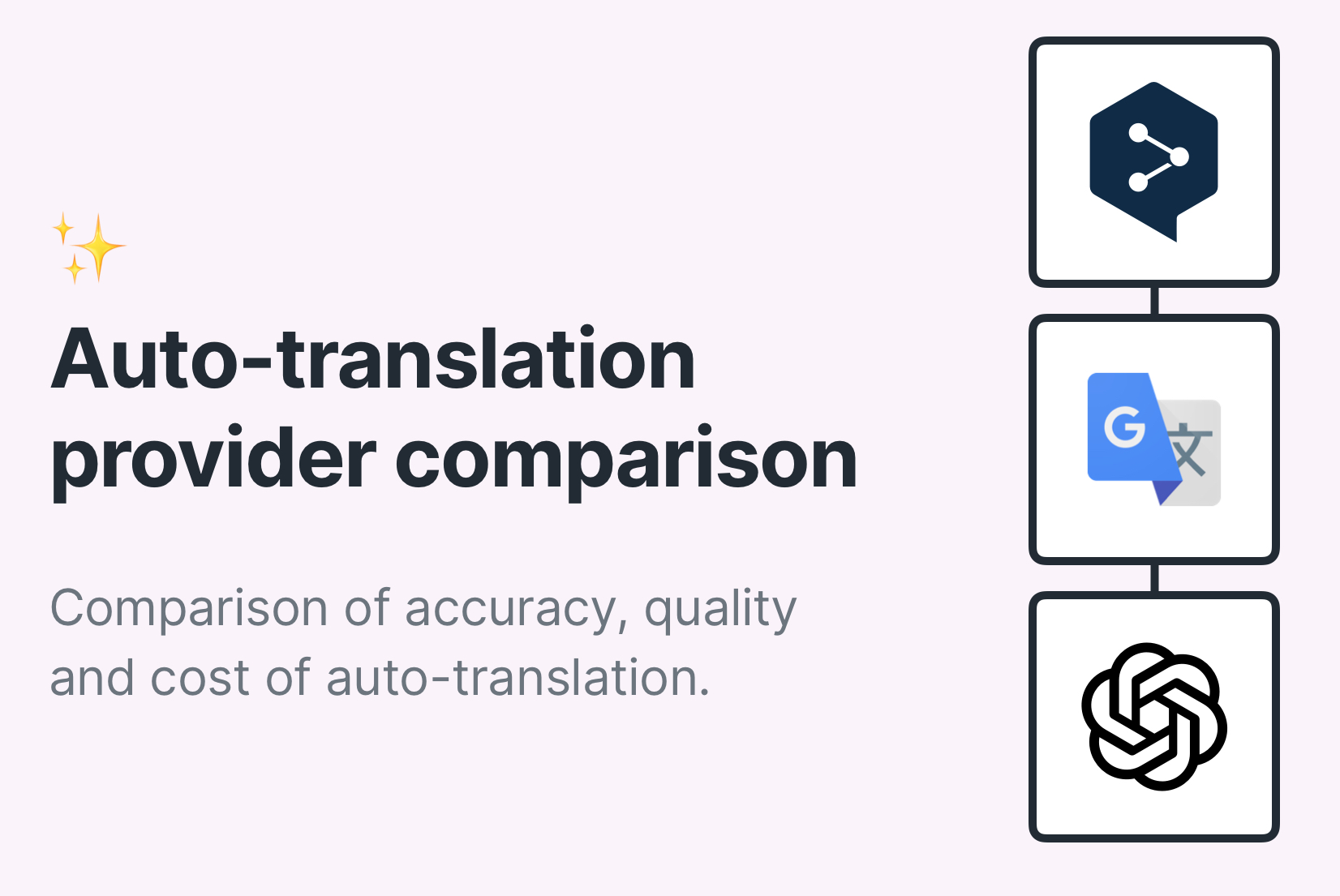How to auto-translate your app with OpenAI, DeepL & Google

Want to grow your app internationally without hiring a team of translators or manually managing dozens of language files? That's where automatic translation comes in. Tools like OpenAI, DeepL, and Google Translate make it possible to translate thousands of strings in seconds, all without touching a line of code.
In this guide, you will learn how SimpleLocalize uses these tools to automate translations, speed up development, and help you reach users in any language in minutes.
What is machine translation?
Machine translation (MT) (or Automated translation (AT)) is the use of AI or translation software to automatically convert text from one language to another, without human intervention. Think of tools like OpenAI (ChatGPT), Google Translate, or DeepL.
It's not just about swapping words. MT tools aim to understand grammar, tone, and context to deliver accurate translations across languages with different structures.
Learn more about benefits of AI translation.
Different languages often express the same idea in very different ways. For example, when you say “hello”, people in other countries may respond with culturally specific greetings. Some languages let you drop the subject altogether or use personal phrasing, like “Good morning” as a standalone phrase.
Other languages require much more information to make a sentence clear. Take the phrase “Be nice” — in English, it's short and universal. But in many other languages, you might need to specify who should be nice, to whom, and in what situation, making the translation less straightforward.
That's why high-quality machine translation engines are trained not just on vocabulary, but on millions of real-world examples, helping them capture nuance and intent, not just syntax.
How machine translation works in SimpleLocalize
SimpleLocalize makes automatic translation simple by connecting your project with advanced machine translation engines like OpenAI, DeepL, and Google Translate.
Here's how it works in a nutshell:
- You upload your existing translations via API, CLI, or manually.
- SimpleLocalize uses your default language (usually English) as the source.
- It applies the translation provider depending on your settings and preferences.
- It sends the content to the provider, receives translations, and updates your project, keeping your variables and formatting intact.
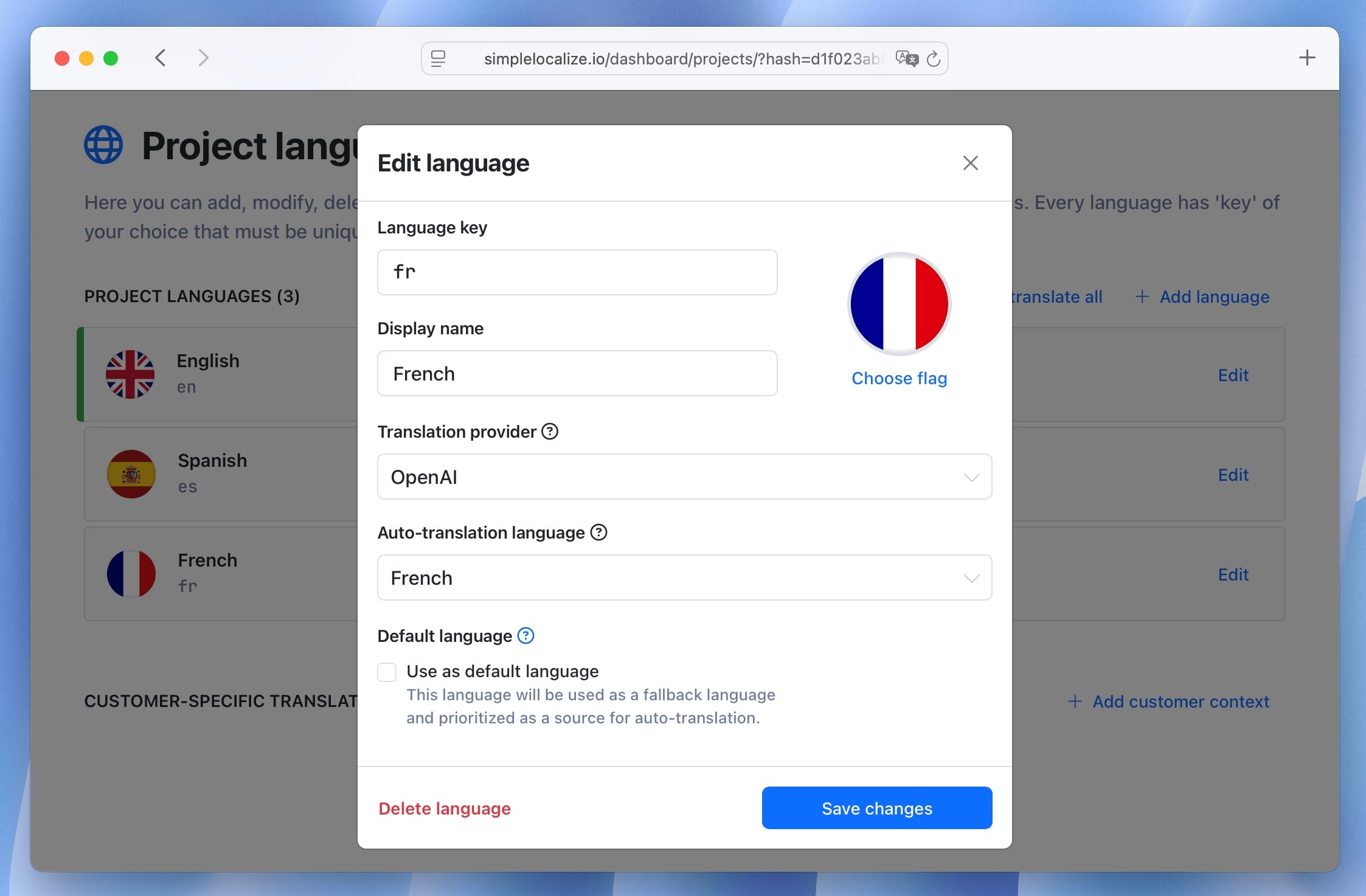
If there is no text in the source language, SimpleLocalize will use match the best available translation for the target language.
It's that easy on the surface, but behind the scenes, SimpleLocalize handles all the complexity of choosing languages and translations for best possible results.
Using OpenAI (ChatGPT) for app translation
OpenAI's models (like GPT-4) bring a contextual understanding of language that goes beyond traditional translation engines.

Instead of translating sentence-by-sentence, OpenAI looks at the whole message, including placeholders, tone, and intent. This makes it especially useful for:
- User interface texts
- Tooltips and prompts
- Error messages
- Marketing copy
- Dialogues or conversational UIs
For example, if your translation includes custom syntax or variables like:
<div class="text-bold button">My bold text</div>
OpenAI understands not to touch class="text-bold button" and will only translate the visible text (My bold text), keeping your layout safe.
You can also pass extra context to improve translation accuracy, e.g., specifying that a message is a button label or a system prompt. Learn more about context in localization and how it helps improve translation quality.
Check out our guide on auto-translation with OpenAI for more details on how to set it up.
DeepL for automated translation
DeepL is known for its precision and natural-sounding output, especially with shorter sentences. It's great when you want polished results without tweaking too much. It supports over 30 languages.

DeepL also does a good job respecting your application's syntax. For example, in this HTML:
<div class="text-bold button">My bold text</div>
DeepL correctly translates only the user-facing text and leaves code intact, saving developers time.
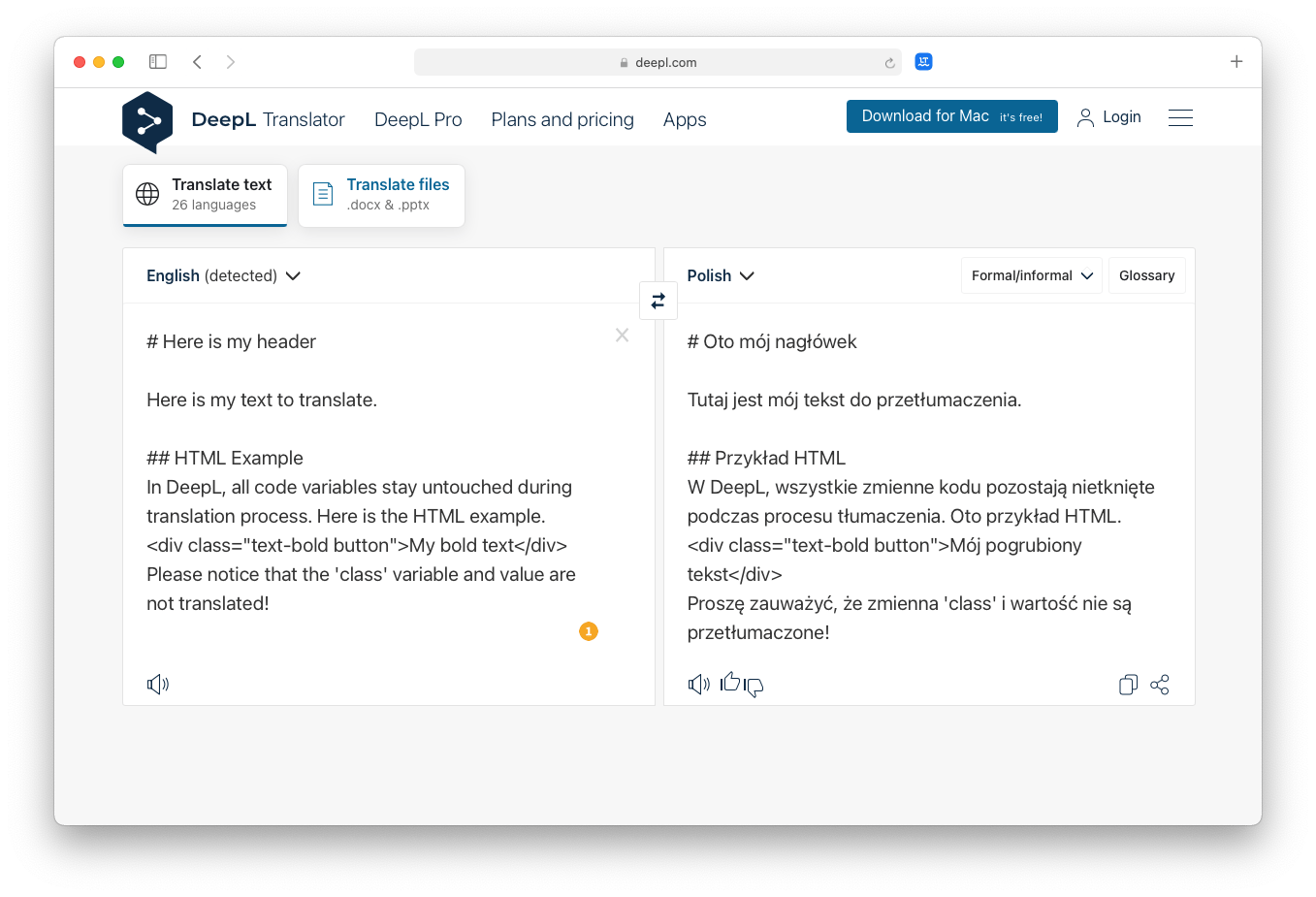
Google Translate for automated translation
Google Translate is a solid option for longer texts and supports over 200 languages. It's especially effective with full sentences or paragraphs.

However, it can sometimes misinterpret app-specific code or structure. For instance, this line:
<div class="text-bold button">My bold text</div>
may end up translated as:
<div klasa="tekst-pogrubiony przycisk">Mój pogrubiony tekst</div>
Google Translate mistakenly translates the class attribute, which can break your layout or styling. Thankfully, SimpleLocalize can detect and protect such syntax using text extraction techniques to avoid translation errors.
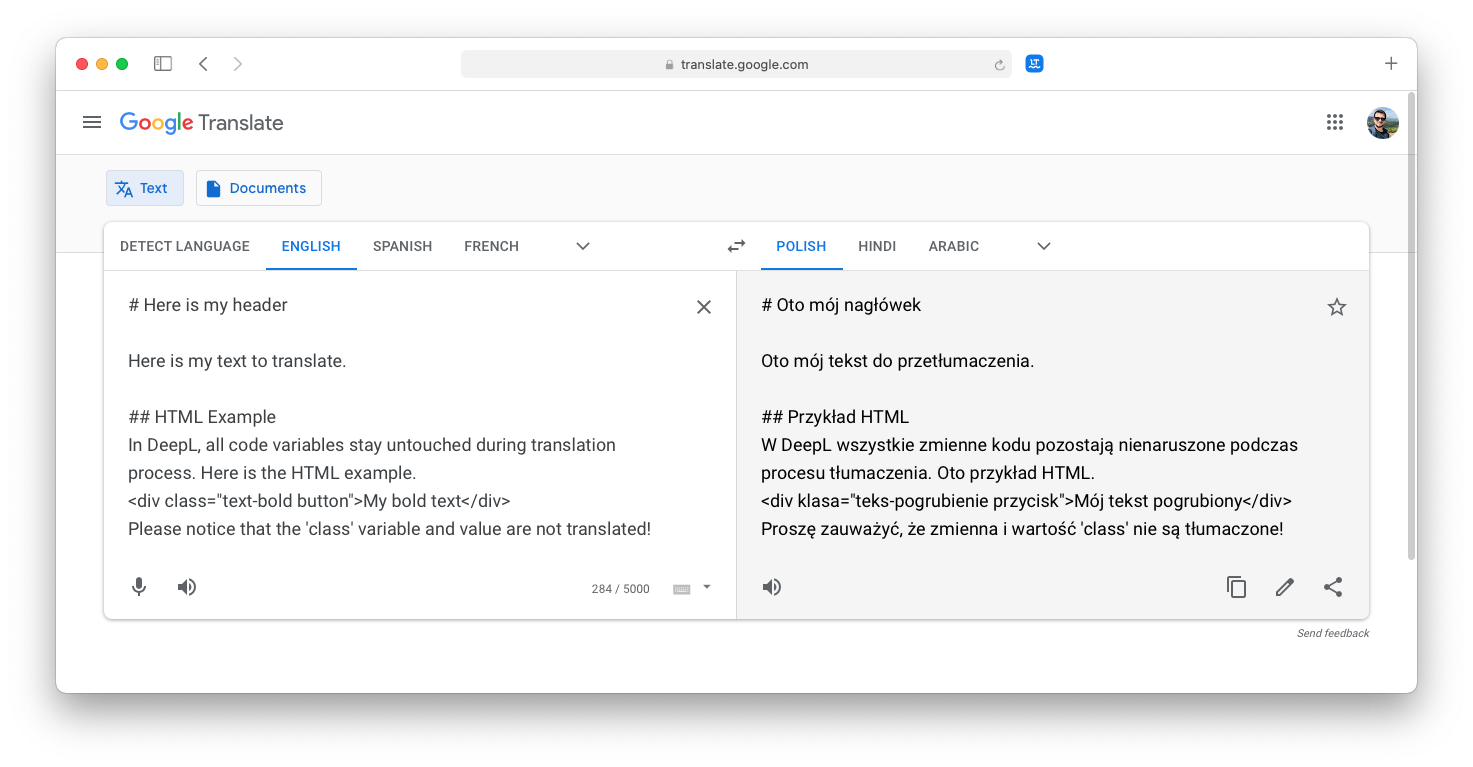
OpenAI vs. DeepL vs. Google Translate
Heres a quick comparison of the three major translation engines:
| Feature | OpenAI (ChatGPT) | DeepL | Google Translate |
|---|---|---|---|
| Code-friendly output | Yes | Yes | Sometimes |
| Context-aware | Yes | Limited | No |
| Best for short UI strings | Yes | Yes | Limited |
| Best for long texts | Yes | Limited | Yes |
| Customizable context | Yes | No | No |
| Speed | Slightly slower | Fast | Fast |
| Cost efficiency | High for large volumes | Moderate | Low |
SimpleLocalize allows you to choose the provider that fits your project, or mix and match!
Check out our complete list of machine and AI translation providers and comparison of DeepL, Google Translate, and OpenAI to find the best fit for your needs.
DeepL vs. Google Translate
There is not much difference between those two services in general. DeepL has advantage that they keep application source code context. In most cases, DeepL translation output is very accurate for short sentences. Google Translate is a much cheaper solution if you use it for large translation volumes. Google Translate is better in translating longer texts with multiple sentences, while DeepL can have hiccups.
How to use machine translations in app?
Here are the steps to get started with automatic translations in your app using SimpleLocalize:
First, upload your translations using:
Learn more about supported file formats.
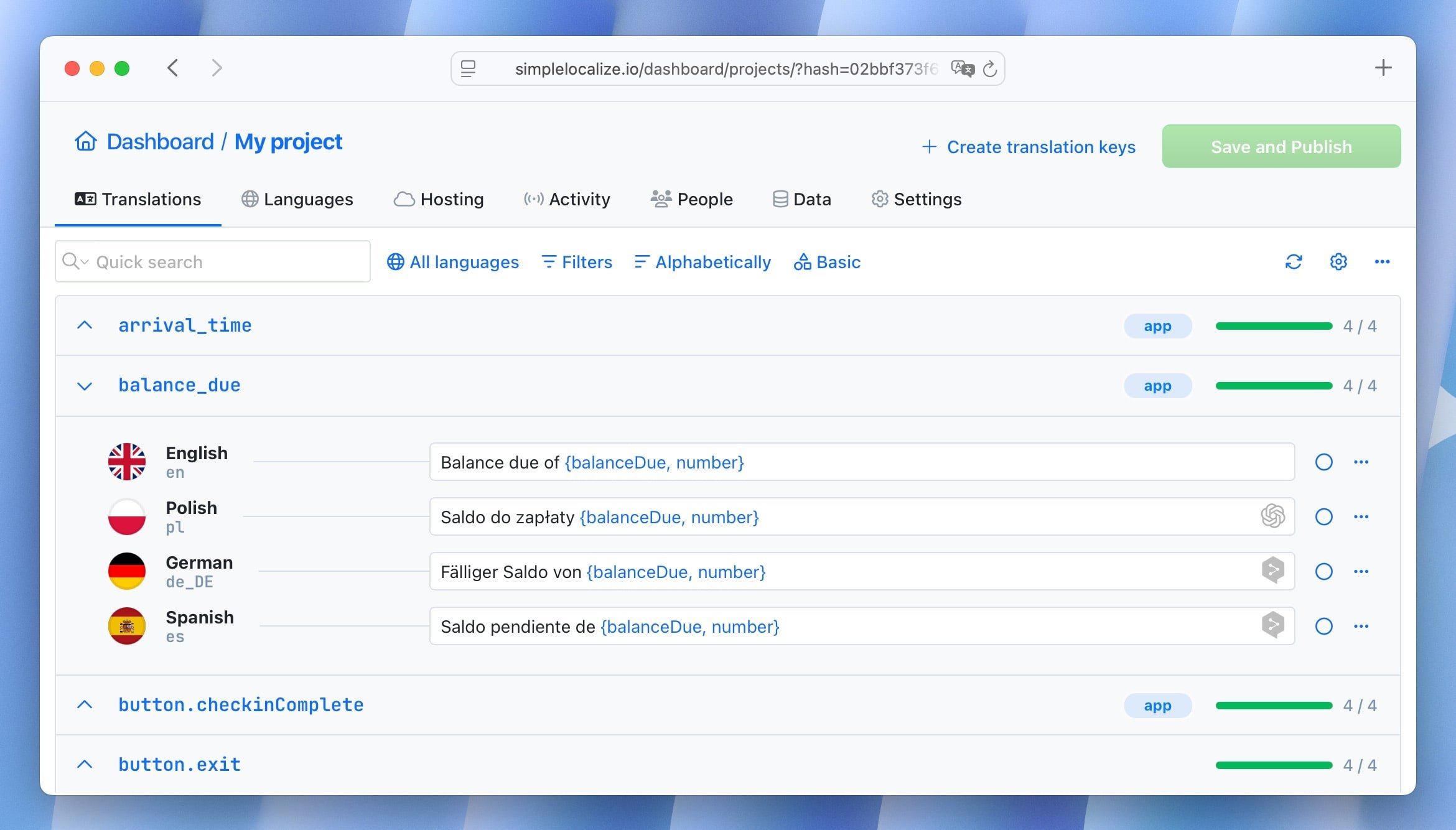
How to use auto-translation feature?
It's simple! Add a new language in the Languages tab, and click Start auto translation button next to the language you want to translate.
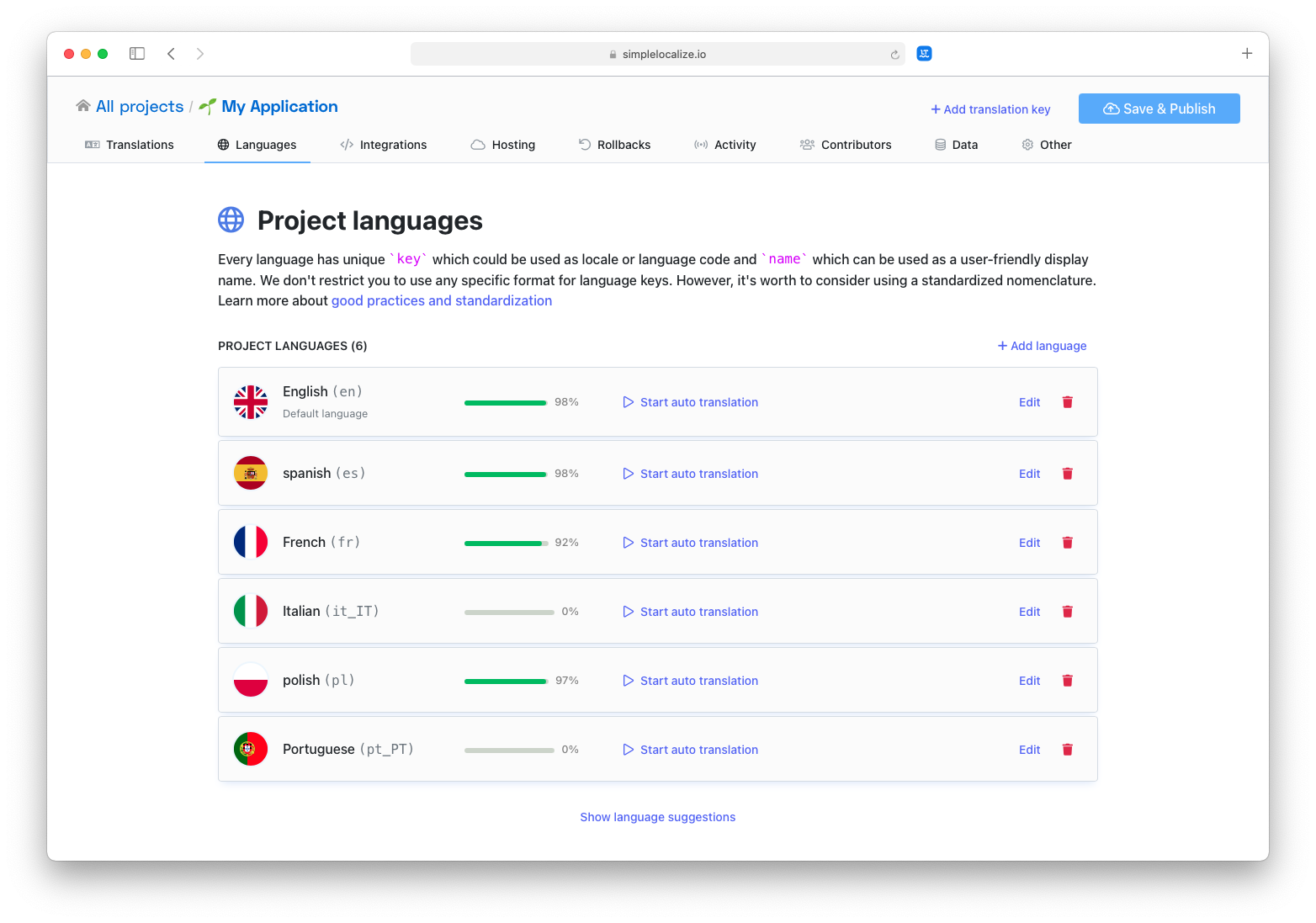
Choose your preferred translation provider (OpenAI, DeepL, or Google Translate):
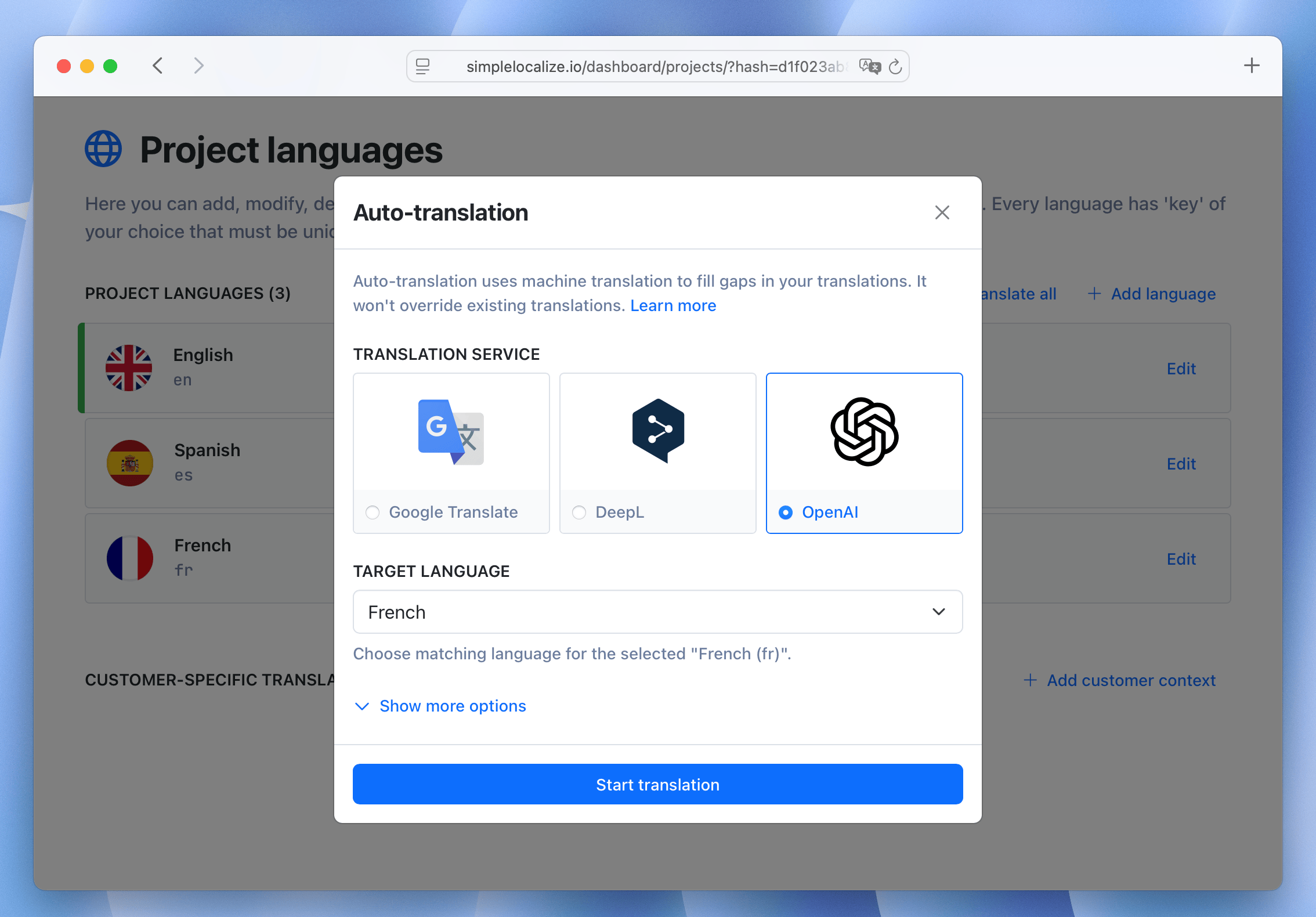
Translation messages, which have been auto-translated, have a small provider logo next to the input to indicate it has been translated automatically. This icon will disappear once you edit translation manually.
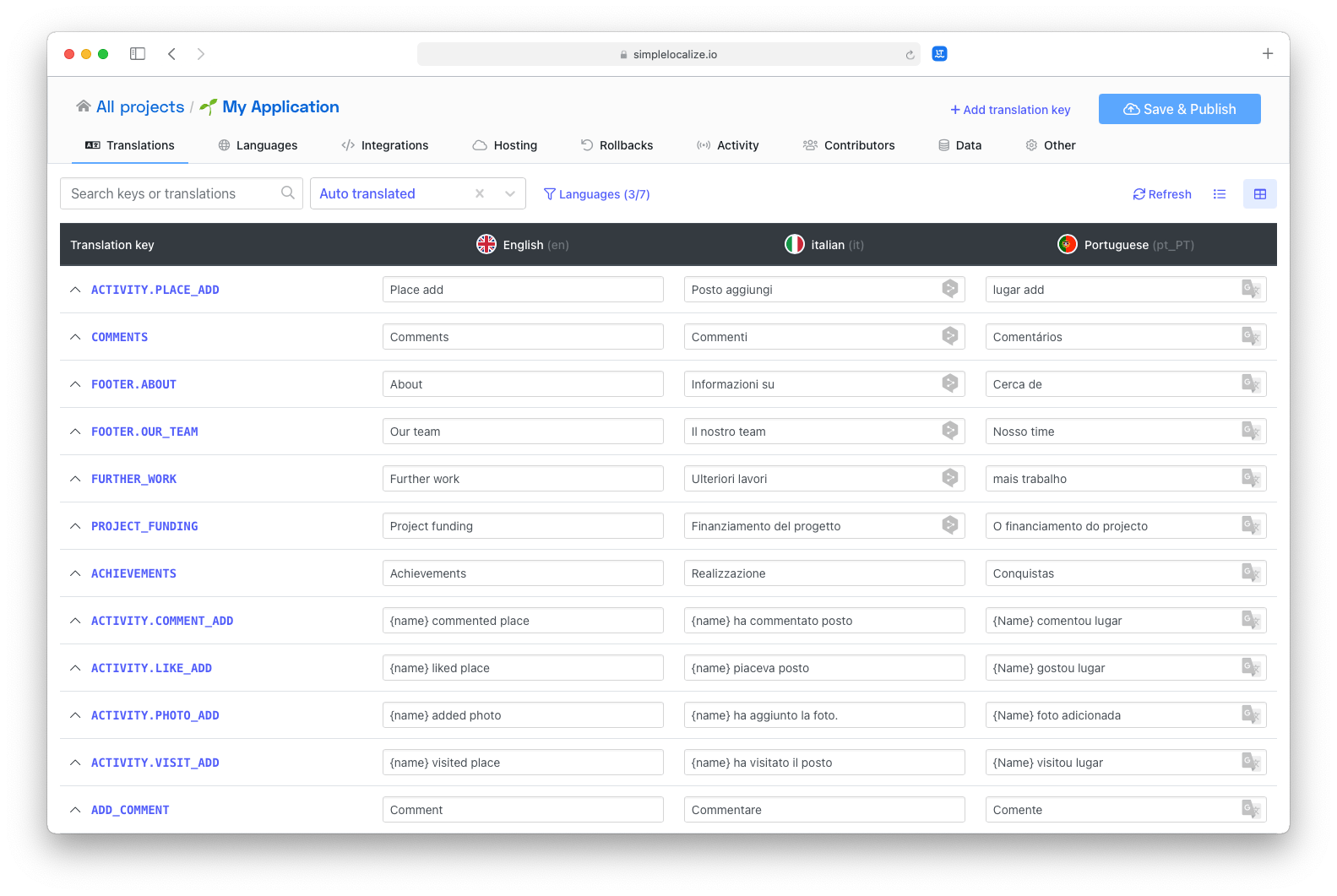
How much does it cost?
Translating your app can be 100% free. Here's how:
Community plan — Free forever
- up to 250 translation keys
- Unlimited words & strings
- Access to auto-translation
- Option to buy extra translation characters without a paid plan
Free trial on Team plan
- 14 days free trial
- Get started with a package of translation characters for testing
- Evaluate OpenAI, Google Translate, and DeepL in real projects
- Upgrade for higher monthly translation limits
Tip: Auto-translation is available across all plans. You can purchase more translation characters anytime, even on the free plan.
View our pricing page, register and start translating your app today!