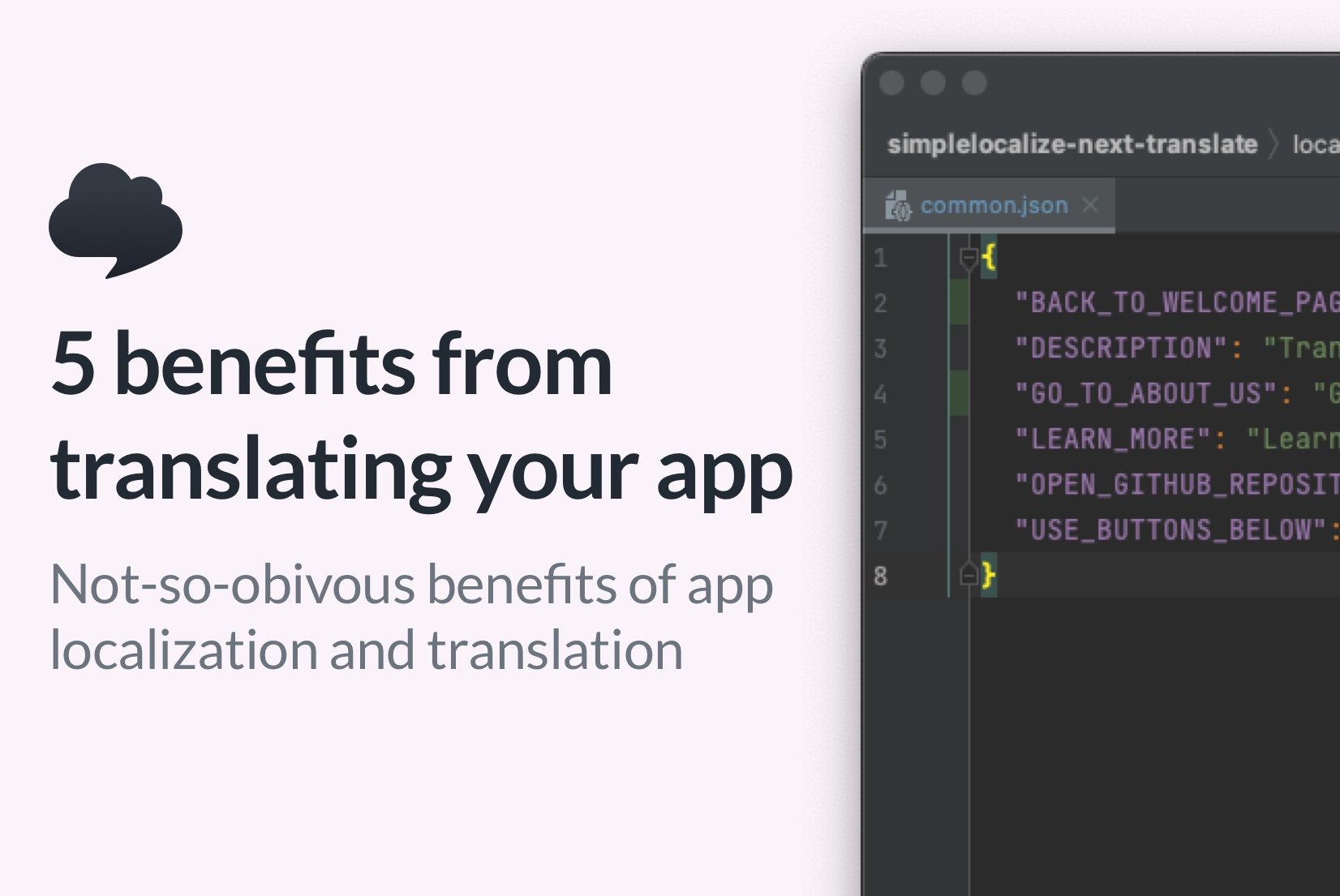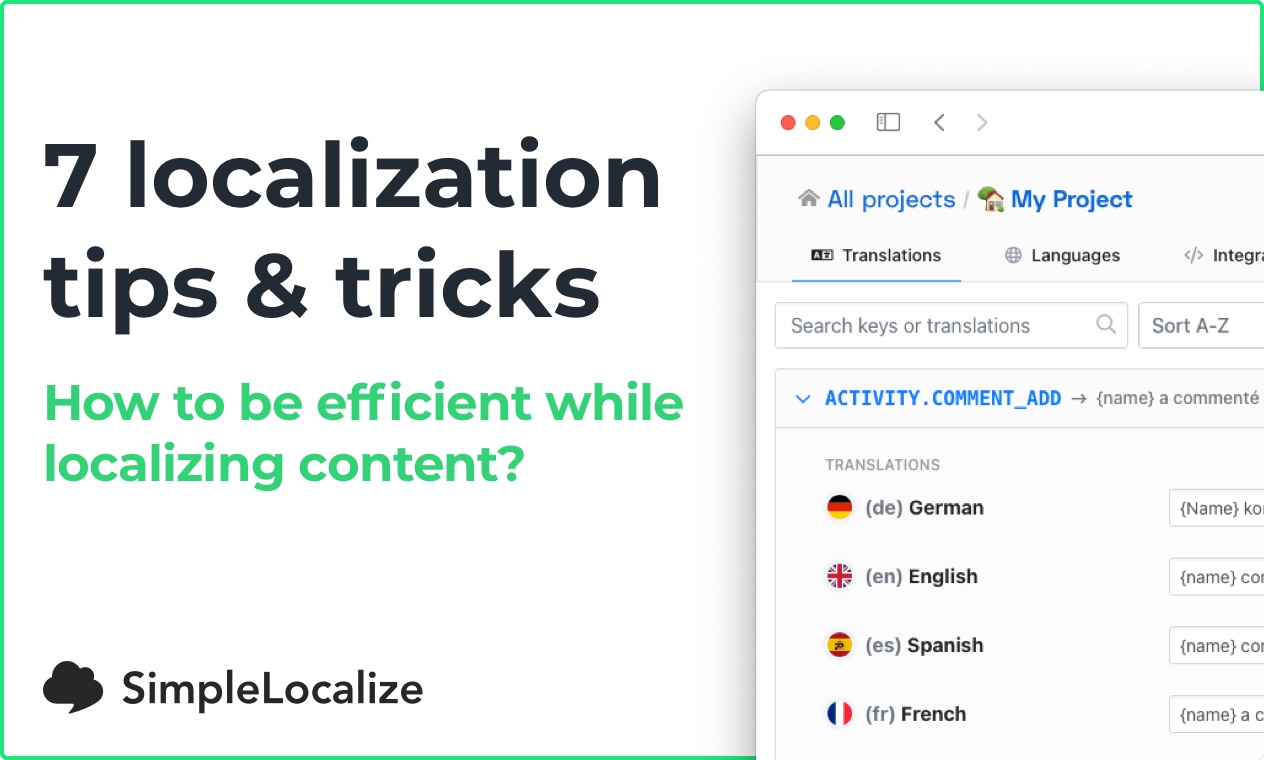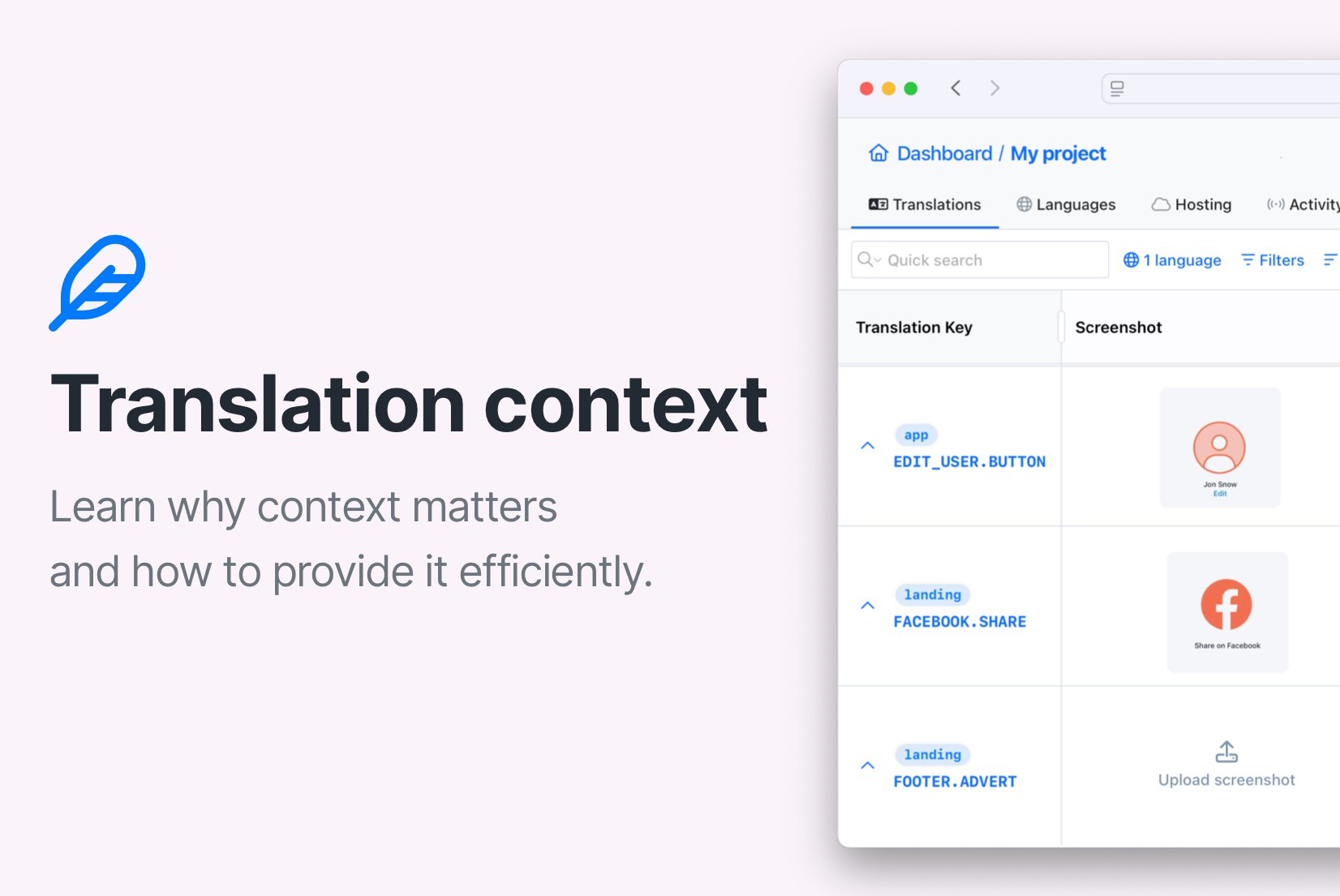How to share translation keys across multiple apps?
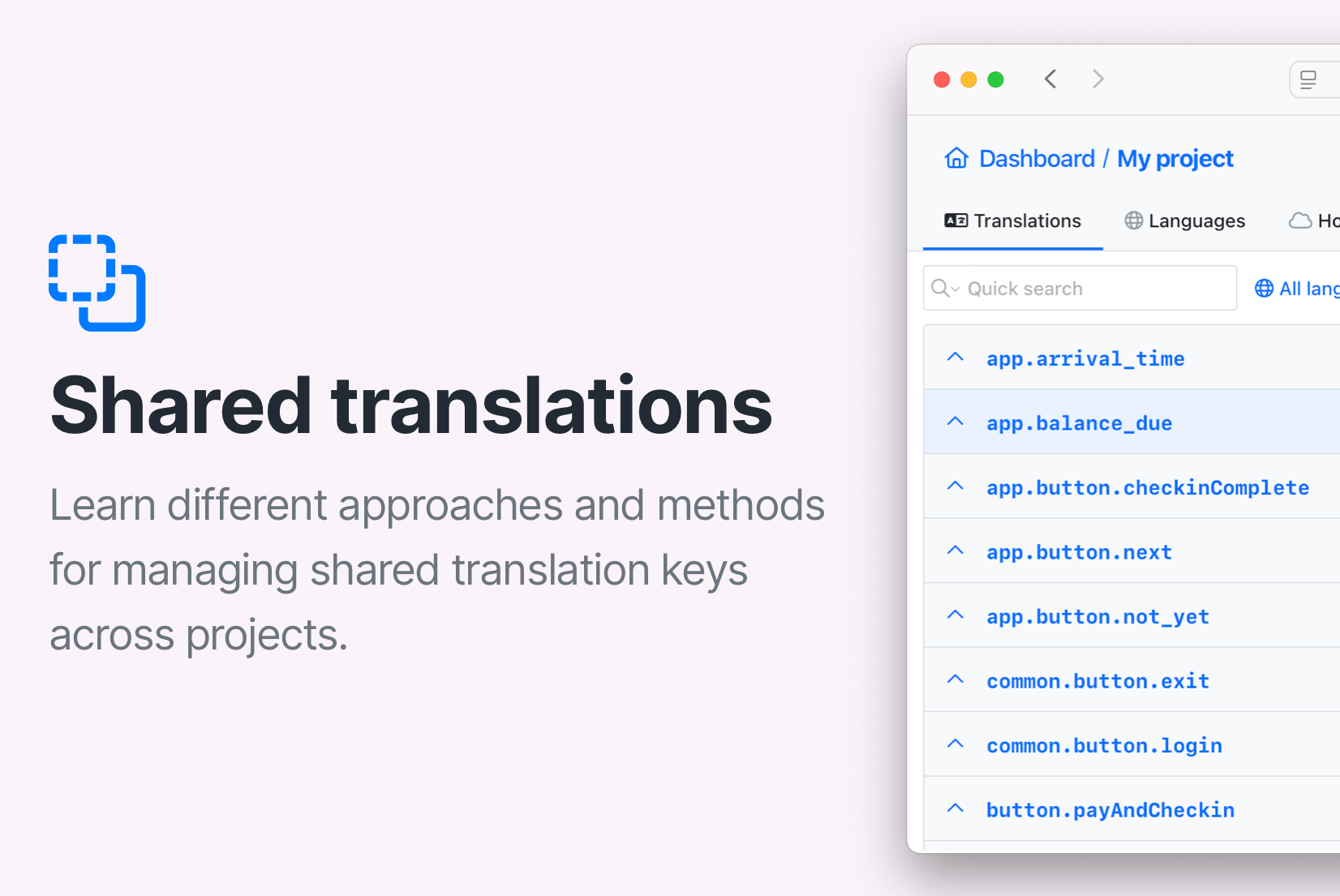
Managing translations for multiple apps or websites can quickly become messy, especially when many of them reuse the same UI elements like buttons, menus, and error messages. Manually copying translation keys between projects? That's inefficient and error-prone.
SimpleLocalize makes this easy with powerful features like translation key merging, shared repositories, and even customer-specific contexts. In this guide, you will learn how to keep your translations consistent across apps with minimal manual work.
Common shared translation keys
In the process of translating and localizing apps or websites, there are certain elements and texts that are often shared or similar across different apps and websites. These elements are usually part of the user interface and provide a consistent user experience. Here are some common examples of shared translation keys:
- Menu items and navigation:
home,settings,profile,logout - Buttons:
cancel,save,submit,register - Form fields and labels:
name,email,password - Error mssages:
invalid_email,required_field,password_too_short - Confirmation messages:
account_created,changes_saved,item_deleted
Instead of recreating or importing these into every project manually, you can share them efficiently across projects.
Option 1: Merge translation keys across projects
When translation keys keys are identical in different projects, you would rather not add them manually to each project or import them every time to all the apps. Instead, SimpleLocalize allows you to merge selected keys from one project to another, saving time and avoiding duplication.
How it works:
Each app corresponds to a project in SimpleLocalize. Therefore, you'll create separate projects for each application.
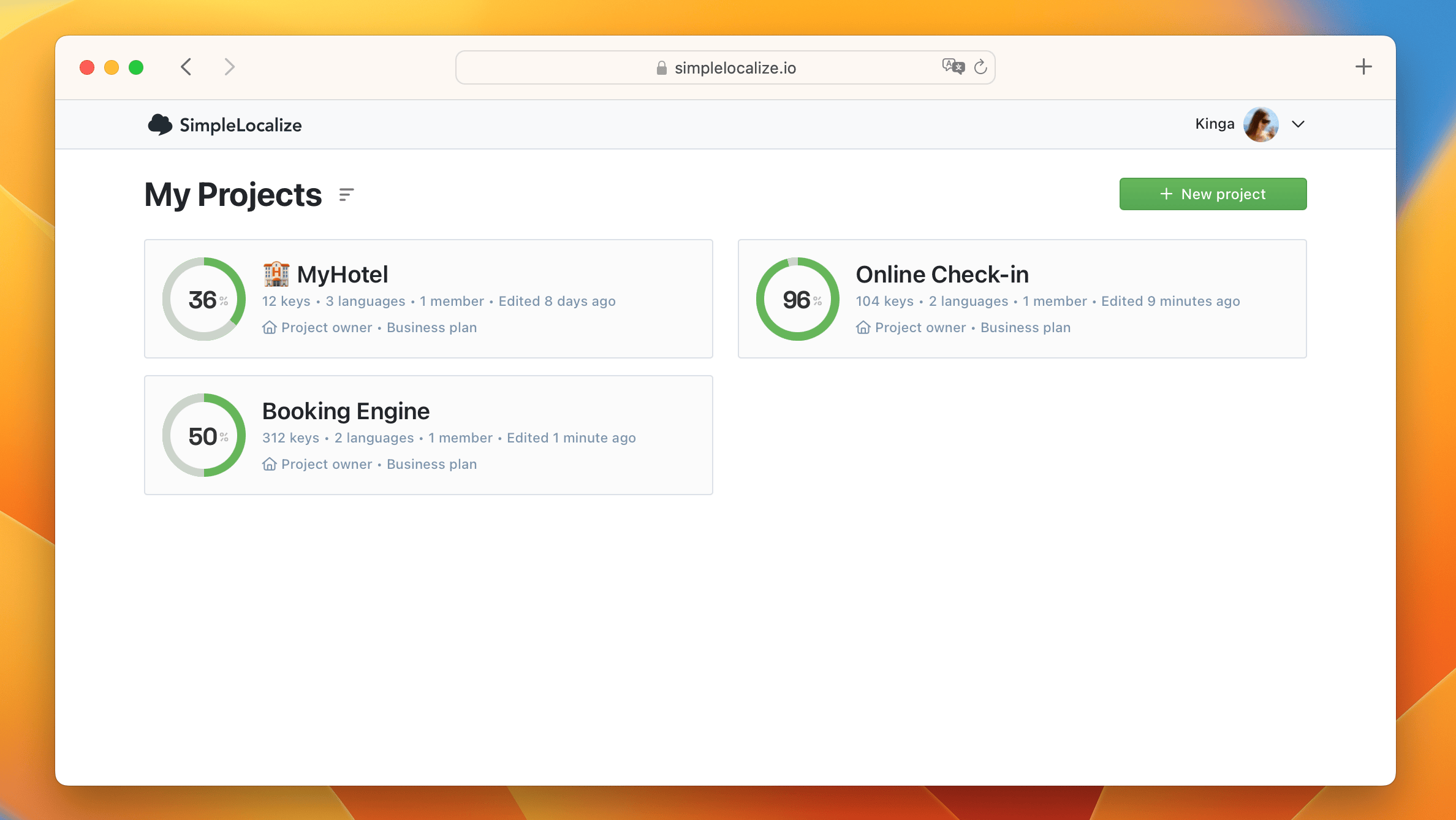
1. Import or manage your translation keys to one of the projects, including keys that are shared with other apps. This can act as your main source of truth.
See here how you can import your translations to SimpleLocalize.
2. In the Translation Editor, select the keys you want to share by holding Ctrl/⌘.
3. Click on Bulk Actions, and choose Merge into another project option.
4. Choose the target project and the languages to copy, and then confirm the merge. It's that simple!
✅ This will copy selected translation keys, descriptions, screenshots, and their translations into the other project.
- SimpleLocalize will add the selected translation keys along with their translations in the chosen languages to the target project.
- All translation key details, such as descriptions and screenshots, will also be transferred.
- If a key already exists in the target project, it will be overwritten by the merge option.
Option 2: Create a shared key repository
For teams managing many apps or projects, a scalable approach is to set up a shared translation key project, a centralized place to store common translations.
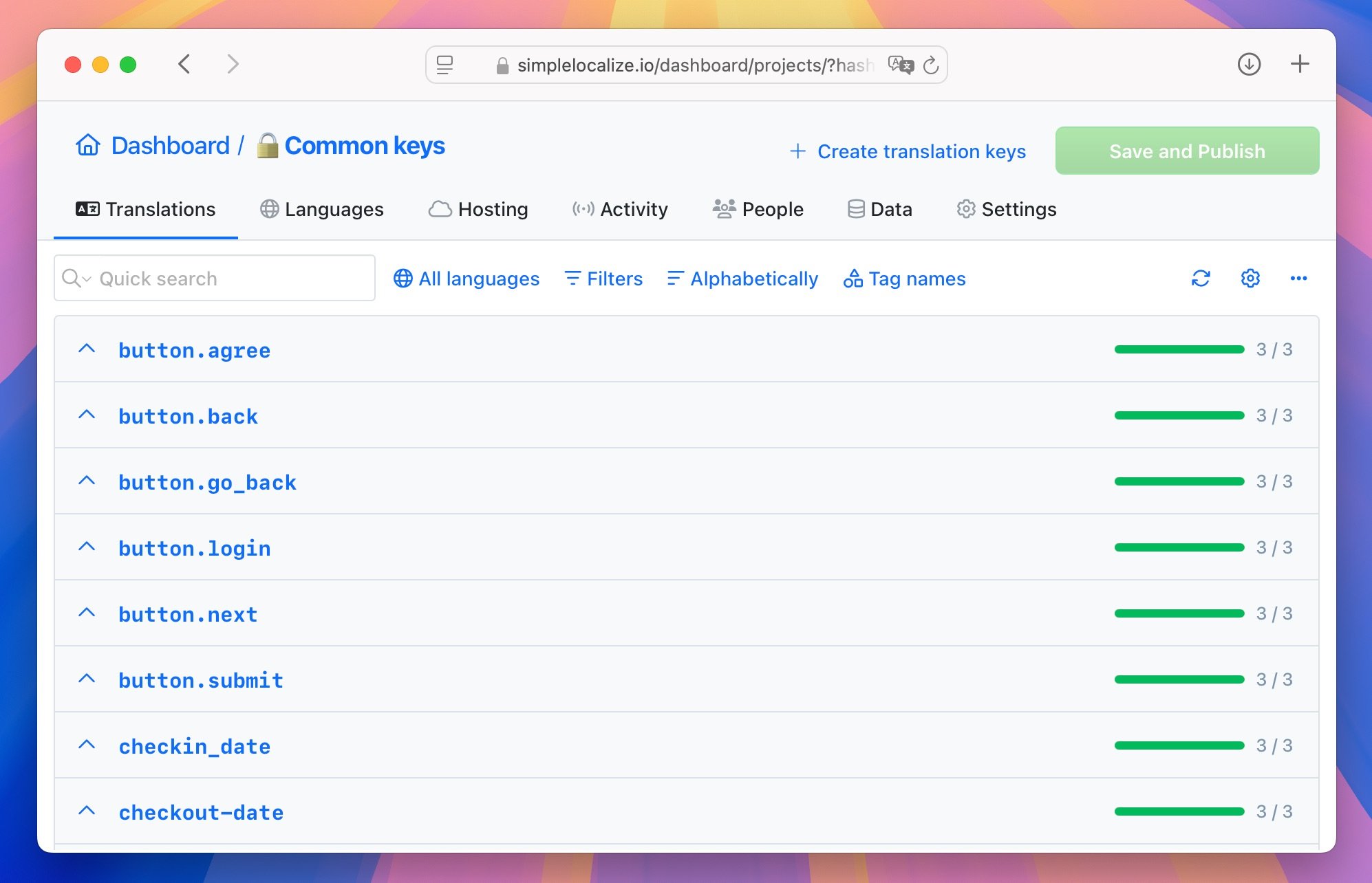
How to set it up:
- Create a new SimpleLocalize project, e.g., Keys Database, that will serve as your shared translation keys repository.
- Add commonly used keys to this project only.
- Use the Merge function or CLI tools to export/import translations into other apps as needed.
- Keep this repo up to date, so changes here can flow to all connected projects.
This way, you can ensure consistency and keep track of where shared translation keys are stored. You'll always know where to make changes and from where to merge them.
This approach is especially useful for large teams or enterprise localization setups. You can also use Translation Memory in your other projects to maintain consistency across all content.
Option 3: Use customer contexts to customize shared translations
If most translation keys are shared, and you only need to tweak a few for specific apps or clients, you can use Customer contexts.
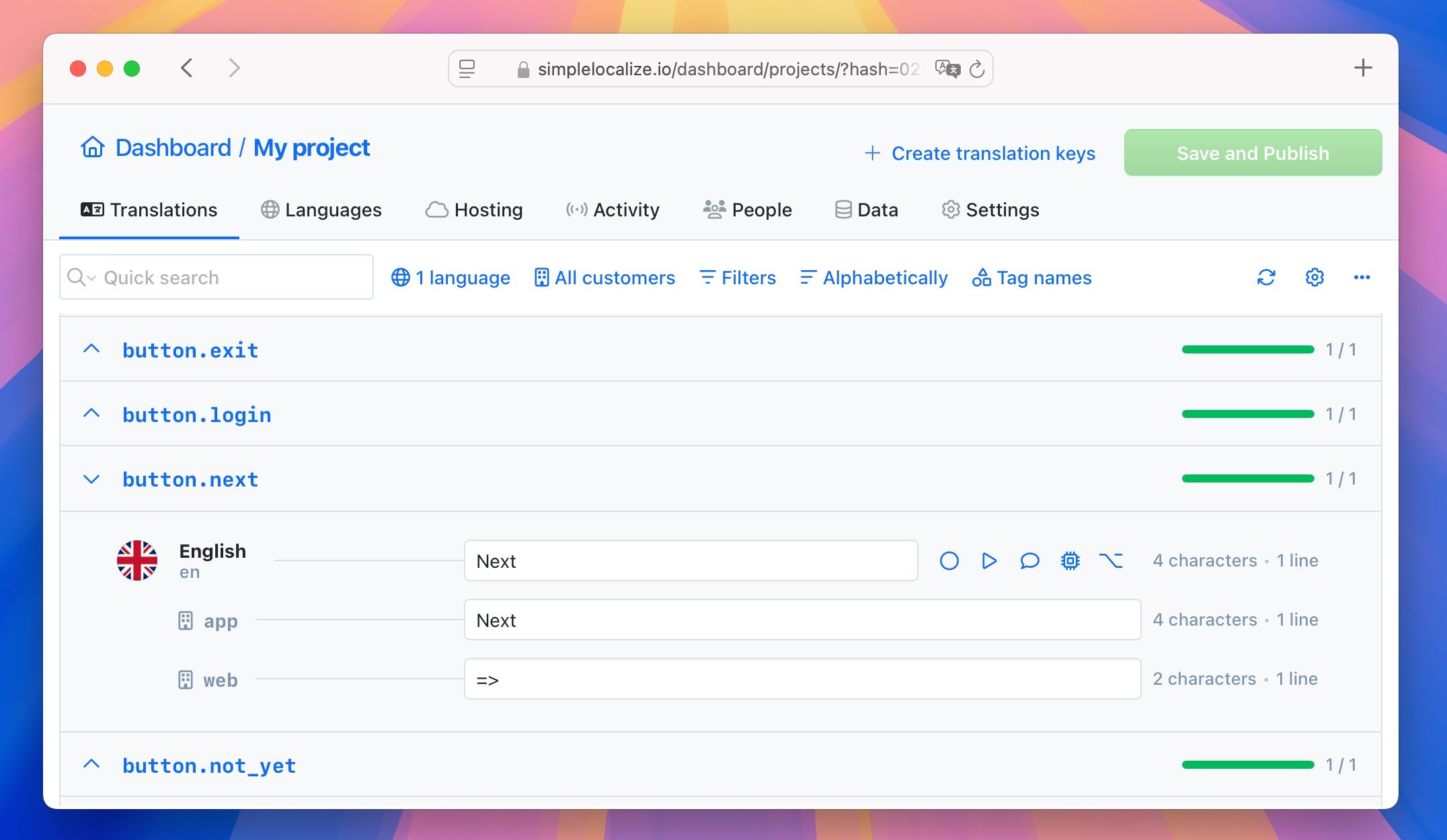
In this setup:
- All apps share one translation project.
- You define a customer (or app) context for each app.
- Shared keys are translated once.
- Only the keys that differ are customized per context.
When to use it:
- 90% of your translation keys are the same across projects.
- You want one project to maintain everything centrally.
- You need per-app or per-customer overrides for just a few strings.
Organize with tags or namespaces in one project
If you prefer to manage everything in one project, use namespaces or tags to distinguish between shared and app-specific keys:
- Use
common.submit,common.cancelfor shared keys. - Use
app.home,web.settingsfor project-specific ones.
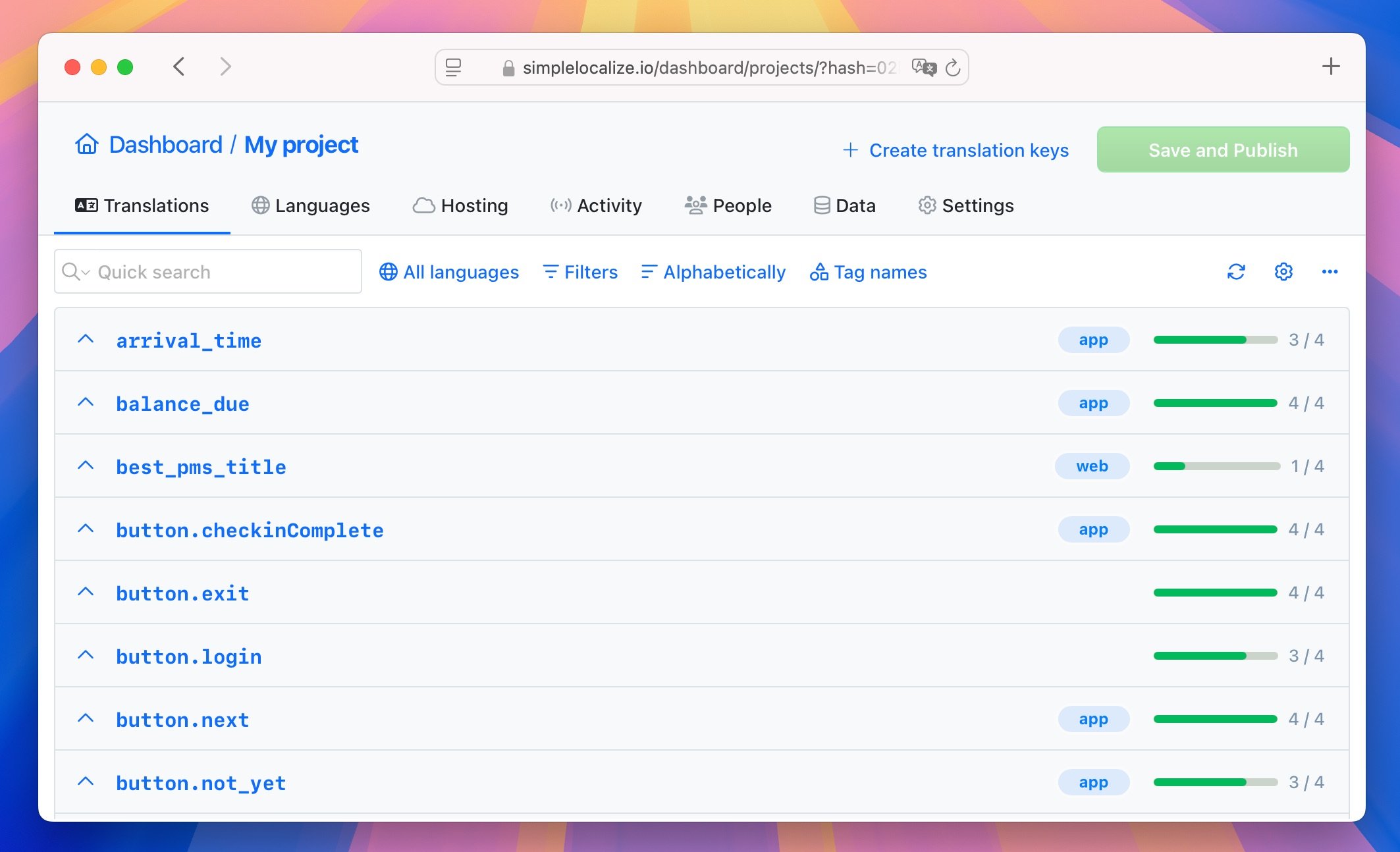
This keeps everything tidy and avoids key collisions in one large project.
Conclusion
Managing shared translation keys doesn't need to be messy. With SimpleLocalize's merge and shared project features, you can:
- Merge translations across projects.
- Centralize shared keys in a dedicated repository.
- Customize only where needed using Customer Contexts.
- Keep everything clean with namespaces and tags.
Choose the method that fits your team size and complexity best. With the right setup, you will keep translations consistent, reduce duplication, and scale your localization smoothly.
👉 Ready to simplify your localization? Start now with SimpleLocalize.