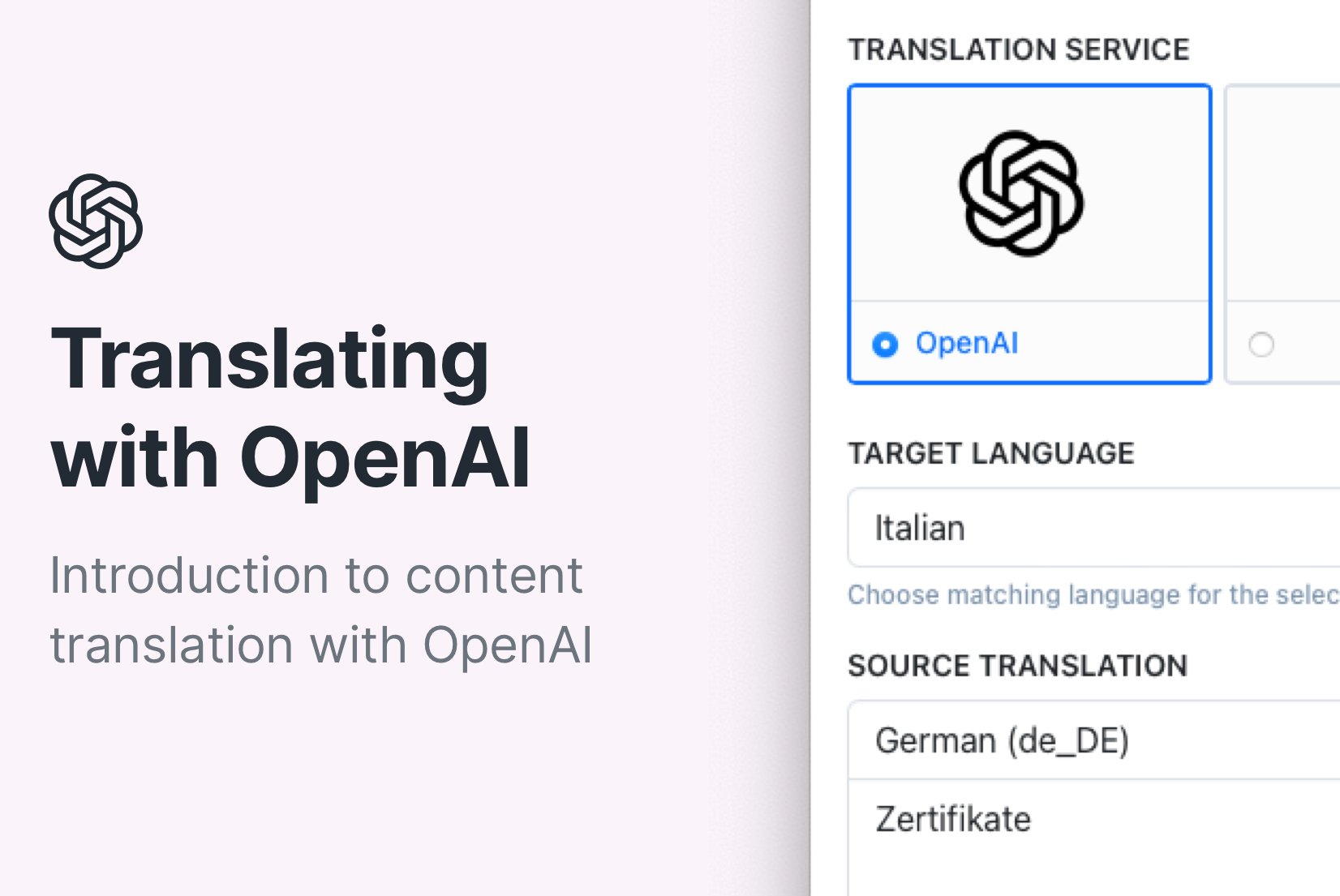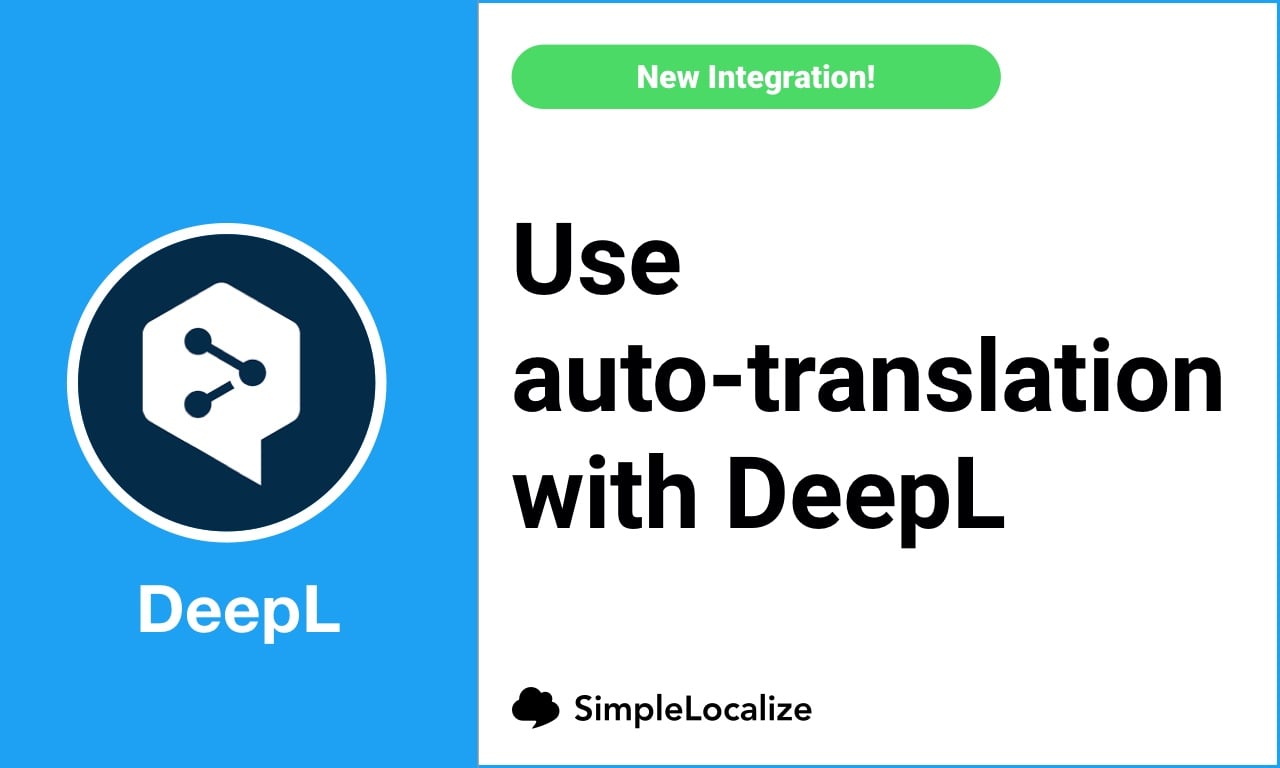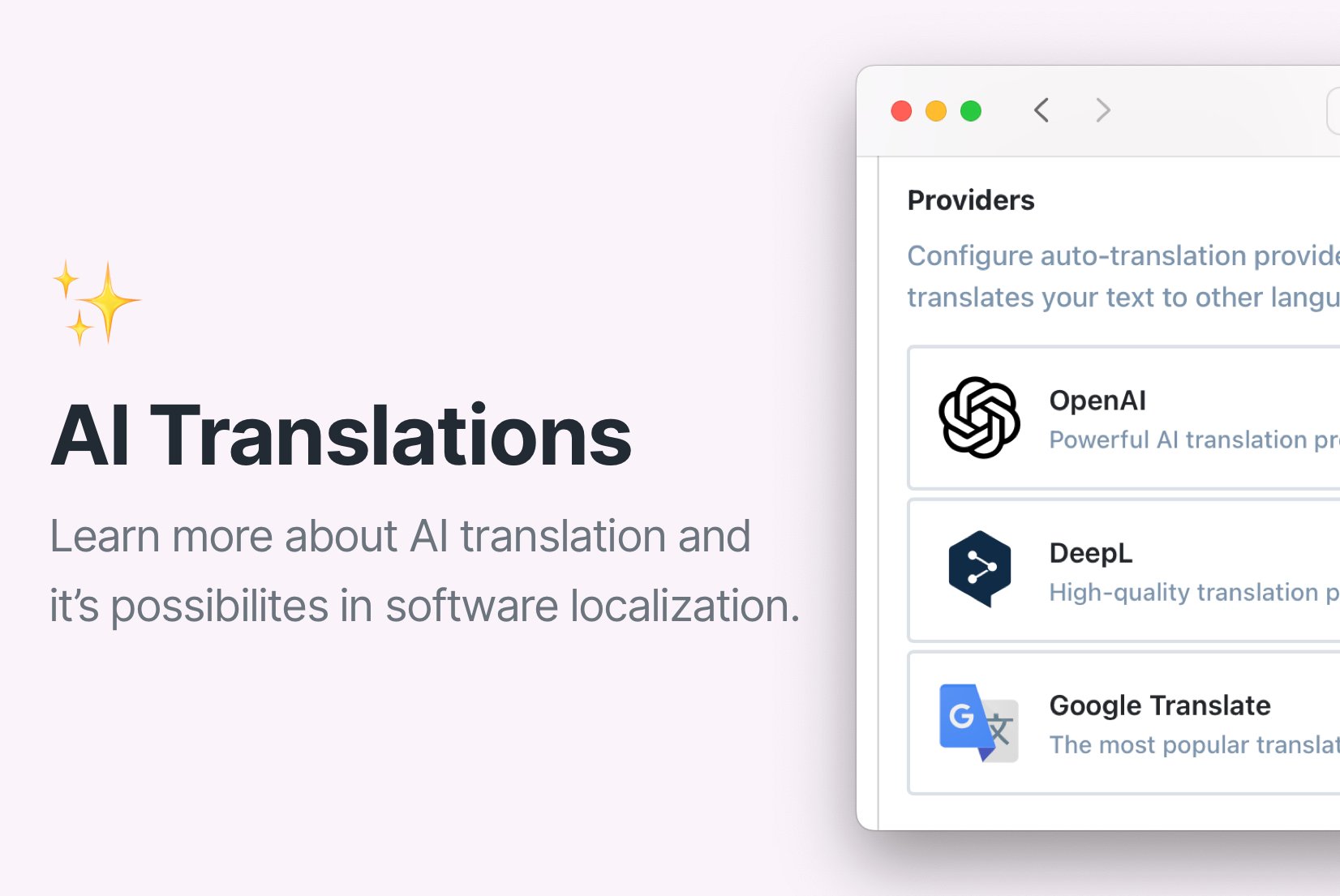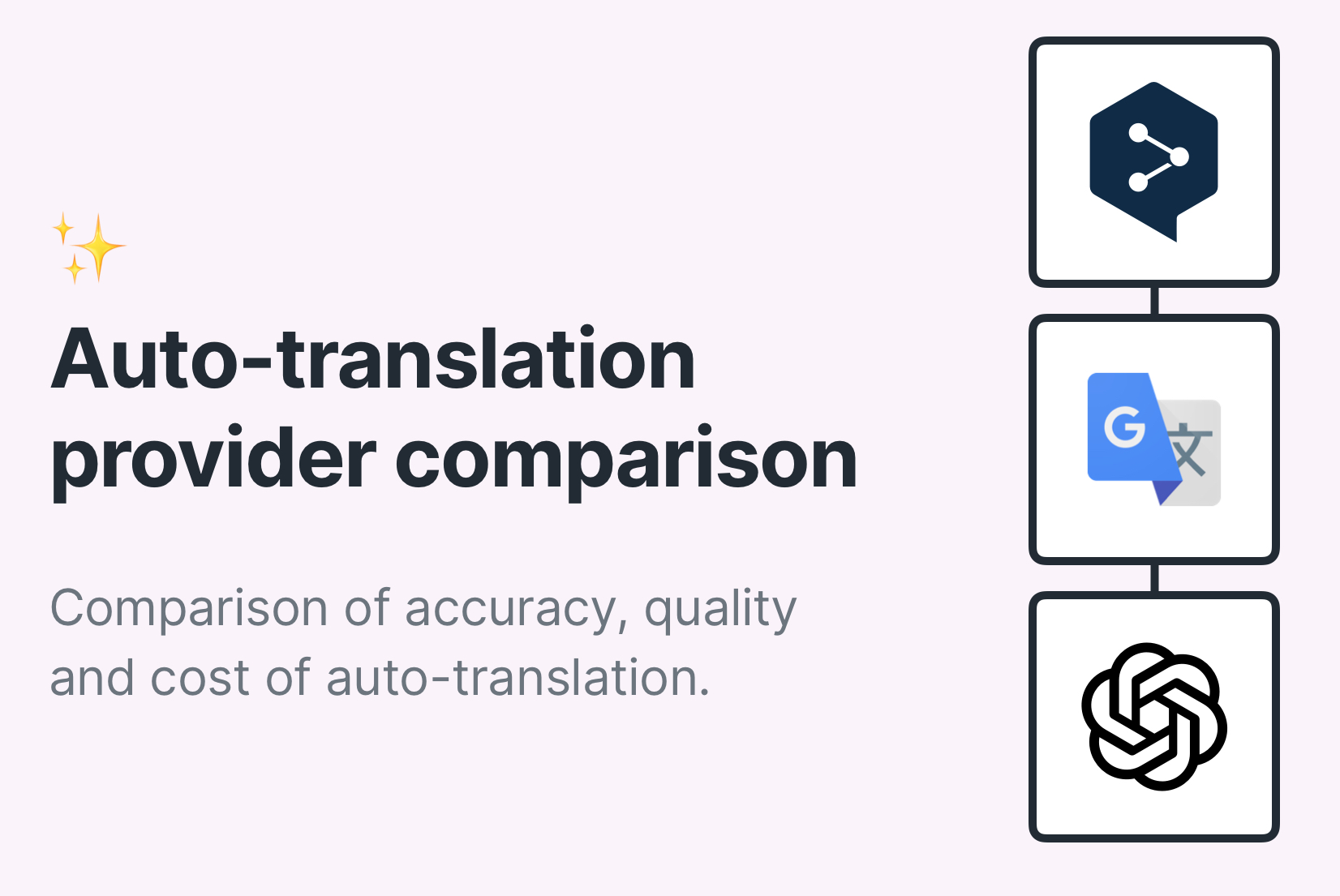How to use auto-translation?
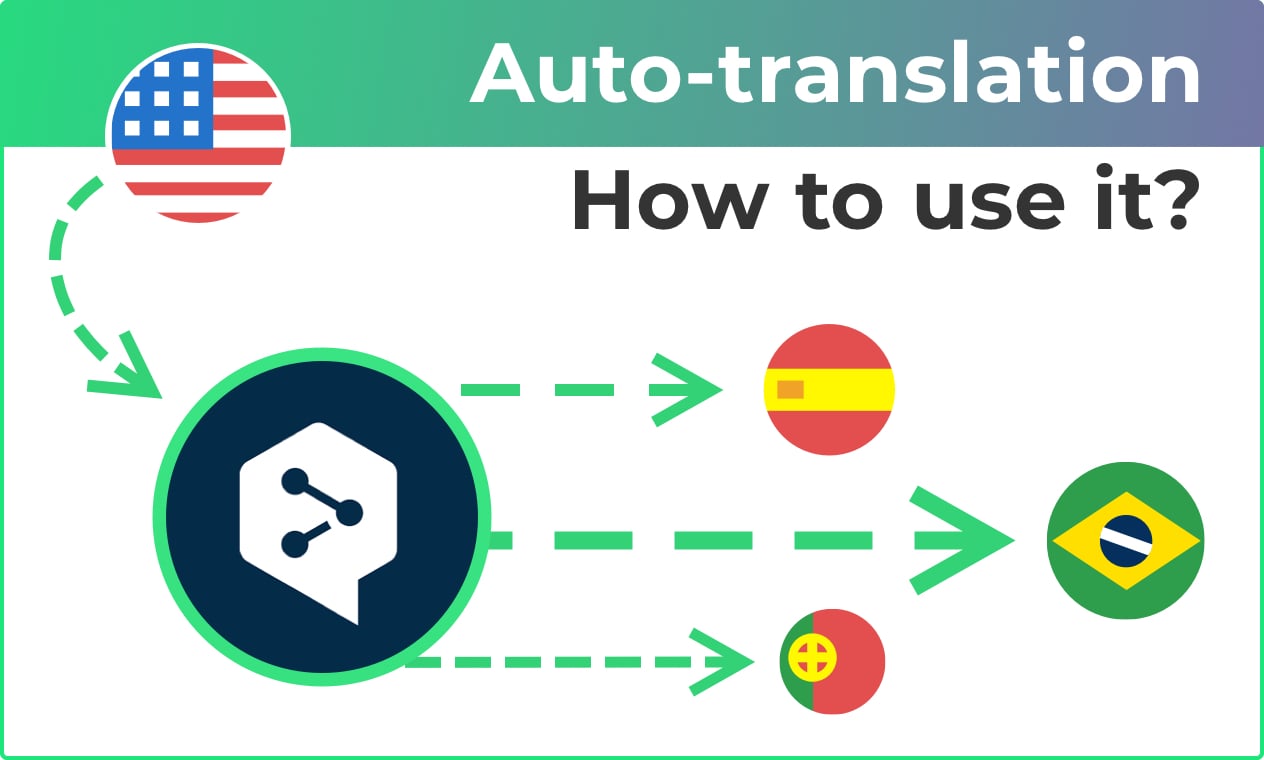
Auto-translation is a powerful feature which helps you translate your app, website, game or other digital content to multiple languages with just one click.
Using machine translation services for auto-translations can be extremely helpful to those who want to expand their reach on a global level without having to hire translators. Auto-translation works great for a start of app localization process, it creates translations instantly and with great results.
How auto-translation works?
SimpleLocalize is integrated with two most popular machine translation services, DeepL and Google Translate. You can choose between those two providers for the best translation results for your project.
Google Translate is a well-known translation service, and it provides a significant number of available languages. It's a great option if you need a translation to a less popular or uncommon language.
DeepL provides sightly more accurate translations than Google Translate and works better with idioms and slang. What's important in web translations, it can preserve custom translation format like HTML. DeepL works really well with texts written in Markdown. It offers 24 languages with many varieties, e.g., Portuguese and Portuguese (Brazilian). A really nice feature is also tone formality — you can select between formal or informal version in selected languages.
Auto-translation by default won't override your existing translations, unless you decide to replace them. You can auto-translate only selected languages or all of them at once. Translations will be based on the source language, the best matching one for the machine translation service.
Auto-translation options
- Glossary. With DeepL glossaries, you can create a predefined translation of a word or phrase in selected language pairs. A glossary will be applied during auto-translation using DeepL, and it's especially useful for auto-translating brand- or product-specific names.
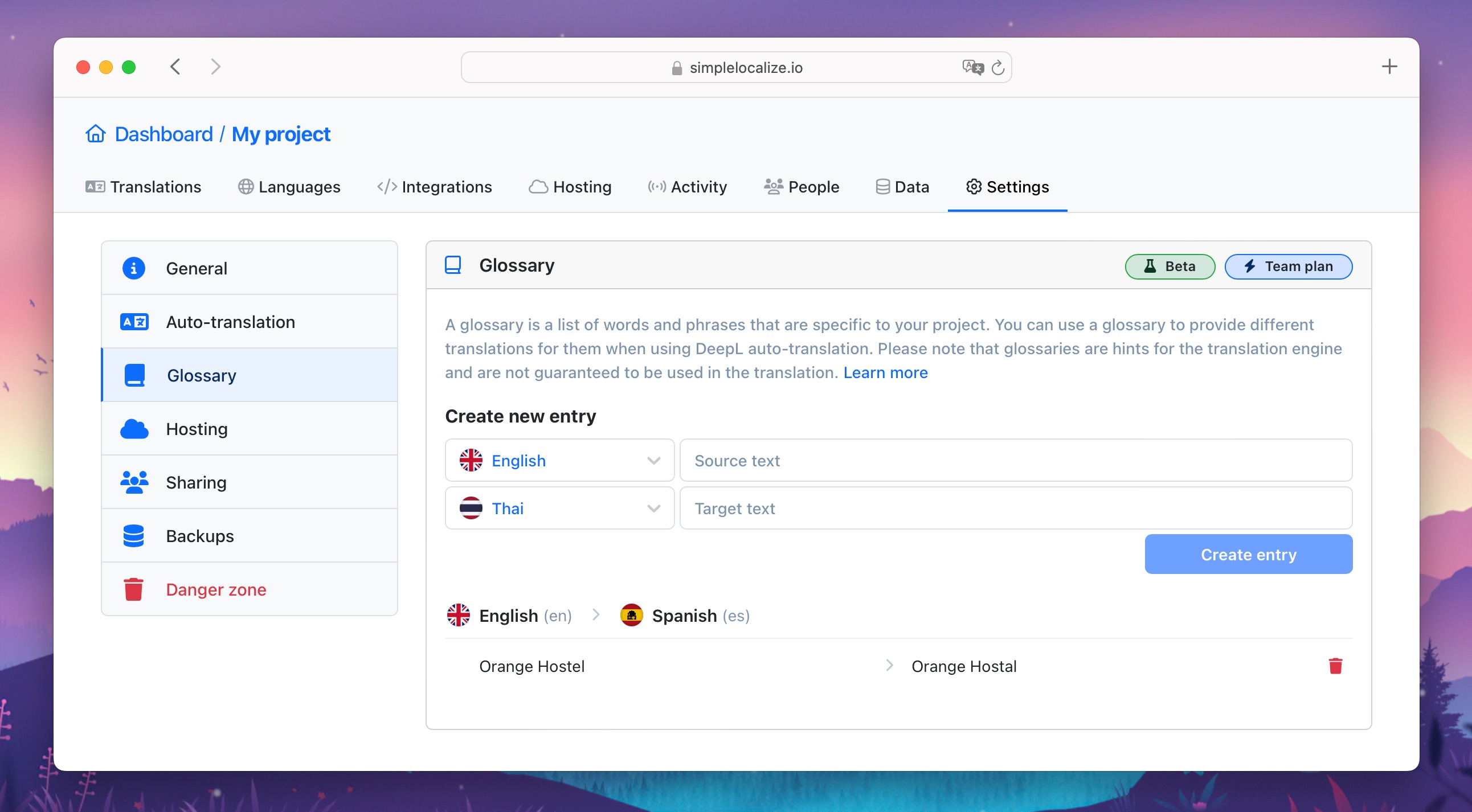
- Excluding variables from translations. You can exclude selected text from auto translation using brackets
{and}or another character type like[],<>or(). Simply wrap the text, like here:There are {charsCount} characters left, to exclude it from translation. This option will help you translate texts with code snippets inside.
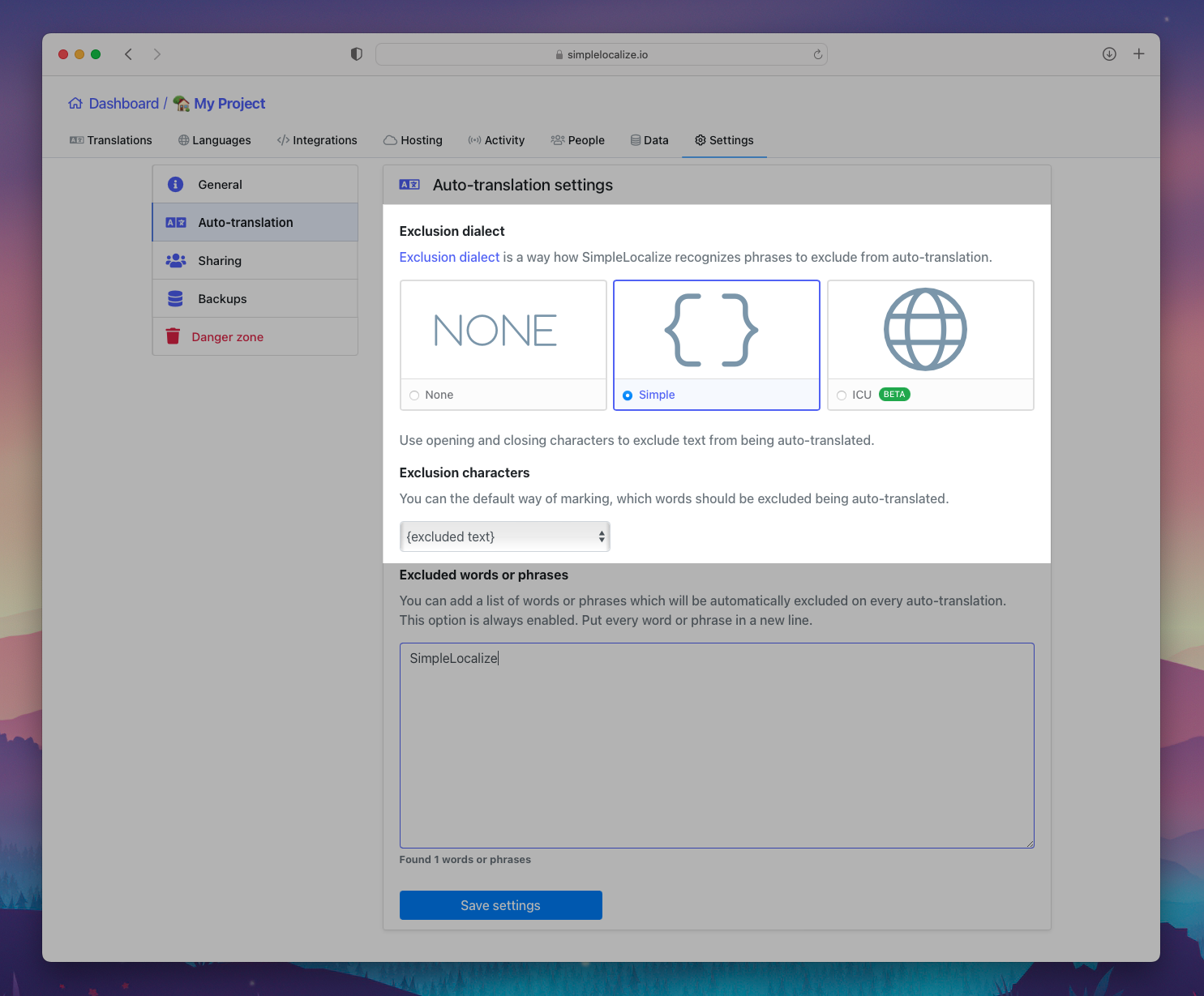
- Excluding selected words or phrases. In Auto-translation settings, you can create a list of words or expressions that will be excluded from auto-translation. You can put there your company name or other proper names that you don't want to get translated.
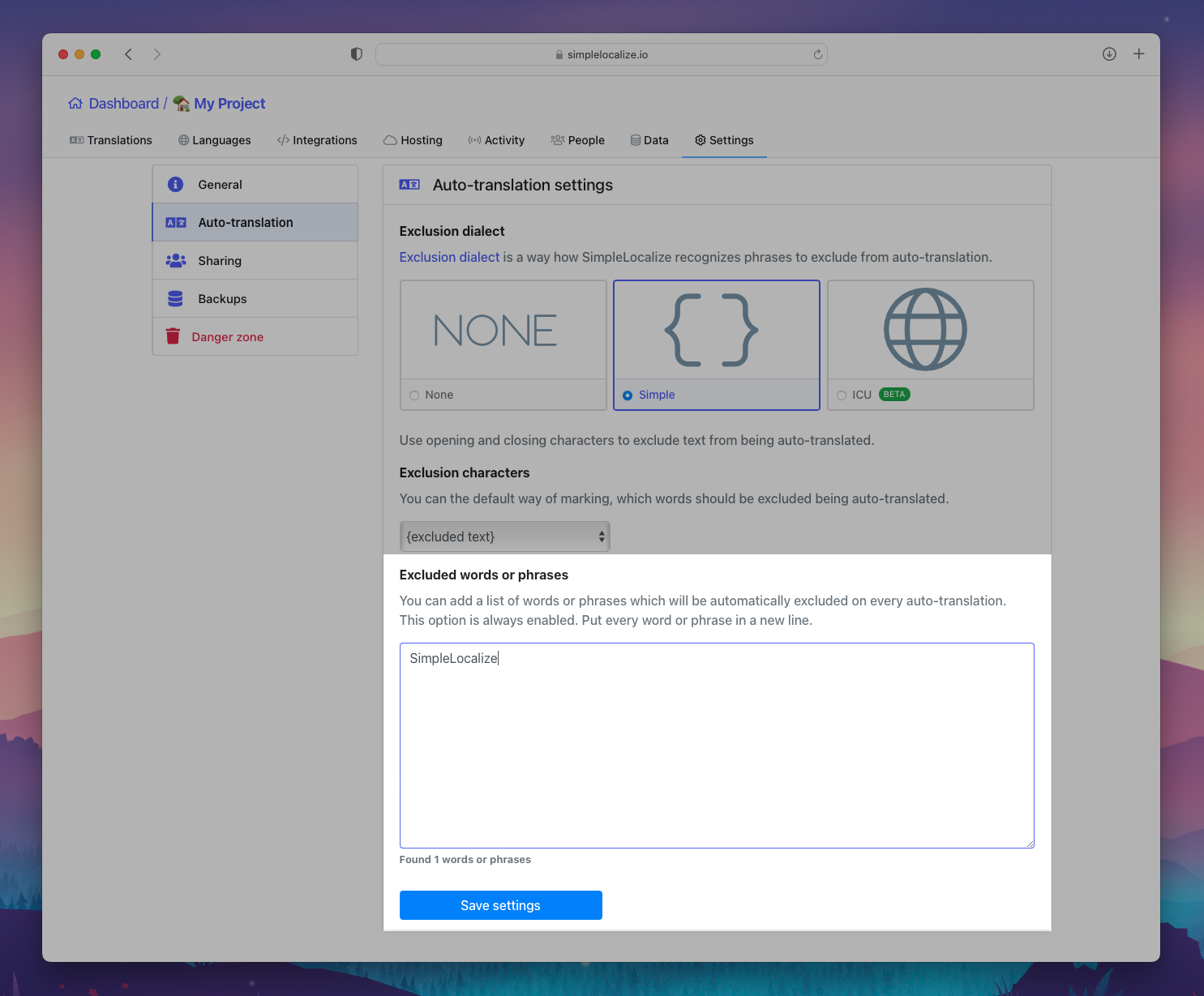
- Auto-publishing translations to CDN to the latest environment – if you are using SimpleLocalize translation hosting, auto-translated keys can be deployed to your development or staging environment directly.
- Translating keys if no translation is available – if your source language has no translation, SimpleLocalize can use the key to work as the source for your translation.
With auto-translation, you can translate your app or website to a new language with just a few simple steps that we describe below.
How to translate your app with Google Translate or DeepL?
There are only 3 simple steps to auto-translate your app or website using SimpleLocalize. First, import your existing keys and translations to SimpleLocalize. Second, run auto-translate option. And final step, export ready to go translation files and add them to your project repo, or upload them with one click using SimpleLocalize translation hosting.
Import your translations to SimpleLocalize
There are multiple ways of importing translations to SimpleLocalize. You can use Excel, JSON or CSV file formats or import them automatically using CLI or API. Check out documentation for all details and instructions.
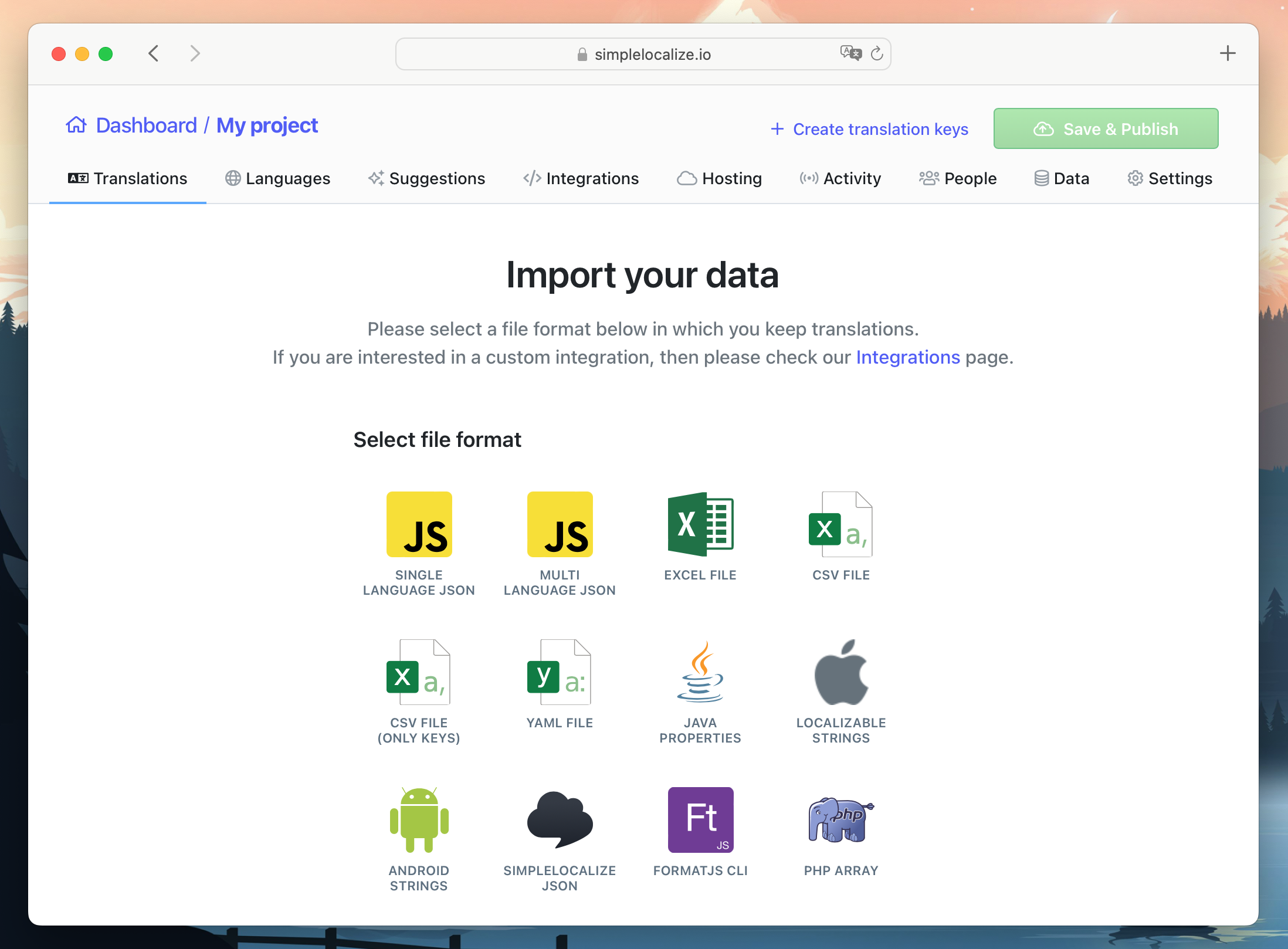
Start auto-translation
When your existing translation files are already imported to SimpleLocalize, you are good to go and start working on missing translations or add new languages to your project. Auto-translation is a great help in the translation process. It can speed up the translation by providing a base for translator's review.
Auto-translate single translation
Sometimes you just need some help with translating a single translation key. Here comes our quick auto-translate option, which you can use directly in the translation editor in all editor views. Just click on the auto-translate icon in the language you are working on, confirm the settings and source language and hit Auto-translate.
Within a second, you can have a ready translation, without copying and pasting texts back and forth to the editor and machine translation provider.
Auto-translate languages
To translate all translations from selected languages, or all languages at once, go to the Languages. There, you can use the option Start auto-translation for selected language or Auto-translate all to use machine translation for all languages (more selected ones) with one click.
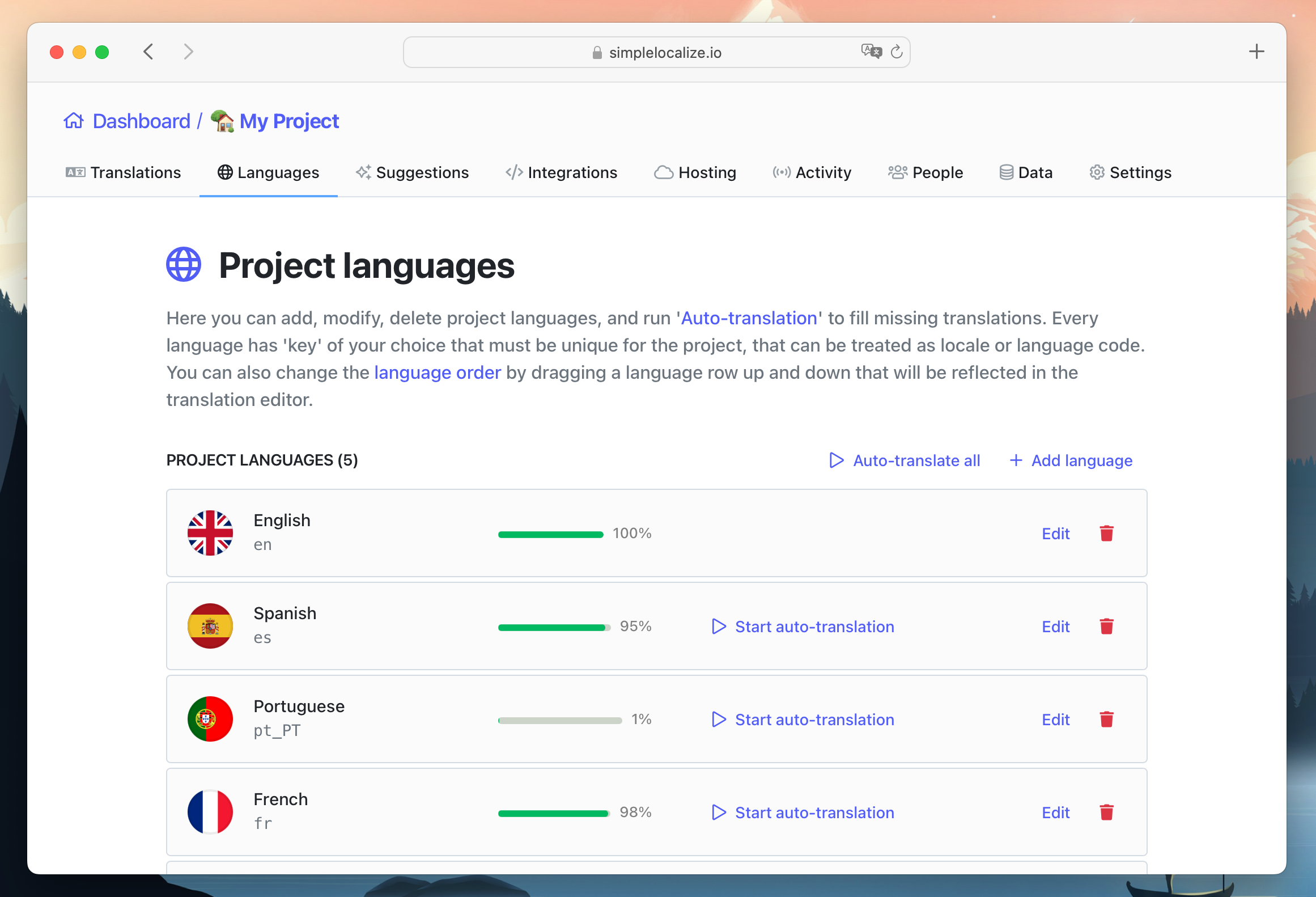
When you choose one of those options, you will see auto-translation settings with extra options. Select a translation service (DeepL or Google Translate), decide on extra options and start translation. You will see translation progress in the languages view.
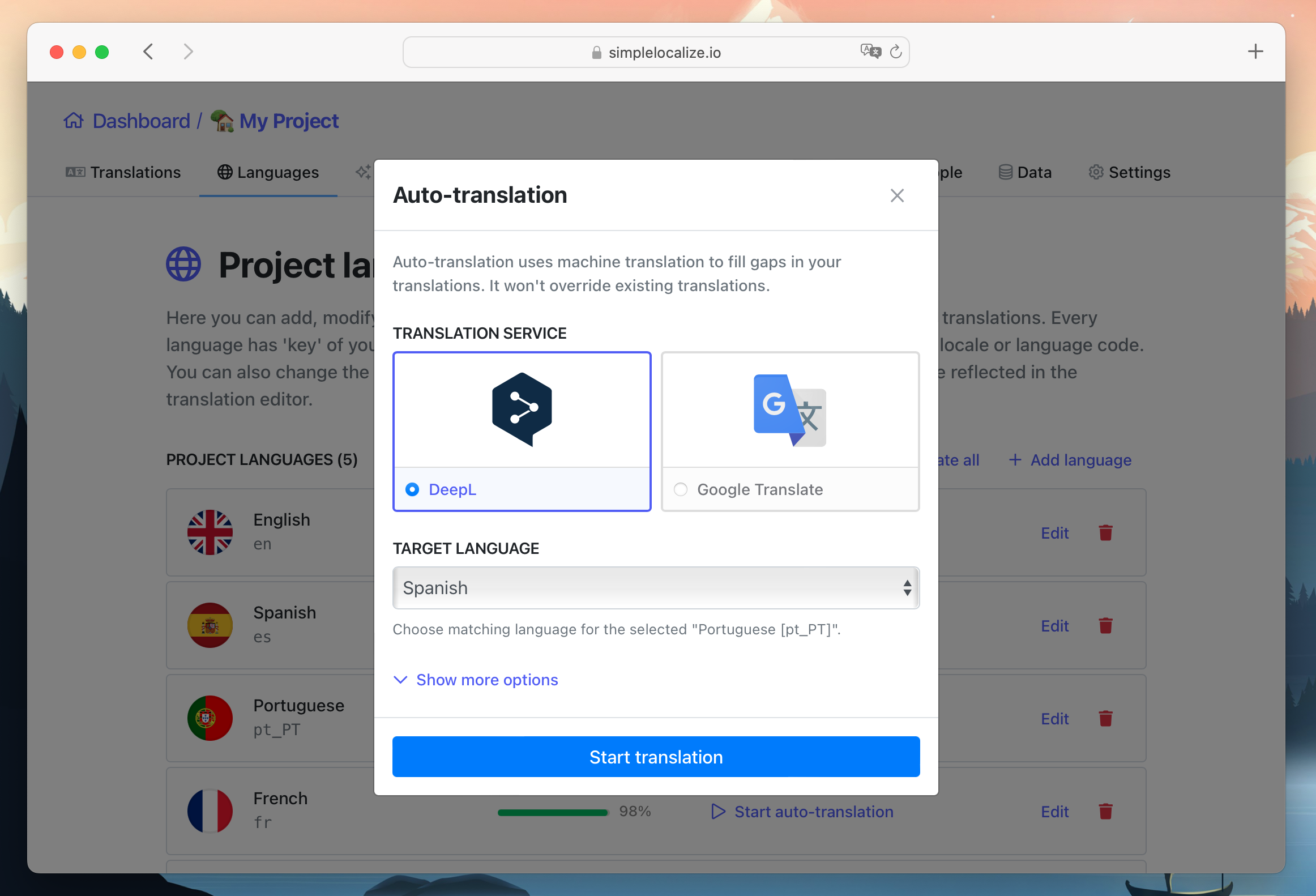
Export translations for your project
When the translations are ready, you can export the files and upload them to your project source code. Translation can also be updated automatically with SimpleLocalize CLI or CDN hosting.
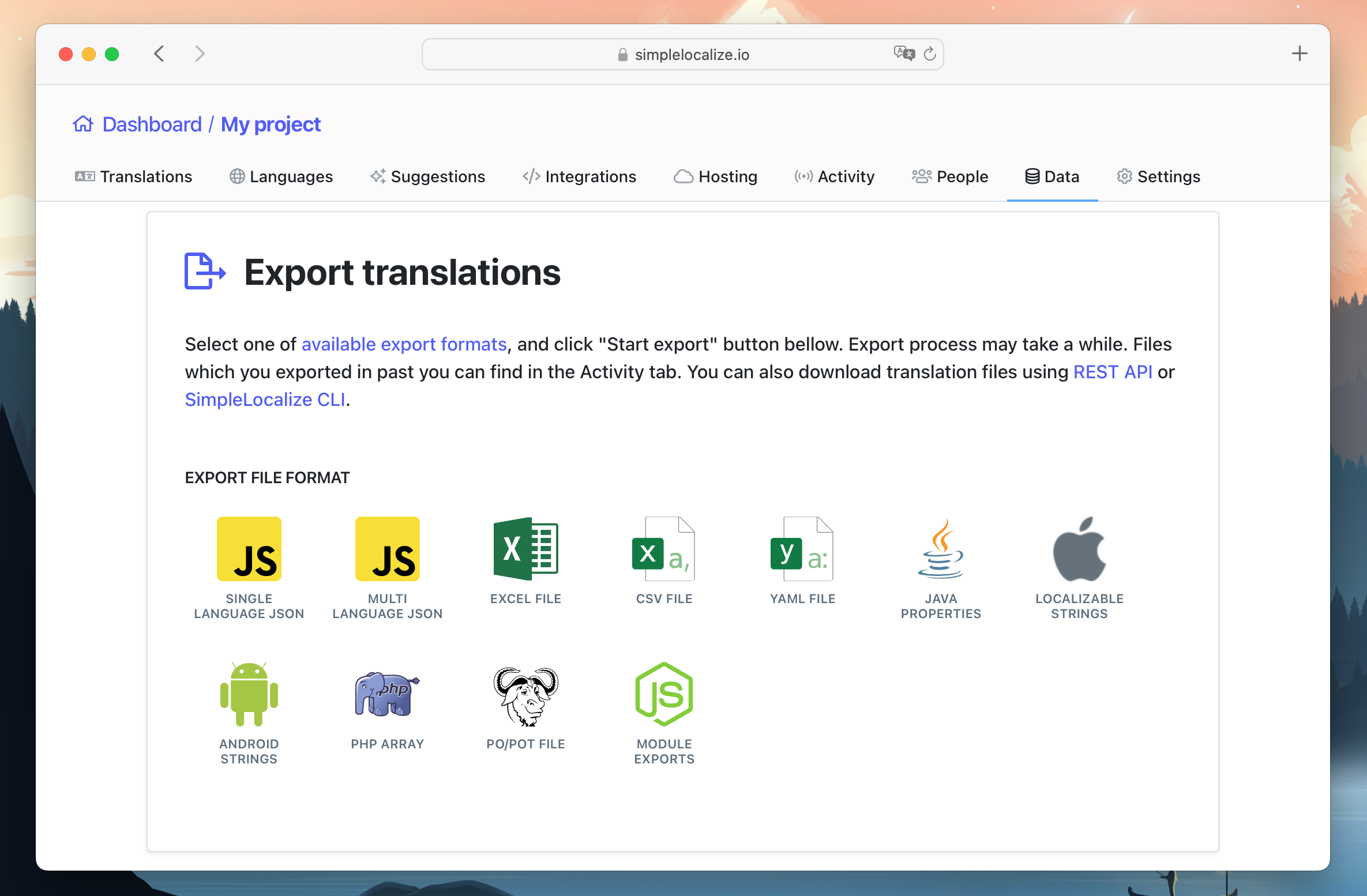
Automatic translation option is available in all SimpleLocalize plans, you can test it now and see how it works in your project. Create account in SimpleLocalize to start managing translations more efficiently and expand your business to new levels.
Auto-translation advantages
Translating a website or app is a significant step in the process of expanding your business. It is a necessary part of localization, and will help you reach more customers who don't speak your native language.
There are many benefits to auto-translation, such as saving time and money on translation services. It also allows you to translate your website into any language without having to know the language yourself. It significantly speeds up the translation process, and using a translation management system, like SimpleLocalize, will help you to keep track of all changes in your project localization.