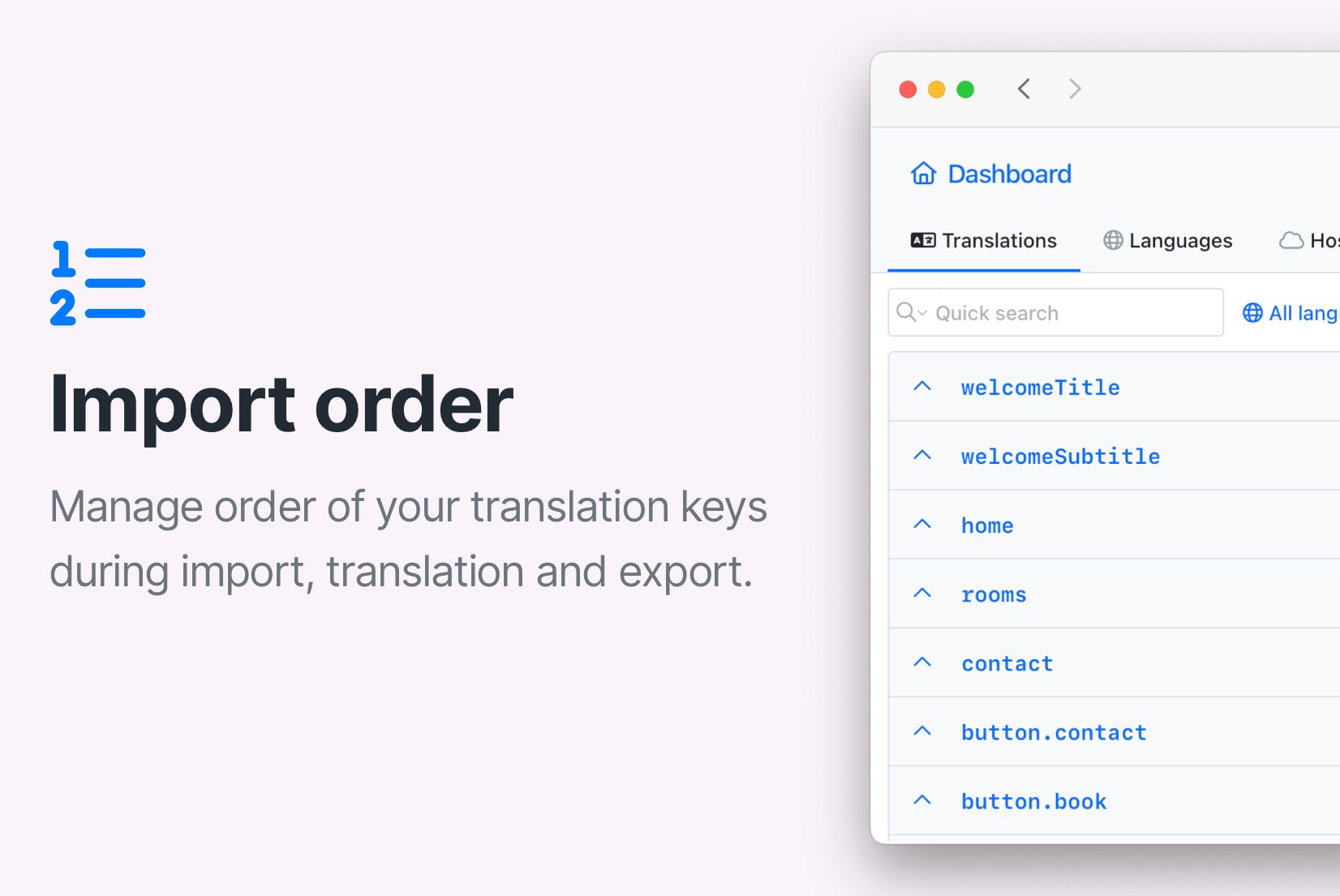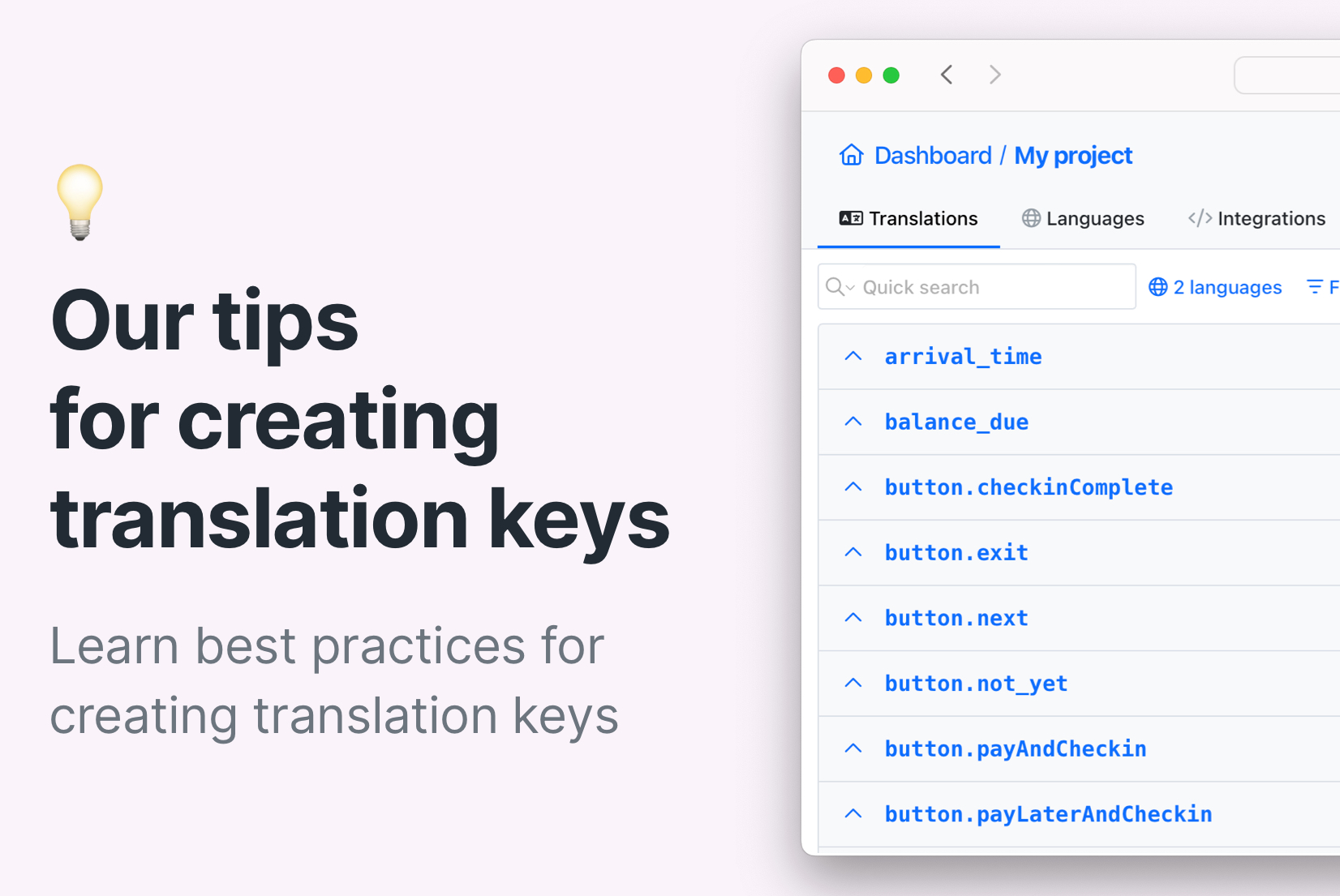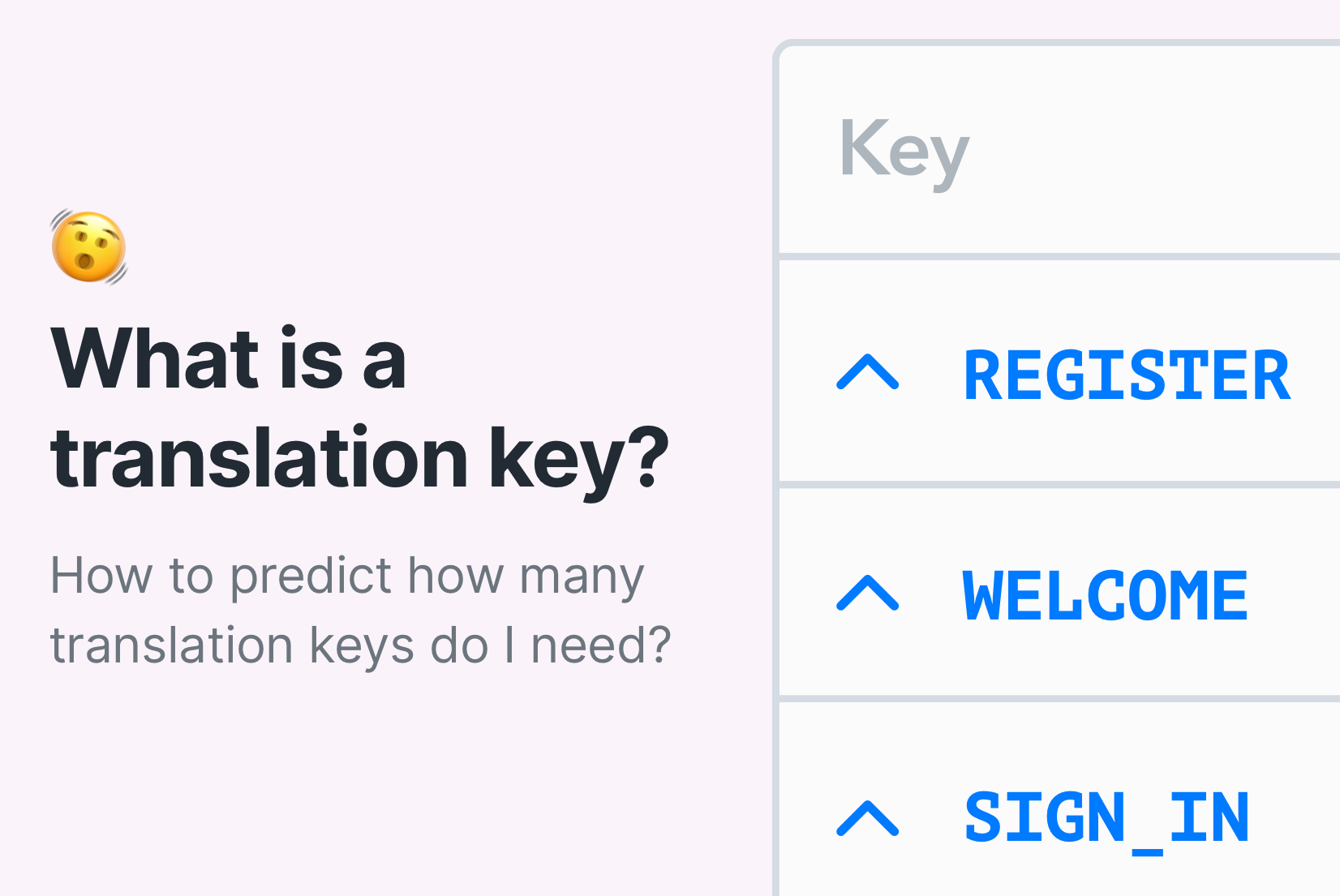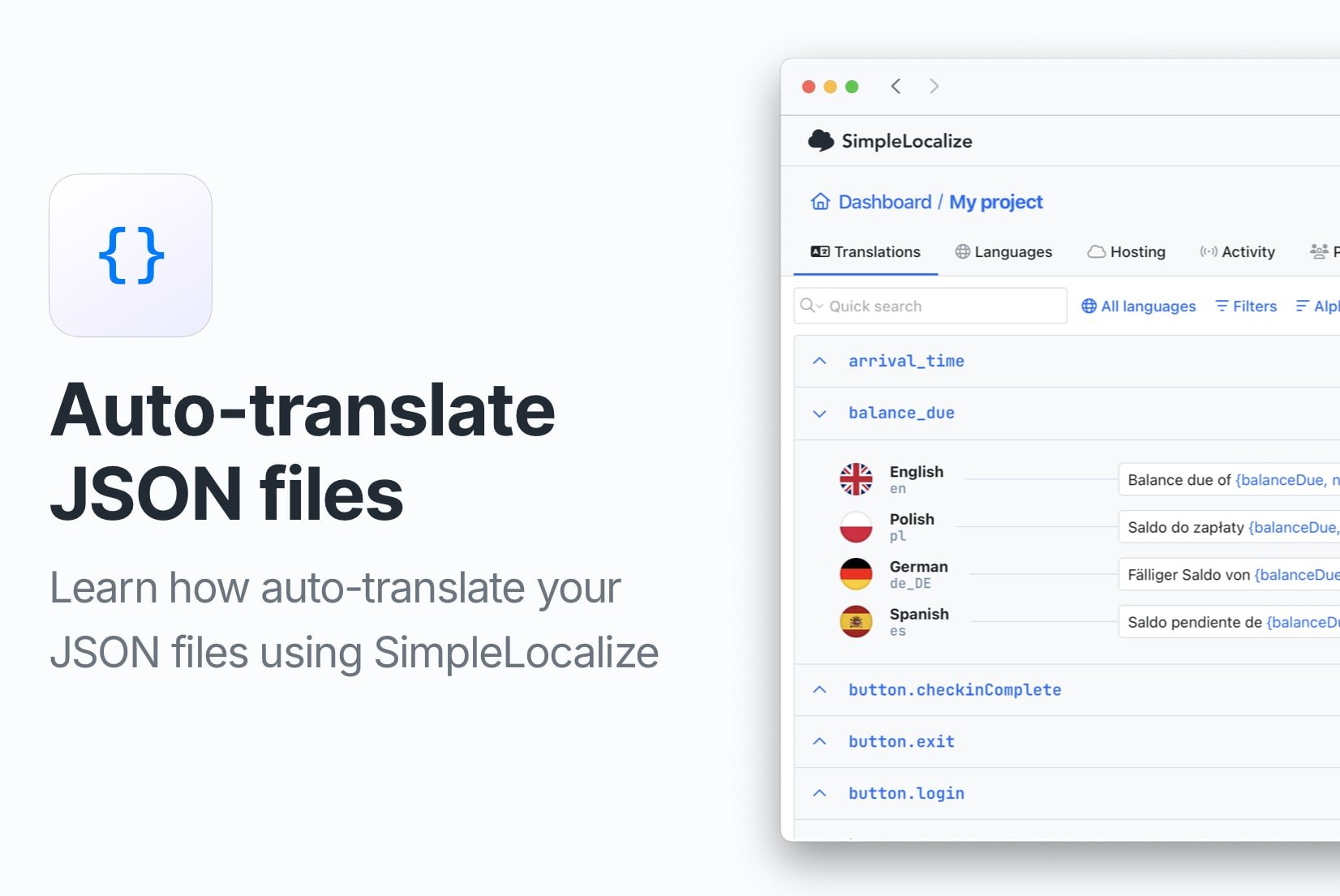How to recover lost translations in SimpleLocalize
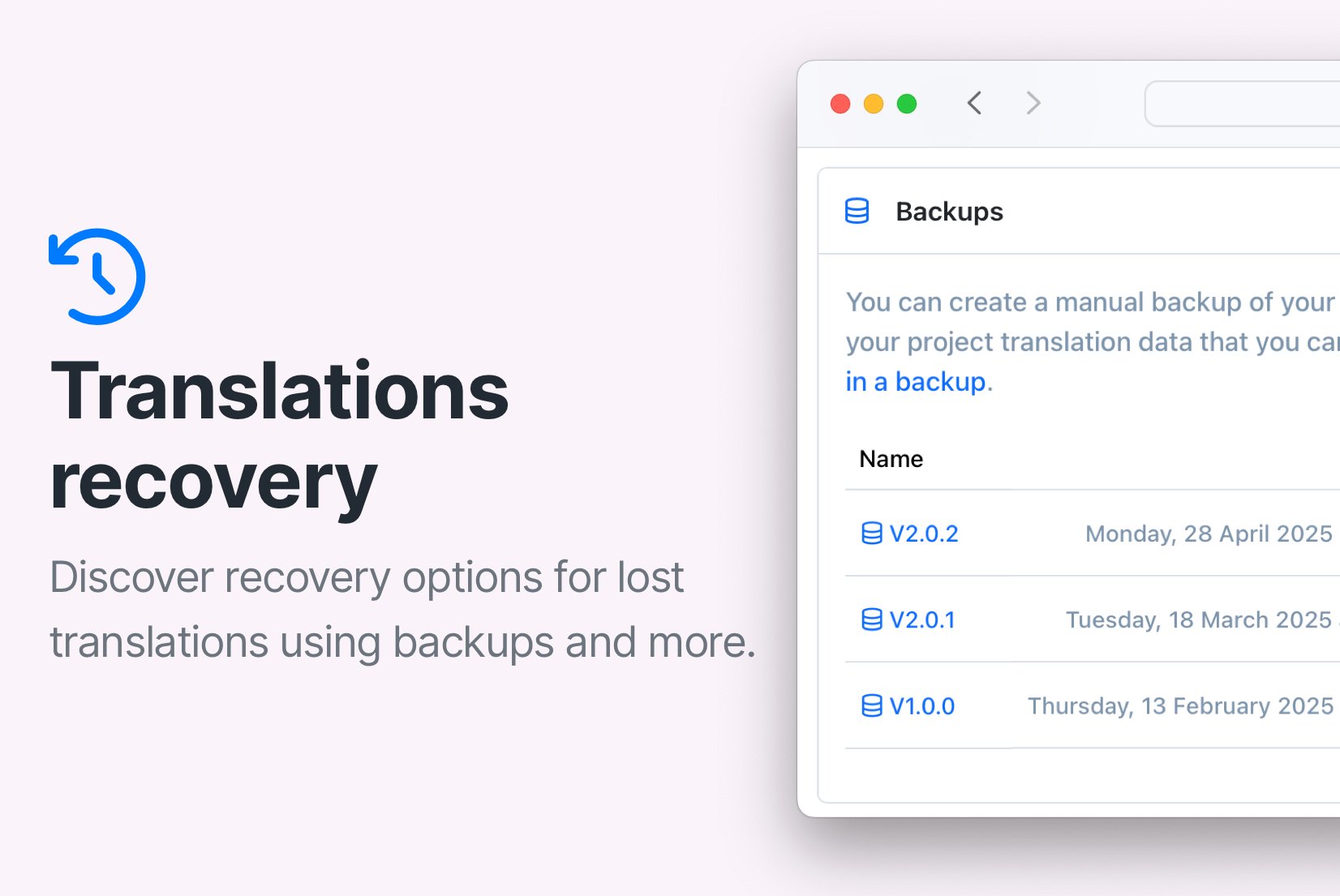
Managing translations is a critical part of any project, and sometimes things don't go exactly as planned. Whether it's uploading the wrong file, deleting keys by accident, or simply wanting to go back to an earlier version, SimpleLocalize offers several ways to help you recover your translations.
In this post, we'll walk you through different options you have when you need to restore translations.
Manual backups
A manual backup is a full copy of your project's translations that you can create yourself. You can create and download a backup at any time by going to Settings → Backups.
If you have a backup of your project from before the changes you want to undo, you can easily restore it. Click on the backup you want to restore, and then select if you prefer to create a new project or overwrite the existing one.
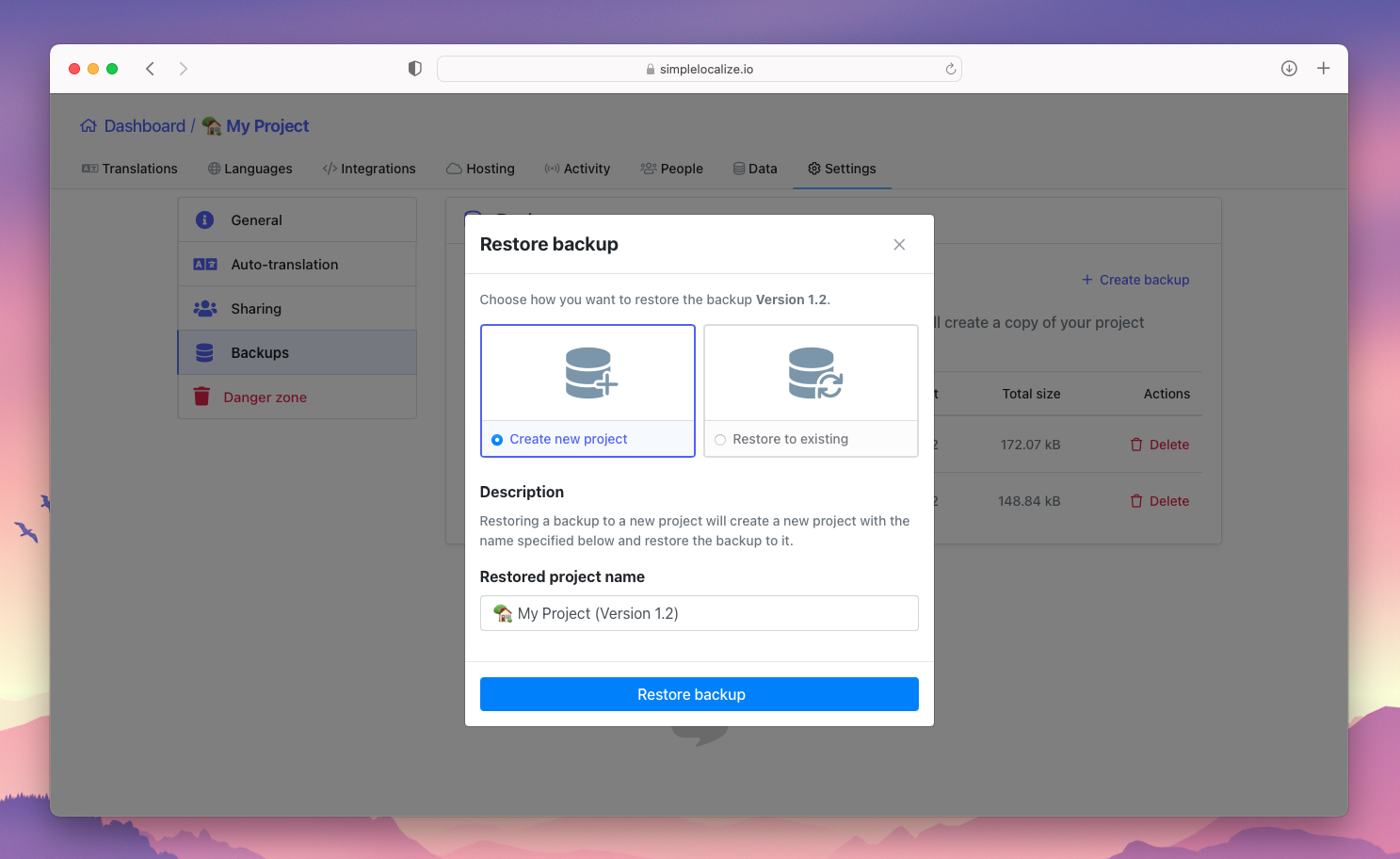
Manual backups are fully under your control, so they won't expire or disappear unless you delete them. It's a good idea to create a backup before making bigger changes to your project.
Note that backups don't include screenshots; to restore also screenshots, you need to use snapshots. Learn more about manual backups.
Automatic snapshots
SimpleLocalize automatically creates snapshots of your project at different points — sometimes even before major changes like imports or mass edits. You can find these snapshots by going to the Activity tab and using the Filters and selecting Snapshots.
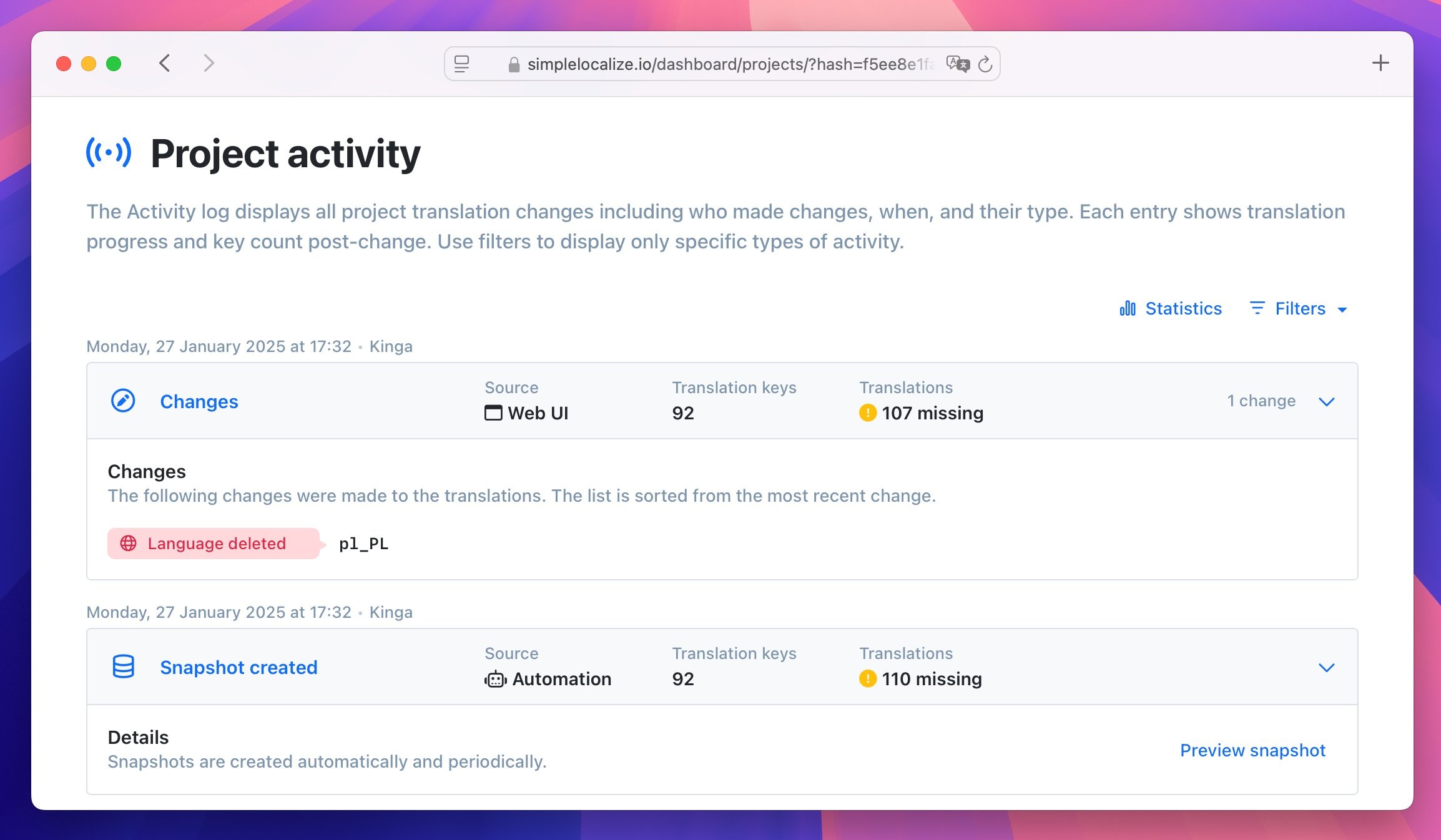
Once you find the right snapshot, you can preview snapshot to check what the project looked like at that time and see the JSON file with the translations.
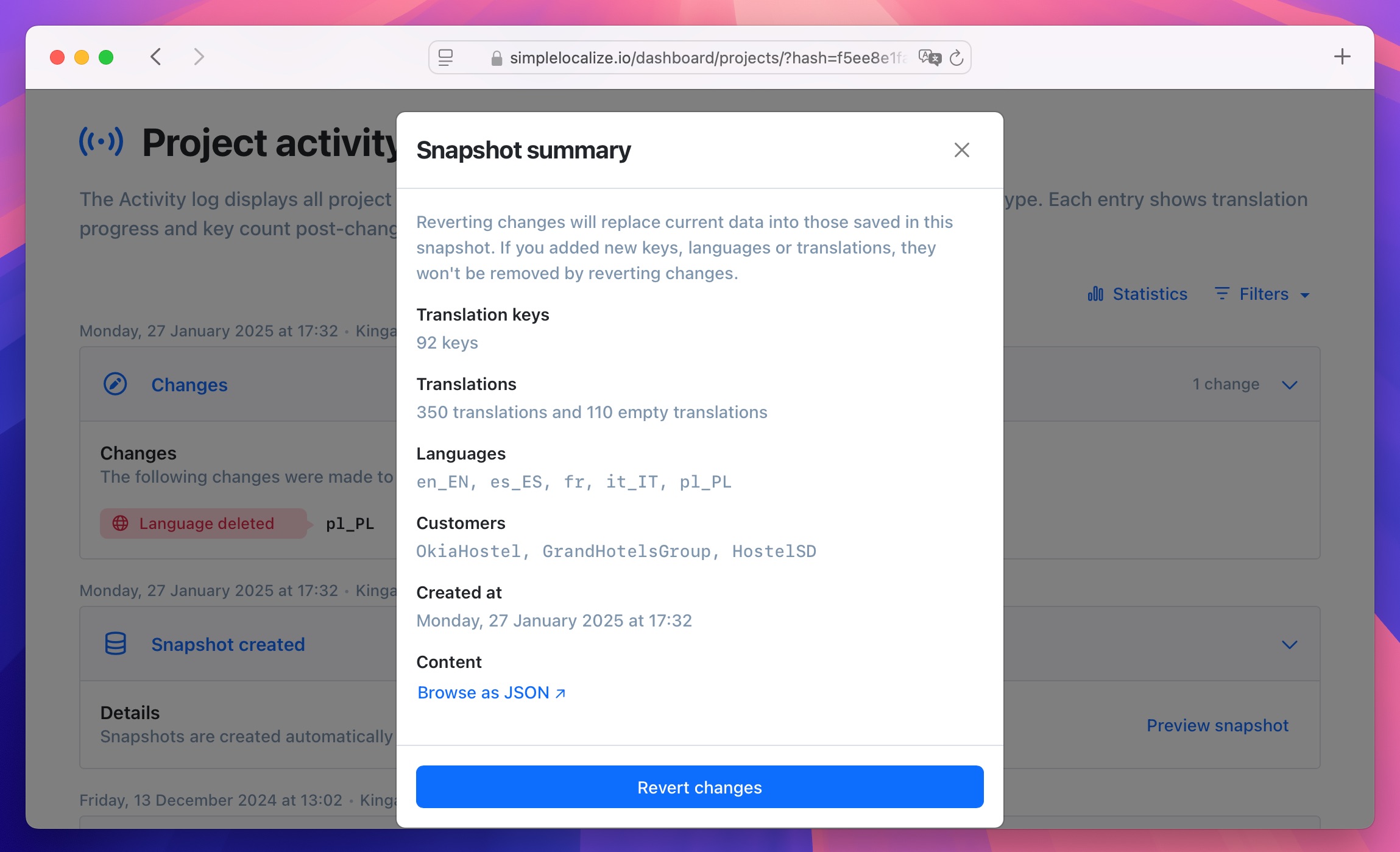
Click on Revert changes to restore the translations directly from that snapshot.
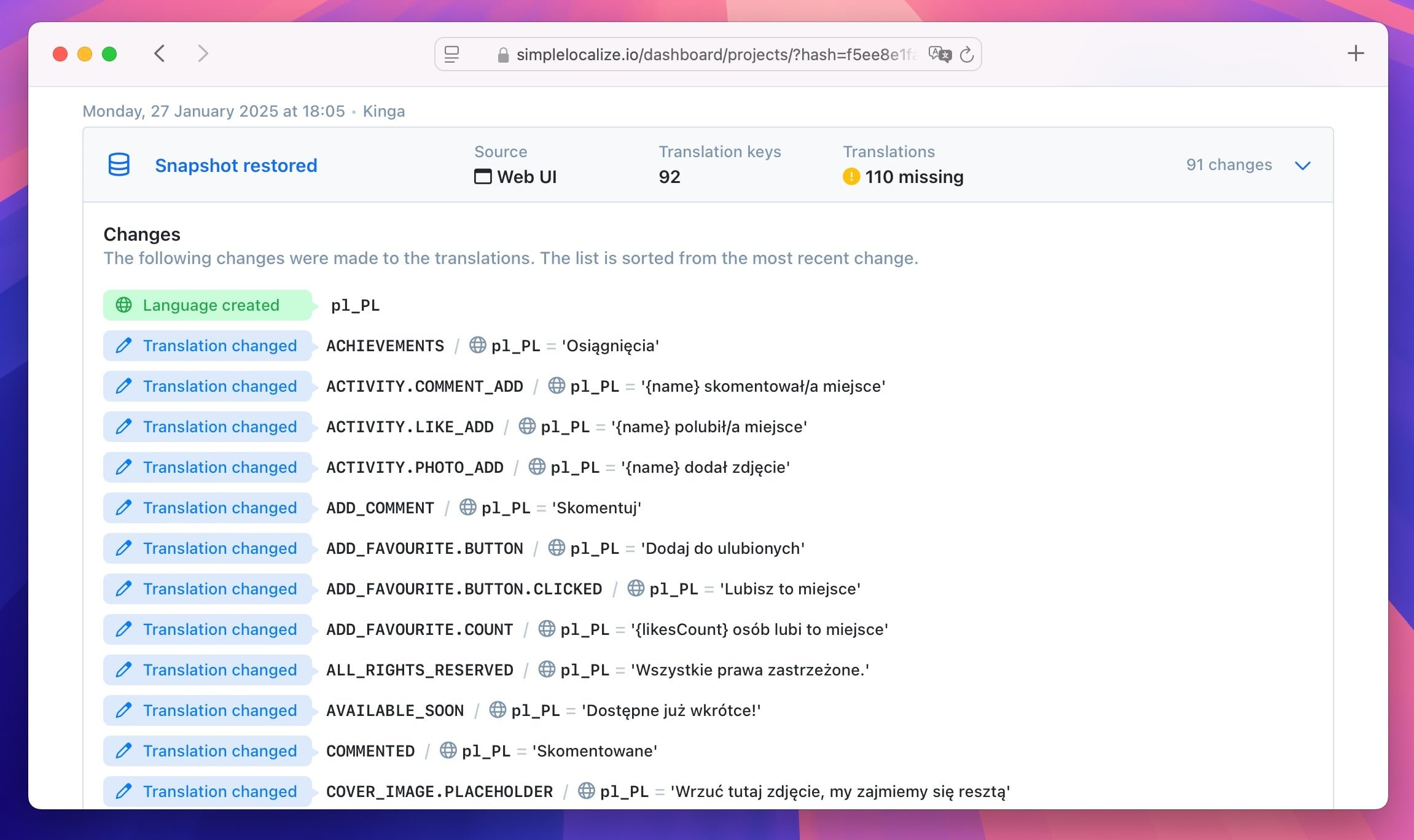
Reverting from a snapshot updates the translations based on the saved state, without removing any new keys that weren't part of the snapshot. It means that, unlike backups, you won't lose any new keys or translations that were added after the snapshot was created.
Reverting snapshot doesn't delete all your current data, it only updates the translations based on the saved state of the snapshot. Thanks to that, screenshots are not deleted during the reverting process. Learn more about automatic snapshots.
Uploaded and exported files
Every time you upload or export a translation file, SimpleLocalize logs it in the Activity tab.
If you need to undo a mistake, finding the last correct file you uploaded or exported can also be a good recovery method. You can simply download the file from the activity log and re-import it into your project. This can be a simple and quick way to undo mistakes without using backups or snapshots.
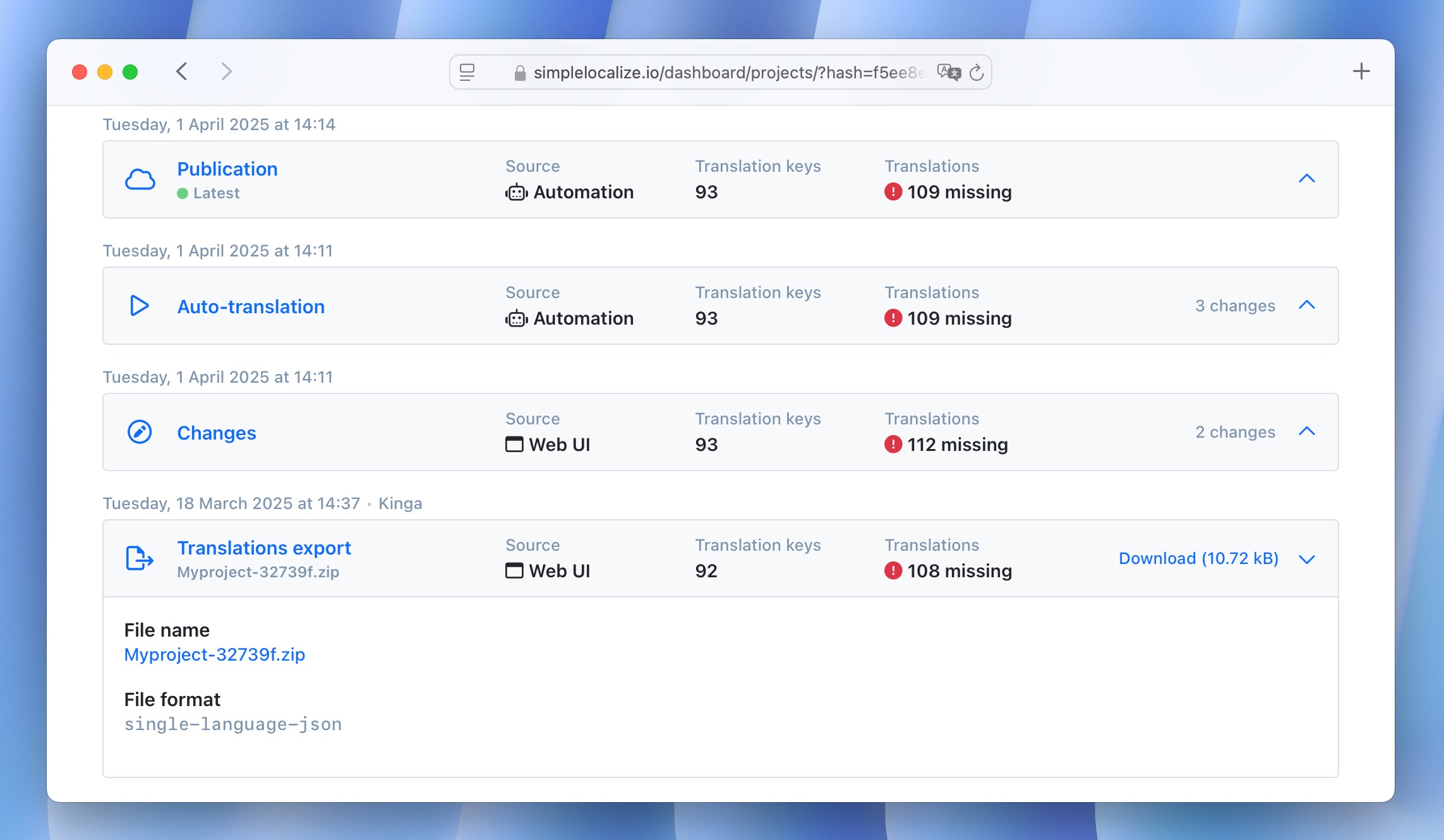
Translation hosting
If you use Translation Hosting in SimpleLocalize, you have another backup layer. Hosted translations are stored in a multi-language-json format, which can be downloaded and re-imported if needed.
Check your hosting environments in SimpleLocalize and download the _index file for a complete list of translations in all languages.
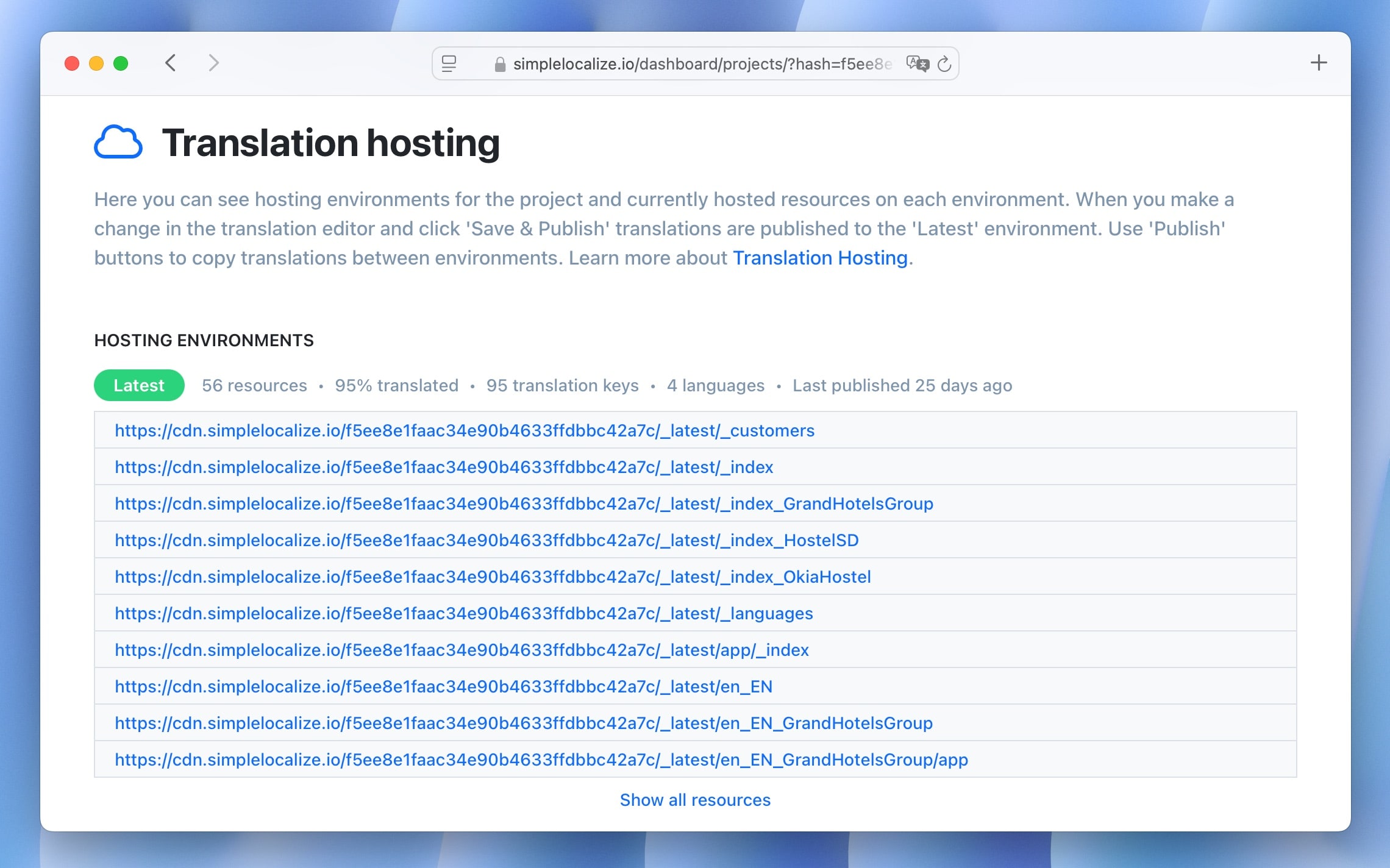
You can also download the translations for a specific language, customer context or namespace.
Final tip
Mistakes can happen, but with manual backups, automatic snapshots, activity logs, and hosted files, you have multiple ways to protect and recover your translation data in SimpleLocalize. If you're ever unsure which method is best for your situation, don't hesitate to reach out to us for help. We're here to assist you in keeping your translations safe and sound.