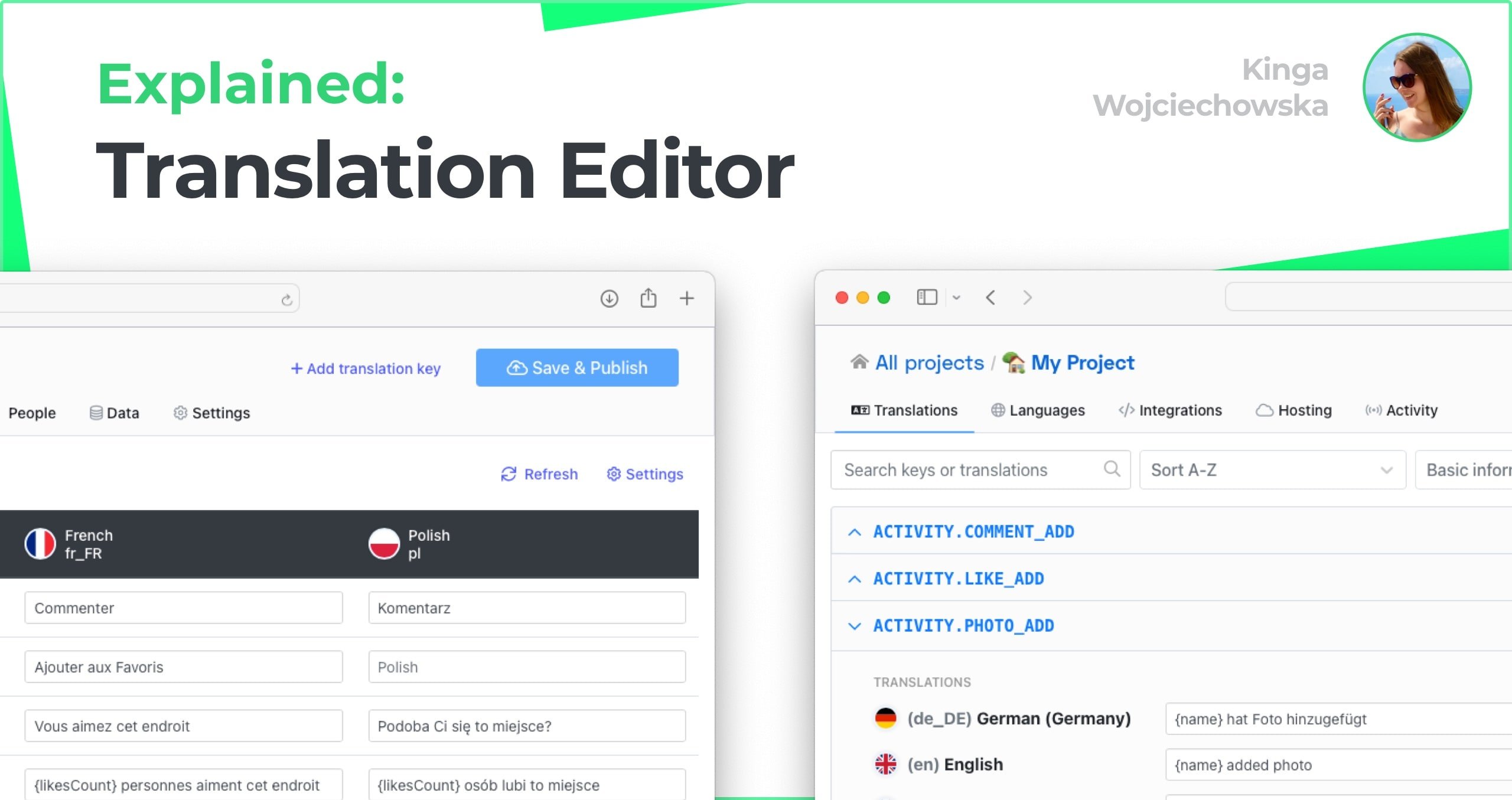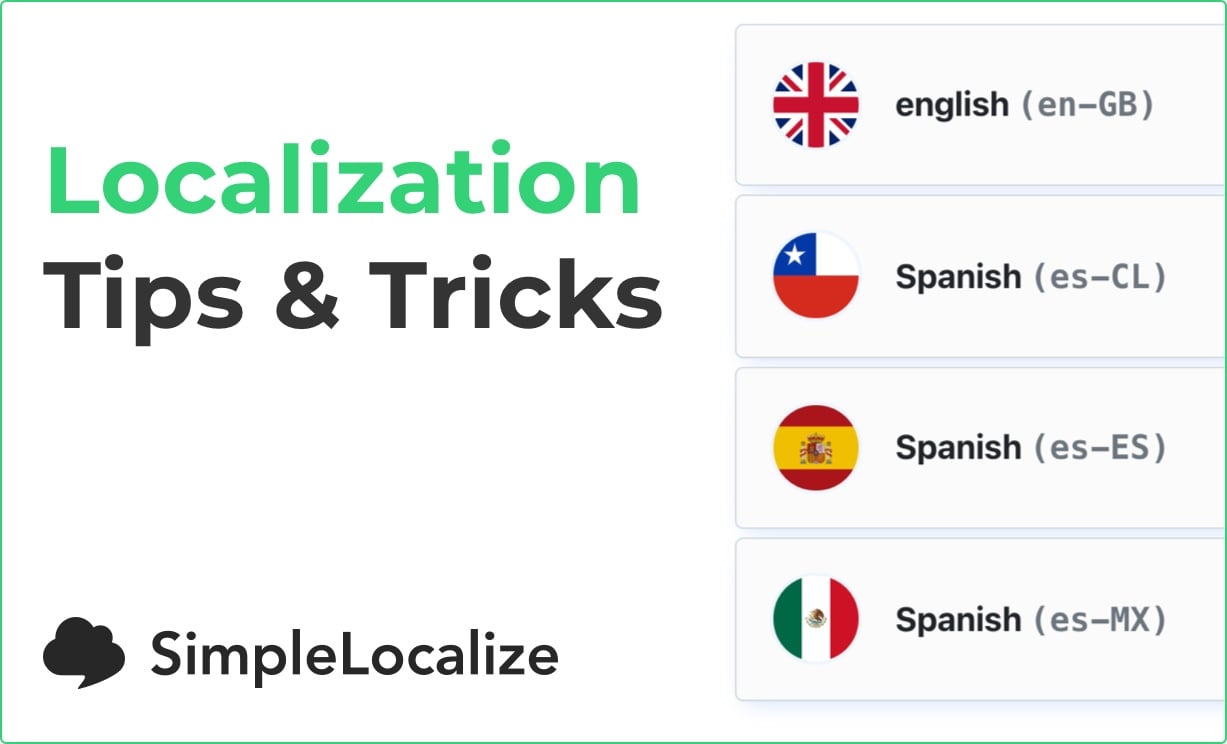SimpleLocalize: Tips & Tricks
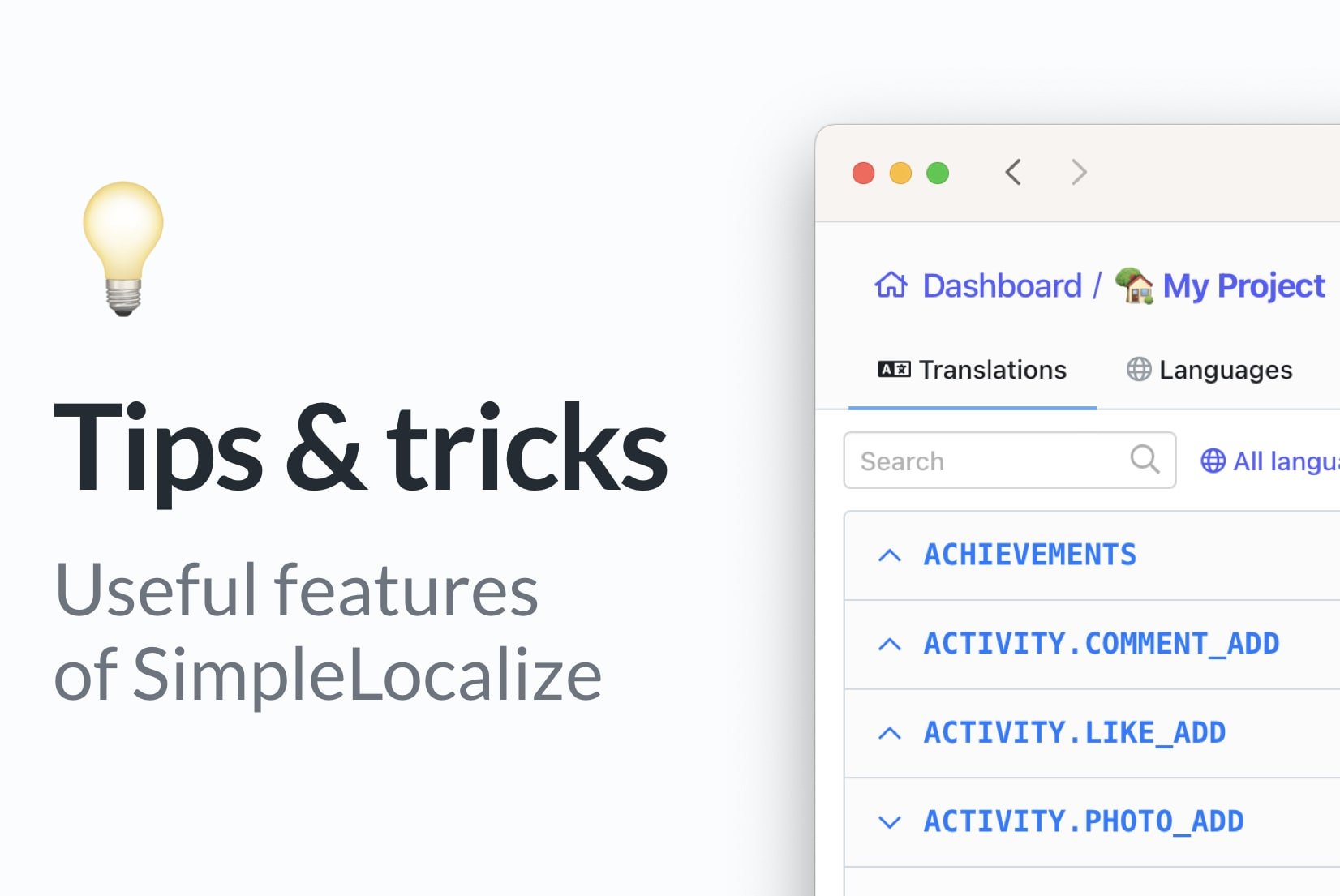
Localization is an important part of any software development project. With SimpleLocalize, you can easily localize your application and make sure that it is accessible to users all over the world. In this article, we'll share with you our tips and tricks on using SimpleLocalize. So if you are looking for ways to improve your localization process, then read on!
SimpleLocalize provides an in-app localization tools and interface designed with the goal of simplifying the localization process for everyone involved, from developers to translators. It will guide you through the localization of your app and stand by your side when reaching new clients.
Below, you can find our list of tips and tricks for efficient and effective work with translations in SimpleLocalize. These are some tips for the UI adjustments that help you customize the translation layout and adjust it to your preferences. Besides, we have some tips for developers regarding translation hosting or project translation versioning. Let's go!
Table of contents
- Hide the top bar on the project page
- Auto-translation: exclusion dialects
- Incorporate webhooks to store translations on your hosting
- Version projects using backups
- Change language order
- Keyboard shortcuts
- Final thoughts
Hide the top bar on the project page
Translation can be a challenging job. It requires knowledge, precision, and an understanding of not only words and grammar, but also context, culture, and people. When facing a problematic term or phrase, sometimes you need to delve into the work or phrase and forget everything else.
SimpleLocalize comes to help you to focus on your work. Open the app in full screen and work on translations only. Use the option to hide the top bar on the project page to view translations in full size. It is a good option if you don't use the top bar a lot and want to clear up your workspace.
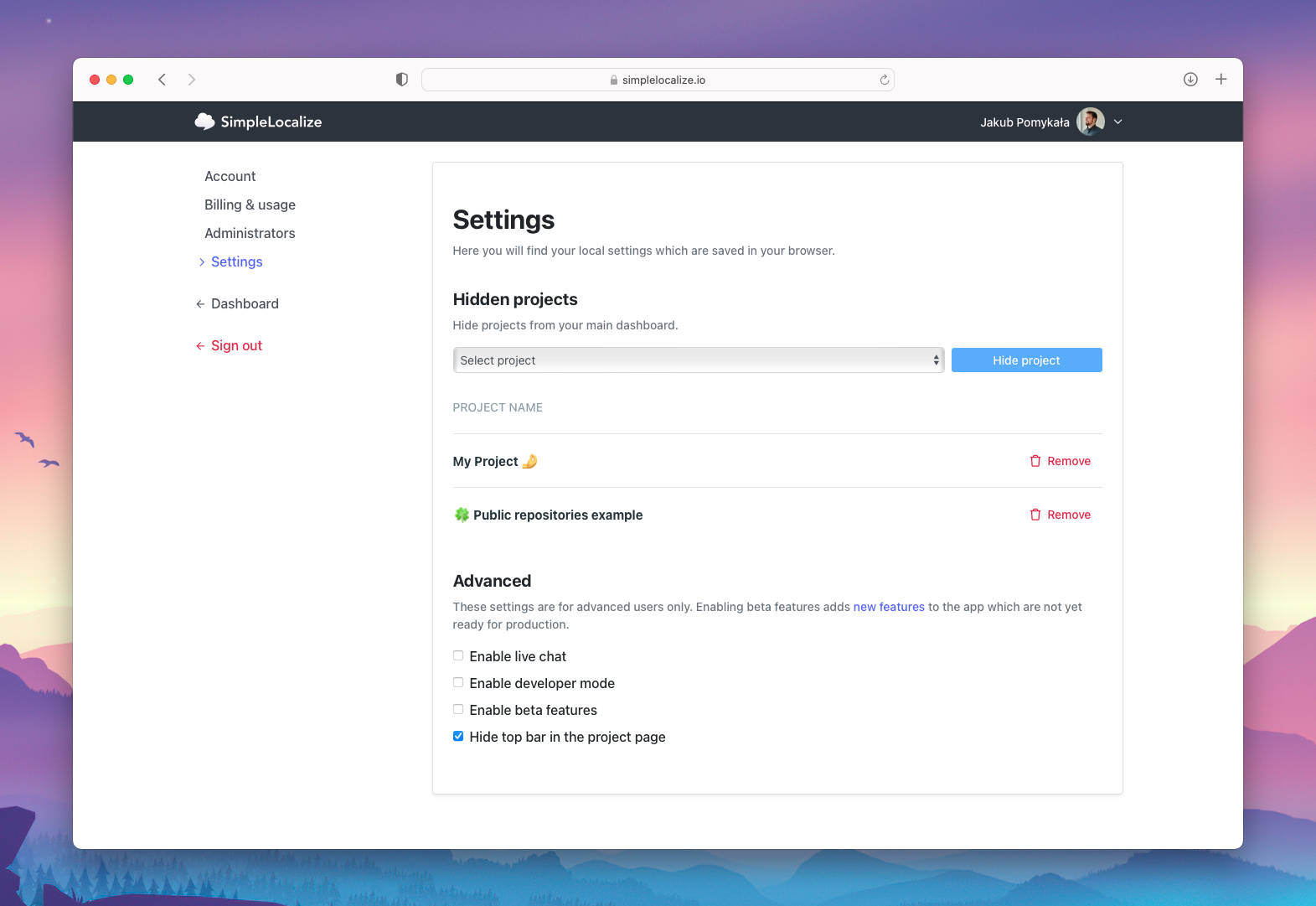
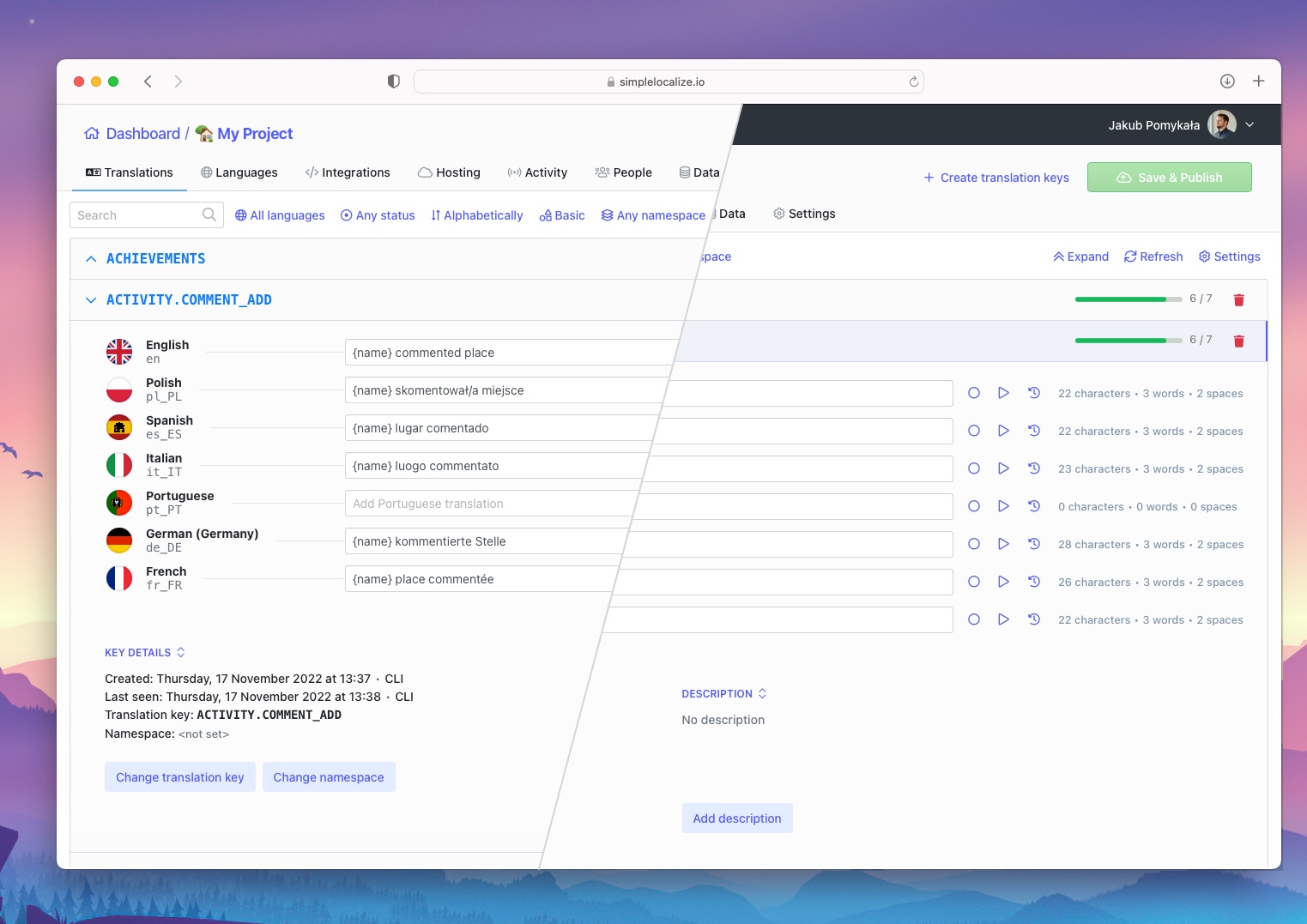
Auto-translation: exclusion dialects
Automatic translation is one of the most used features of SimpleLocalize. As useful and easy it is to translate our texts automatically, the translation services like Google Translate or DeepL do not know everything nor read our minds (so far).
They can greatly help in translating software, yet we need to indicate them which parts we do not want them to translate. Chunks of code, given names or even our project name: these elements we do not want to change to other languages, they would lose their function and meaning.
With exclusion dialects, you can indicate to a translation service which and in what way you mark such texts in your translations or source language. There are three options of exclusion dialect used during auto-translation:
- none → everything is translated
- simple → texts in brackets
{},[],(), or<>are excluded from being translated to another language - ICU → for more advanced translation matching using ICU formatting.
The default option is Simple exclusion dialect, but you can change it according to your project needs.
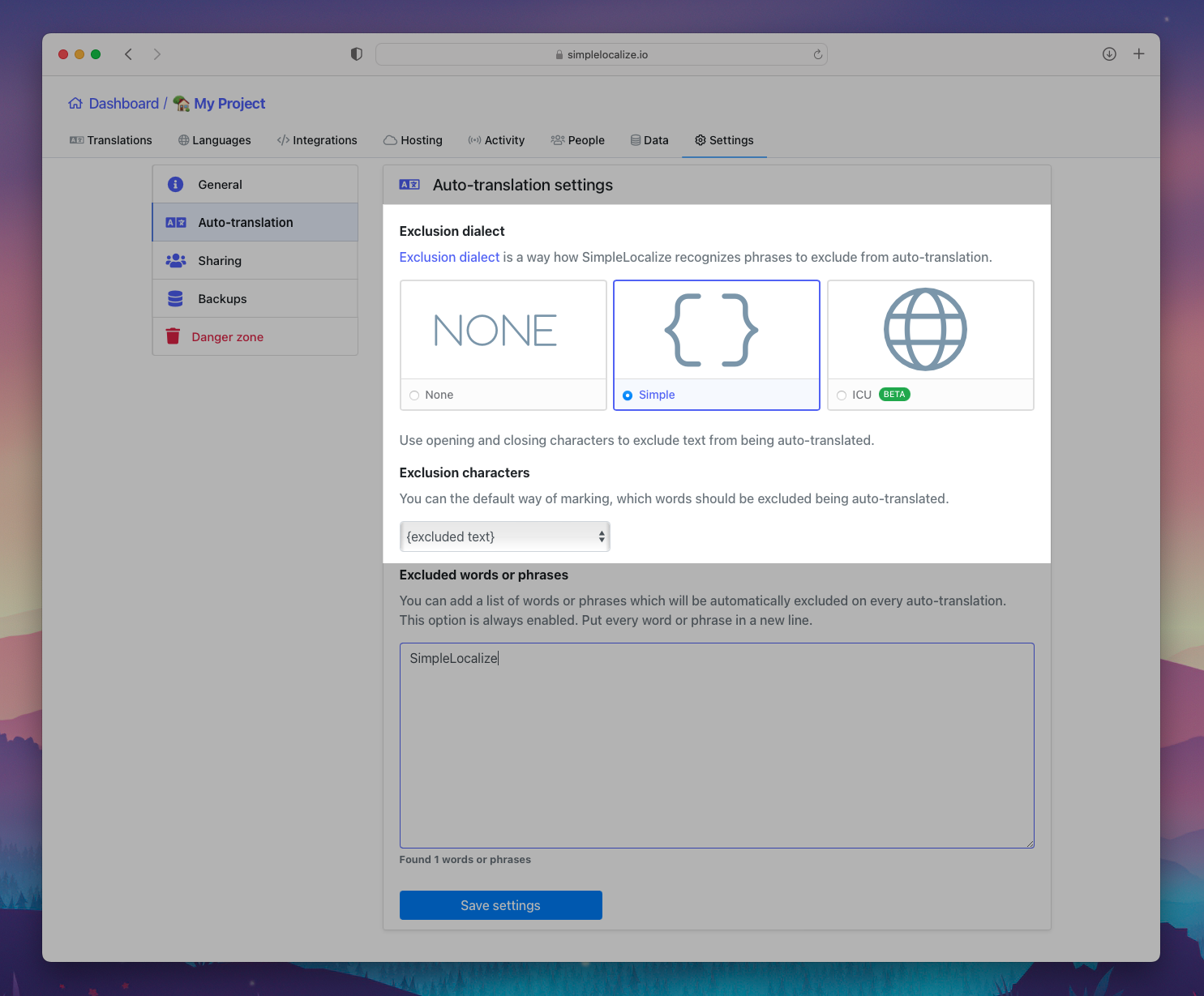
Additionally, you can exclude selected words or whole phrases from automatic translation. Put there your project name or any given name you use, to make sure it won't be translated to another language!
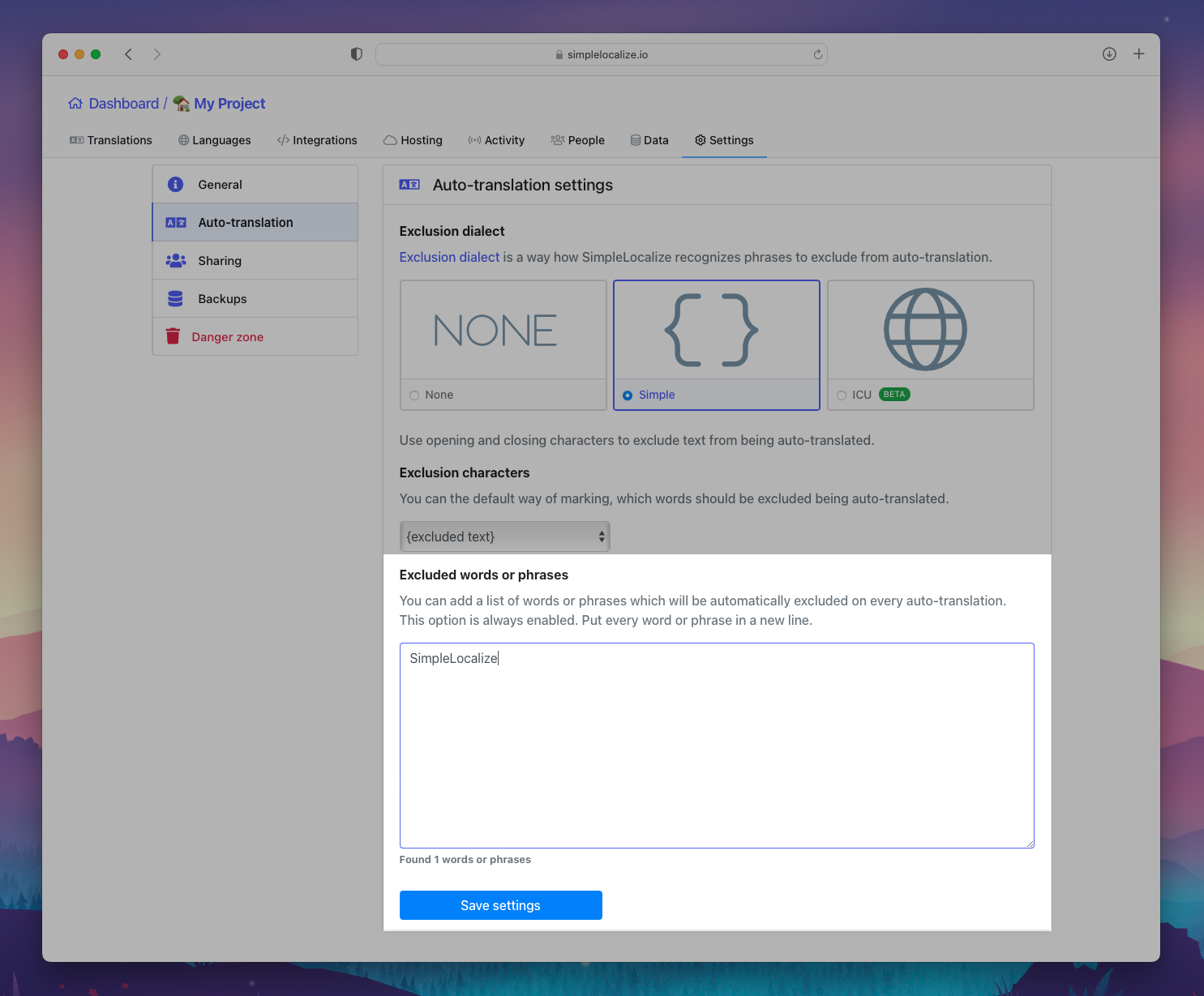
Incorporate webhooks to store translations on your hosting
There is no better nor easier way to automate the translation management workflow than using webhooks. Incorporating webhooks with SimpleLocalize allows for automatic updates of translations stored on your hosting platform.
By setting up a webhook in SimpleLocalize and configuring it to trigger on translation updates, the hosting platform can be updated with the latest translations without manual intervention. This ensures that your application always displays the most up-to-date translations.
Add webhooks for your project in the Settings tab to take full advantage of translation automation. Get notified, update or read translations and let SimpleLocalize work for you with webhook automations.
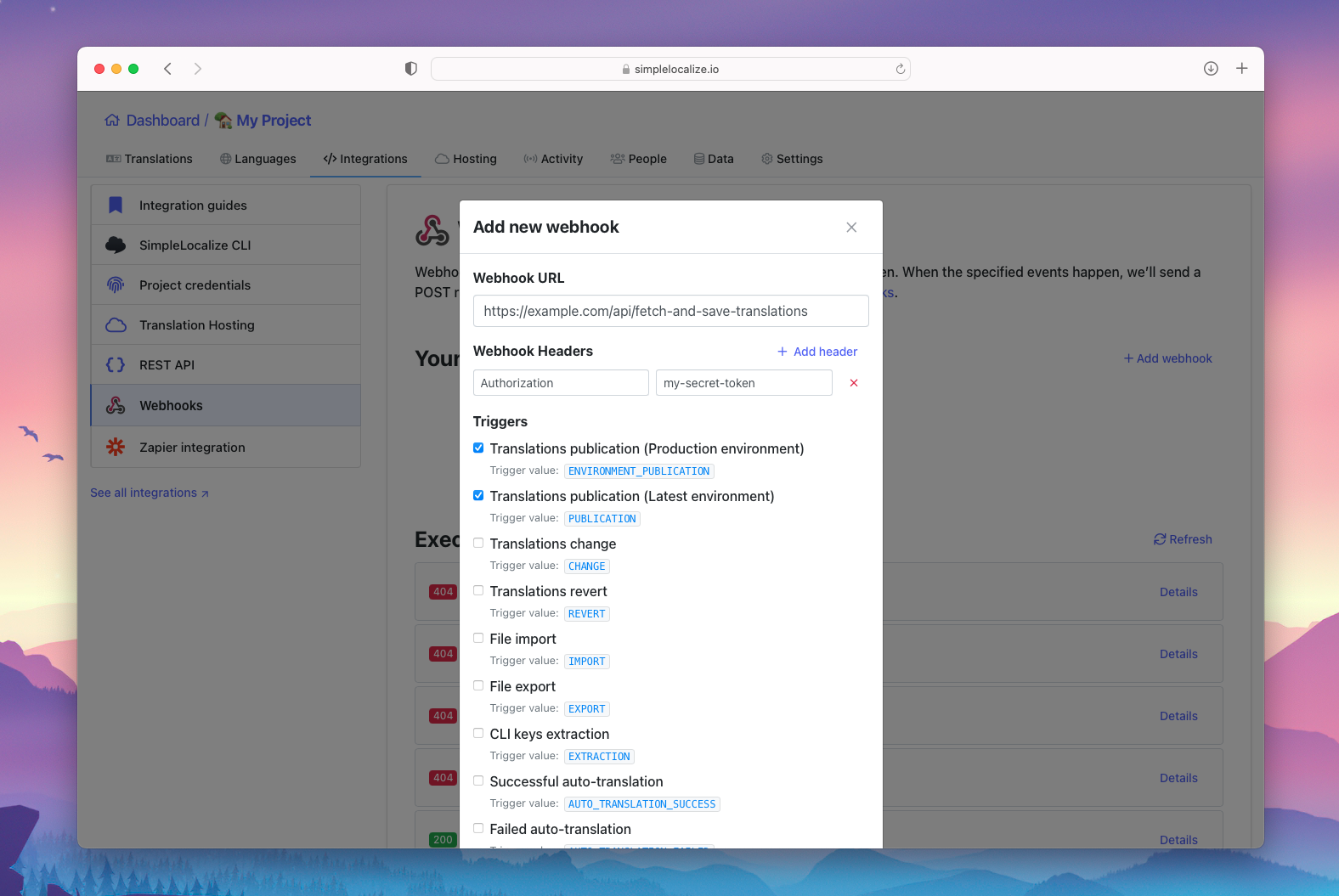
Version projects using backups
SimpleLocalize allows you to create different versions of your translation projects and store them in the cloud for easy access. This way, you can always track the changes made to each version so that you know exactly when something has been updated or modified. You can also quickly restore any version with just a few clicks, making sure that all your translations are up-to-date and accurate.
Create a backup of the current translation status for your project and name it with your version. It will help you to identify the project status. Use it for regular versioning, e.g., 2.1.0, or use it for creating different translation versions for your customers' specific needs.
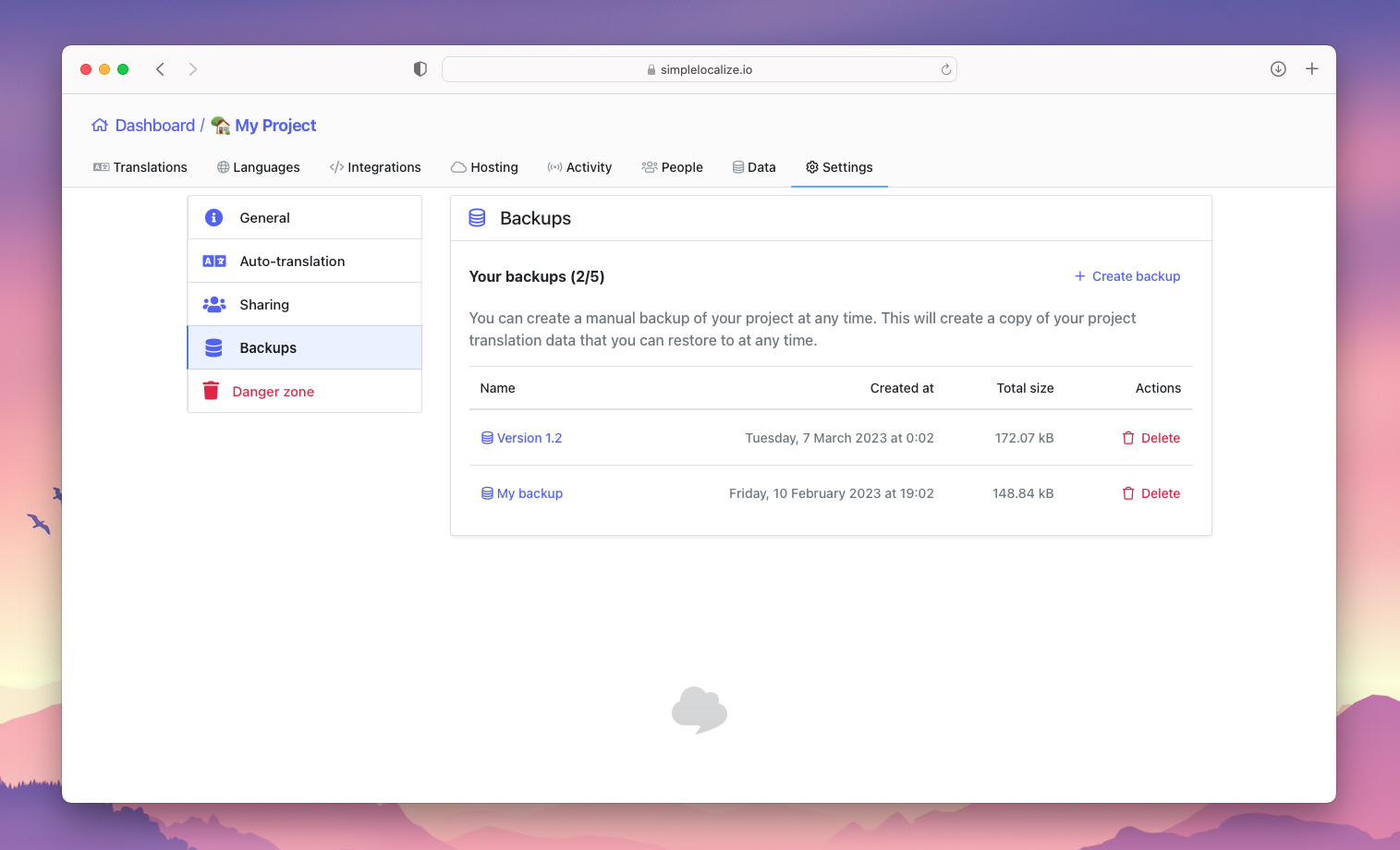
Restore the selected version with one click to apply it to the existing project or create a new project from it without unneeded copying of project files.
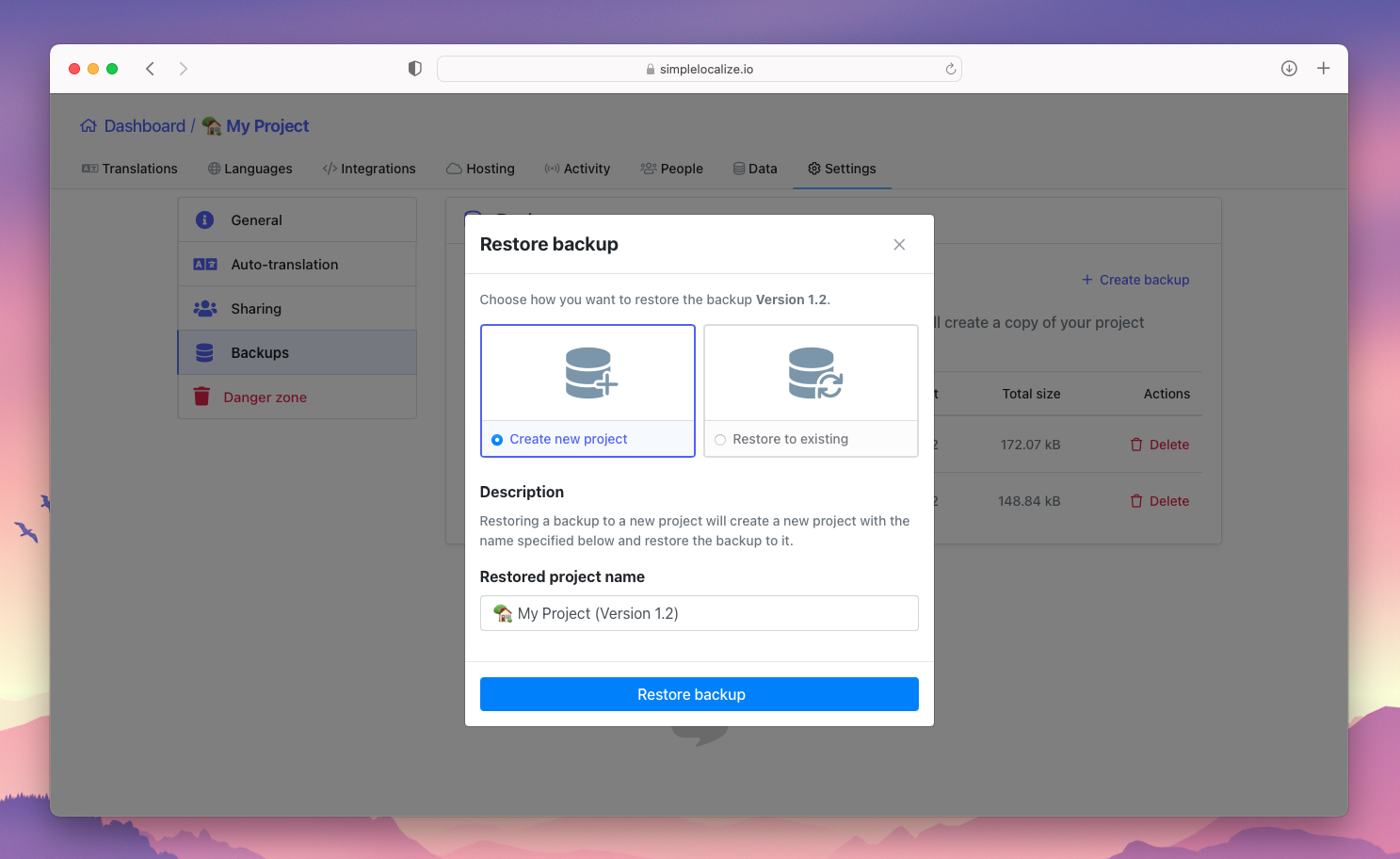
Change language order
A simple yet significant change for translators. If you (like me) find it hard to work with not ordered lists, this easy option will make your life complete and balanced.
After importing translations to SimpleLocalize, you can find languages in different order. If it bothers you, then fear no more. Go to the Languages tab and simply drag and drop the languages in the list to the desired order.
Now, the languages will appear in selected order in all views. Now you can work and translate in peace of mind. ☀️
Keyboard shortcuts
Keyboard shortcuts are a great way to speed up your work. They allow you to perform actions without having to use your mouse. SimpleLocalize has a few keyboard shortcuts that can help you work faster and more efficiently.
Check out our keyboard shortcuts blog post to learn how to use them.
Final thoughts
We hope that these tips and tricks will help you to improve your localization workflow and make it more efficient. If you have any questions or suggestions, feel free to contact us at contact@simplelocalize.io.
Remember to check this post regularly as we will be updating it with new tips and tricks!