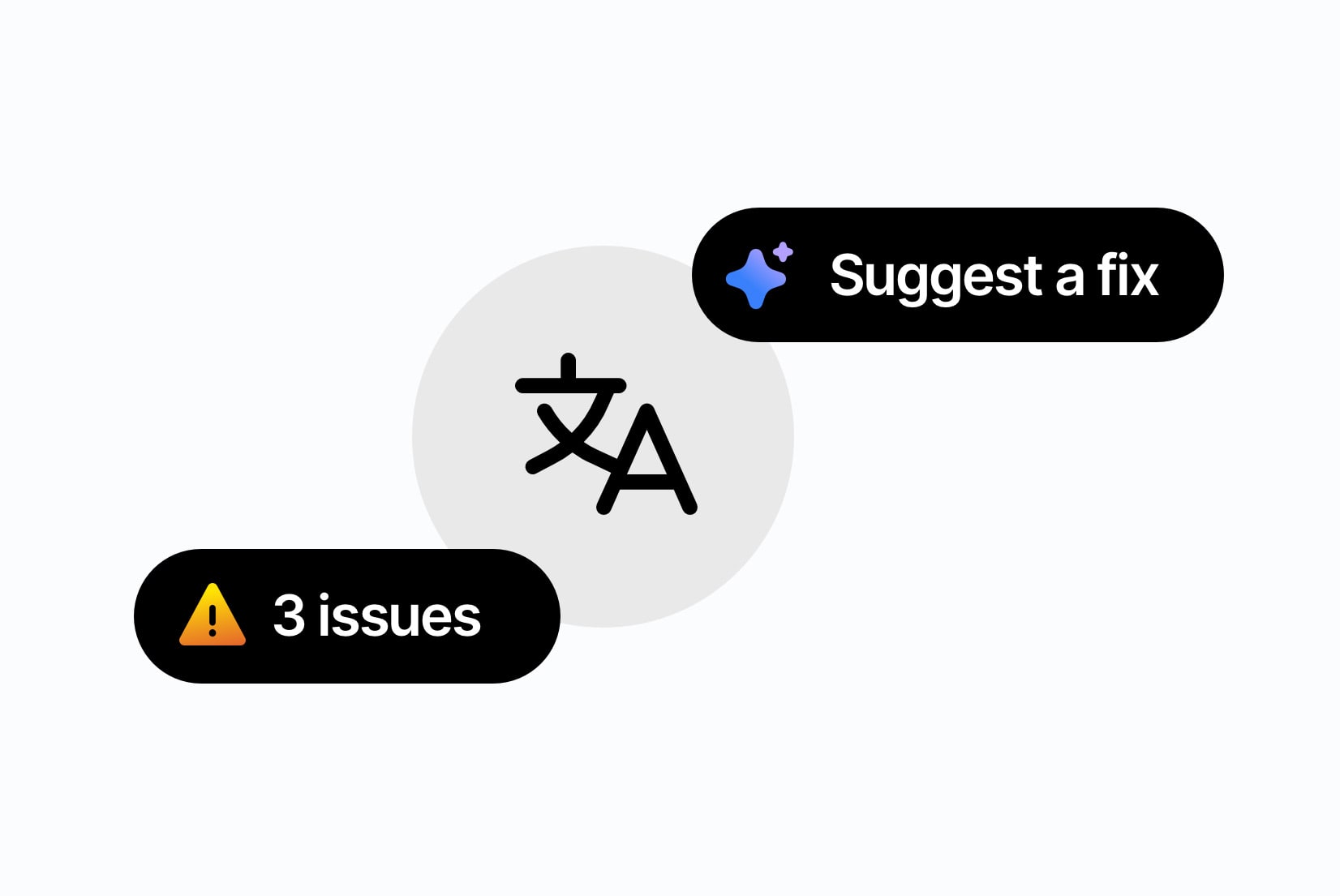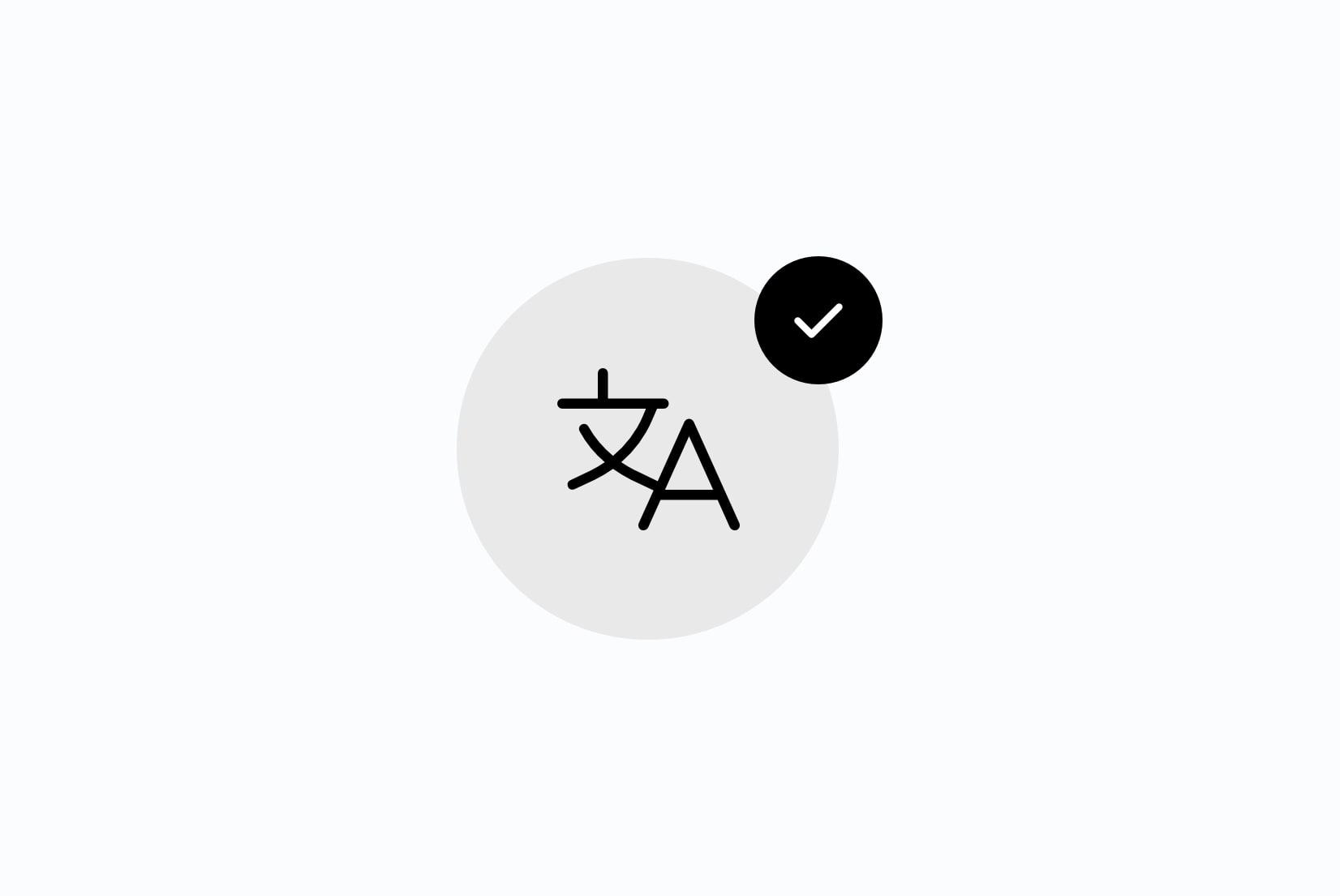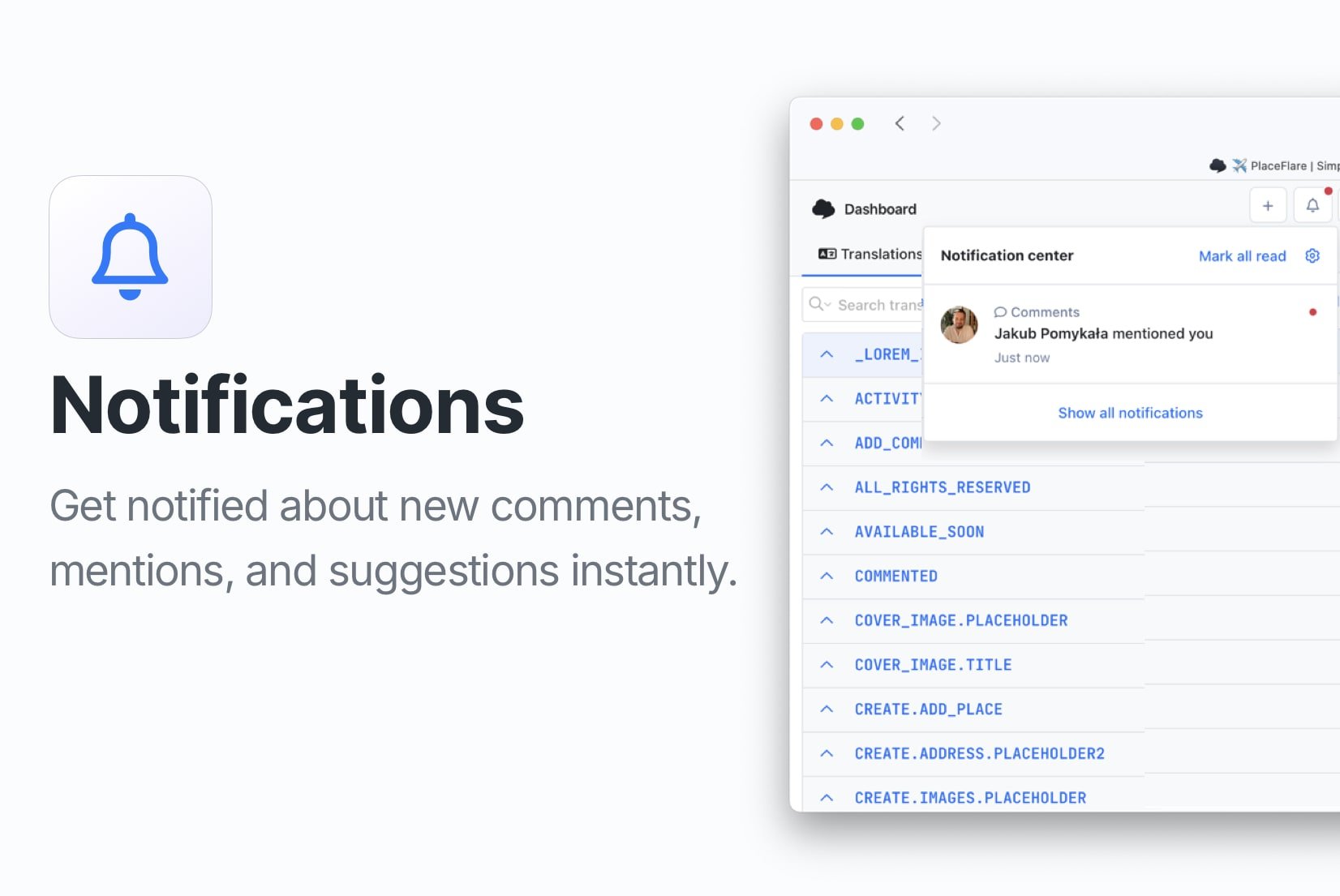How to control translation quality with QA checks and review statuses
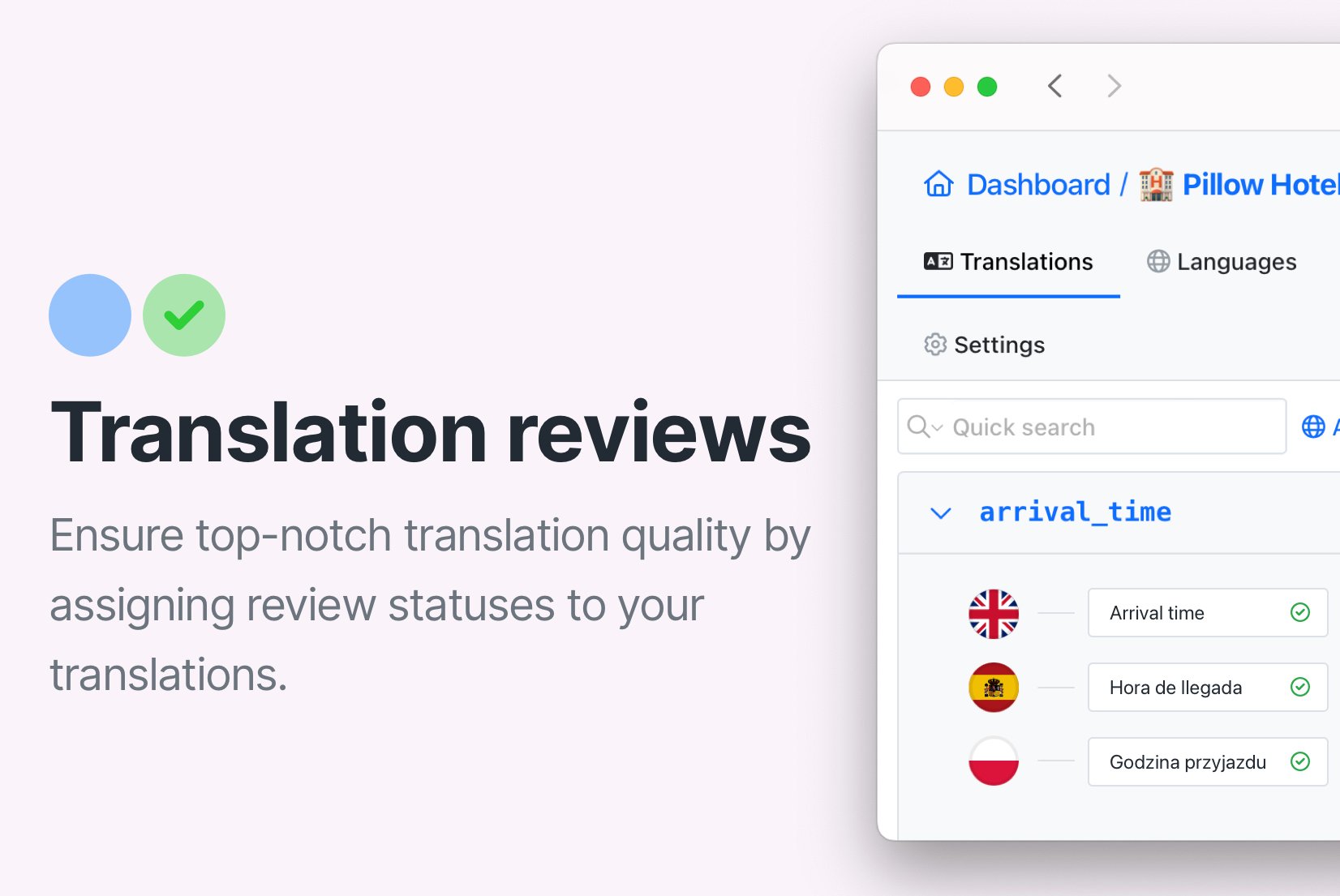
Quality assurance is a crucial step in the translation process, especially when you rely on auto-translation tools. In SimpleLocalize, you now have two layers of quality control:
- Automatic QA checks to instantly flag issues in translations.
- Review statuses to manage human verification and approval.
Together, they help you ensure that your translations are accurate, consistent, and ready to publish.
Why translation quality control matters
Whether you are working with professional translators or machine translation tools like DeepL, ChatGPT, or AI translation services, not every translation is perfect on the first try.
Mistakes can happen, and even the best tools can produce:
- Inconsistent terminology
- Truncated or overly long strings in the UI
- Placeholders missing or in the wrong place
- Punctuaction mismatches
- Poor grammar or unclear phrasing
- and more...
These errors can cause confusion in your app, frustrate users, and even increase customer support tickets. SimpleLocalize provides QA checks and review statuses to keep translations under control.
Learn more about quality assurance in localization.
Automatic QA checks
QA checks automatically scan your translations and highlight potential issues so you can fix them early. On every change in your translations (made in the editor, via API, CLI, during import or through integrations), SimpleLocalize runs a series of checks to ensure quality and consistency.
Examples of issues detected:
- Placeholders and variables not matching the source text (
{name},%s, etc.) - Length warnings when translations are too long or too short compared to the source text
- HTML tags inconsistencies
- Capitalization mismatches
- Punctuation issues
- Whitespace problems (extra spaces, missing spaces)
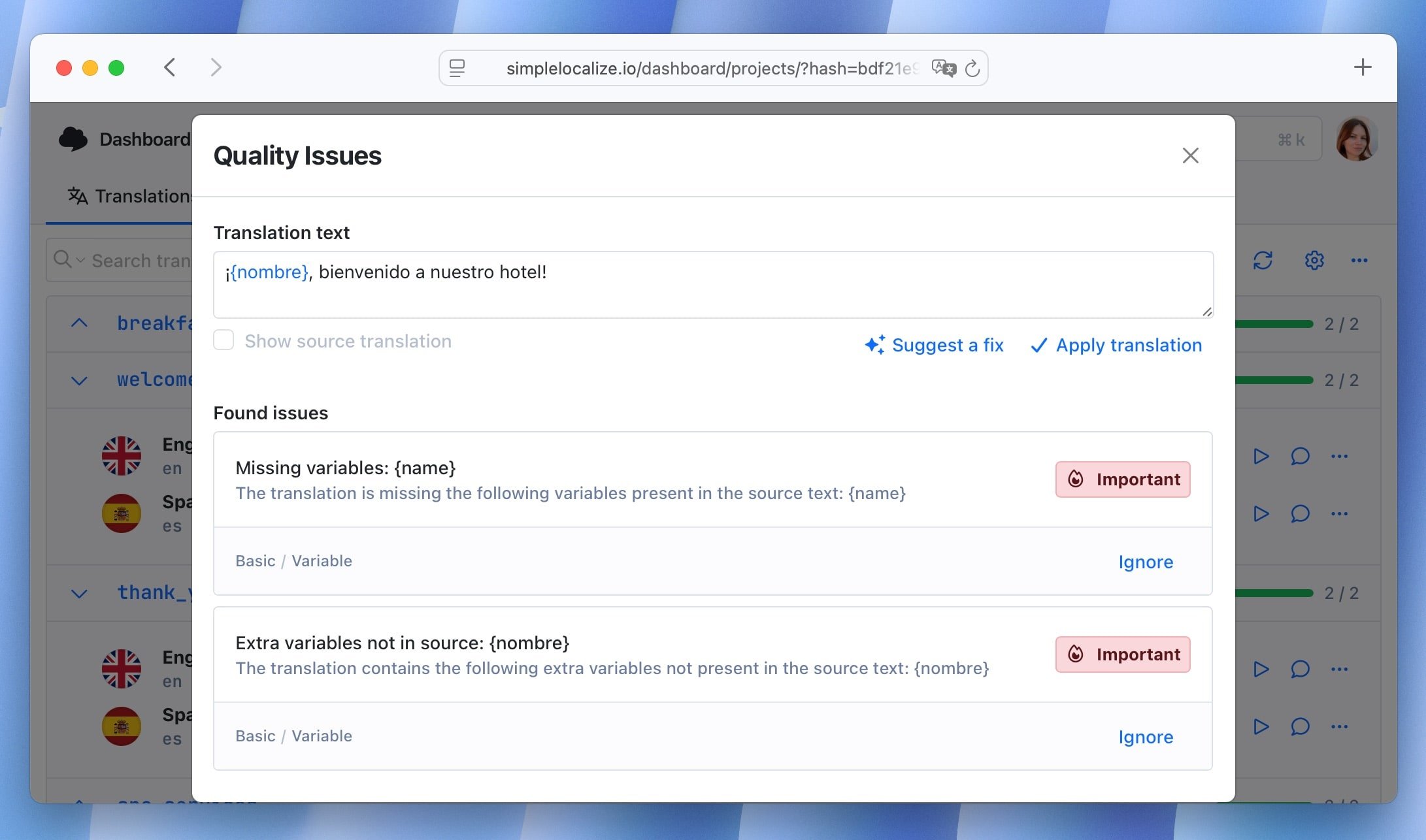
You will see these checks directly in the translation editor, next to each translation. If an issue is detected, a warning icon appears. Click on it to see details about the problem and suggestions for fixing it.
Learn more about QA checks in SimpleLocalize.
Review statuses: human verification layer
While QA checks catch obvious issues, review statuses allow you to track human verification. Each translation can have one of two statuses:
Needs review
This status indicates that the translation needs to be reviewed by a human translator, and it requires a quality check. It's a default status for all translation keys and translations.
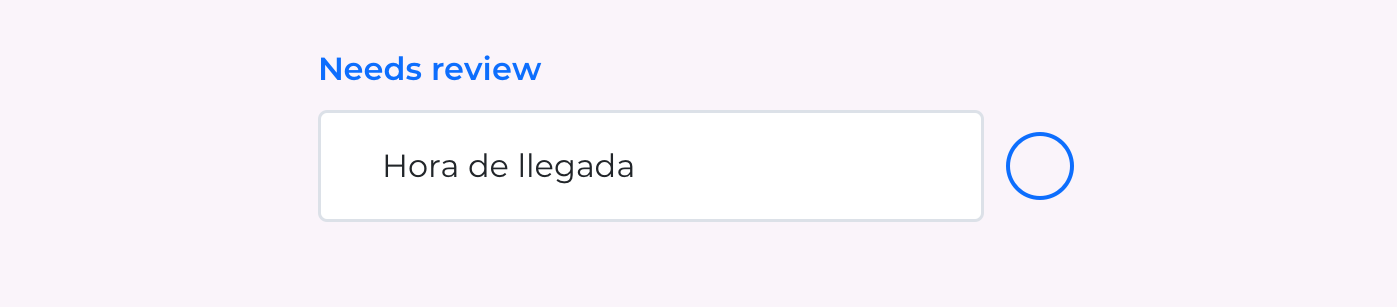
When does the translation key need review?
- Auto-generated translations that need manual verification.
- Strings where you are unsure of terminology or tone.
- Keys flagged by QA checks for issues.
- Updates that require a second opinion before release.
Accepted
This status indicates that the translation has been reviewed and approved by a human translator and is ready for publication. You can assign this status to a translation when you are satisfied with the translation.
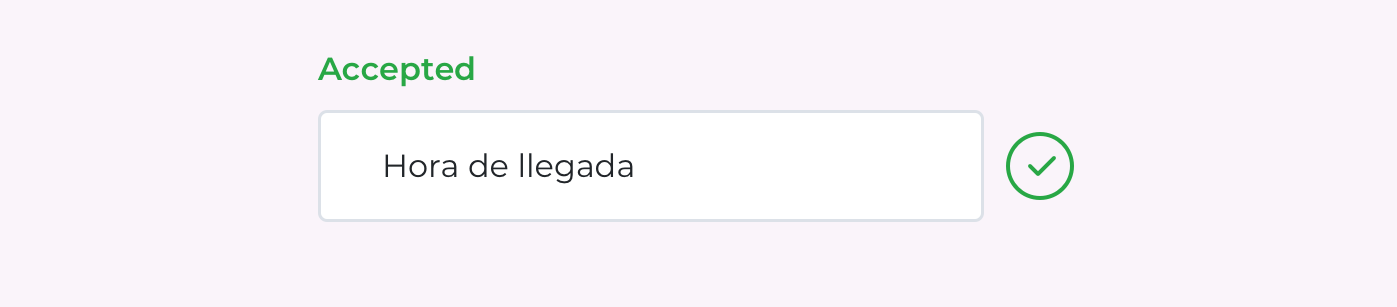
When does the translation key get accepted?
- The translation has been reviewed and approved.
- Errors flagged by QA checks have been resolved.
- The string is ready to go live.
Applying review statuses
Check the review status of your translations in the translation editor. The review status icon is located next to each translation key.
Change the review status of a single translation
When you are working on a single translation in the translation editor, you can easily change its review status. Simply click on the review status icon next to the translation key to switch between Needs review and Accepted.
Change the review status in all translations
If you are reviewing multiple translations at once, you can change the review status of all translations for the translation key.
Hold Shift and click on the review status icon in any language in the translation key you are working on. The new review status will be applied to all translations for this key.
Change the review status in multiple translations
If you want to change the review status of multiple translations in different languages, or all translations in just one language, you can do it using Bulk Actions.
Select the translation keys you want to change the review status for, click on the Bulk Actions button, and choose Change review status. Then, select the new review status and languages, and confirm the changes.
Use filters to narrow down the translations you want to change the review status for.
How to combine QA checks with review statuses
For the best translation quality control, use both QA checks and review statuses together. Here's a simple workflow you can follow:
Translate: create initial translations
First, you need to prepare your project and produce translations. You can do this by following these steps:
- Create or open the project and decide which source language is “main” (the language that triggers re-reviews when changed).
- Add translations manually in the editor or generate them using auto-translation (Google, DeepL, OpenAI, OpenRouter).
- Provide as much context as possible for each key: descriptions, screenshots or comments so translators and reviewers know how a string is used.
- Best practice: all auto-generated translations should start as
Needs review.
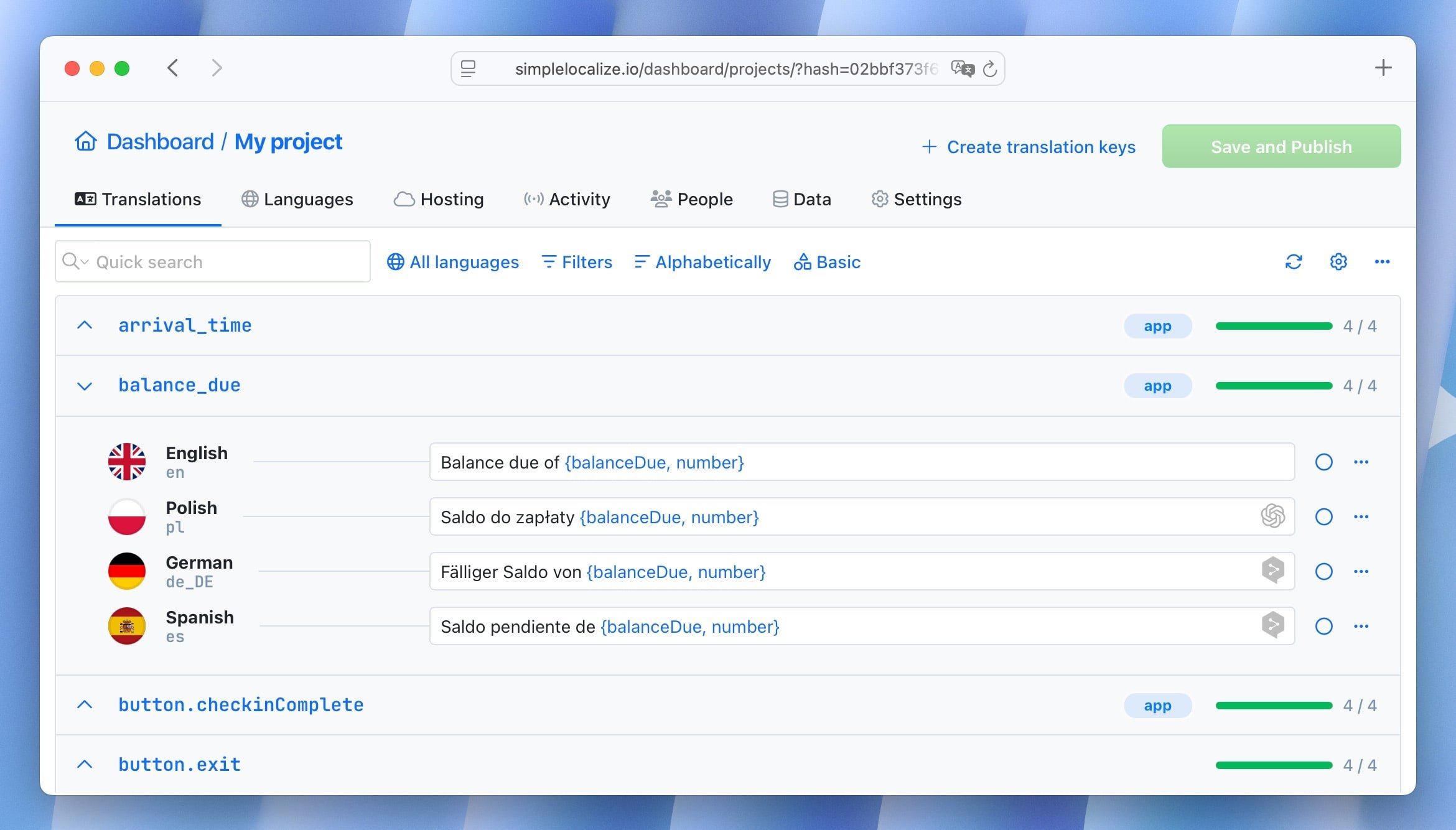
Learn how to import your existing translations to SimpleLocalize.
Run QA checks: catch issues automatically
QA checks highlight issues directly in the editor:
- Look for the warning icon next to translations to see if there are any issues.
- Click on the warning icon to see details about the issue and suggestions for fixing it.
- Inspect each flagged item in place. QA checks typically point out the exact problem (e.g., “missing placeholder
{name}). - Use the editor filters to show only keys with QA issues.
Mark for review: use statuses strategically
As you work through your translations, use review statuses to track what needs human attention:
- New or auto-generated translations are set to Needs review by default.
- If you fix a QA issue, you can keep the status as Needs review until you or a colleague verifies it.
- Once a translation is verified and looks good, change its status to Accepted.

Tip: Use Bulk Actions to set review status for multiple keys or languages at once.
Human review: verify style, meaning, and context
When reviewing, check more than just QA warnings. Use this checklist before marking a translation as Accepted:
- Placeholders are present and correct.
- Terminology matches your glossary and project style.
- Tone and style are appropriate for your audience.
- Text is fluent, natural, and appropriate for the UI.
- Length fits buttons or screen limits (test it in our in-context editor).
- Formatting, punctuation, and capitalization are consistent.
- The translation conveys the original meaning accurately.
For example, a machine translation might give “Start session” instead of “Log in”. QA checks won't catch this, a reviewer will.
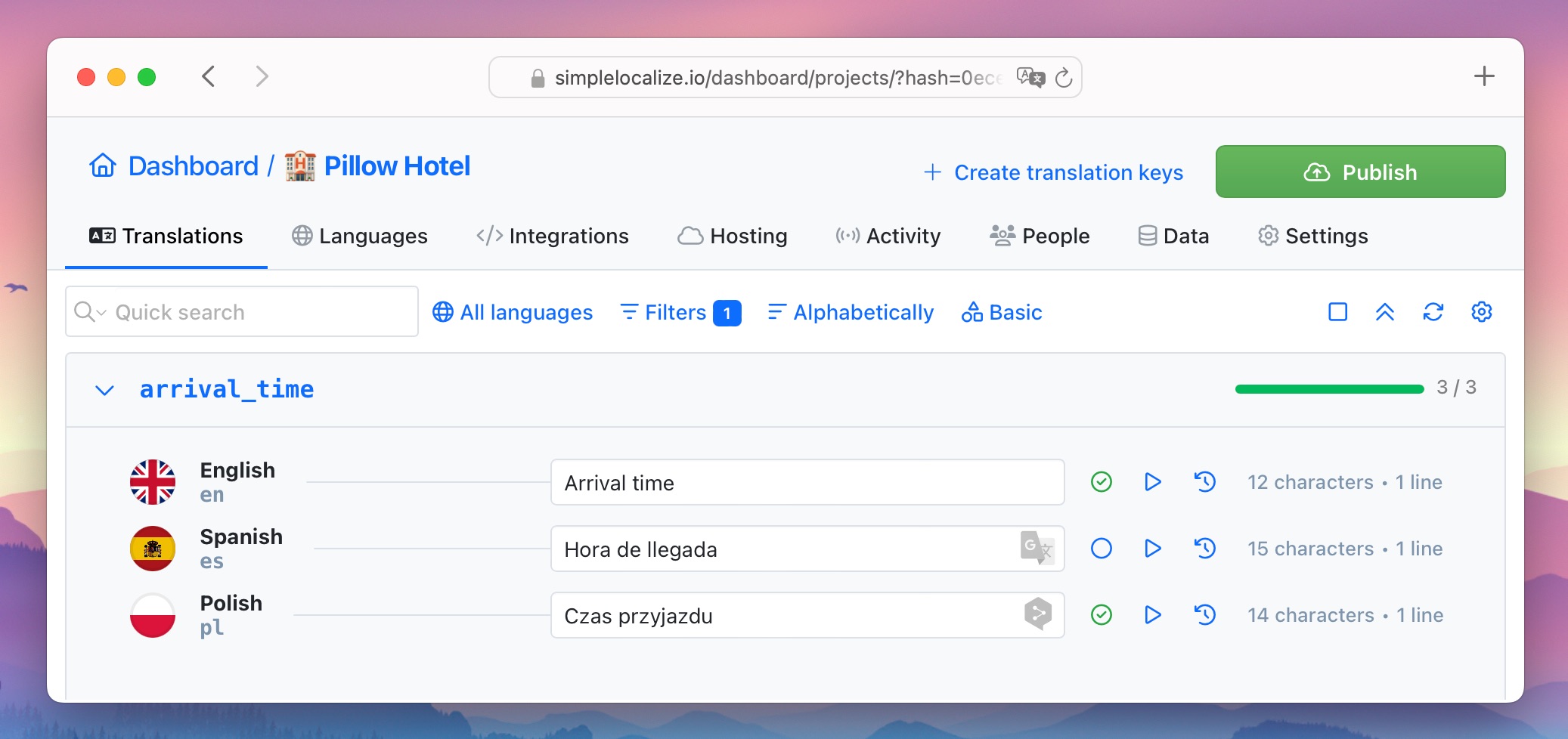
Our tips for reviewing translations in SimpleLocalize:
- Filter translations by review status set to Needs review to narrow down the translations that need review
- Invite other team members to review the translations and get a second opinion
- Use Ctrl + Enter or Cmd + Enter to quickly move to the next translation within the same language
- Pay attention to the number of characters in the translation to avoid truncation issues (you can see the character count in the translation editor)
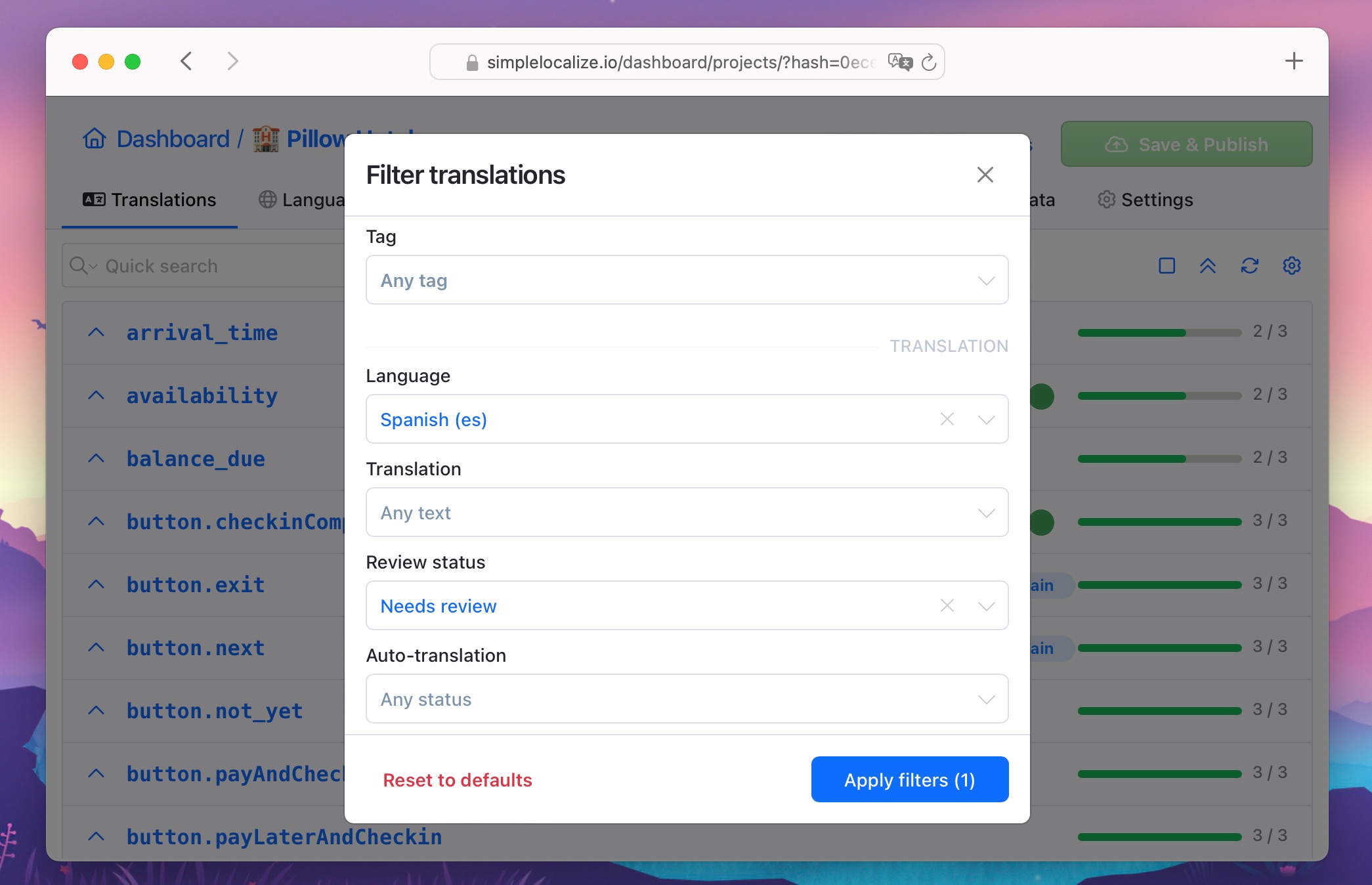
Accept & publish: finalize translations
Once translations are marked Accepted and no QA issues remain, you can publish safely.
- Export or host translations directly from SimpleLocalize.
- Run a quick UI check in staging (especially for short labels like buttons or menu items).
- Optionally, automate review status resets: e.g., when the source text changes, all related translations switch back to
Needs review - Integrate with your CI/CD pipeline to keep translations up-to-date, e.g., using our API, CLI or GitHub integration.
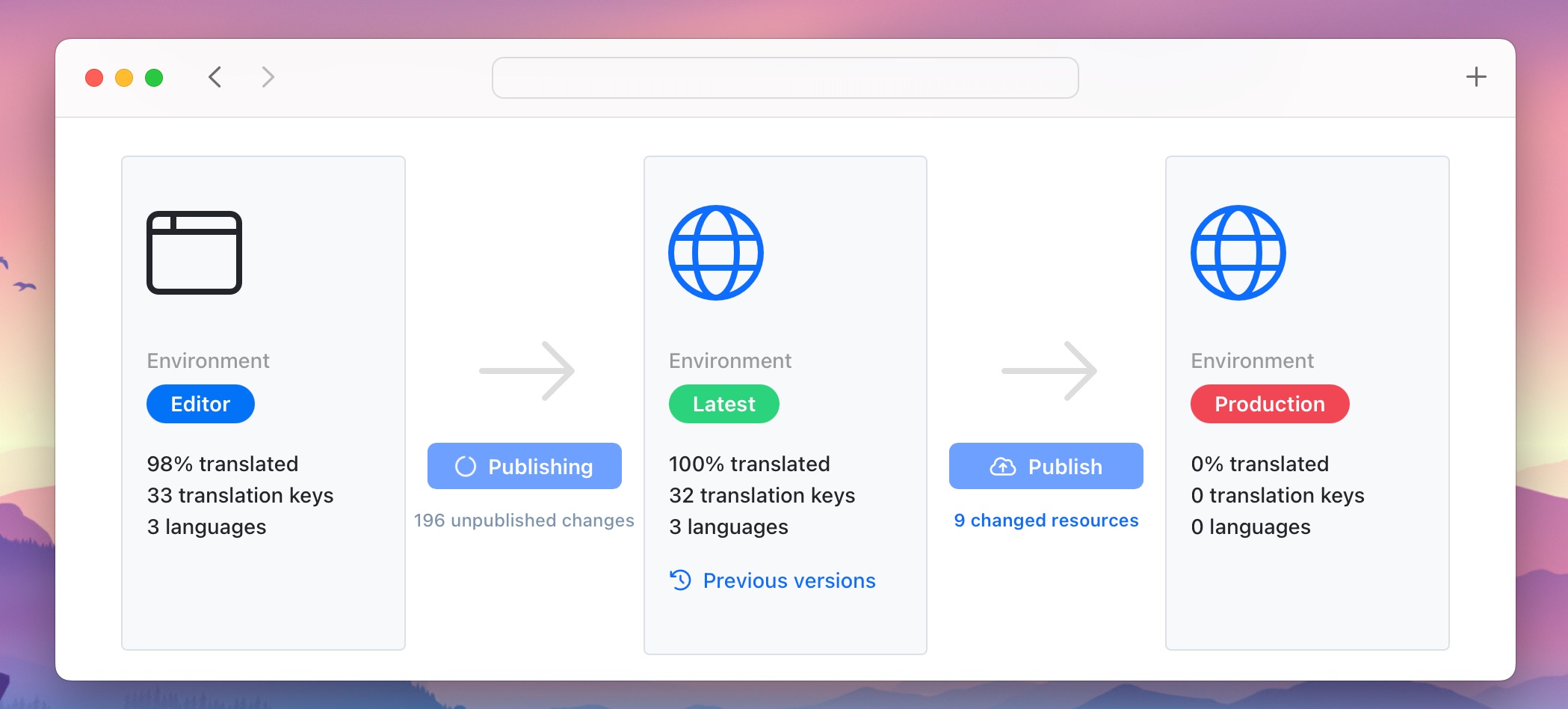
Bulk actions and automations
To make the workflow even faster, you can:
- Bulk change review statuses. Select multiple keys/languages and set them to
Needs revieworAcceptedat once. - Automate review status. For example, when the main language changes, other translations automatically switch to
Needs review. - Filter by QA checks. Quickly focus only on strings with detected issues.
Learn more about Bulk Actions and Automations.
Benefits of QA checks + review statuses
Using both QA checks and review statuses provides several advantages:
- Early issue detection: Catch issues before they reach your users with automatic QA checks.
- Consistency: Ensure terminology and formatting match across languages.
- Human + machine QA: Combine automated checks with translator expertise.
- Efficiency: Review only the strings that need attention.
Summary
Translation quality isn’t just about grammar. It’s about clarity, consistency, and correctness. With SimpleLocalize:
- QA checks catch common issues automatically.
- Review statuses help manage human verification.
Together, they give you a complete workflow to manage translation quality, from auto-translation to final publication.
Try it out in your project and see how QA checks + review statuses streamline your localization workflow.