In this article, you will learn how to configure IntelliJ IDEA plugin for SimpleLocalize to manage translations directly from the code editor.
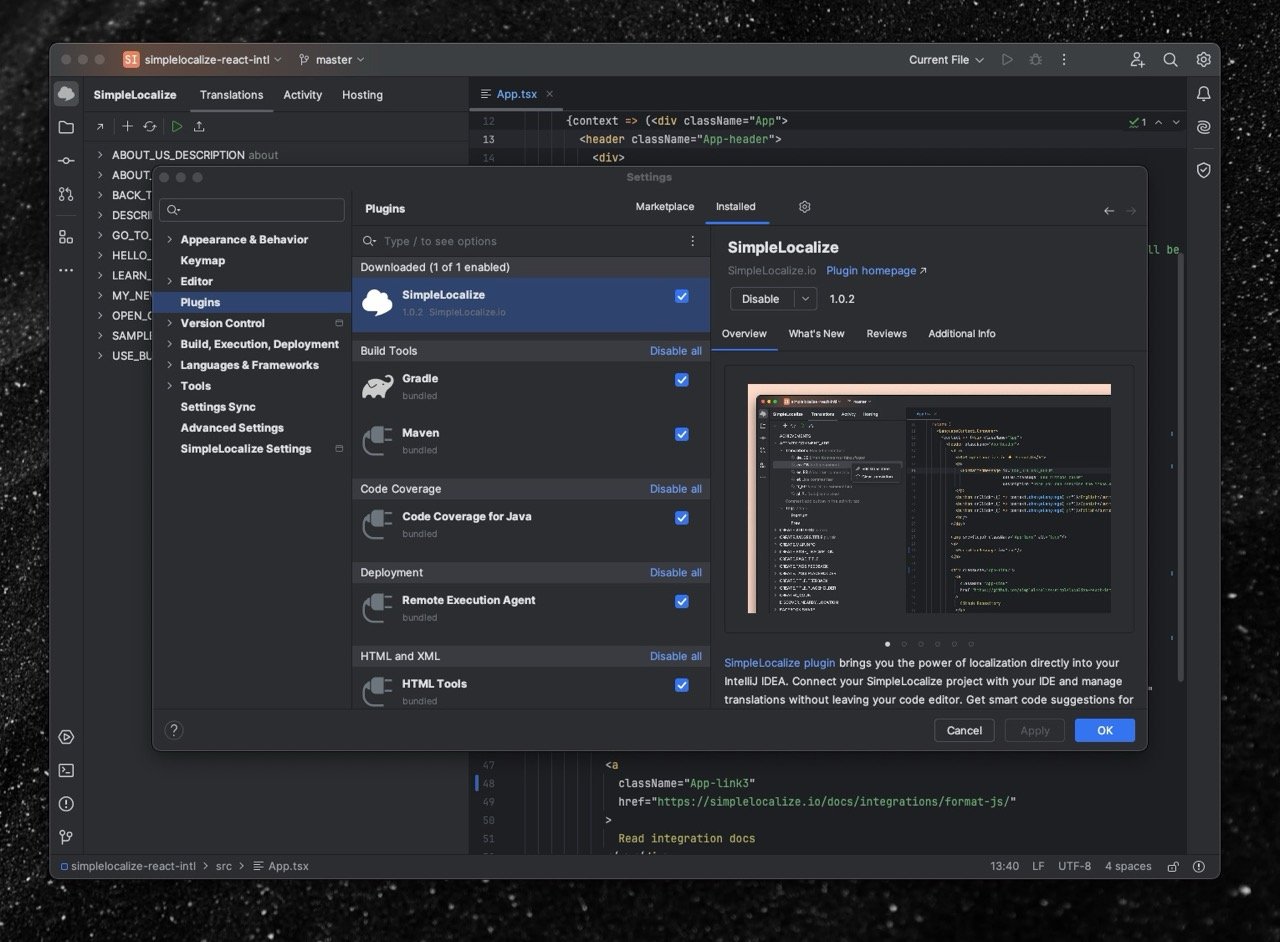
Features
The plugin adds a set of commands to the IntelliJ IDEA actions palette to help you manage translations and keys. Watch videos to learn more about all the features.
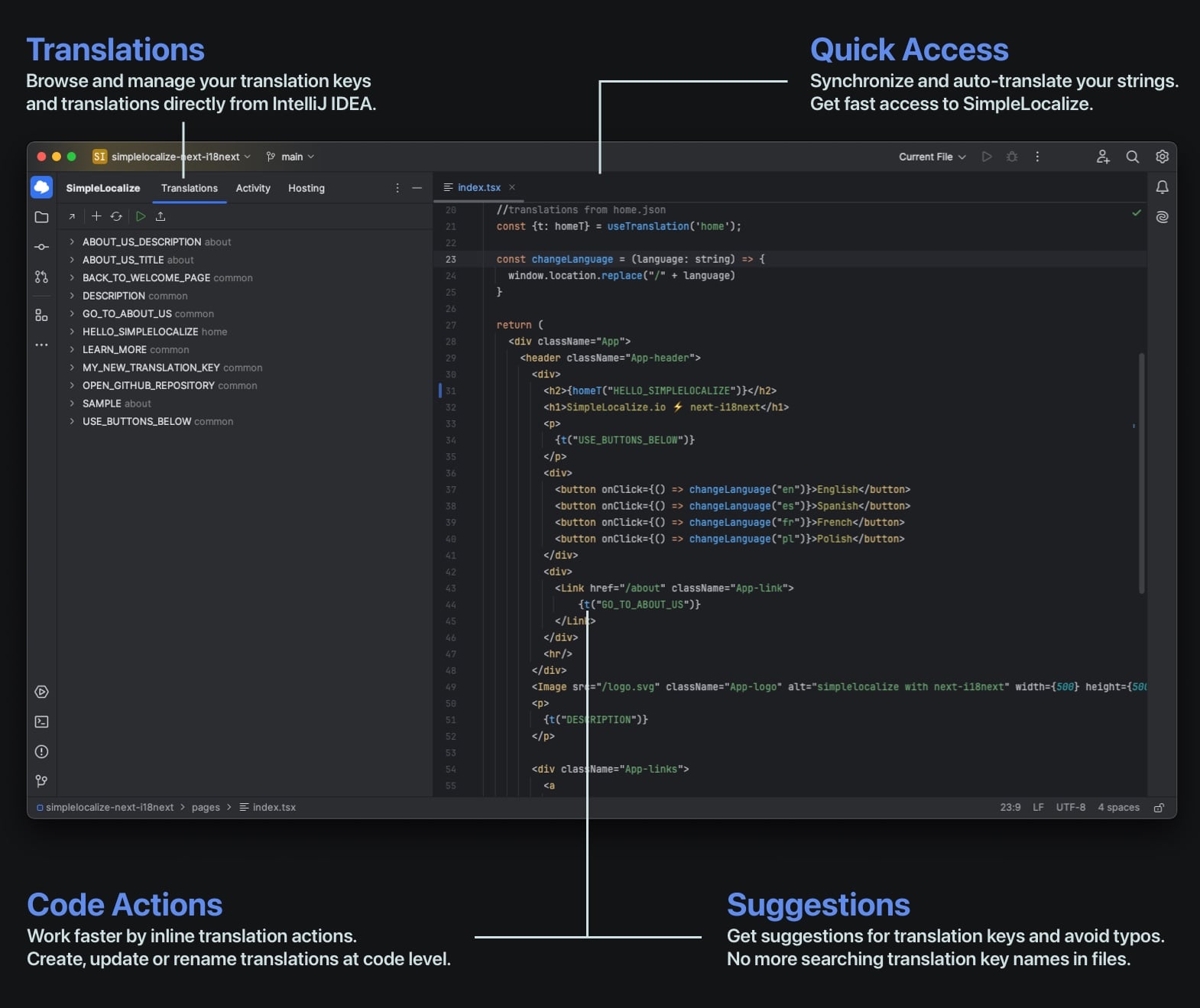
Installation
- Open IntelliJ IDEA Settings
- Go to the 'Plugins' and choose 'Marketplace' tab
- Search for
SimpleLocalizein the search box. - Click "Install" next to the SimpleLocalize plugin.
Optionally, you can install the plugin from Jetbrains Marketplace.
Configuration
- Generate new personal token for your account,
- Open IntelliJ IDEA settings and go to "SimpleLocalize settings" section
- Paste your Personal Access Token, and choose the project
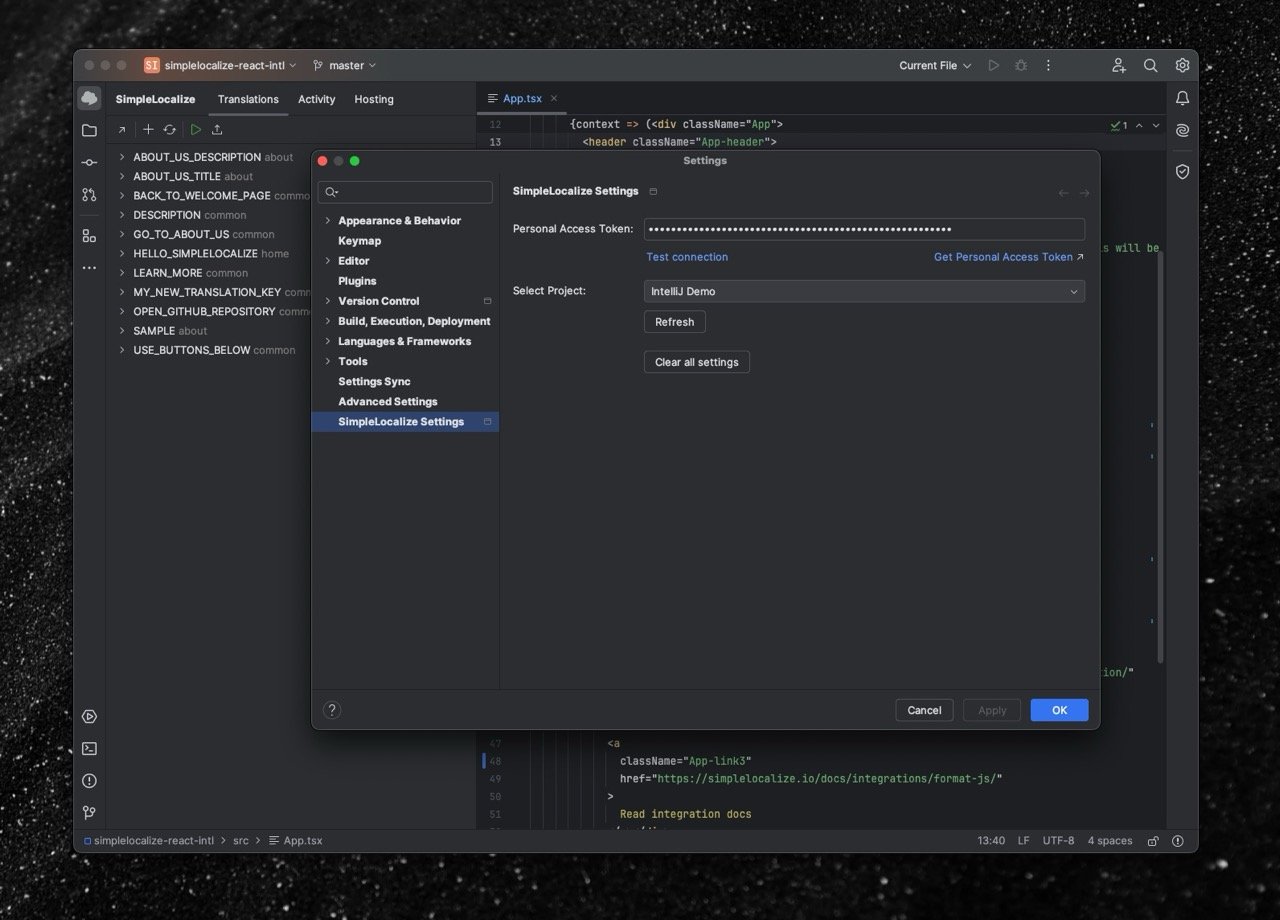
Personal Access Token and configured project are NOT synchronized via
.ideaand they are stored only locally on your machine.