To offer a wide-range compatibility with different localization tools and software, SimpleLocalize offers a variety of auto-translations, import and export options to meet all your requirements.
Table of contents
-
INCLUDE_DESCRIPTIONSINCLUDE_TAGSINCLUDE_CHARACTERS_LIMITINCLUDE_LOCK_STATEWRITE_NESTEDMULTI_LANGUAGELANGUAGES_NESTEDSPLIT_BY_NAMESPACESSHEETS_AS_NAMESPACESESCAPE_SINGLE_QUOTESESCAPE_NEW_LINESMULTI_LANGUAGELANGUAGES_NESTEDONLY_TRANSLATEDONLY_NOT_TRANSLATEDONLY_ACCEPTEDONLY_NEEDS_REVIEWDEFAULT_IF_MISSING
Auto-translation options
Export/download options can be used in web interface in auto-translation popup, and API auto-translation job.
FORCE_REPLACE
By default, only not translated strings (empty text) are translated to speed up the auto-translation process. This option forces SimpleLocalize to auto-translate all existing translations for a given language. Using this option consumes your auto-translation limit! Information about current auto-translation usage is available in your account settings page.
AUTO_PUBLISH
By default, after a successful auto-translation job, translations are available in the translation editor ('Translations' tab). Enabling this option adds the additional step to the auto-translations process, which is a CDN publication. After a successful auto-translation, translations will be published in the latest CDN environment. From there, you can push them into a Production environment in 'Hosting' tab.
Example 1:
Translation: Hello {firstName}, how are you?
Found variable: {firstName} won't be translated.
Translated into Polish: Witaj {firstName}, jak się masz?
Example 2:
Translation: {var, {my text} other {}} Hello, {user_name}
Found variables: {var, {my text} other {}}, {user_name} won't be translated.
Translated into Polish: {var, {my text} other {}}, Witaj, {user_name}
USE_TRANSLATION_KEYS
By default, only translations from a language are used to translate strings into another language. In some cases,
you can use translation keys to translate them into other languages. This option tries to use a translation key as a translation source,
only if no translation is available. In uses a basic modification before translation. Underscores _ and dashes -
are replaced with spaces, translations are trimmed, and texts are capitalized. See example below:
Translation key: MY_TRANSLATION_KEY
Translation source: My translation key
Export/Download options
Export/download options can be used in a web export panel in 'Data' tab, CLI download command, and API export file endpoint.
INCLUDE_DESCRIPTIONS
By default, exporting translation to Excel or CSV format, won't contain translation key descriptions. Enabling this option adds a description column with translation key descriptions.
INCLUDE_TAGS
Add tags metadata to the exported file. Tags are used to categorize translation keys and can be used to filter them in the translation editor.
INCLUDE_CHARACTERS_LIMIT
Add a field with a character limit for each translation key.
INCLUDE_LOCK_STATE
Add a field with a lock state for each translation key.
WRITE_NESTED
By default, translations are exported in a flat key-value format. Enabling this option instructs SimpleLocalize to
write export translations in a multi-level format, where a key can contain a string or object. Every new level is created on a dot (.). See example below:
Translation keys: navigation.title, navigation.logout, footer.about
Without WRITE_NESTED option
{
"pl": {
"navigation.title": "Tytuł",
"navigation.logout": "Wyloguj",
"footer.about": "O nas"
},
"fr": {
...
}
}
With WRITE_NESTED enabled
{
"pl": {
"navigation": {
"title": "Tytuł",
"logout": "Wyloguj"
},
"footer": {
"about": "O nas"
}
},
"fr": {
...
}
}
In some cases, this option may fail, due to incorrect translation key naming. For example, having keys:
navigation.title = 'Title'navigation = 'Navigation'
will result with error, because JSON file cannot contain key duplicates like below:
{
"pl": {
"navigation": {
"title": "Title"
},
"navigation": "Navigation"
}
}
MULTI_LANGUAGE
By default, translations are split into separate files based on languages. Enabling this option exports all translations
into a single file, where each language is represented as a separate column. This option is valid only for yaml format.
LANGUAGES_NESTED
By default, translations are exported with languages as a top-level key. Enabling this option exports translations with languages as a nested key. See example below:
Without LANGUAGES_NESTED option
pl:
navigation.title: Tytuł
navigation.logout: Wyloguj
footer.about: O nas
fr:
navigation.title: Titre
navigation.logout: Déconnexion
footer.about: À propos
With LANGUAGES_NESTED enabled
navigation:
pl:
title: Tytuł
logout: Wyloguj
fr:
title: Titre
logout: Déconnexion
SPLIT_BY_NAMESPACES
Use this options to split translations into separate files based on namespaces.
SHEETS_AS_NAMESPACES
Use this option to split translations into separate sheets in Excel file based on namespaces.
ESCAPE_SINGLE_QUOTES
By default, Simplelocalize is not making any modifications of translation text or files during the import unless it is crucial for
correct reading of the text. This option replaces one single quote ' with two single quotes '' in exported files.
ESCAPE_NEW_LINES
By default, Simplelocalize is not making any modifications of translation text or files during the import unless it is crucial for correct reading of the text. This option replaces native new lines (those from translation editor) with '\n' characters in exported CSV files. See the example below:
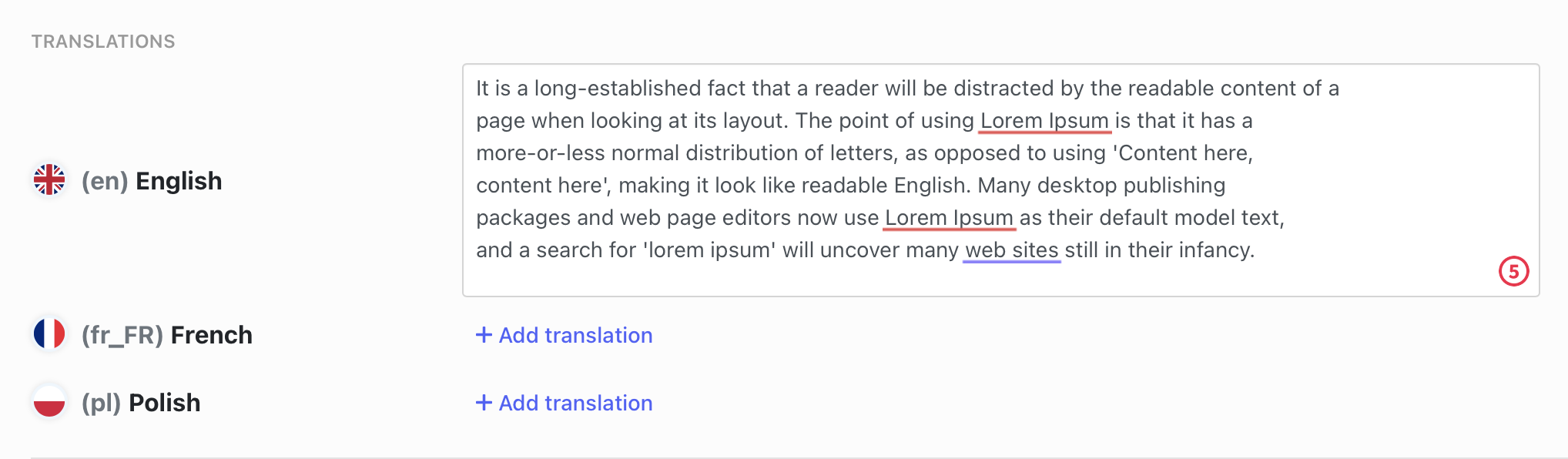
In the translation input above, there are 3-line breaks that have been made by a translator by clicking 'Enter' button. Whenever you export translation into a CSV format, those linebreaks will be held.
Without ESCAPE_NEW_LINES option
"FACEBOOK.SHARE","Share","Partager","Udział"
"FOOTER.ABOUT","It is a long-established fact that a reader will be distracted by the readable content of a
page when looking at its layout. The point of using Lorem Ipsum is that it has a
more-or-less normal distribution of letters, as opposed to using 'Content here,
content here', making it look like readable English.","",""
"FOOTER.ADVERT","Press","presse","naciskać"
With ESCAPE_NEW_LINES option
"FACEBOOK.SHARE","Share","Partager","Udział"
"FOOTER.ABOUT","It is a long-established fact that a reader will be distracted by the readable content of a \npage when looking at its layout. The point of using Lorem Ipsum is that it has a \nmore-or-less normal distribution of letters, as opposed to using 'Content here, \ncontent here', making it look like readable English.","",""
"FOOTER.ADVERT","Press","presse","naciskać"
All linebreaks have been replaced by a new line \n character.
MULTI_LANGUAGE
By default, the system expects to have translations for a single language in a file. Enabling this option instructs SimpleLocalize that the file contains translations for multiple languages.
This option is valid only for yaml format.
LANGUAGES_NESTED
By default, the system expects language keys to be at the top level of the file. Enabling this option instructs SimpleLocalize that the file contains language keys nested under translation keys.
Without LANGUAGES_NESTED option
pl:
navigation.title: Tytuł
navigation.logout: Wyloguj
footer.about: O nas
fr:
navigation.title: Titre
navigation.logout: Déconnexion
footer.about: À propos
With LANGUAGES_NESTED enabled
navigation:
pl:
title: Tytuł
logout: Wyloguj
fr:
title: Titre
logout: Déconnexion
ONLY_TRANSLATED
Export translations that have non-empty translation strings only. For multi-language file formats, it will export if any of the languages has a non-empty translation string.
ONLY_NOT_TRANSLATED
Export translations that have empty translation strings only. For multi-language file formats, it will export if any of the languages has an empty translation string.
ONLY_ACCEPTED
Export translations that have been accepted in the translation editor. For multi-language file formats, it will export if any of the languages has been accepted.
ONLY_NEEDS_REVIEW
Export translations that have been marked as 'Needs review' in the translation editor. For multi-language file formats, it will export if any of the languages has been marked as 'Needs review'.
DEFAULT_IF_MISSING
By default, if a translation is missing, the translation key is exported with an empty string. Enabling this option will export translation keys with a translation from the default language if a translation is missing.
Import/Upload options
Import/Upload options can be used in a web import panel in 'Data' tab, CLI upload command, and API import file endpoint.
PUBLISH_AFTER_IMPORT
By default, after a successful import, translations are visible in the translation editor ('Translations' tab). Enabling this option adds the additional step to the import process, which is CDN publication. After a successful import, translations will be published in the latest CDN environment. From there, you can push them into a Production environment in 'Hosting' tab.
REPLACE_TRANSLATION_IF_FOUND
By default, import only imports new translations (empty text) and new translation keys with translations. Enabling this option allows SimpleLocalize to also update existing translations. Translations which are NOT present in the imported file will stay untouched.
DELETE_NOT_PRESENT_KEYS
By default, import only imports new translations (empty text) and new translation keys with translations. Enabling this option removes all existing translation keys, and translations and imports translation keys and translations and languages from a file.
TRIM_LEADING_TRAILING_SPACES
By default, Simplelocalize is not doing modifications of translation strings during the import unless it is crucial for correct reading of the text. Enabling this options removes additional spaces from the beginning and the end of translation text. See the example below:
Input: <space><space><space>My translation<space><space>
Output: My translation
SHEETS_AS_NAMESPACES
Option is used to import translations from separate sheets in Excel file based on namespaces.
UNESCAPE_SINGLE_QUOTES
By default, Simplelocalize is not making any modifications of translation text or files during the import unless it is crucial for
correct reading of the text. This option replaces two single quotes '' with one single quote '.
If the translation text contains an odd number of single quotes next to each other, the last one will be left untouched.
This option is valid only for: java-properties
UNESCAPE_NEW_LINES
By default, new lines in translations are detected automatically using rules default for the chosen format.
Enabling this option allows you to replace new line characters (\n) in translation texts into a native new-lines.
See the example below:
Fragment of CSV file with '\n' characters as new lines.
"FACEBOOK.SHARE","Share","Partager","Udział"
"FOOTER.ABOUT","It is a long-established fact that a reader will be distracted by the readable content of a \npage when looking at its layout. The point of using Lorem Ipsum is that it has a \nmore-or-less normal distribution of letters, as opposed to using 'Content here, \ncontent here', making it look like readable English.","",""
"FOOTER.ADVERT","Press","presse","naciskać"
File imported with UNESCAPE_NEW_LINES
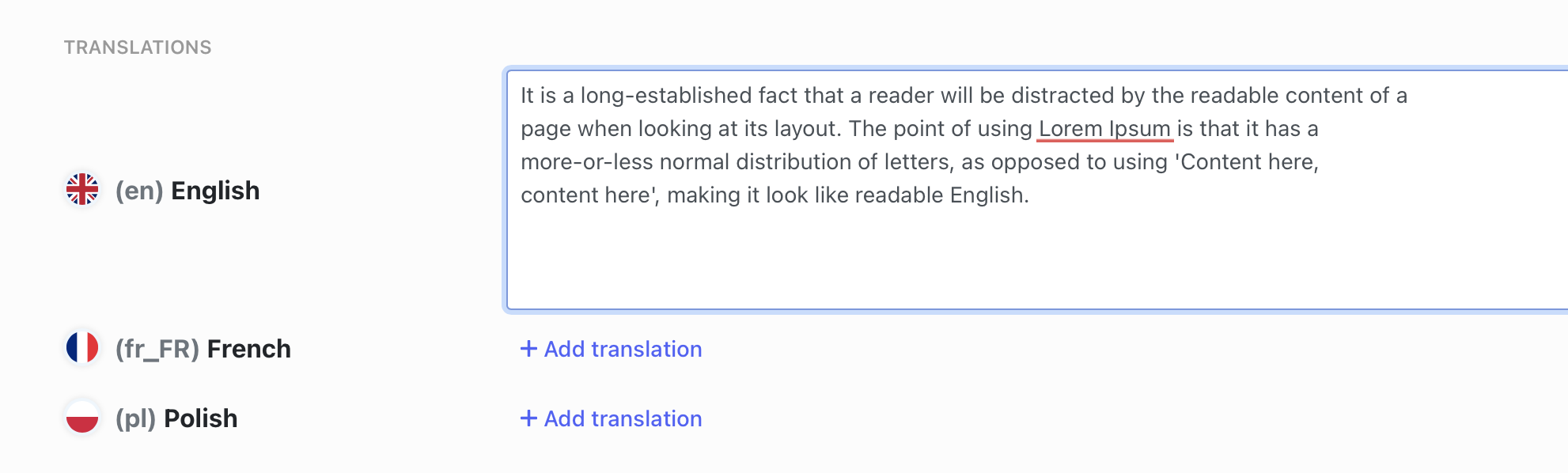
File imported without UNESCAPE_NEW_LINES
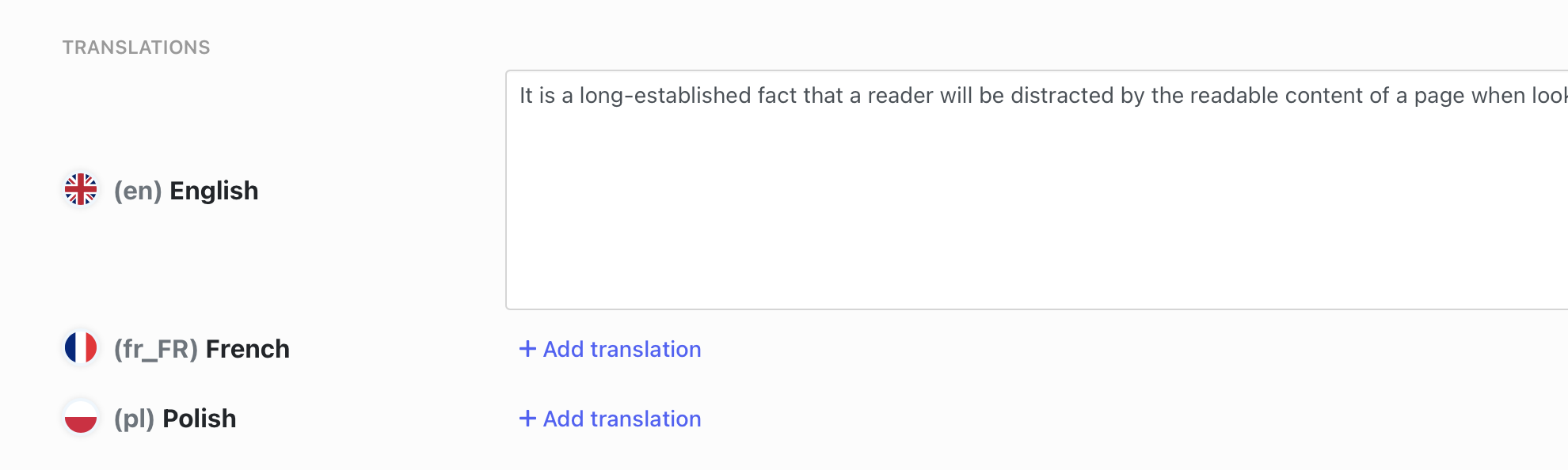
UPDATE_ORDER
By default, translation keys order is not updated during the import. Enabling this option allows you to update translation keys order in the translation editor based on the order in the imported file. Please note that this option may extend the import time for large files, and it won't work properly for multi-file imports.
UPDATE_DESCRIPTIONS
By default, during the SimpleLocalize CLI imports, translation key descriptions are set as code descriptions. You can change this behavior by using this option. This option will update and replace the translator translation key descriptions if they are present in the imported file.
MARK_AS_ACCEPTED
By default, during any import, translations are marked as 'Not accepted' only if they are changed. Enabling this option marks translations as 'Accepted' after the import for all present translation keys and languages in the imported file regardless of the changes.
MARK_AS_NOT_ACCEPTED
By default, during any import, translations are marked as 'Not accepted' only if they are changed. Enabling this option marks translations as 'Not accepted' after the import for all present translation keys and languages in the imported file regardless of the changes.