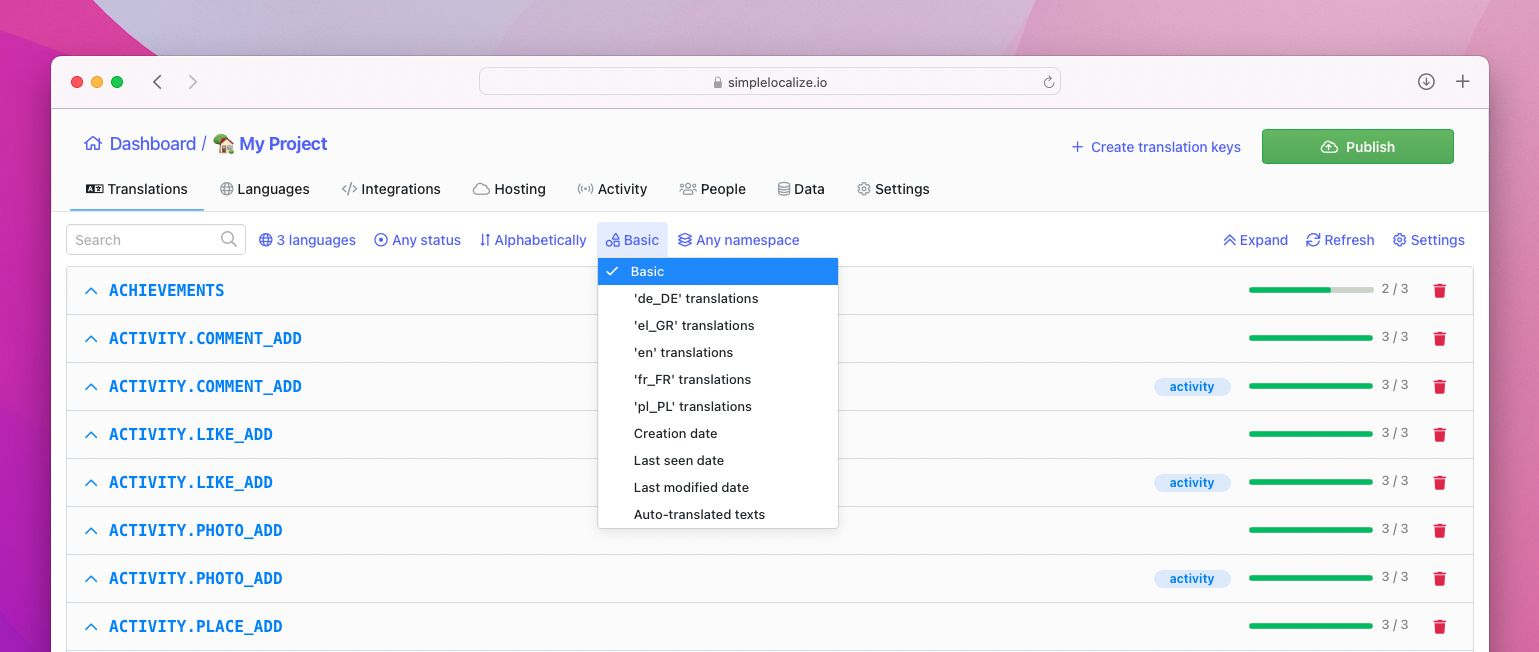The filters described below will help you work on translations in the translation editor. Thanks to filters, you can adjust the translation list and display only those translations, which you need to see.
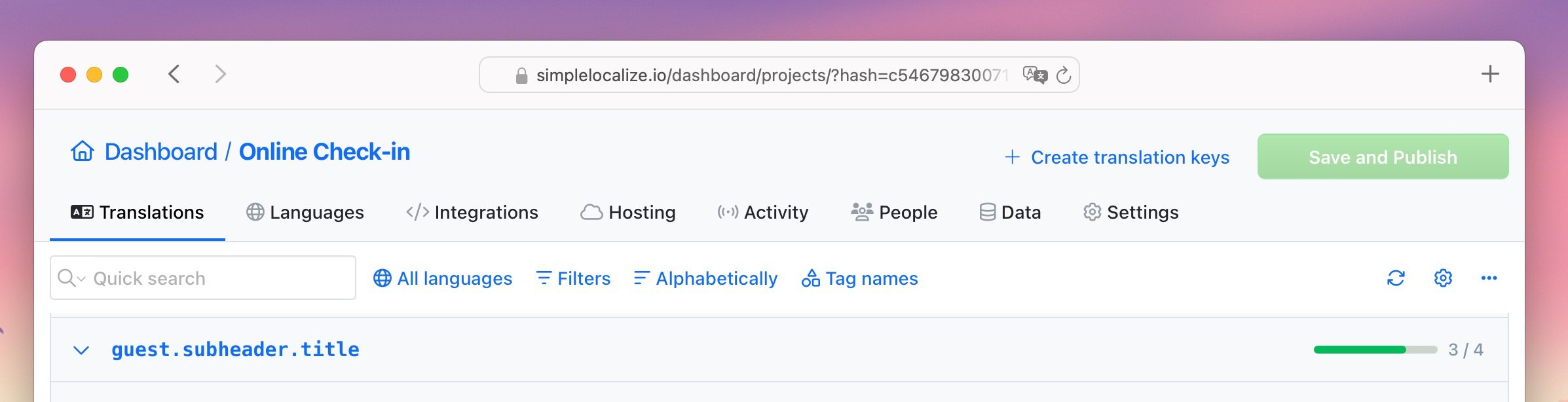
Quick Search
Quick search translation keys and translations by typing in the key or translation you are looking for. The search will also find results inside your translations. Click on the Search icon to open search options and choose where to search.
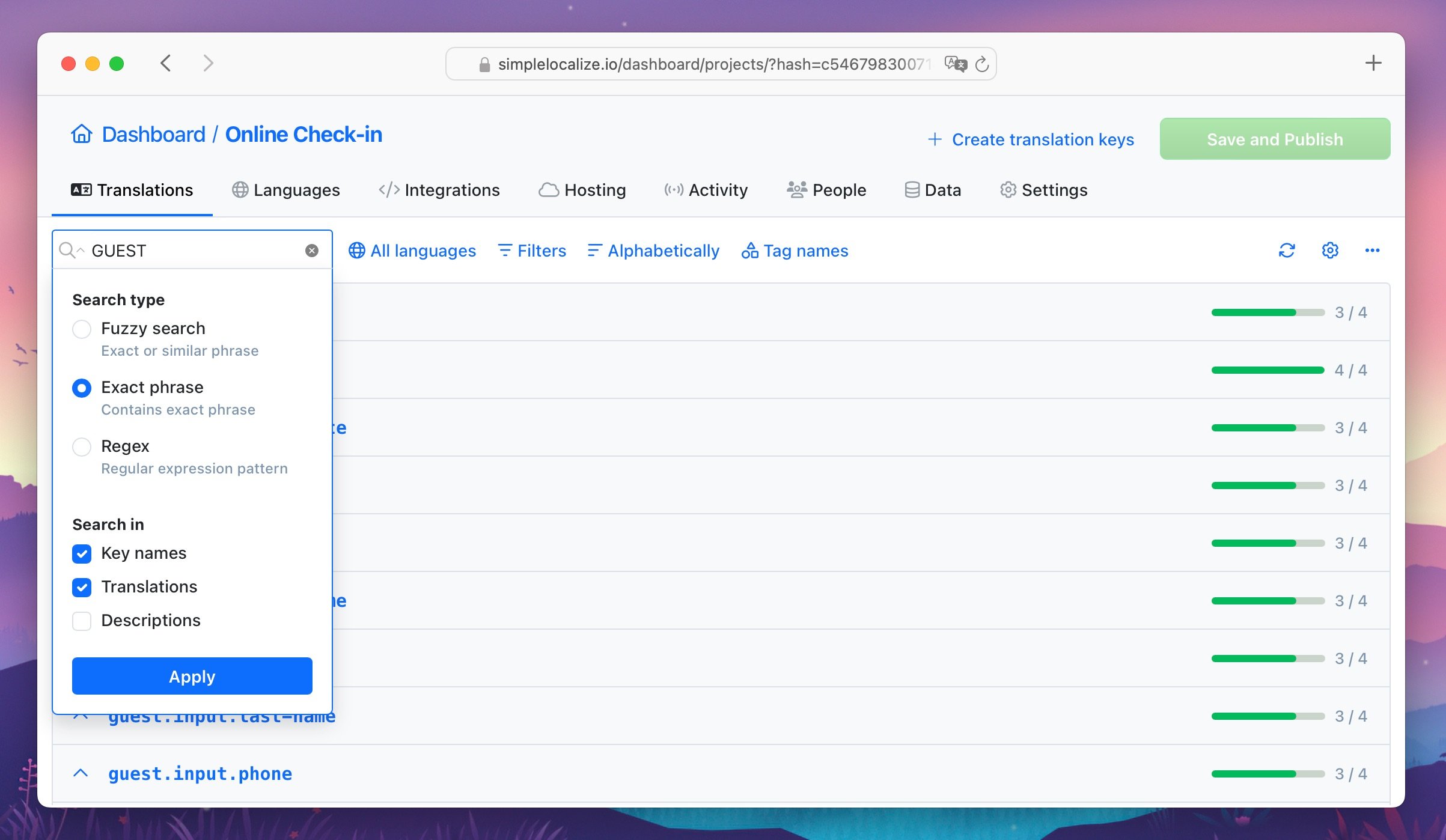
You can also use the Ctrl + / keyboard shortcut to focus on the quick search input.
Languages
Use Languages filter to select which languages you want to display in the editor. Click on Languages to open the list of all languages used in your project. Select languages you would like to display and click Apply button to go back to the editor.
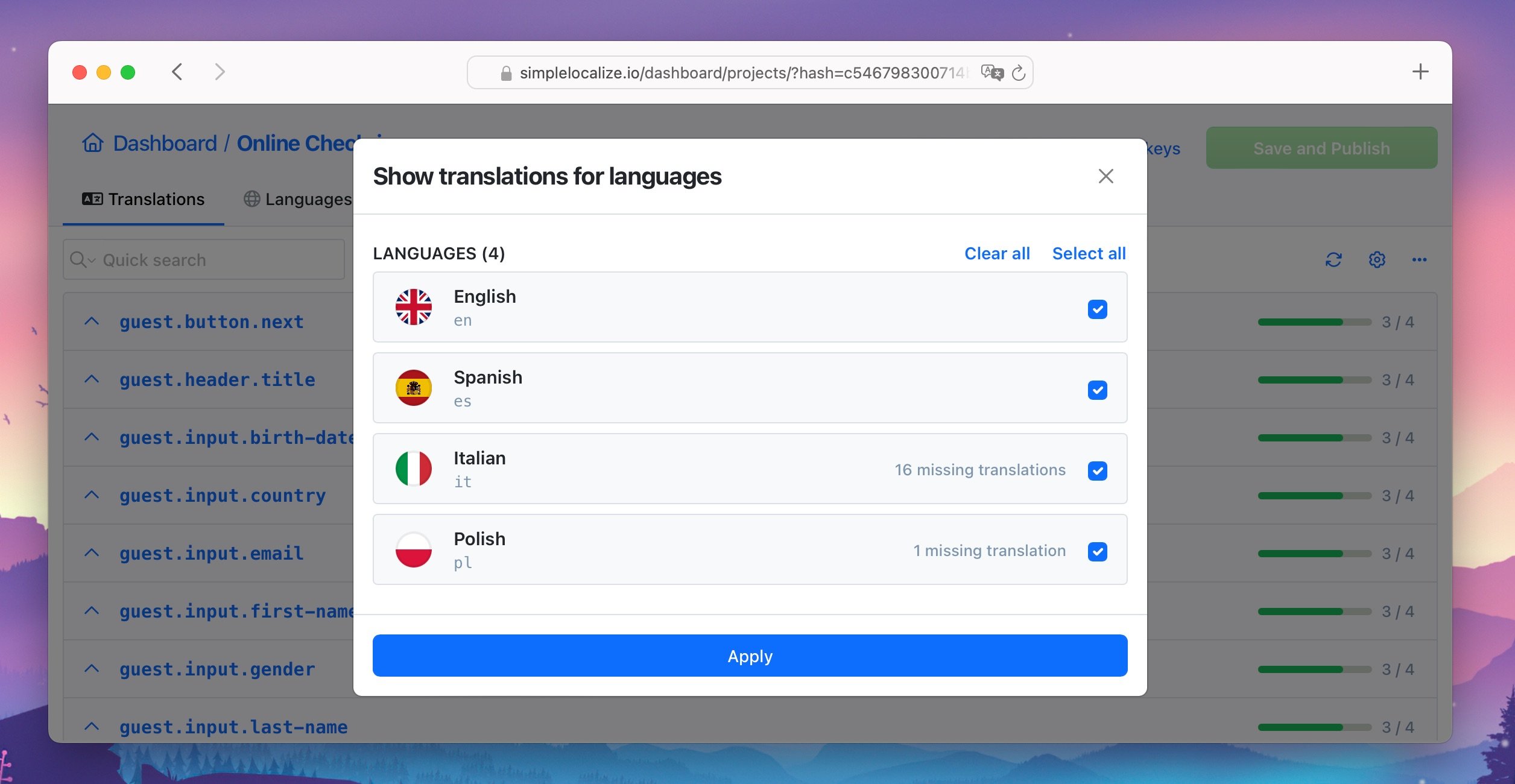
Filters
Use Filters to apply additional filters to the list of translations.
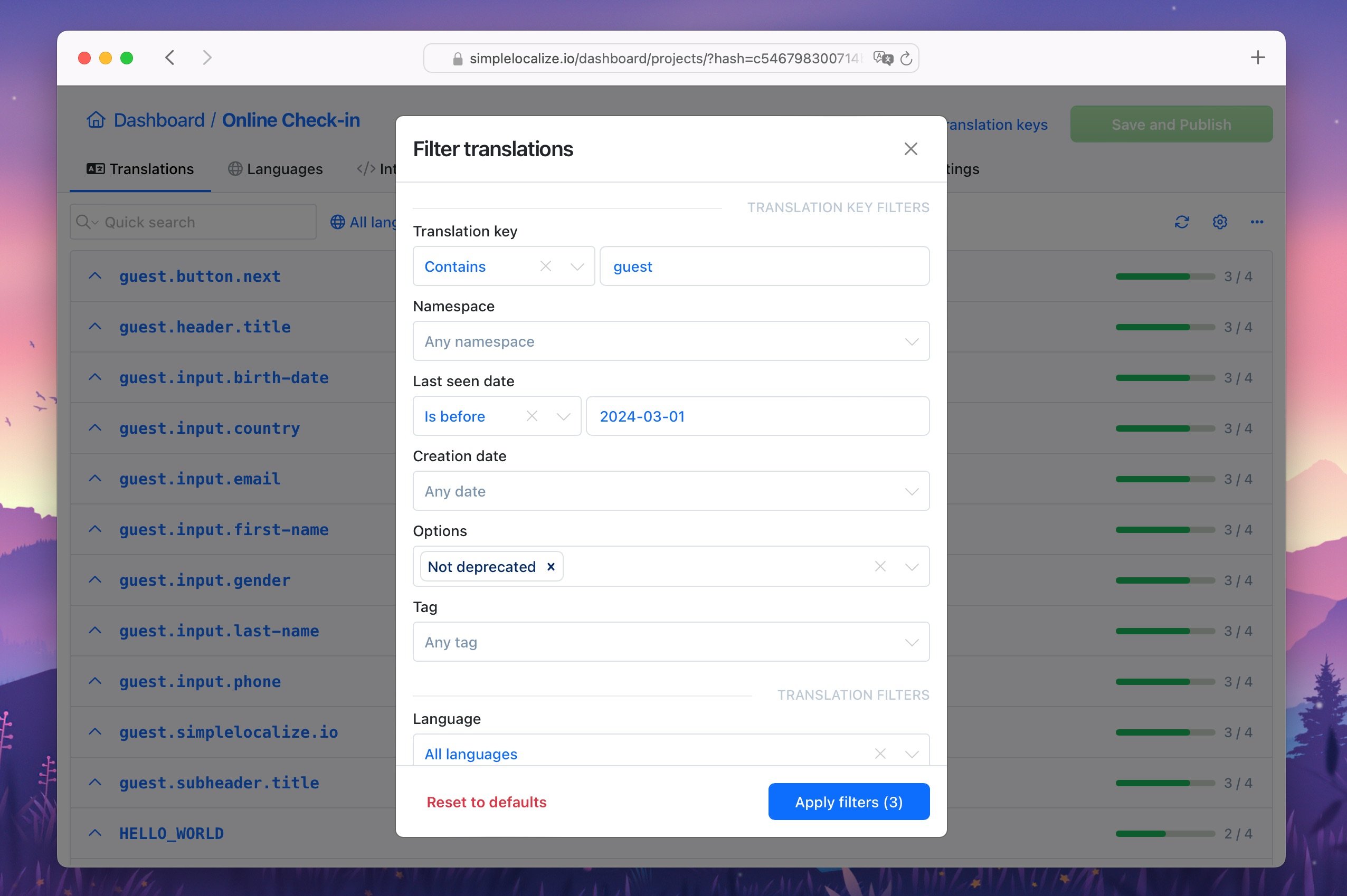
You can filter translation keys by:
- Translation key name - find translation keys starting with or containing a specific text.
- Namespace - filter translations by namespace.
- Last seen - filter translations by the last seen date.
- Creation date - filter translations by the creation date.
- Options - filter translations by the selected options: deprecated, auto-translated, locked.
And filter translations by:
- Language - filter translations by the selected language.
- Translation - find translations starting with or containing a specific text.
- Review status - filter translations by the selected review status.
- Auto-translation - filter translations by the auto-translated status.
Sorting options
Sort the list of translation keys most or least translated, last seen or modified translations, newest or oldest keys, or namespaces.
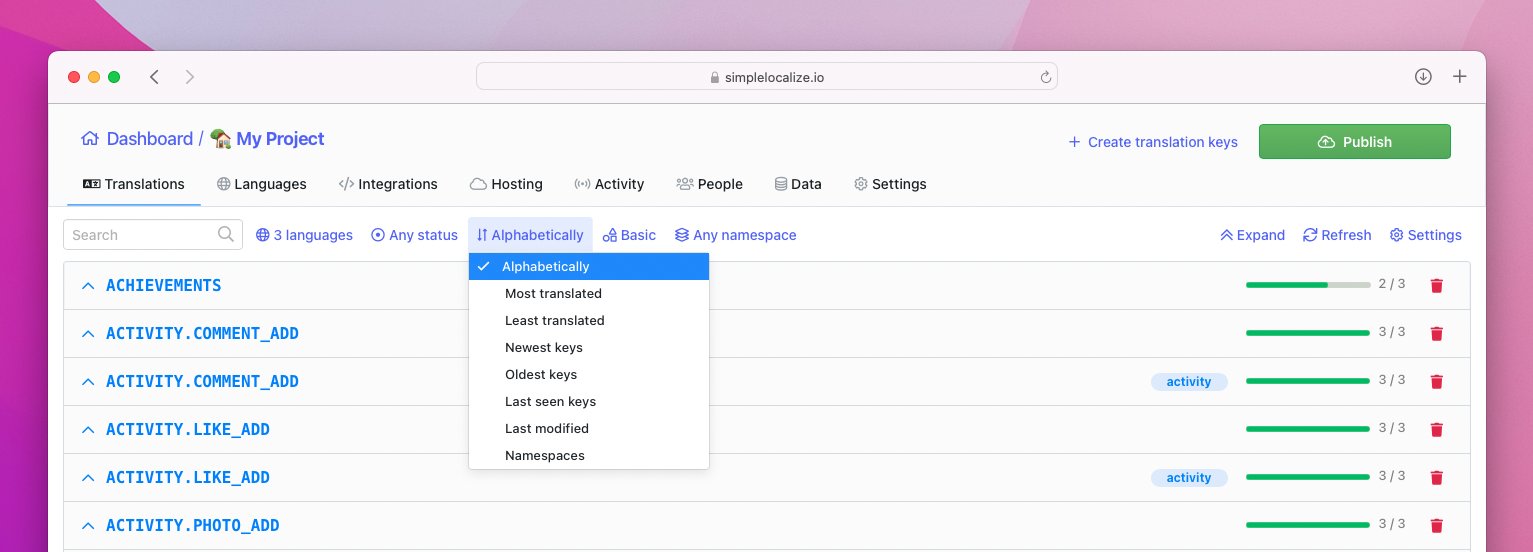
Available sorting options:
- Alphabetically - by the translation key name
- Most translated - by the number translated texts
- Least translated - by the number of untranslated texts
- Newest keys - by the translation key creation date
- Oldest keys - by the translation key creation date
- Last seen keys - by the translation key last seen in imported file or API
- Last modified - by the last modification date of any translation in the key
- Namespace - By the namespace name alphabetically
- Import order - By the order of the translation key import
Custom order of translation keys
The import order is a custom order of translation keys in the editor. When you import translations, they are sorted by the order from the imported file. You can change the order of translation keys by importing the translation keys in the desired order via "Data" tab, and selecting "Update order" in the import options.

Additional information
You can display additional information for each translation key in both List views. In a simple list, without expanding translation view, you can see selected language translation, create or last modification date and auto-translated texts.