SimpleLocalize offer option to share project or subscription access with others. You can invite your team to a project or subscription and work together on your multi-language projects.
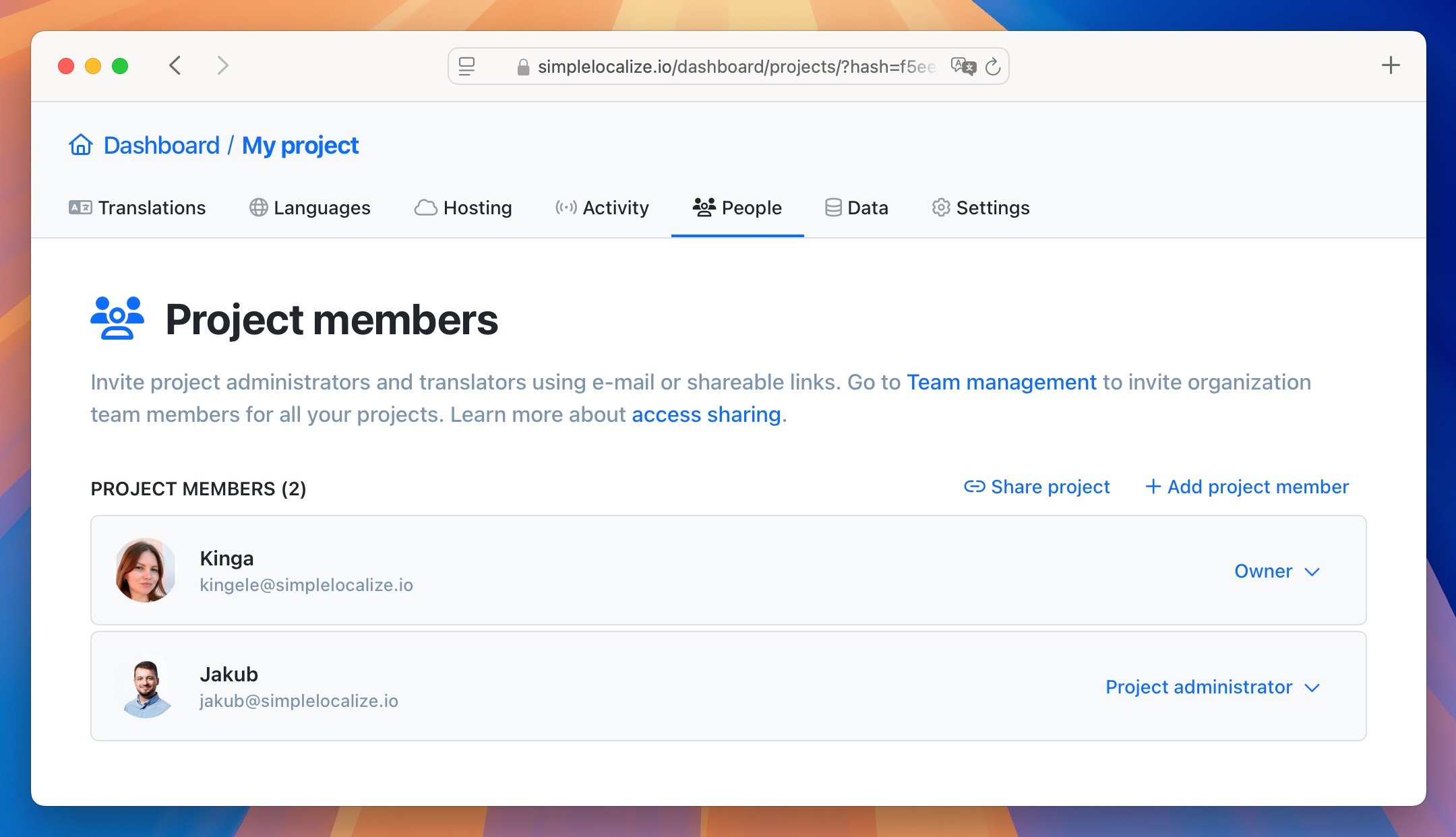
Add project member
To invite a project member, please go to the 'People' tab in your project and click 'Add project member' button on the right side.
There, enter the e-mail address of the person you want to invite to the project and select the role you want to assign to the person. Available roles are Administrator and Translator.
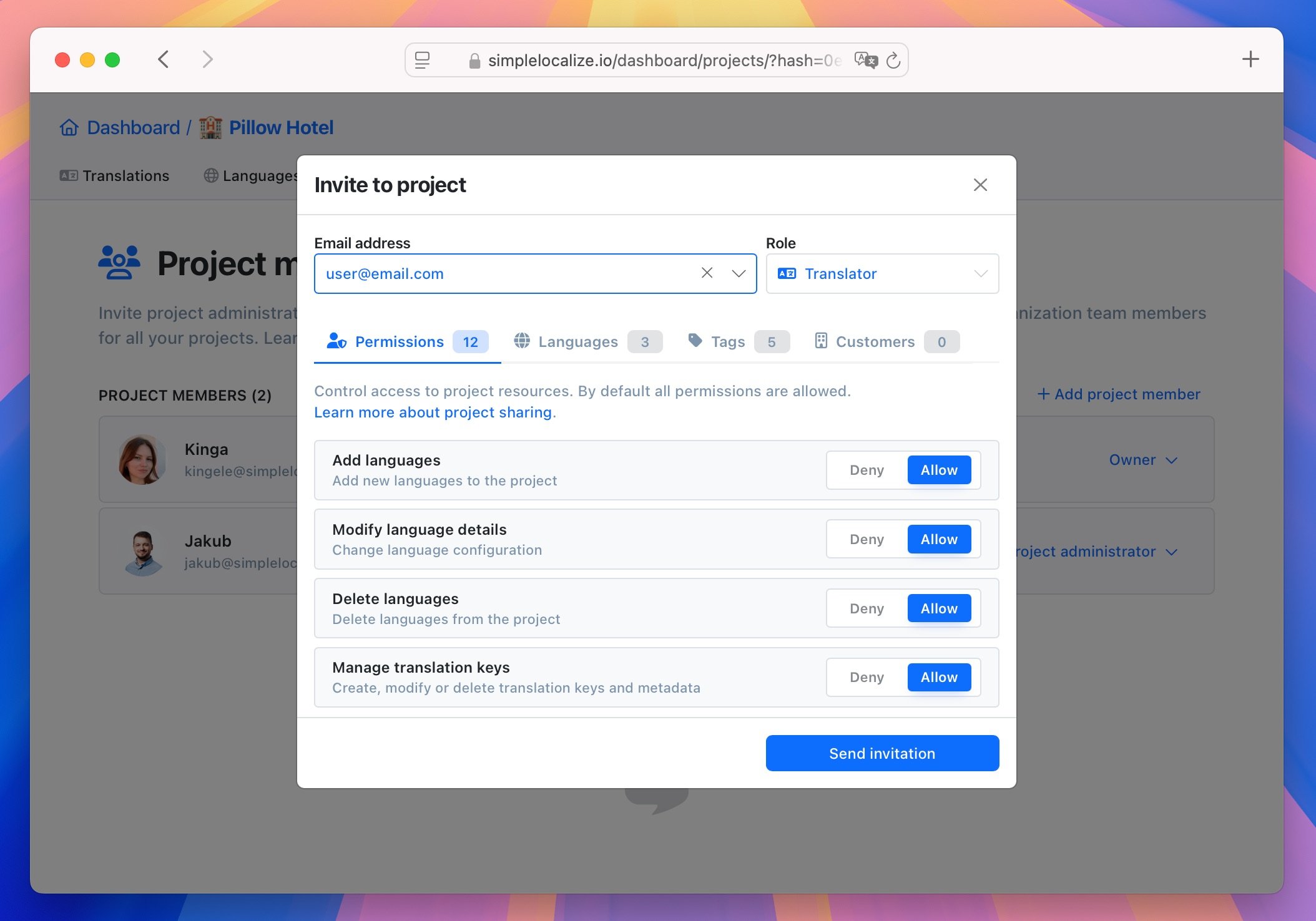
SimpleLocalize will send an e-mail with invitation automatically after you click Send invitation button. The invitation e-mail will contain an invitation link which will redirect the recipient to the new account page, or the invitation page where he/she can accept the invitation. After that, the invited person can sign in to the account.
The invited person will be automatically added to the project with the role you selected.
Share access link
Shareable project links are an easy way of inviting more people at once to a project without knowing their e-mail address. You can find the Share project option in the 'People' tab.
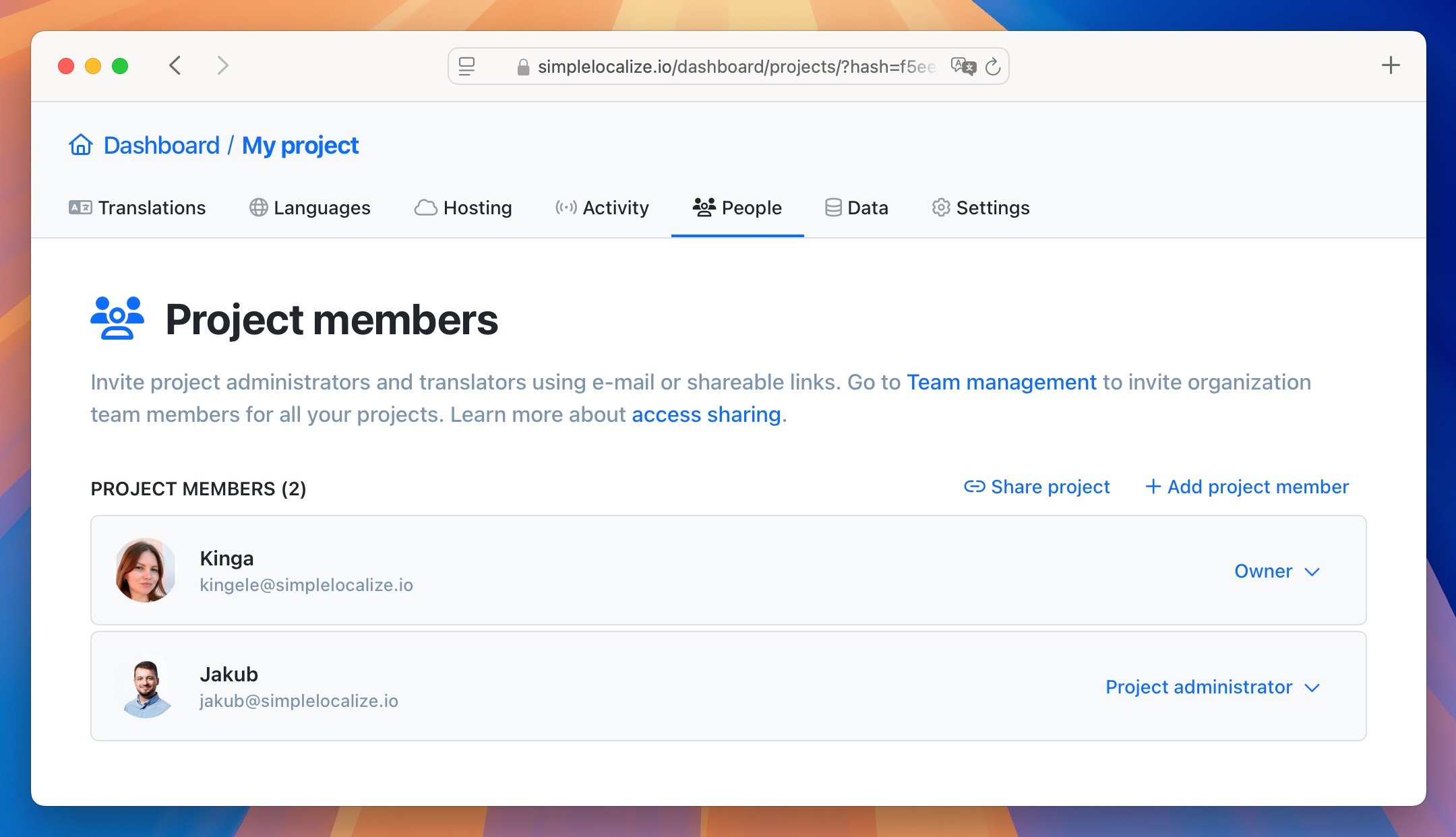
Click on Create shareable link button to generate a new shareable link. There are two types of shareable links. One is for inviting project administrators and the second one is for inviting translators.
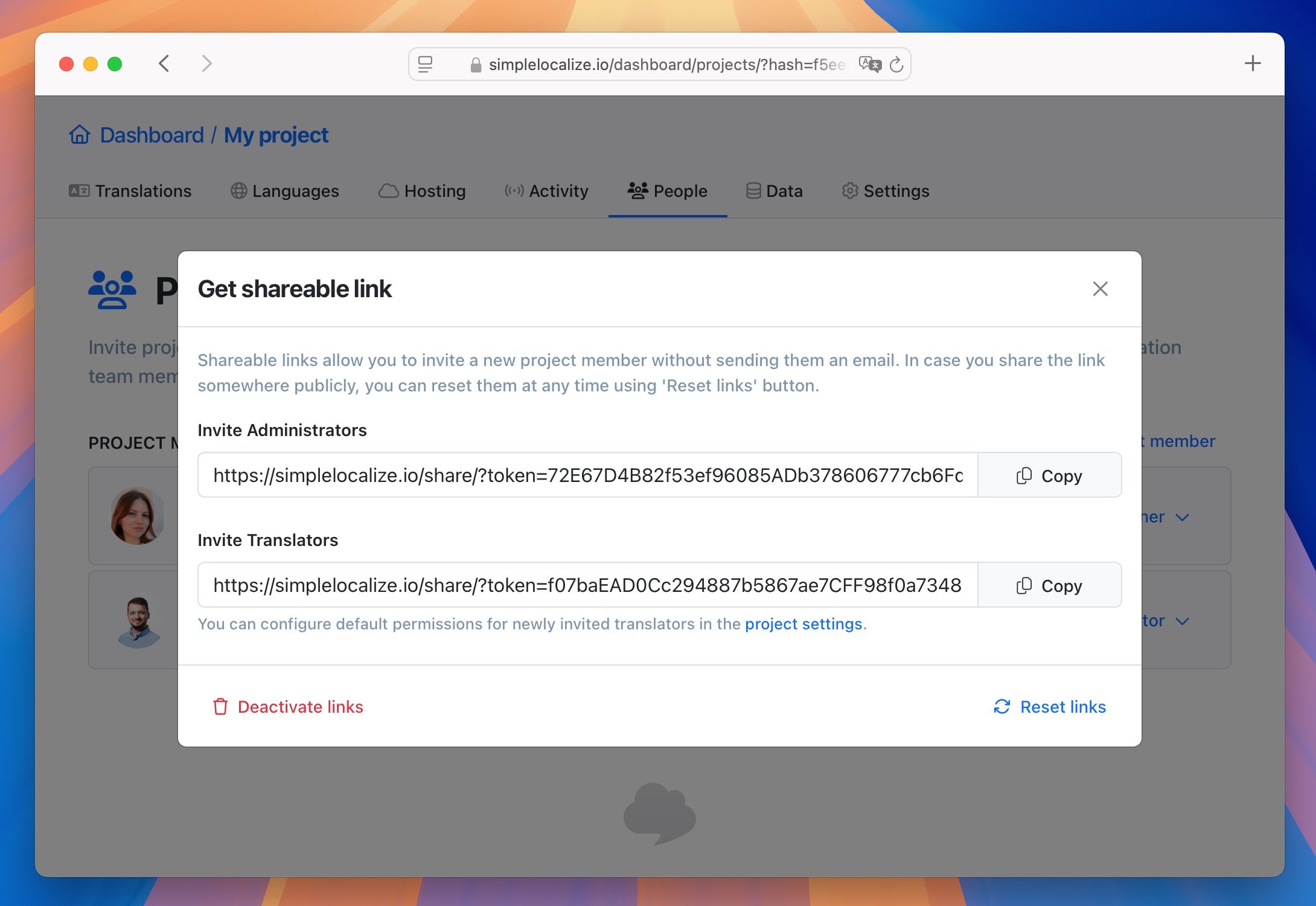
A person who would like to use the invitation link must create an account first in SimpleLocalize.
You can reset shared links by clicking the 'Reset link' button or deactivate them by clicking the 'Deactivate links' button. If you decide to enable them again, the system will generate new links.
Project roles
In SimpleLocalize, we distinguish 3 user roles: project owners, project administrators and translators. Each role has its own set of permissions and access levels. Every time you create a project, you are becoming a project owner to which you can invite administrators and translators.
Project owner role
The project owner is the user from which the subscription for the project is inherited. There can be only one project owner per project.

The project owner has the highest authority in the project. The project owner can:
- manage subscription settings,
- manage the project settings,
- transfer the project ownership to another user,
- invite other project members with an Administrator or Translator role,
- delete the project,
- set users as team administrators,
- transfer the project ownership to another user.
Administrator role
Every project can have multiple administrators. Administrator rights are equal with project owner role, except for the ability to delete the project.

Translator role
Translator is the role designed to be focused only on translations.
By default, translators have access to the following tabs:
- Translations tab
- Languages tab
- Data tab
- Activity tab

Permissions
You can set permissions for translators to restrict their access to some parts of the project.
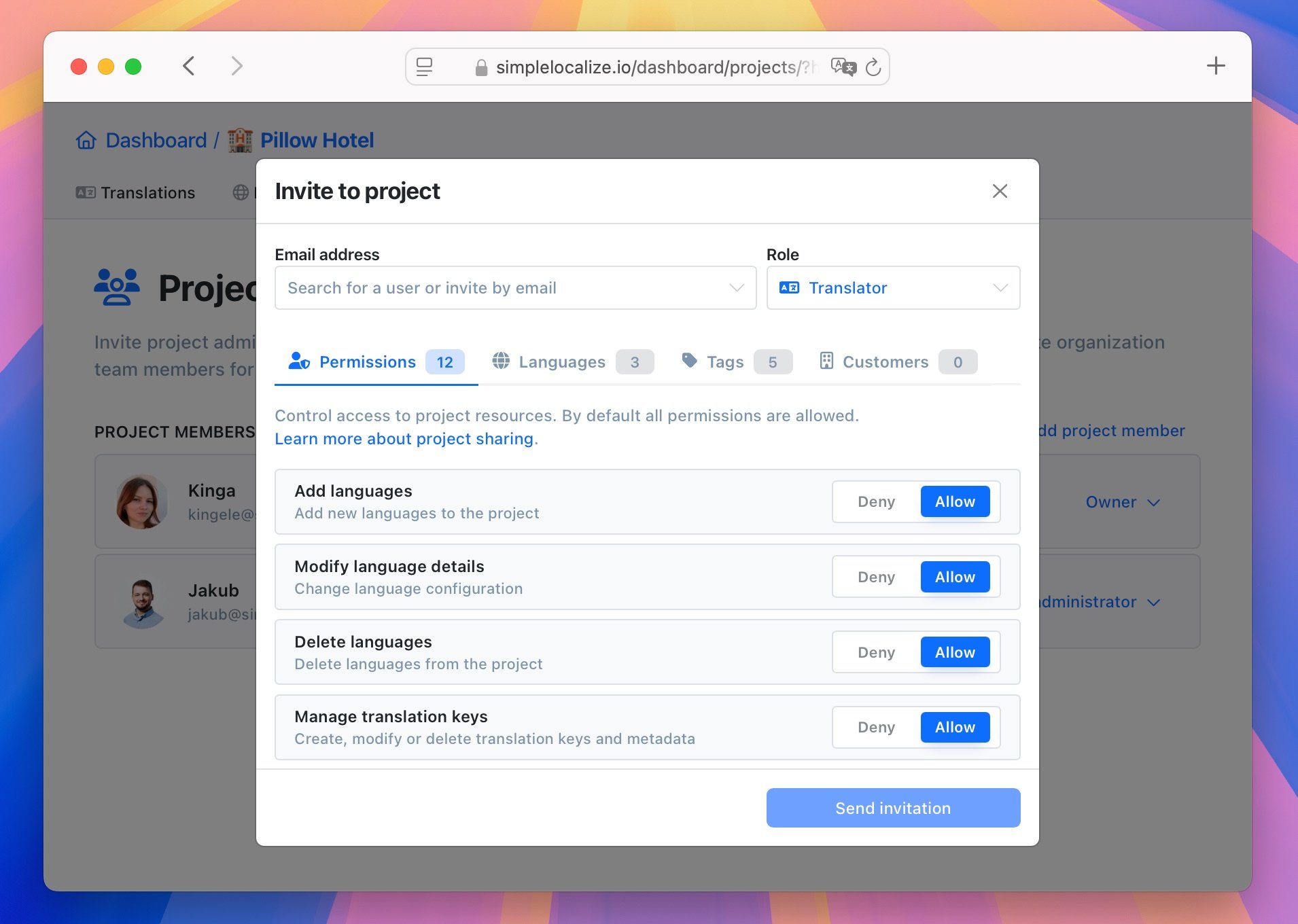
List of available permissions:
- Add languages – allows adding new languages to the project in 'Languages' tab.
- Modify language details – allows modifying language details in 'Languages' tab.
- Delete languages – allows deleting languages from the project in 'Languages' tab.
- Manage translation keys – allows adding, modify and delete translation keys in 'Translations' tab.
- AI & Auto-translation – allows using auto-translation and AI features.
- Publish translations – allows publishing translations in 'Translations' tab via 'Save & Publish' button.
- Import files – allows importing data from 'Data' tab, regardless of the assigned languages, tags, and other user permissions.
- Export files – allows exporting data from 'Data' tab, regardless of the assigned languages, tags, and other user permissions.
- View activity – allows viewing activity in 'Activity' tab.
- Comments & Suggestions - allows viewing and adding comments and suggestions in 'Translations' tab.
- Change description – allows changing descriptions for translation keys in 'Translations' tab.
- Change translations – allows changing translations for translation keys in 'Translations' tab. It applies to all languages to which the translator has 'Edit' access.
- Review translations - allows reviewing translations for translation keys in 'Translations' tab. It applies to all languages to which the translator has 'Edit' access.
- Change customer translations – allows changing customer context translations for translation keys in 'Translations' tab. It applies to all languages to which the translator has 'Edit' access.
Language access
By default, every translator has access to all project languages. They can view and modify translations for every language. With the language access permissions you can restrict translator language access to view only, or hide some languages completely from the UI.
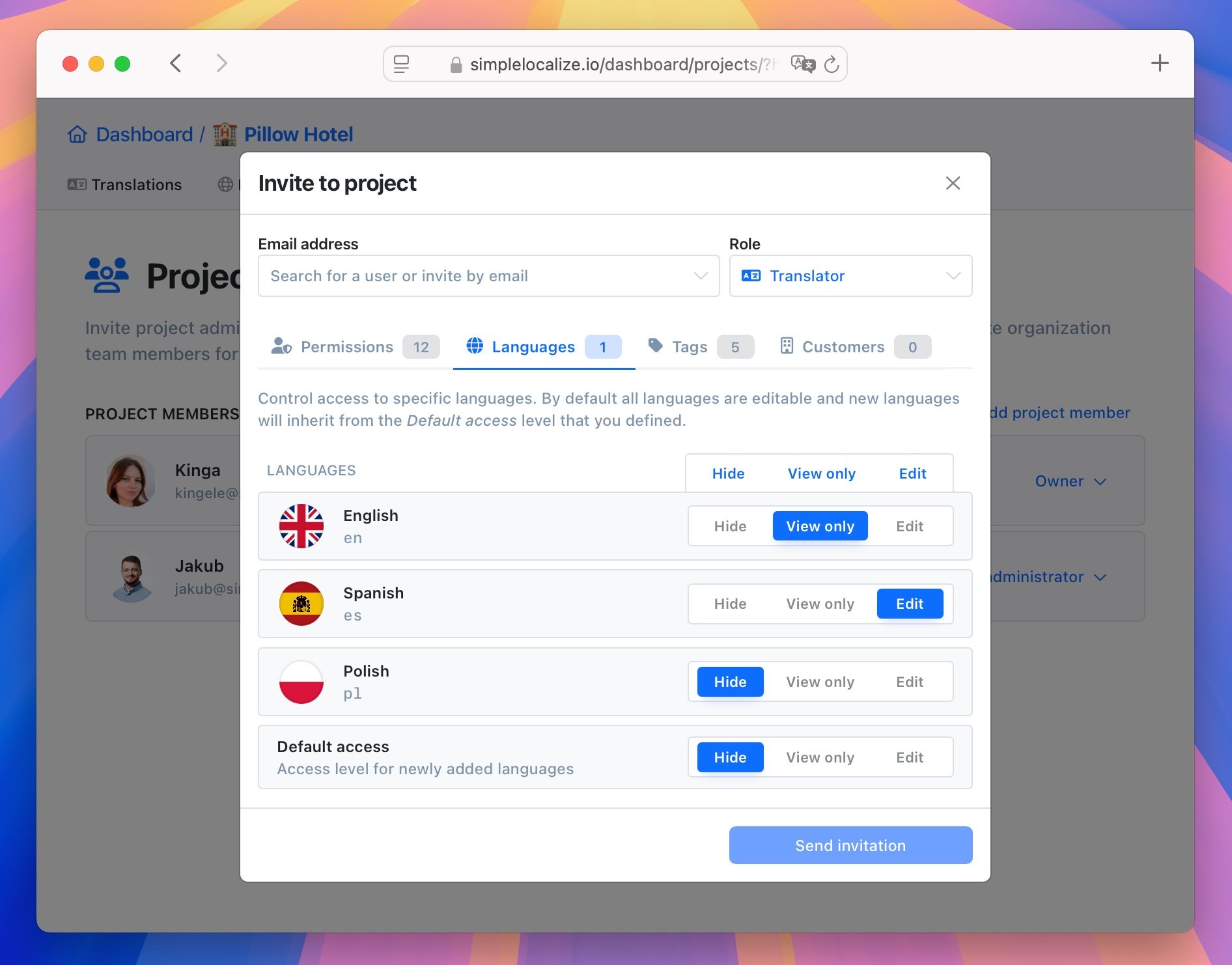
At the bottom of the language list, you can adjust the default access for newly added languages. You can set the default access to view only, edit or hide.
Tags access
By default, every translator has access to all project tags. They can view translations for every tag. With the tags access permissions you can restrict translators access to view translations with specific tags only, or hide translations with tags completely from the UI.
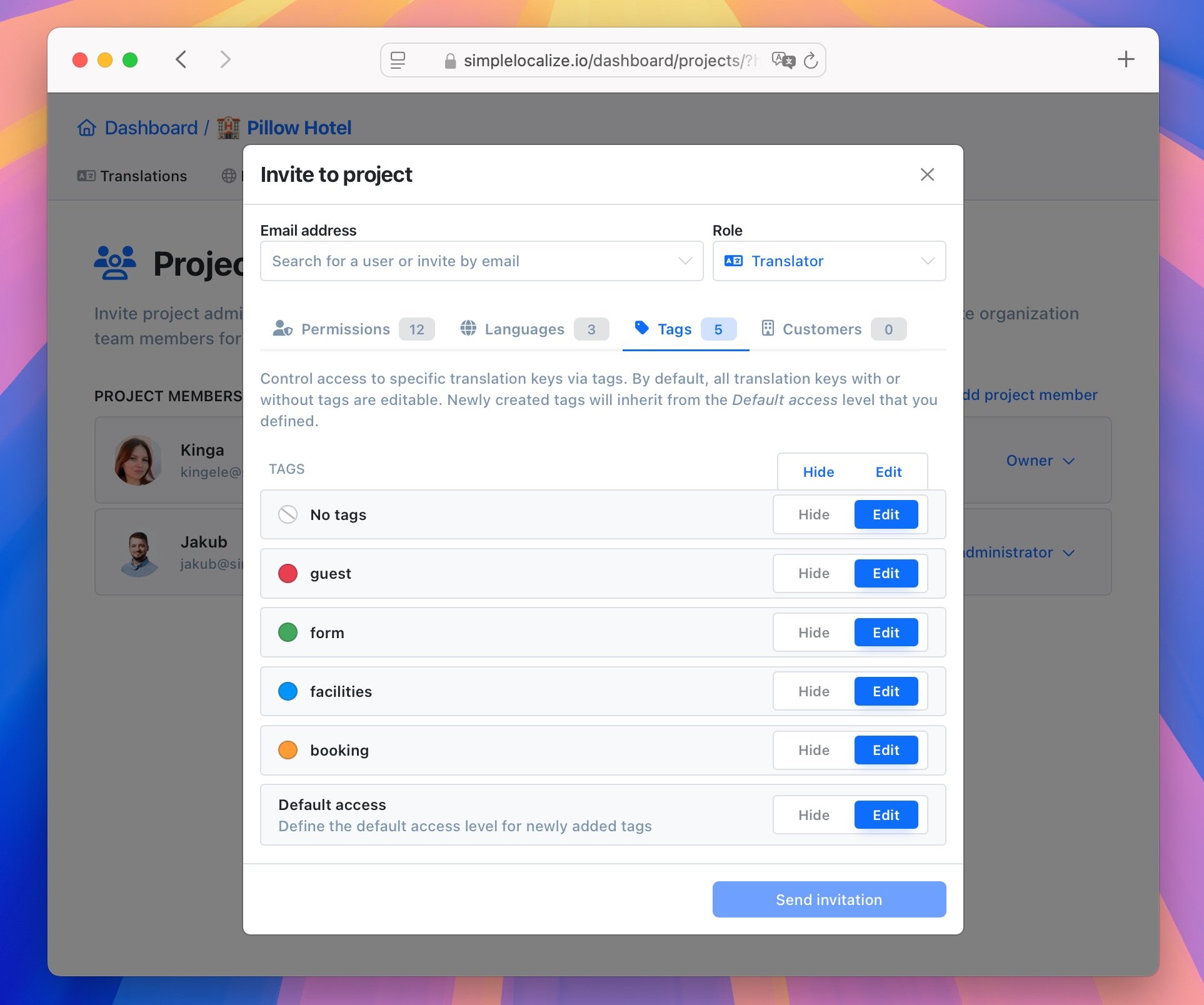
You can set the default access for newly added tags at the bottom of the tags list.
Customer context access
By default, every translator has access to all customer context translations. They can view and modify customer context translations in languages they have access to. With the customer context access permissions, you can restrict translator access to view only, or hide customer context translations completely from the UI.
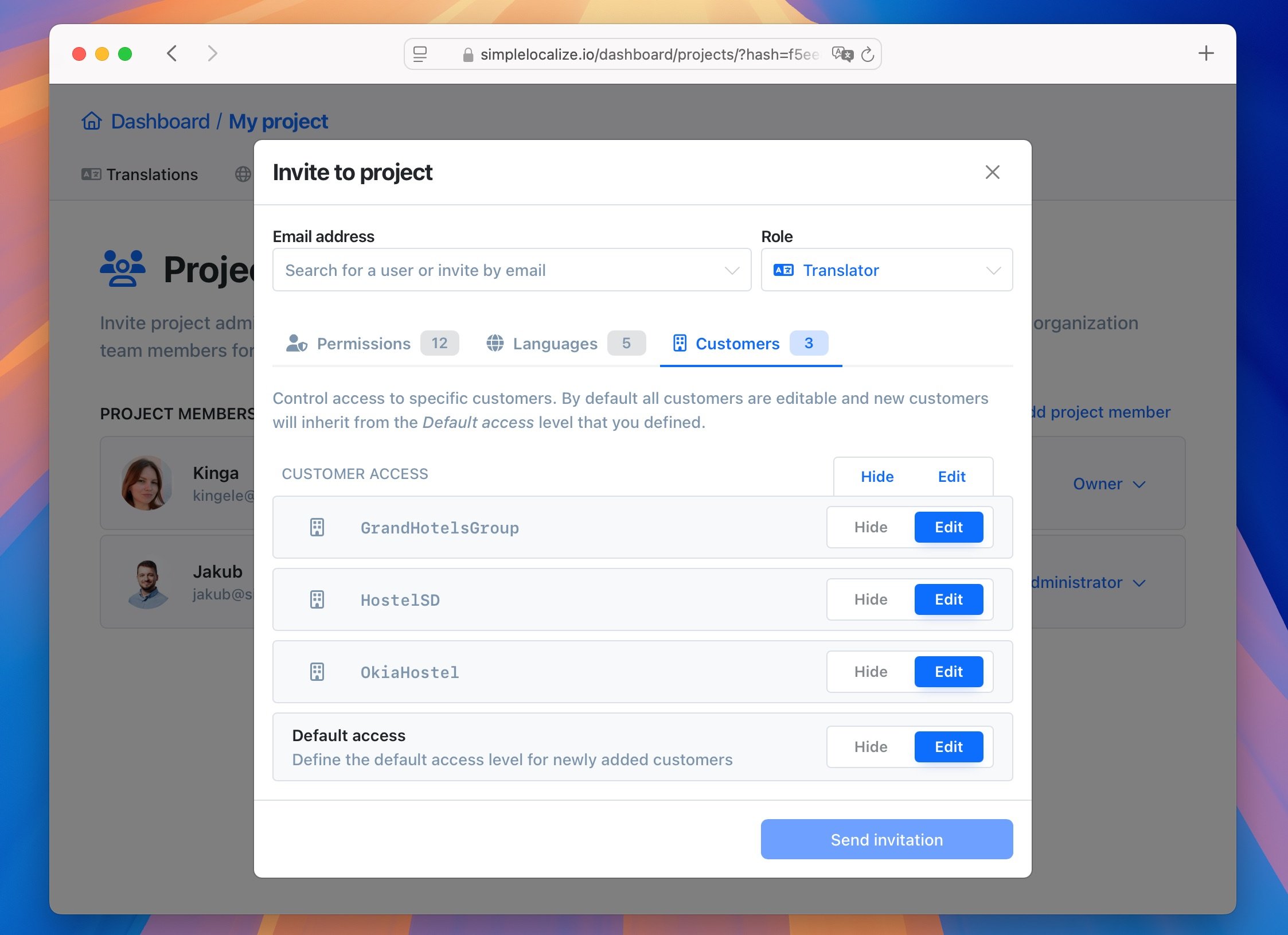
At the bottom of the customer's list, you can adjust the default access for newly added customers.
With this feature, you can share your project with your customers and allow them to provide translations for their own context, without giving them access or preview to other customers translations.
Team management
SimpleLocalize allows you to manage your team members in one place. You can invite your team members to the subscription and manage their roles and access levels from one place.
To manage your team members, please go to the Team section.
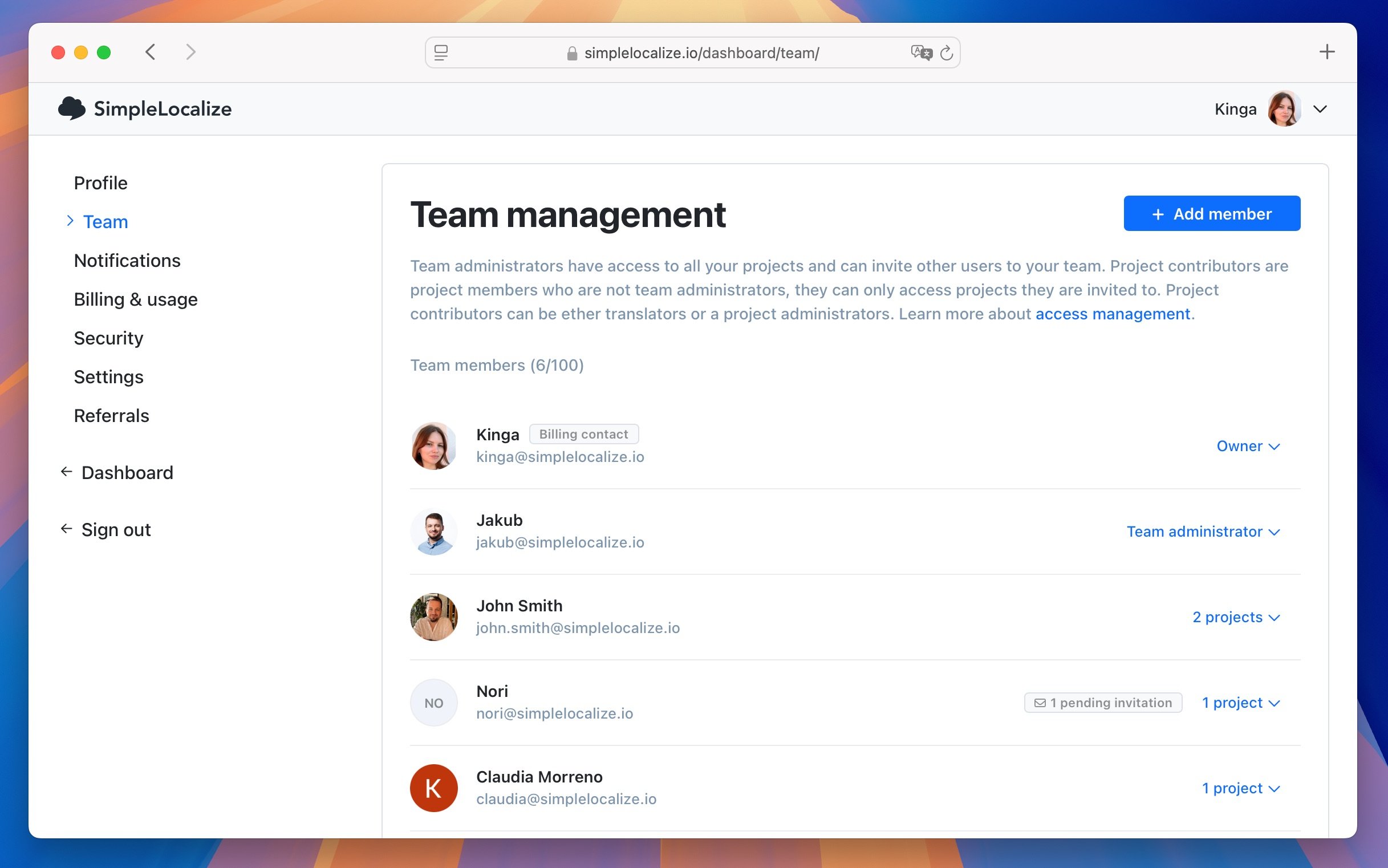
There, you can see the list of all team members and their roles. You can invite new team members by clicking the 'Invite team member' button. You can also change the roles, permissions and projects for each team member.
Manage access
In the Team section, you can manage the projects access for each team member. You can set the role for each team member in each project. You can also remove the team member from the project.
Click on Manage access option in the dropdown menu to manage the accesses and permissions for the team member.
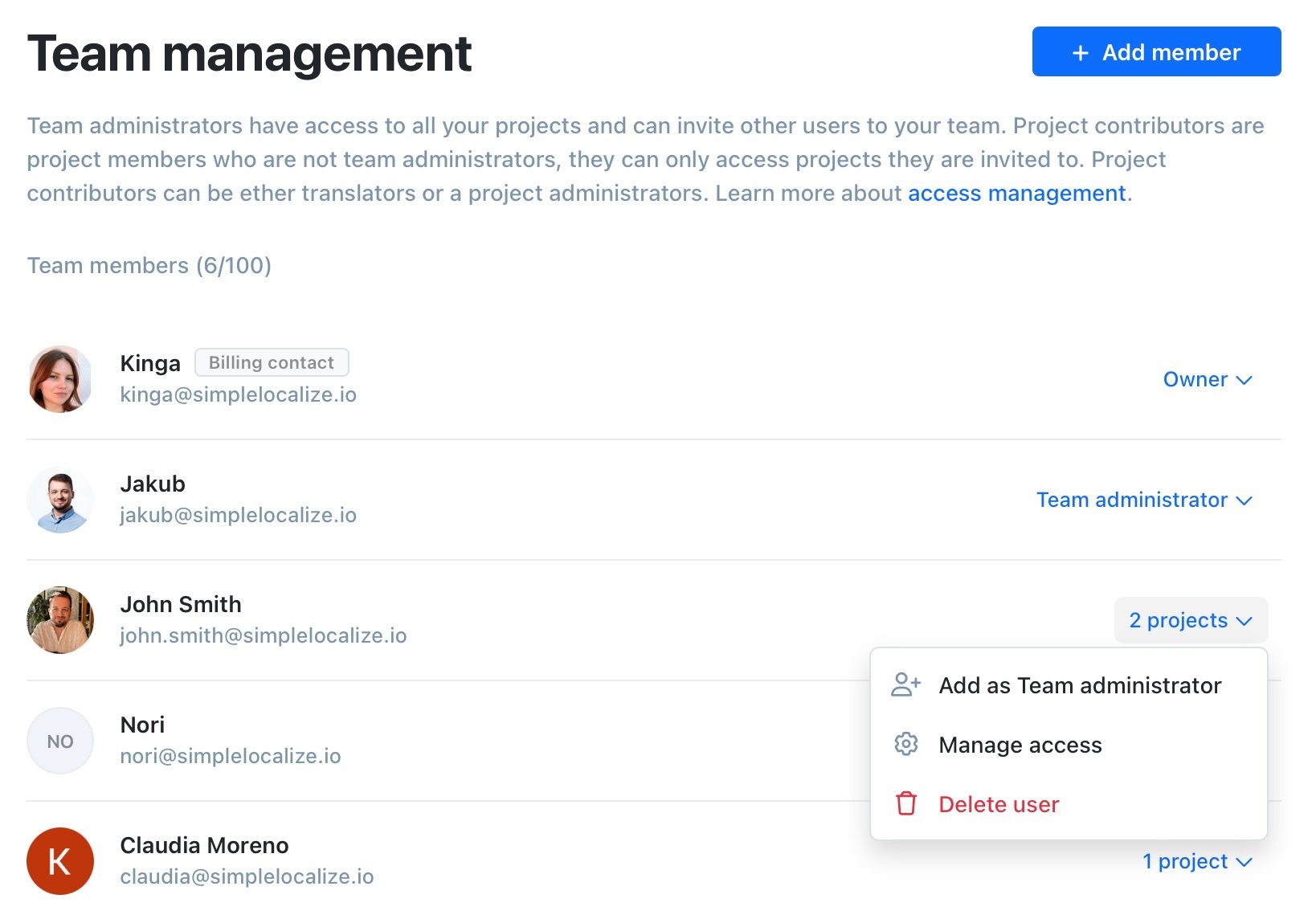
In the popup, you can view the list of projects the team member has access to. You can change the role and permissions for each project and invite the team member to new projects.
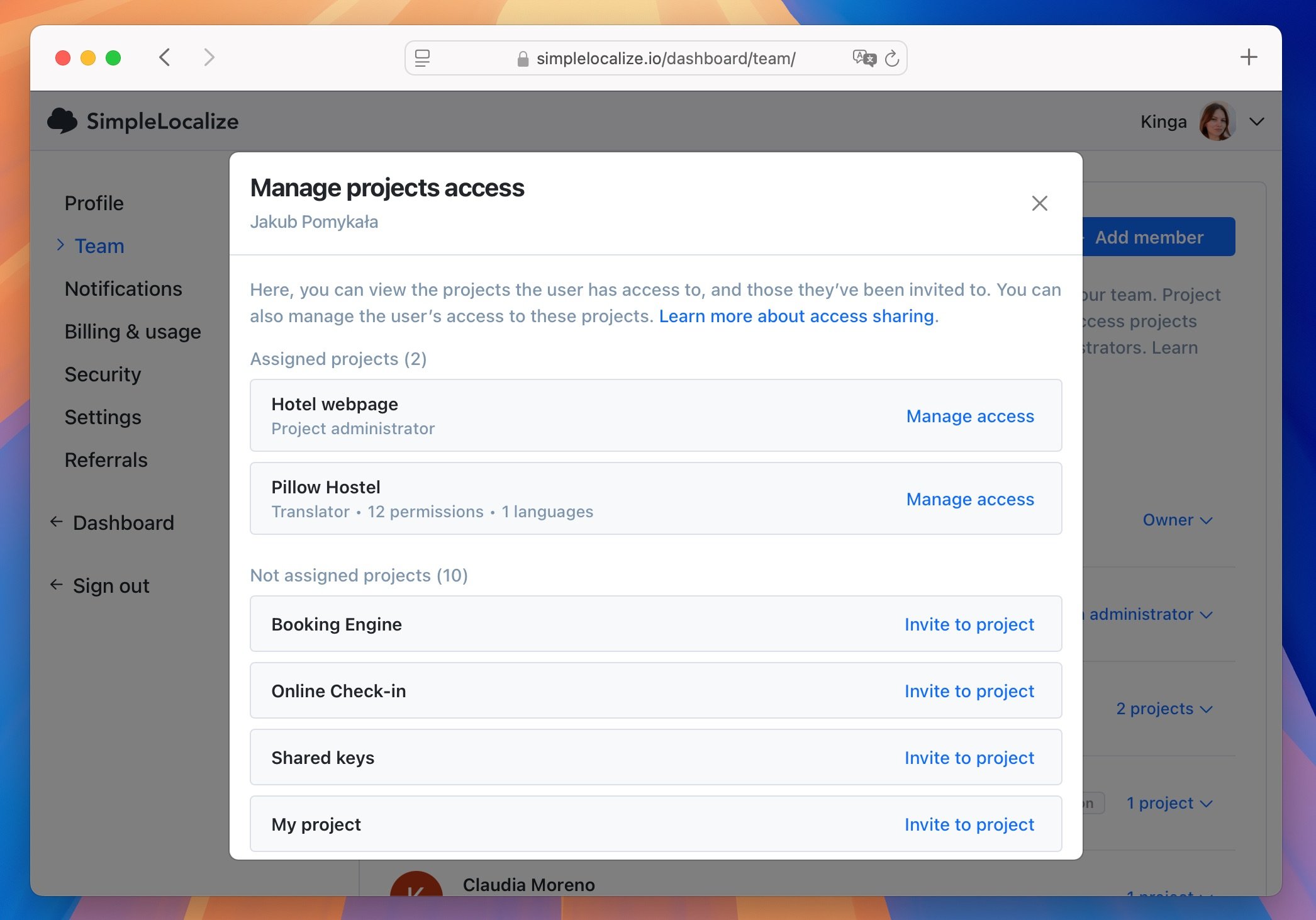
Team administrators
Team administrators feature is an additional option that allows administrators to create projects on behalf of the subscription owner and manage team members.

Team administrators:
- have all the permissions of project administrators,
- are added automatically as 'Administrators' to projects created by project owner or other team administrators,
- can create new projects and manage existing projects on behalf of the subscription owner
- can invite other project members to projects within the subscription
- set other users as team administrators.
Team administrators are not allowed to:
- delete projects
- manage the subscription
- view invoices
- increase auto-translation limit.
To set a user as a team administrator, please go to the Team section and select Add as Team administrator from the dropdown menu.
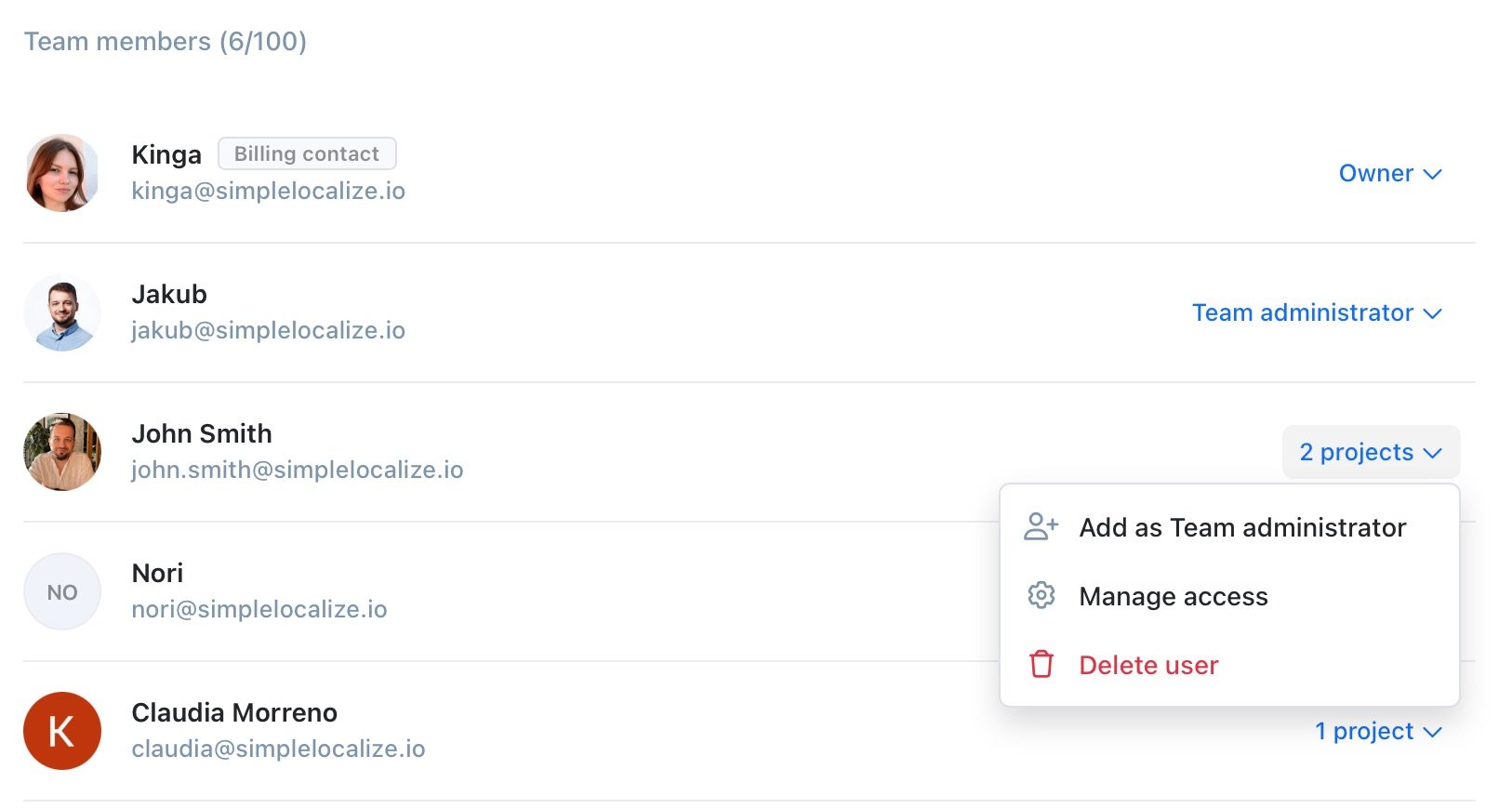
Billing contact
The billing contact is the additional user who is responsible for the subscription billing and receiving invoices. By default, the billing contact is the same as the subscription owner. To change the billing contact, please open the Billing & usage page and click Change address button. If a subscription administrator is assigned as the billing contact, then the user is also allowed to:
- Manage the subscription.
- View invoices.
- Buy additional auto-translation characters.
- Increase translation keys limit.
Transfer project
In SimpleLocalize, you can transfer the project ownership to another user. The project owner can transfer the project ownership to another user that has an active subscription plan. Head to the People tab in the project you want to transfer ownership to and click the Owner role name. There, you can use the Transfer ownership button.
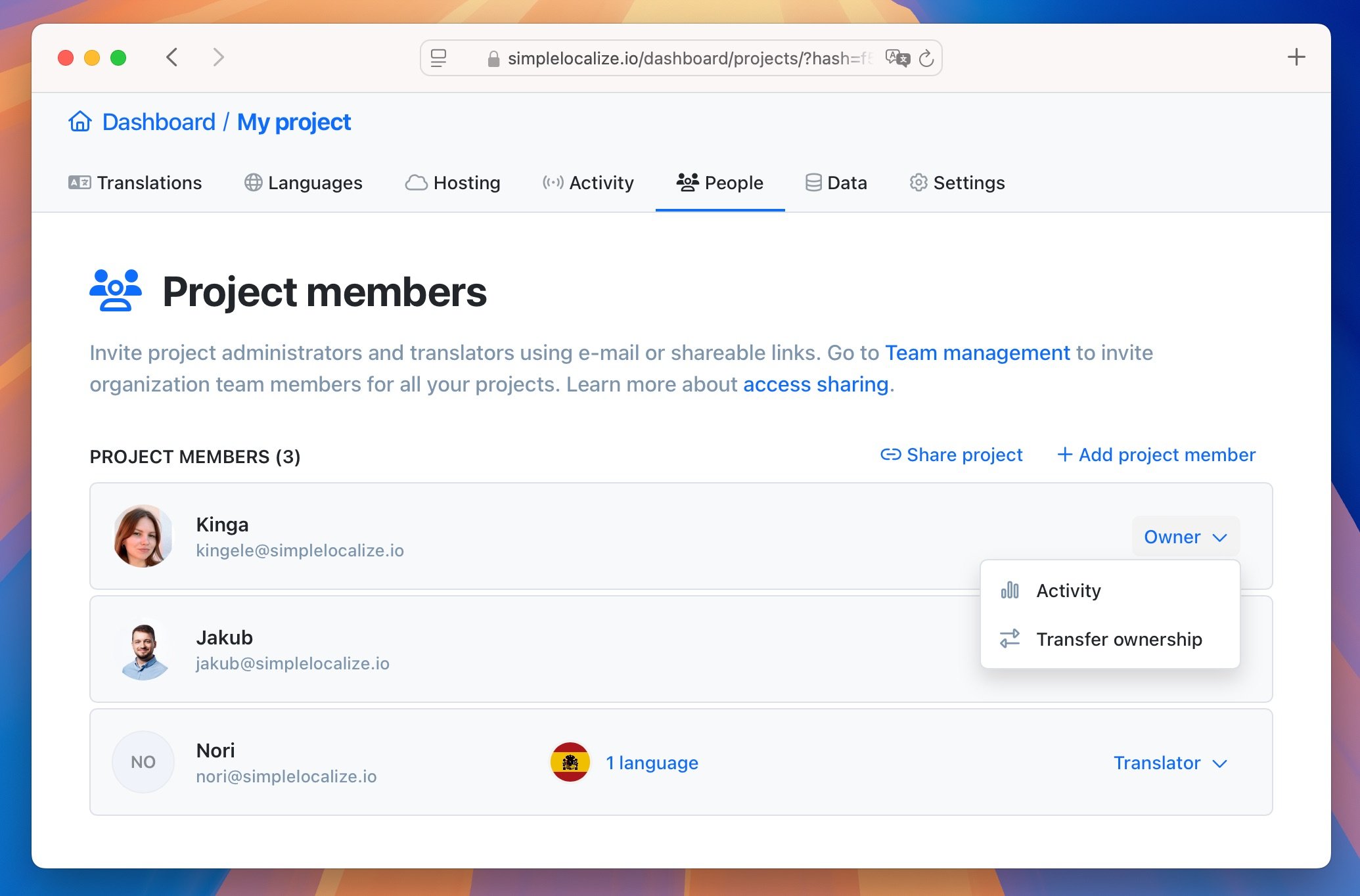
In the popup, you can select the user to whom you want to transfer the project. Remember, only the project owner can transfer the project ownership.
Transfer subscription
If you want to transfer the subscription to another user, please go to the Team management page. Click the owner role name and use the Transfer ownership option.
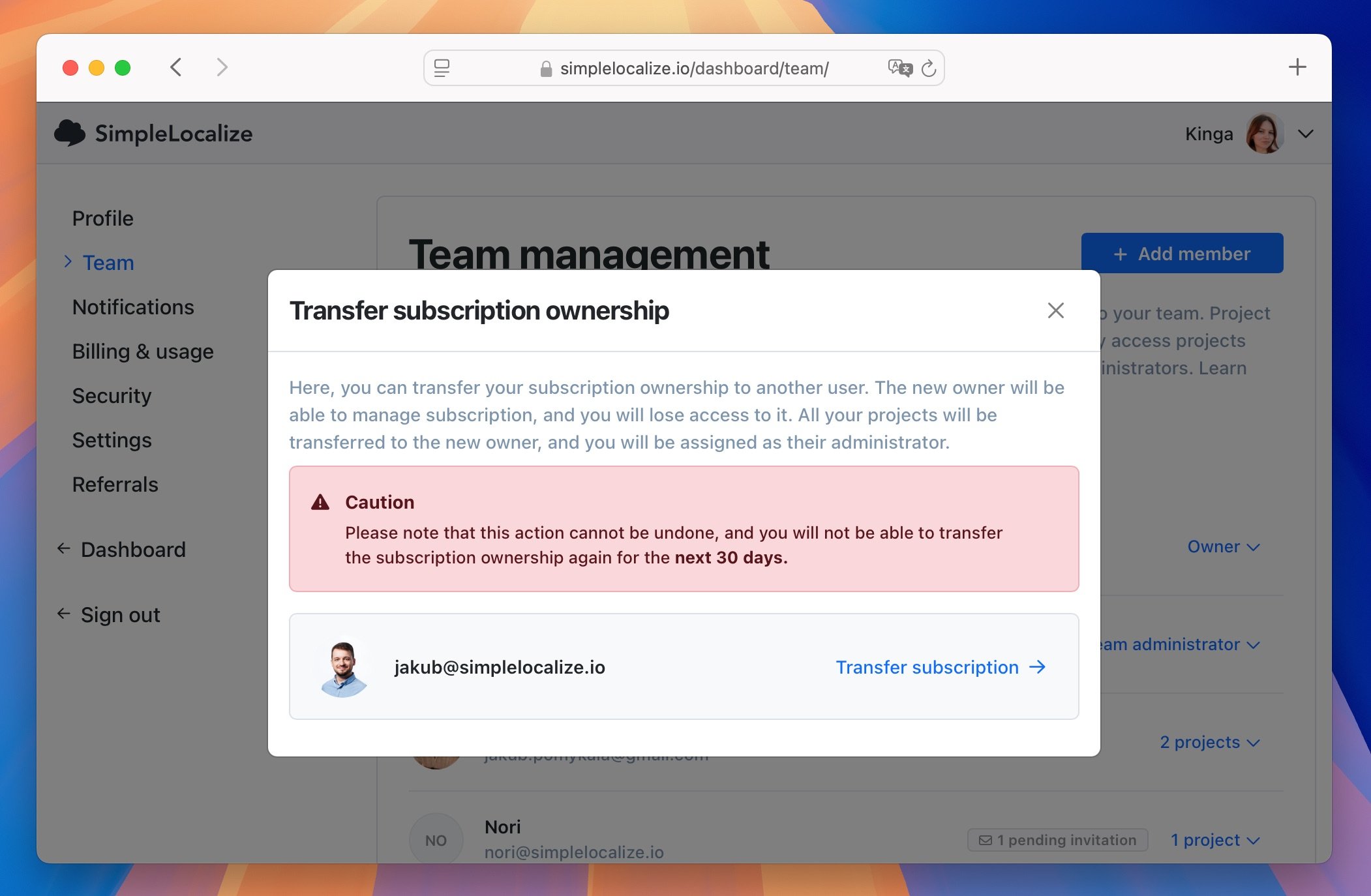
In the popup, you can select the user to whom you want to transfer the subscription. Once you click the 'Transfer subscription' button, the subscription will be transferred to the selected user.
The selected user will become the subscription owner, be able to manage the subscription, and become the project owner for all projects.
Your account will be downgraded to the free plan after the subscription transfer, and you will become a team administrator, and project administrator for all projects.
Custom Identity Provider
Overview
SimpleLocalize supports custom identity providers (SSO) for business customers. With custom identity providers, you can manage your team members using your corporate identity provider (like Okta, OneLogin, Azure AD, Google Workspace, etc.). Users can log in to SimpleLocalize using their corporate credentials by providing an assigned identity provider (IdP) identifier in the URL at the SSO login page.
https://simplelocalize.io/login-sso/?idp=IDENTIFIER
Users on first login will be automatically assigned as Team Administrators to the subscription and Project Administrators to every project in the subscription. After that, you can change their roles and manage their access level in the project settings.
Configuration
If you are a business customer, and you want to use single-sign-on (SSO) to manage your team members, please contact us at contact@simplelocalize.io.
Currently, we support SAML 2.0 protocol and OpenID Connect (OIDC) protocols for SSO integration.
OpenID Connect
Please provide us with the following information:
client_idclient_secretauthorized_scopesattribute_request_method(GET or POST)issuer_url- preferred corporate identifier or domain name
SAML2 protocol
Please provide us IdP metadata XML file or metadata document endpoint URL and preferred corporate identifier or domain name.
User mapping fields
We expect the following fields for user mapping:
email(required) - unique work email addressname(required) - first name, nickname or display nameusername(required) - unique identifier for the user pool at organisationprofile_image(optional) - URL to image that will be displayed in the SimpleLocalize web app